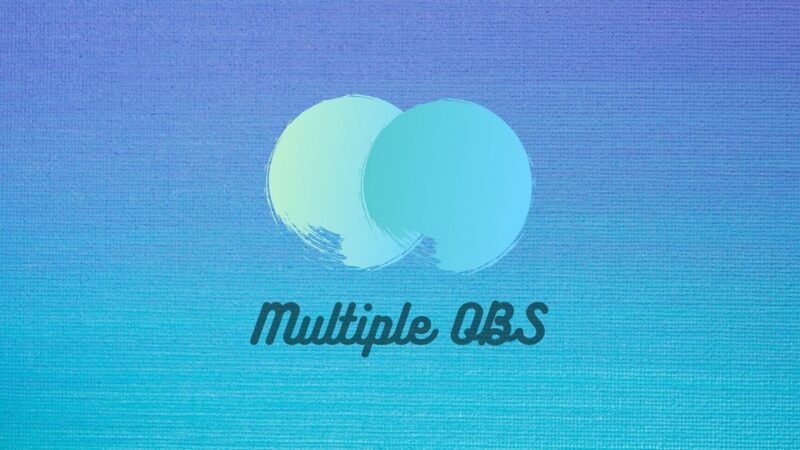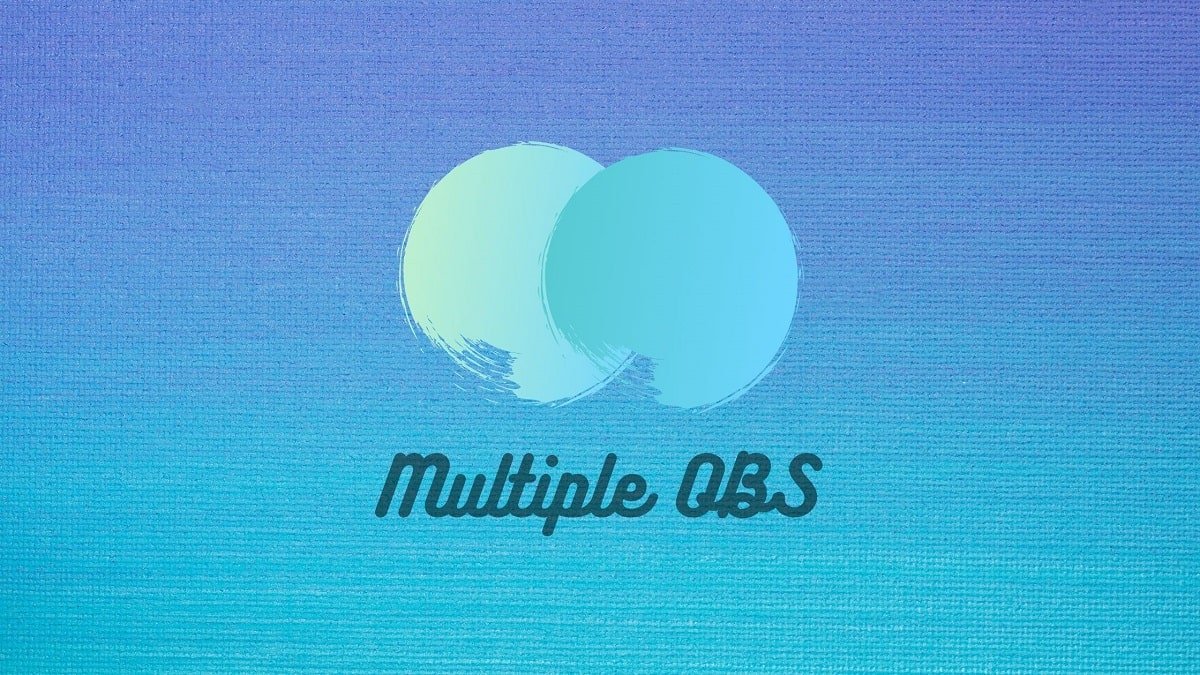
OBS is the swiss knife to stream and record anything you do on a computer. At some point, if you need multiple instances of OBS for various tasks such as multiple streams and recordings or by any other means, you can do that by following this article.
Most Application allows more than one instance, for example, Google Chrome, Video players, and there are apps which won’t such as Netflix, Prime Video and pretty much all Windows modern apps. So can you run two instances of OBS? Let’s find out.
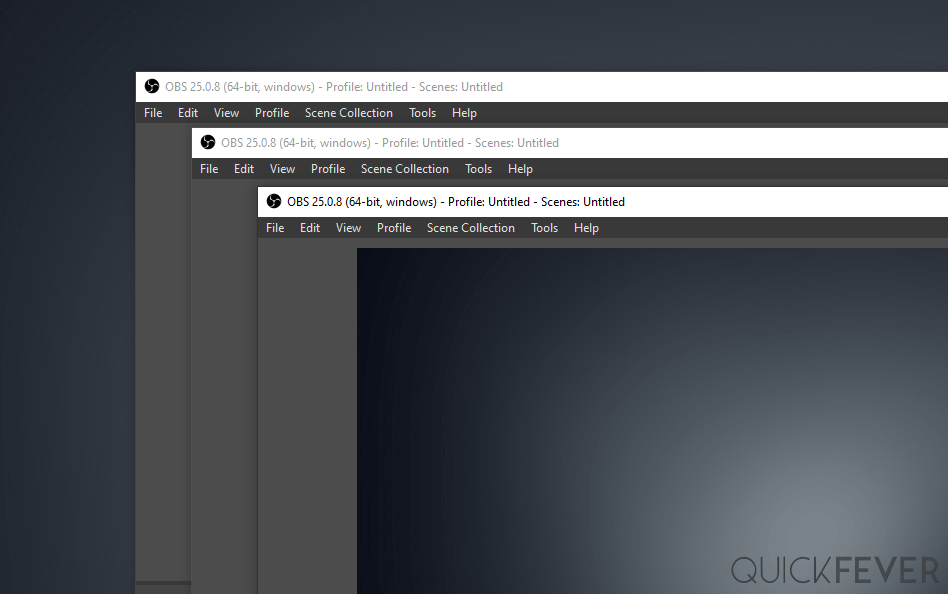
How to open Multiple OBS
Fortunately, OBS now allows multiple instances, and if you have the latest version, you’re good to go. If you want to stream on multiple platforms you’re going to open two OBS at once.
- Download and install OBS if you’ve not already.
- Open OBS from the desktop shortcut or the start menu.
- Do that again, a prompt will ask for confirmation.
- Clicking launch anyway opens another OBS instance.
These two instances are independent of each other; you can stream to two platforms concurrently.
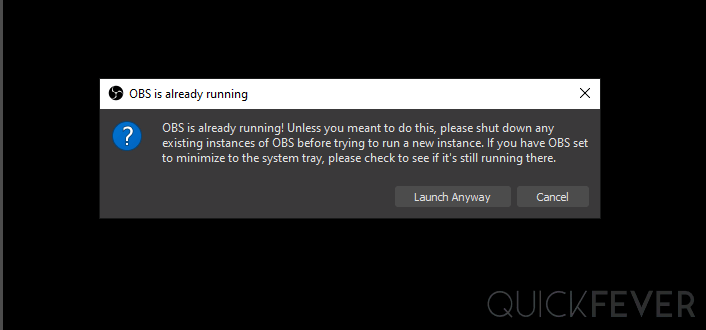
Your plan B
OBS out of the box supports multiple instances, but in case you’re facing something weird, and OBS is unable to do so, here is what you can do to force multiple instances of OBS.
- Right-click on the OBS shortcut on your desktop.
- Select Properties from the context menu.
- Eyes to Shortcut tab.
- In the target field, add this string. (at the end)
--multi
What does this do? Now, if you click OBS shortcut two times, two OBS instances should launch. The warning you had seen earlier won’t display when you open OBS the second time.
Some limitations though
- One device can be used by one of the instances at a time.
- Can’t set encoding and output settings independently.
Update: These limitations are no more. Happy streaming.
Summing-up
OBS is well capable of running more than one instance, but that doesn’t mean you always benefit from it, more instance, eat more resources, and a mediocre machine might end up with messed up recording/streaming. However, simple screen recording should be excellent since they don’t put a lot of strain on your computer. Some recommendations would be to use an online service like restream when streaming to more than one platform. Also, during test OBS wouldn’t remember the encoding settings and will get back to default once you close all the instance and relaunch OBS. These are things you want to keep in mind.
OBS is an excellent option to choose over streamlabs because it is fast. It also supports a wide range of video formats, most importantly, for most projects. For a small startup, OBS is a perfect choice. For more prominent companies or even for established players, it is the best option as it lets you do more with all this sturdy material. Also, for more detailed analyses, you can create your videos.