

Update 2023: A lot changed since the article. A new Chrome UI Refresh 2023 has been released, which we added in this article.
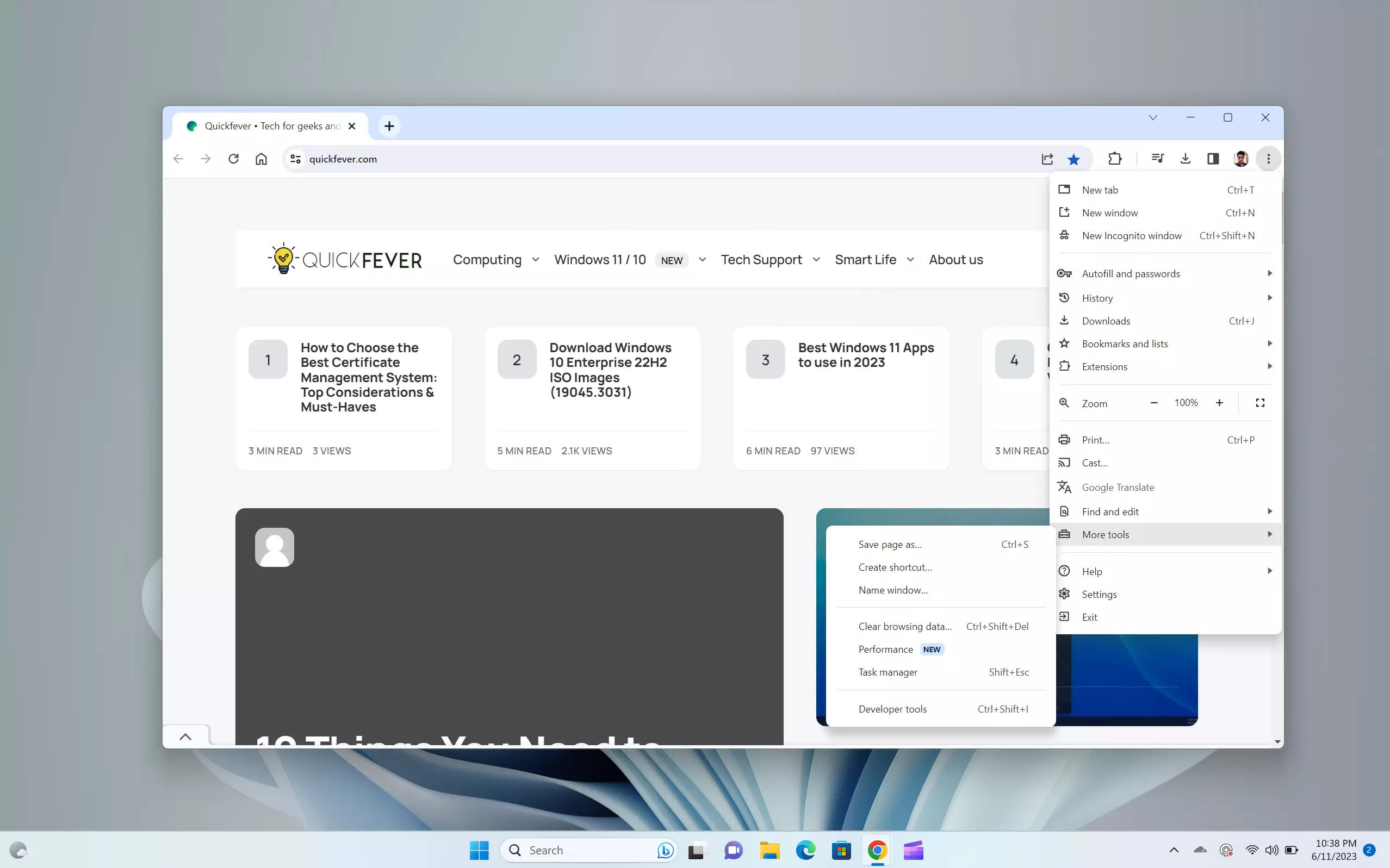
How to enable; open both the flags and set them to enable and restart Chrome. We tested it on a Chrome Browser version 114, which worked flawlessly.
chrome://flags/#chrome-refresh-2023chrome://flags/#chrome-webui-refresh-2023Original Article (2016) 👇
Most people use Google Chrome stable browser variants (learn about all google chrome variants), And the latest version includes Material UI design and effects. (try clicking on the bookmarks and settings icon). Google Chrome is on top in the browser’s battle, and we’ve seen it can block specific websites and provide a dedicated remote desktop access tool for screen-sharing purposes.
Google Chrome’sfullp bar UI is pretty much elegant now, and that’s why Google calls it Material Design. Material Design is now fully implemented in Google Chrome, and there is nothing much more you can do right now.
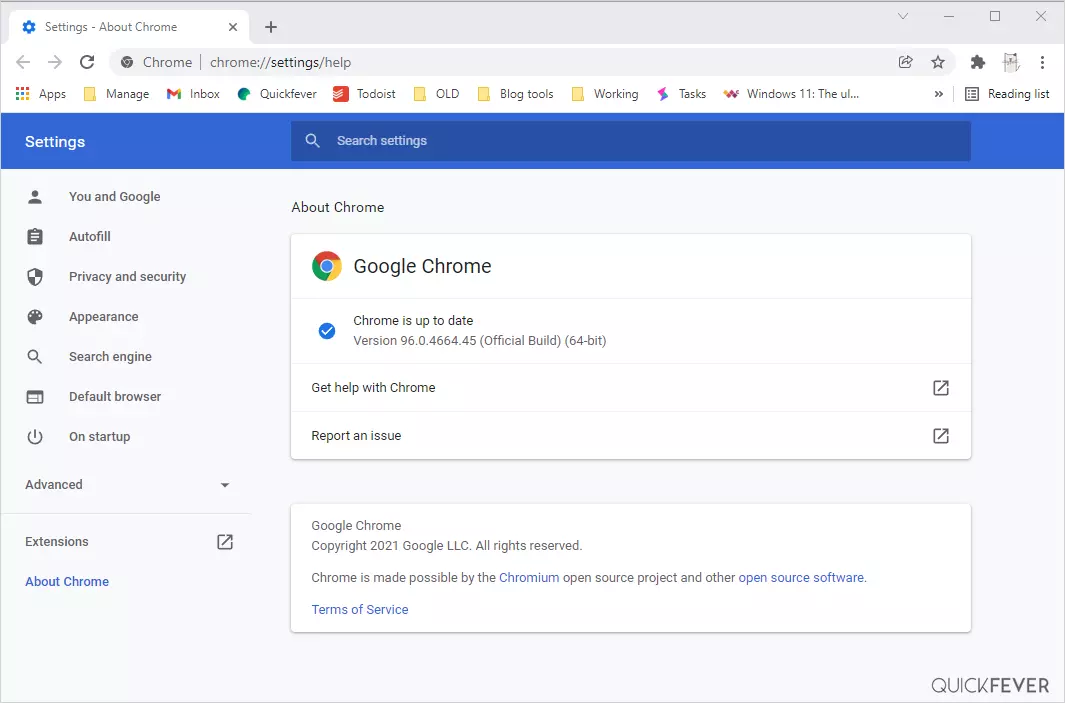
Although you can turn on the Material Design in other browser elements such as Settings, History, Bubbles, Buttons, and pretty much everything inside Chrome.
How to Enable Material Design in AlmoEverywhereere in Google Chrome Browser.
Material Design on Google Chrome Browser’s Settings Page.
Type chrome://flags in the address ba, searchh “Enable Material Design setting,s” and set the dropdown to “Enabled.”
You will be asked to relaunch tChromeome browser to apply changes.
chrome://flags#enable-md-settings
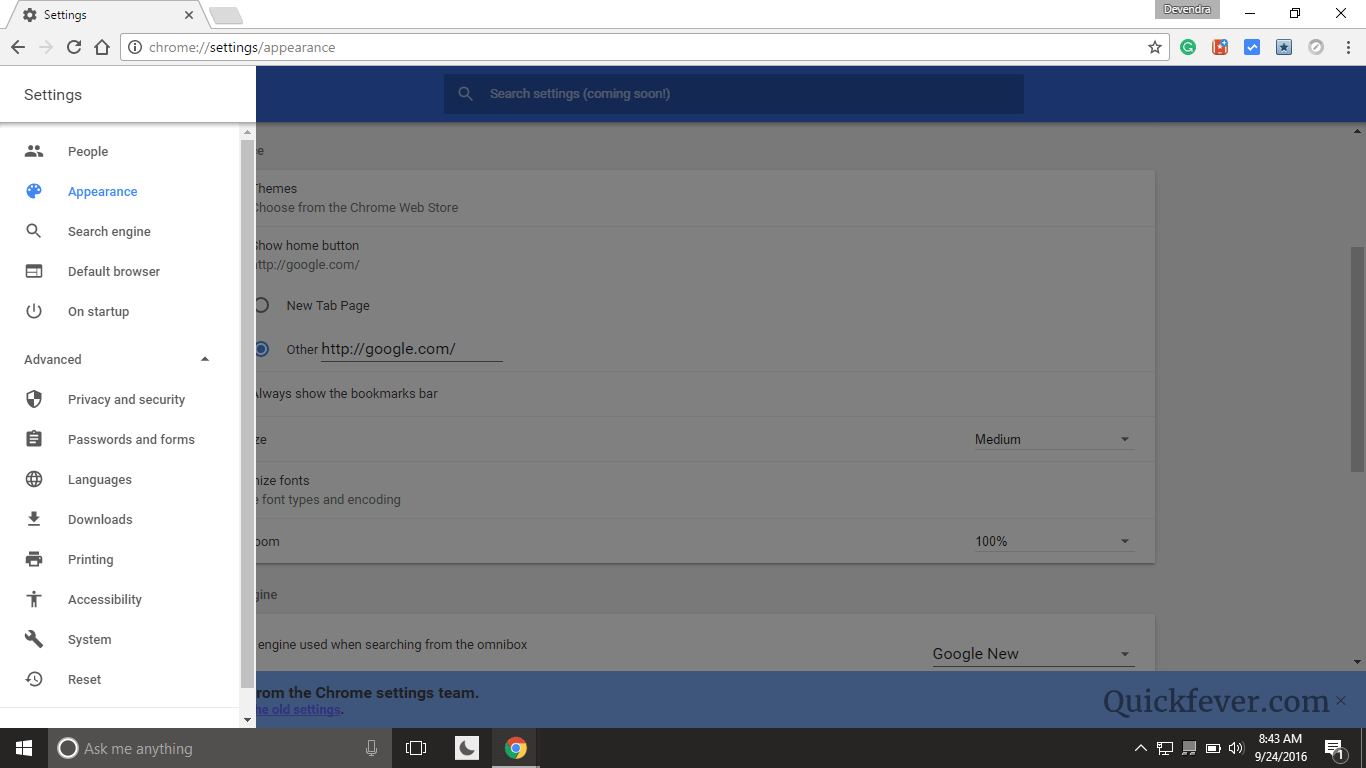
Material Design Settings (Clear Browsing Data page)
Enabling the chrome://flags#enable-md-settings applies to this area too.
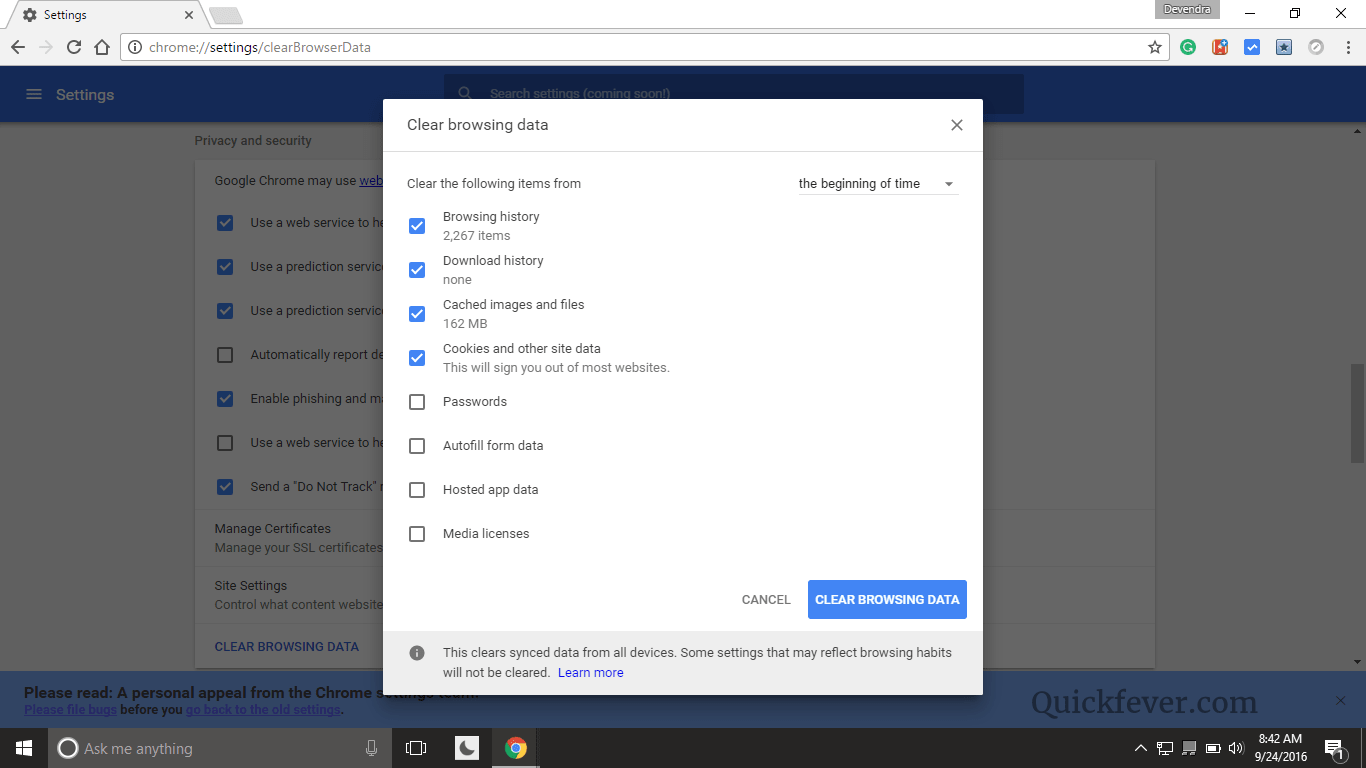
Material Design on Google Chrome Browser’s Extensions Page.
Type chrome://flags in the address ba, search “Enable Material Design extension,n” and set the dropdown to “Enabled.”
chrome://flags/#enable-md-extensions
You will be asked to relaunch tChromeome browser to apply changes.
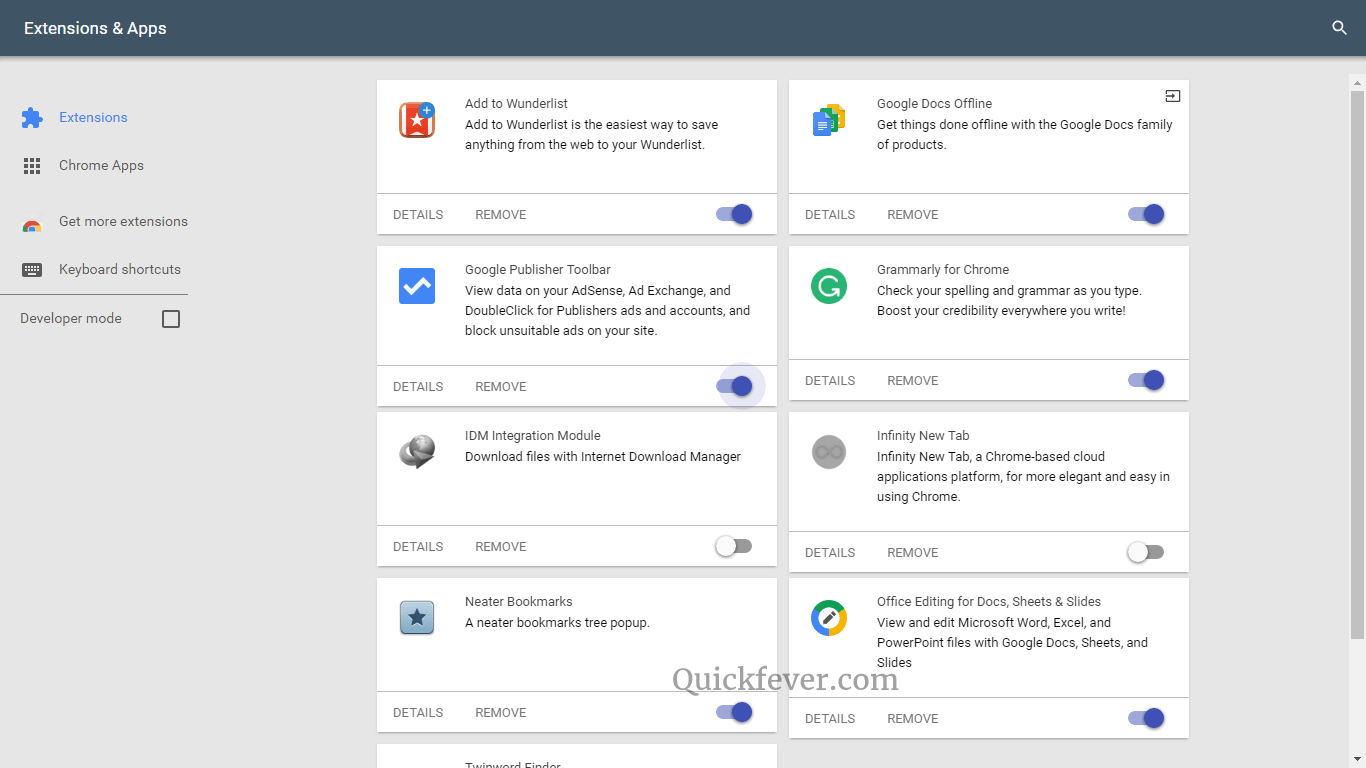
A cheat sheet for all the elements
Use this section to quickly find all the settings in chrome://flags that you may want to turn on to enjoy complete material design in google chrome.
Enable MateriDesignign in Chrome Browser’s Top native UI
chrome://flags/#top-chrome-md
Enable Material design rest of the Chrome Browser-native UI
chrome://flags/#secondary-ui-md
More places to turn on the Material design.
Enable Material Design settings.
If enabled, the chrome://settings/ URL loads the Material Design settings page.
chrome://flags#enable-md-settings
Enable Material Design History
chrome://flags/#enable-md-history
Enable Material Design in extensions
If enabled, the chrome://extensions/ URL loads the Material Design extensions page.
chrome://flags/#enable-md-extensions
Enable Material Design Policy Page
chrome://flags/#enable-md-policy-page
Enable Material Design in User Manager
When enabled, the Switch person button in the avatar menu launches the new Material Design user manage when enabled. #enable-material-design-user-manager
chrome://flags/#enable-material-design-user-manager
Use material design in the user menu.
When enabled, the desktop user menu will be switched to the material design version with a more natural flow.
chrome://flags/#show-material-design-user-menu••


1 comment
It’s going to be ending of mine day, except before end I am reading this wonderful post to increase my knowledge.