

Wi-Fi is everywhere and helps save mobile data on Android device. For example, Google Play store has this option to automatically update apps when connected to a Wi-Fi network, same as that WhatsApp automatically saves videos (perhaps you can control them). So it happens that you shift between some places, such as from home to office, cafe, friends home than home. Chances are you have a strong Wi-Fi network at your Home, so you’d probably want your phone to automatically connect to your Wi-Fi network as soon as you come home.
The new Android Oreo is frankly new, and only some of the Google devices are currently officially supported. But we have seen unofficial Android Oreo ports for popular devices. In the AOSP source code in Android Oreo, there are these lines that enable the option that reads “Turn on Wifi automatically”.
But this isn’t natively enabled on Android Oreo, at least not in Google Nexus devices running Oreo. So you need some extra time and a laptop to enable this useful feature, follow these step by step instructions.
Required Step: Install ADB and Fastboot drivers on your computer
Enable USB debugging on your phone
Now connect your phone to computer via a USB cable. Open the ADB & Fastboot folder, press and hold the Shift key and then right-click and select “open command prompt from here” this will open the command prompt from the folder location. Alternatively, you can open a Command prompt and use the “cd /” command to set the directory, and it should be the ADB & fastboot driver folder.
Now you can type the following command to determine if your phone is connected to your PC and is recognized.
Adb devices
If you see a device name, well done go ahead and type the following command. Type the first command to make the option available in your Oreo than the second one to make it visible in Wifi settings.
adb shell
settings put global wifi_wakeup_available 1
settings put global wifi_wakeup_enabled 1
Now check under Wifi — Wi-Fi preference, you see a new option to turn on WiFi automatically.
To disable the option again.
adb shell
settings put global wifi_wakeup_available 0
settings put global wifi_wakeup_enabled 0
—

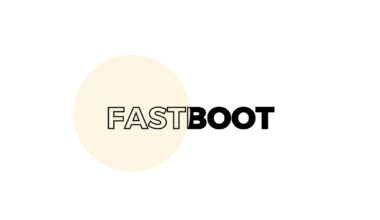
1 comment
Add torrentsafe.com to this list. It’s a good website to download torrents with ultra fast speed without any hassle.