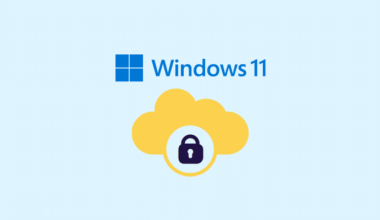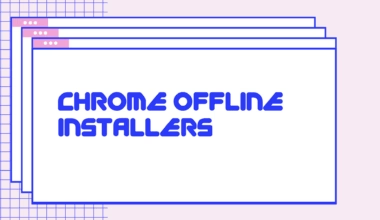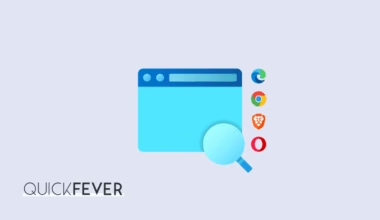Nowadays, our lives are more becoming more dependent on technology with each passing day. Let it be our work, college, or social life, everything is deeply linked with the use of technology. Also, every user is becoming more aware of risks involved in the use of such tech, be it the internet, or your smartphone. According to the well-known whistle-blower, Edward Snowden, the National Security Agency (NSA) can and (possibly is) directly access the servers of top companies and services like Google, Facebook, Microsoft, Skype, YouTube, Apple, etc. and can gain access to all the data stored on their respective servers which may include your photographs, e-mails, documents, etc.
Though you can’t stop them from accessing that data, you can make it tougher if you are concerned about your privacy and liberty in this brave world. Total anonymity is probably a myth in this world. However, you can easily protect yourself by using Virtual Private Networks (VPNs) and can use TOR browser if you really feel the need to do so and take control of your internet privacy.
This was about your online privacy and how can you keep your data, and identity safer online. What most users forget is, doing the same for offline data is equally important. When it comes to offline data, most users prefer keeping important and sensitive information on external drives for easy access on the go as well as many use it as a backup. Talking about external storage, there’s hardly a medium more popular than USB flash drives for data storage. These are quite reliable, fast, and convenient to use as well as carry around. We have witnessed remarkable upgrades in speeds, storage capacities, and reliability. Apart from that, there haven’t been any significant upgrade on the security front.
However, as small and as portable they are nowadays, they are just as easy to lose (my all the flash drives are lost before they are dead, and this is the case with most users I’m sure!). If they get into wrong hands, your confidential data is very much at risk, and nothing is protecting your data from the one trying to access it.
Why Encrypt your USB drives
The easiest and most effective way to make sure your data can’t be accessed by someone else is to encrypt the storage. Encryption, in a nutshell, means that when a drive is encrypted, one would require a key or a passphrase in order to access the contents stored in it. Everyday examples can include the PDFs sent by your bank which requires a password to view since it contains sensitive information. (just think of it as a lock and a key).
If you lose your flash drive with sensitive information in it, and if it is encrypted, you can rest assured that it can’t be accessed by someone else.
That being said, let’s begin with the best software(s) available to encrypt your portable storage drives.
Best Softwares to encrypt USB drives
VeraCrypt

VeraCrypt is the successor to TrueCrypt, which was arguably the most popular encryption solution for home users. It is available for Windows, Linux, and Mac OS. The tool is free and cross-platform, meaning you can use it on any platform you are on. VeraCrypt creates encrypted disk volumes which require a key or a passphrase to unlock. It uses state of the art encryption methods like AES, Twofish, and Serpent. You can also secure your volume using a separate key file in addition to the passphrase for added protection. That said, although this sounds hard, encrypting your flash drive is quite easy with VeraCrypt. If you’re running it for the first time, it asks if you want to see a tutorial and just go through it and you’ll get the hang of it in no time. The process just involves choosing the desired options presented in the volume creation wizard.
That said, keep in mind that if you forget or lose the key file needed for unlocking the protected volume, your files are as good as gone.
Platform(s): Windows, Linux, Mac OS
Rohos Mini Drive

Rohos Mini Drive is another great freeware you can use for encryption that prevents unauthorized access to your private files. It works in two ways, by making a hidden partition on your drive, or by making an encrypted (using AES-256) container in which your files are stored in. Using Rohos Mini Drive is easier than using VeraCrypt, so if you’re looking forward to ease of use, this is the one you want to go with. In addition, it also packs in some nice extras like automatic encryption, option to encrypt selected applications and folders, backups, etc.
Though Rohos Mini Drive has some pretty neat extras, it uses only one encryption algorithm, AES-256 (which is fine), and is a Windows only application.
Platform(s): Windows
DiskCryptor

DiskCryptor is yet another open, completely free encryption solution that encrypts partitions on your internal or external drive(s) including the system drive. In contrast to many other similar applications available which are proprietary, this is open source. It offers AES, Serpent, and Twofish encryption algorithms as well as their combinations. More features include multi-boot support (LILO, GRUB compatible), optical disks encryption, etc. Using this is quite easy, just run the program, select the drive and the desired options (password, key file, etc) and you’re good to go.
Platform(s): Windows
USB Flash Security

USB flash security is a tiny and incredibly easy to use encryption solution for Windows users. It works in a similar way as do the above programs. It encrypts the whole drive using AES-256 encryption algorithm and leaves a little space for the program itself to be stored on the selected drive so as to decrypt the drive when needed. The space left is just a 0.5 MB FAT partition and a file (“usbenter.exe”) is to be executed to decrypt the rest of the encrypted partition and make it usable.
Using it is very straightforward, just install the app and run it. You can select the desired drive and just press Install. A warning pops up stating that all data will be lost in the process and after that, you’ll be asked for the password and you’re good to go. Now when you open that small partition, you’ll be prompted to enter the password and if it is correct, the protected partition is available for access.
Platform(s): Windows
What’s your choice?
Now you’re ready to encrypt your personal and confidential data from unauthorized access. If you need military grade state-of-the-art encryption, go with VeraCrypt or DiskCryptor or if you want easy, hassle-free but equally strong encryption go with USB Flash Security or some other extra features with Rohos Mini Security. Chose what suits your needs and do let us know in the comments section below!
NOTE: Encryption process will delete all the data on your disk(s), backup all your data before attempting to go further with the process. Also, these encryption methods/programs are not designed to give you a backdoor access to your files in case you lose the key file or the password, so keep in mind that your data can’t be recovered in such an event.