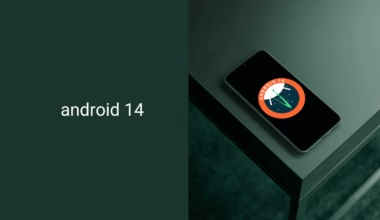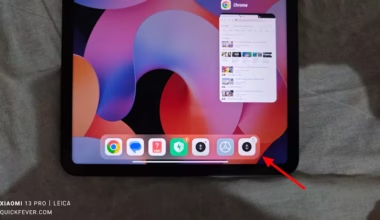Wifi is a great way to connect to the internet. Thus Android and iPhone makes it easier to connect to a Wifi connection in seconds. At some instances, we need to view the wifi’s password so that you can connect another device to the same Wifi network. Also, knowing the password is useful when you’re about to reset your device. In this tutorial learn how you can check wifi password on phone, whether it is an Android or iPhone device.
Tip: If you are looking to know the Hotspot password that is created using your device, you can manage/change the hotspot password by going Phone Settings > More > Personal Hotspot.
MIUI / Xiaomi:
With the new MIUI 8, you can share connected wifi’s password to other devices using a QR Code, and the other device needs to scan the QR Code, and they will be connected to the same Wifi network. With this method, however, the password won’t show, but yes a hassle free way to “share wifi network without sharing the password.”
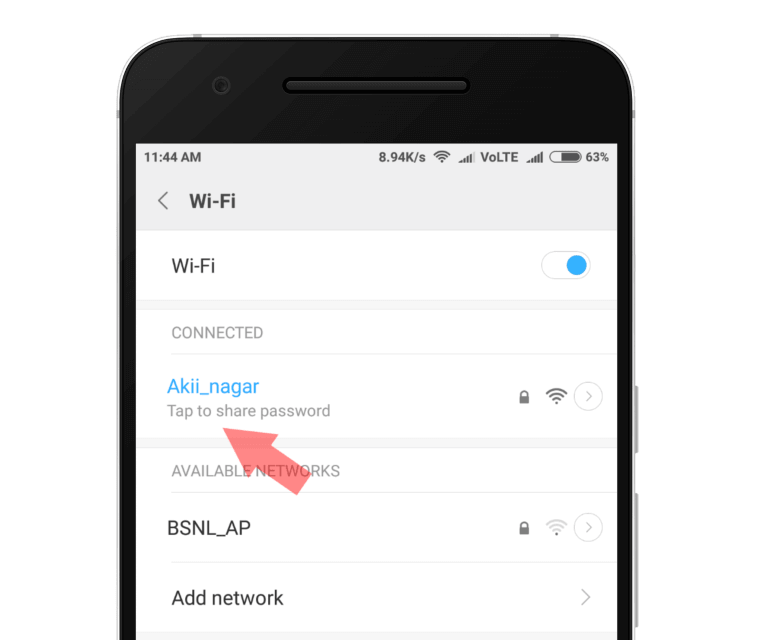
Other phones may have similarly connected WIFI share settings such as Lenovo, but do not count on that. In most phones, you won’t have the settings. You need to obtain root permission in order to check wifi password on phone.
Rooting?
Rooting an Android simply means allowing yourself to the system level access. Otherwise, this can turn into your nightmare if you bricked your device while rooting it. How to root? This depends on your device model, to root your device make a google search in this format “How to root + Your device” or look inside the XDA-Developer website for an accurate guide to root your device.
Already Rooted
- Get settled, with an already rooted phone, knowing the password of a connected Wifi or Wifi that you connected earlier will be so easy. You’ll only need a root file explorer to navigate to a system directory containing the file you can open and view to check all the earlier connected Wifi networks password.
- You’ll need an app to browse the location where is the file with passwords is stored, for that, you can use this Root Browser and locate the data/misc/file folder, you’ll be probably looking up for the wpa_supplicant.conf ( or it the password is secured by the WEP you’ll need to look up for this file wep_supplicant.conf )
- Now tap on the file and open it using the Then, open the .conf file using a text editor.
Don’t want to get your hand dirty?
Alright, there are apps available on the Play store can be used to pull out the saved passwords. All you have to do is to install such app, and it will require the root permission. After it gets root permission, the app will fetch all the saved passwords automatically and display on the screen.
One such app is Wifi Password Viewer it also lets you share the saved wifi password. I don’t know why you would share them? Anyway, let it be just for knowledge. Here in India, some Wifi owners are too shy to give out the password. Instead, they just take your phone put the password and give it back to you just to make sure no unintended wifi thief is sucking the internet bandwidth (Pun intended).
A way to pull out the file Without rooting your device
What we are going to do is to use ADB comment to pull the file from the phone. It will only work if your phone have a fastboot mode or a download mode. Turn off your phone and start by pressing Power + Vol Down (can be different for your device) it will open the fastboot mode, now you can connect it to a laptop or computer and use ADB the following adb commands to get the file on your computer.
How to Boot into Fastboot Mode and Use ADB
adb pull /data/misc/wifi/wpa_supplicant.conf c:/wpa_supplicant.confadb pull /data/misc/wifi/wep_supplicant.conf c:/wep_supplicant.confIf things go right, file containing all the Wifi passwords will copy inside the root directory of the C: drive.