Rufus is the smallest and most powerful utility to create bootable USB drives using operating system images such as ISO and IMG files.
We’ve used Rufus for all-purpose from creating Windows 10 USB to ChromiumOS forks- it’s just fun and fast.
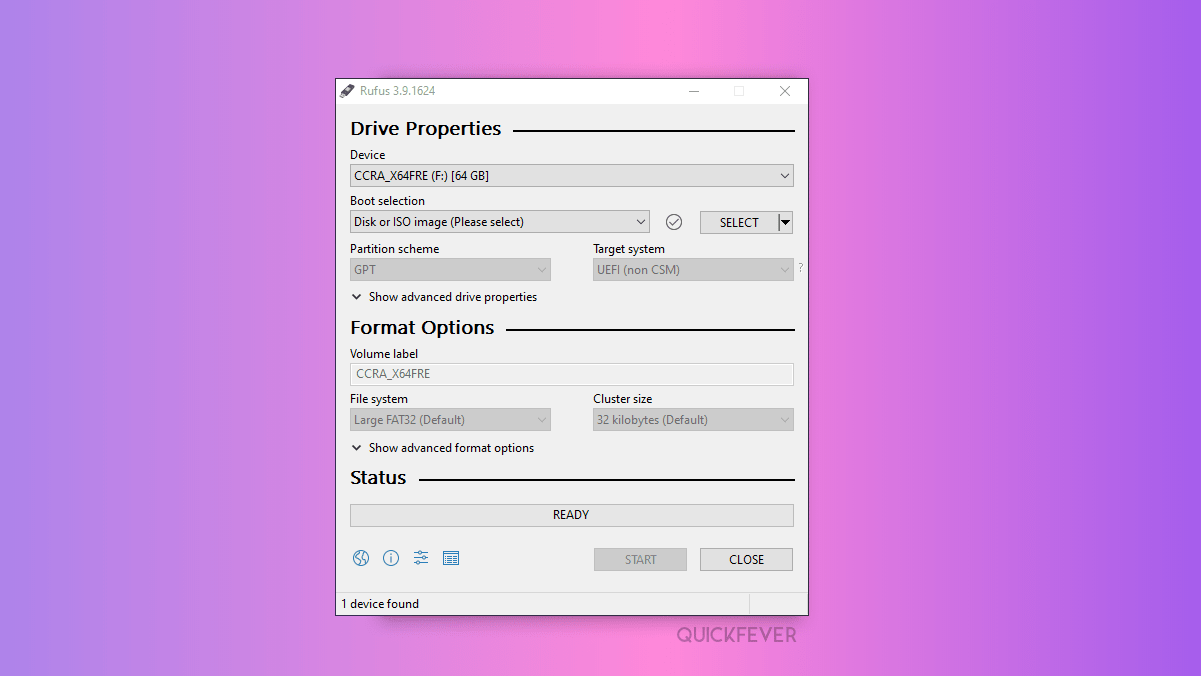
Use the following links to download.
Download Rufus
| Link | Type | Platform | Size | Date |
|---|---|---|---|---|
rufus-4.4.exe | Standard | Windows x64 | 1.4 MB | 2024.01.17 |
rufus-4.4p.exe | Portable | Windows x64 | 1.4 MB | 2024.01.17 |
rufus-4.4_x86.exe | Standard | Windows x86 | 1.4 MB | 2024.01.17 |
rufus-4.4_arm64.exe | Standard | Windows ARM64 | 4.6 MB | 2024.01.17 |
Rufus is the tiniest and lightweight tool to create bootable USB from system images i.e. IMG and ISO. It’s free-to-use software and the developer intends no donation as he thinks it might be guilt-inducing for users who chose not to donate or are unable to donate.
Unlike its similar tool, Rufus doesn’t require additional software and framework to be installed on a computer. Neither one have to install the Rufus tool before using it, despite the tool is less than 1MB in size but support all major ISO and other image file and does create a bootable USB drive along with other options such as UEFI specified, there are other functions that you can read on the official website.
This is the lightweight and ultimate lightweight tool that lets you make bootable USB from any Linux ISO image file. Just download Rufus directly from its official website and copy it to your computer and double-click it to open it. This tool is a portable tool when you open this tool, you get an option to browse the system image file such as Windows, Linux, and other. As far as the hard disk partition is concerned, there may be two types of hard disk partitions. First, the GPT, which can be seen on the new computer hard disk, and the MBR partition are found in the old rotating disc hard drives. You get this information by selecting the disk in the Disk Management in System Device Manager.
Supported OS
Windows 7/8/8.1/10, Linux (Ubuntu, Fedora, etc)
Create bootable USB using RUFUS
It’s simple to use Rufus to create a bootable USB drive as it supports most of the system image file types including the famous IMG and ISO. Majority of the operating system including Linux distributions, Windows, and Pixel offer system images to let users be able to burn to a USB in order to boot the operating system.
Download Windows 10 24H2 using Rufus
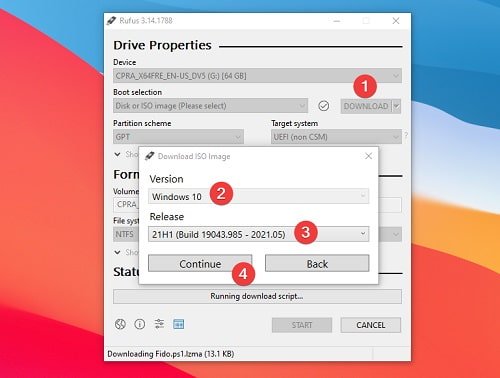
- Open Rufus, and get the latest version.
- Select the download button, and click on it.
- In the box that appeared, select Windows 10 or Windows 11.
- Click on Continue.
- Select Windows 10 Home/Pro or Education edition.
- Select A language (English International)
- Select Architecture (x64)
- Click Download.
*Download using a browser opens the link in your default Browser.
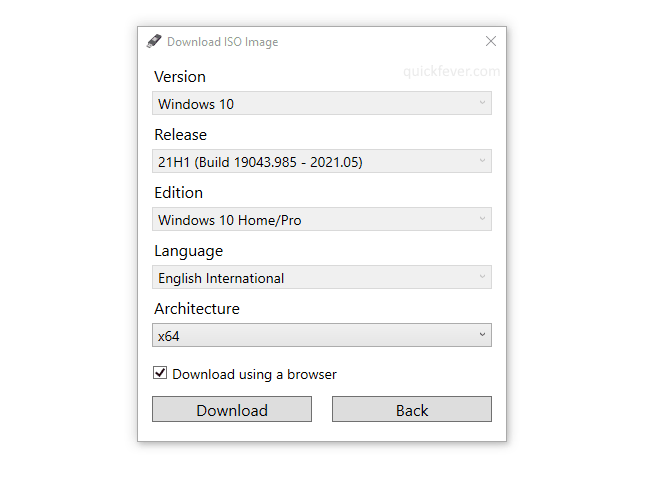
Bypass Windows 11 limits
- Open Rufus, select or download Windows ISO.
- The next prompt asks if you want to bypass anyof the following limitations.
- Secure boot and TPM 2.0
- RAM and disk limit
- MS account requirement
- Disable data collection
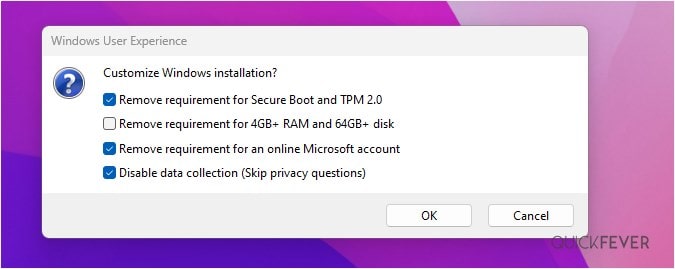


1 comment
S9+,so