Get the latest Windows 10 ISO and install it on your computer, this is a dedicated article for building an up-to-date Windows 10 ISO file. We’ve listed hassle-free methods to get Windows 10 ISO files for 32-bit or 64-bit machines. Before starting, you might want to figure out your system’s architecture and if you have the minimum space required to install Windows 10. Users with modern computers get major updates early than everyone. Use the following links and tips to get the ISO file of the latest Windows 10 version create a bootable USB and install it on a computer. apple
This page contains the latest Windows 10 version 22H2, and Microsoft’s latest OS is Windows 11.
📌Looking for Enterprise Edition, Insider Preview, or older Windows 10 versions like version2004, and Windows 21H2.
Servicing channels
| Version | Availability date | Latest revision date | Latest build | End of servicing: Home, Pro, Pro Education and Pro for Workstations |
|---|---|---|---|---|
| 22H2 | 2022-10-18 | 2023-05-23 | 19045.3996 | 2025-10-14 |
Ready-made ISO for Windows 10
This section has links to Windows 10 22H2 ISO for 32-bit, 64-bit, and ARM64. Just select and get the ISO for building 19044.1288 and 19045.2006, and then use Rufus to create a bootable USB.
- Windows 10 22H2 (19045) English x32 – Home and Pro – Download now
Build Info: 19045.3031 KB5034203(05/23) (Thanks to deskmodder)
Version 22H2 (Build 19045) download.
Download Windows 10 Pro Version 22H2 64-bit.ISO (ISO)
Download Windows 10 Pro Version 22H2 32-bit.ISO (ISO)
- Use a torrent client to download the ISO file. Here we are using Seedr.cc
- Copy and paste the link into Seedr.cc (Figure 1)
- Wait for the file to completely download on their server, when done Right-click and click on Download. (Figure 2)
- The Windows 1O ISO will start downloading. (Unlike the Archive.org link, you will get maximum download speed).
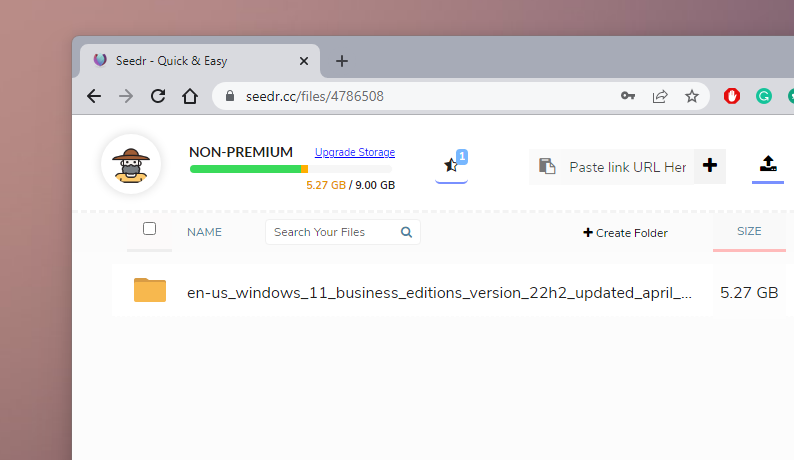
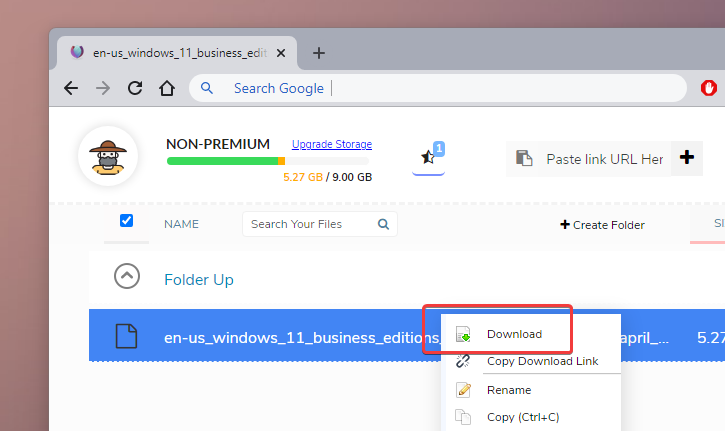
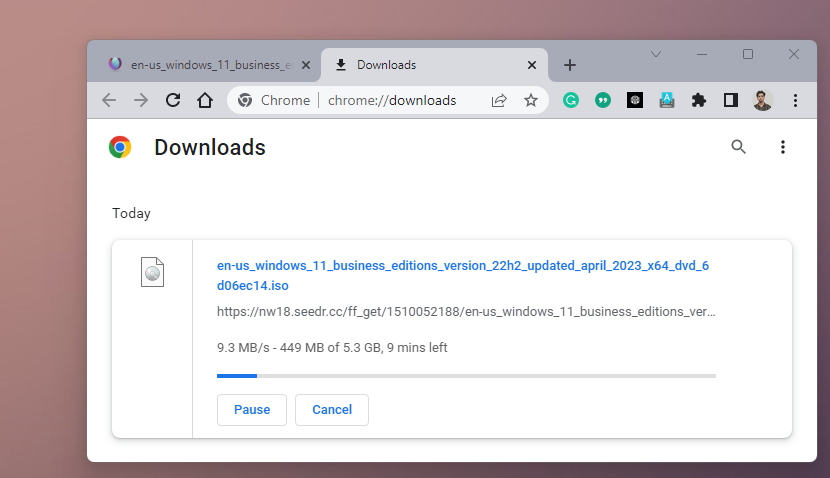
Now take this ISO and check the build information, burn it to USB.
How to Download Windows 10 V. 22H2 ISO
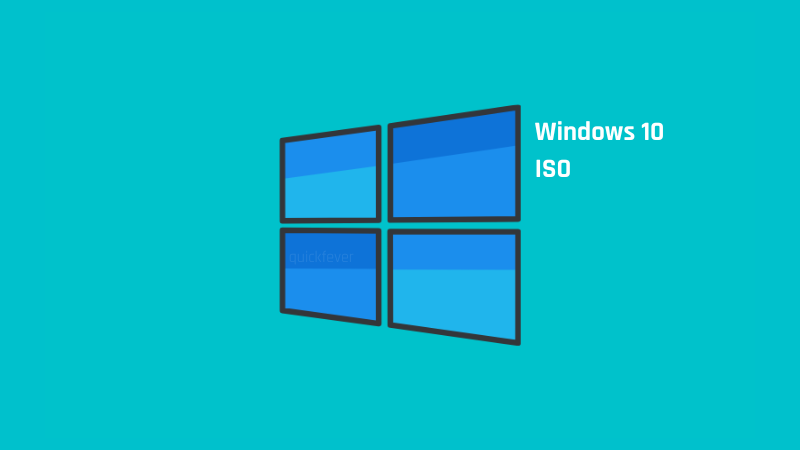
Using original files, you can build the latest 21H2/22H2 OS ISO on your computer. It’s a script that downloads all the necessary files from the Microsoft server and converts them to ISO files, you will always get the latest version of Windows 10.
Choose from x64, arm64, and 32-bit versions. One significant benefit of having an up-to-date ISO is there won’t be a manual update required through Windows automatic updates. The script downloads UUP files from Microsoft servers and converts them to ISO. 100% safe, original, and tested.
Windows 10 21H2/22H2 ISO Download with Integrated Updates
Version 22H2 build 19045.x)
- Download Windows 10 Pro Version 22H2 64-bit.ISO (English)
- Download Windows 10 Pro Version 22H2 32-bit.ISO (English)
- Arm64 ISO (if you want)
These will make Windows 10 Pro edition and the language is English. For specific language or editions, send DM to our Instagram page @quickfever.
Instruction to Homebrew Windows 10 ISO
You’ll need this guide if you were to create an ISO using the tool. Use this method on a desktop computer as we’re building ISO it will use resources like bandwidth, and processor power. But don’t worry this should take no more than 20 minutes.
Step 1. After downloading the correct version of the tool on your computer. Extract the tool (zip file), right-click, and select Extract All option.
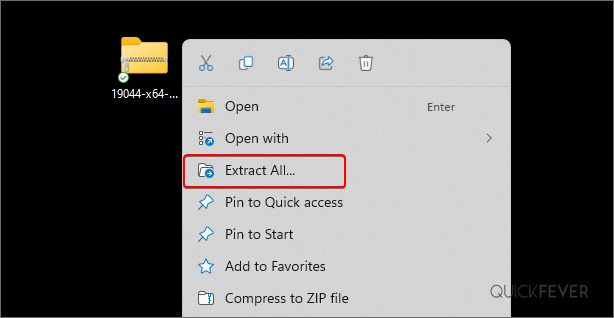
Step 2. Open the extracted folder, run UUP_download_windows.cmd file, this tool is automated and downloads all the files using an open-source Aria2 tool. This is necessary to download multiple files at once. It doesn’t require any Admin level privilege to run.
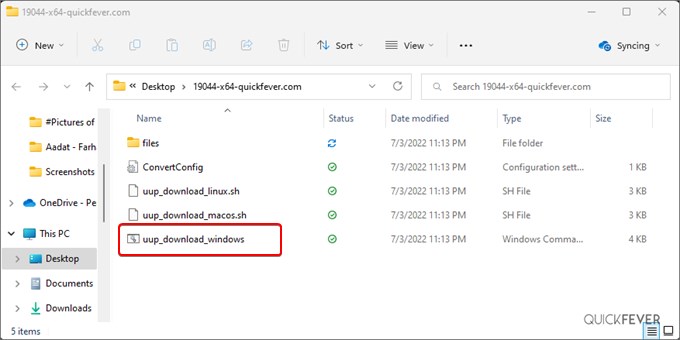
TIP: To run this script on Linux, move the file to the Home directory and command bash uup_download_linux.sh the same for MACOS.
Update: New version of the scripts is a few KB in size, you need to open the same file and allow it to do the process (the change we see is that this tool now downloads all the required tools from the cloud).
This will take some minutes, use a high-speed internet connection. You can see the progress inside the command prompt window and all the files that this tool download is from the Microsoft server, so yes, there is no involvement of third-party files.
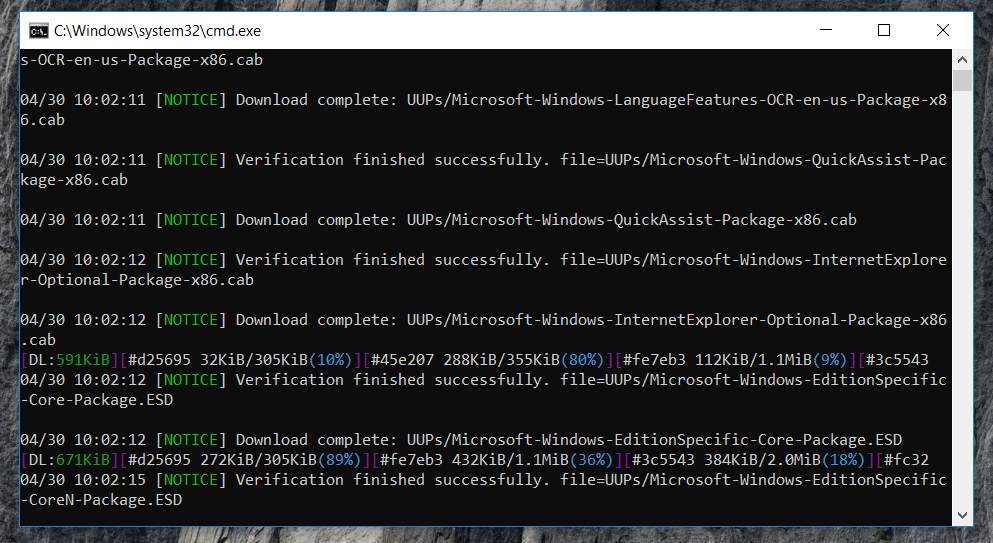
What is happening? By default, the tool starts to convert files to ISO once it fetches all required files. If you see some errors in downloading, simply close, and relaunch the command prompt.
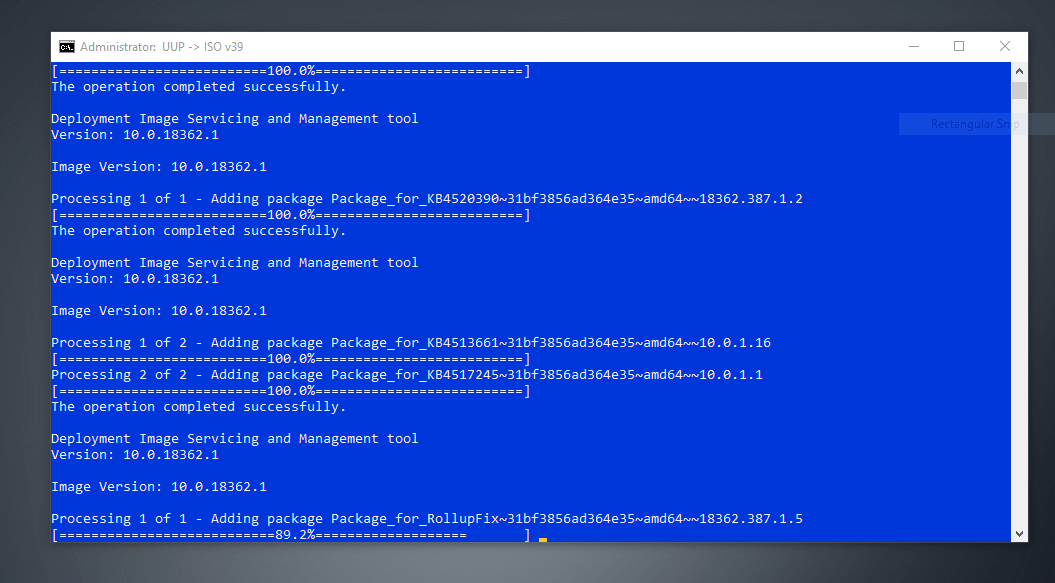
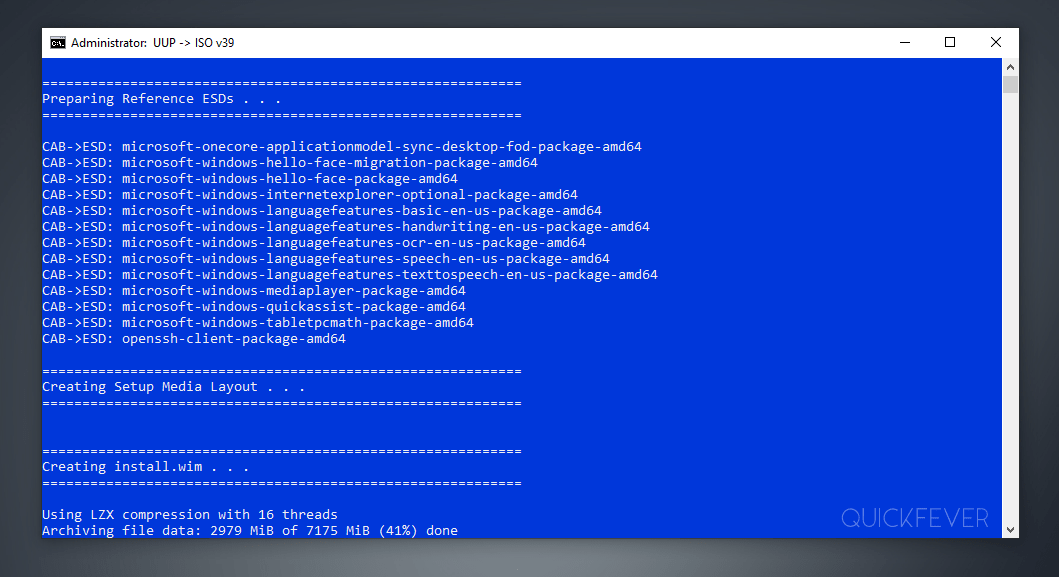
LZX compression and other tasks will take place. Updates are merged to the final image, so you always get the latest build version out of the box.
Step 3. In the end, the script will compile the ISO and saves it. Once you see Press 0 to exit, you’re done.
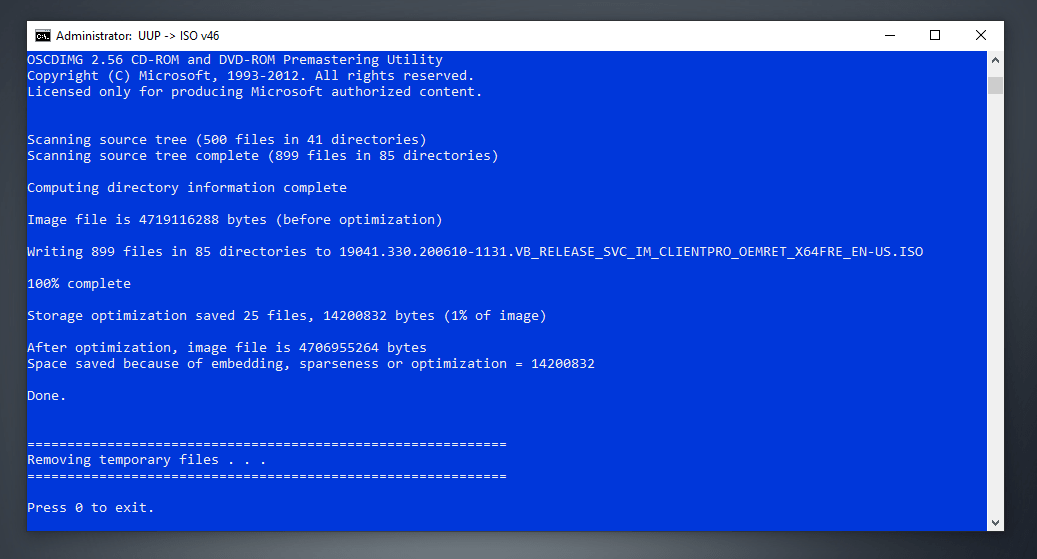
Step 4. You can access the ISO file we just created by going to the same folder, congratulation on your home-built original and safe operating system image.
Look for file names: 19044 for version 21H2 and 19045 for version 22H2.
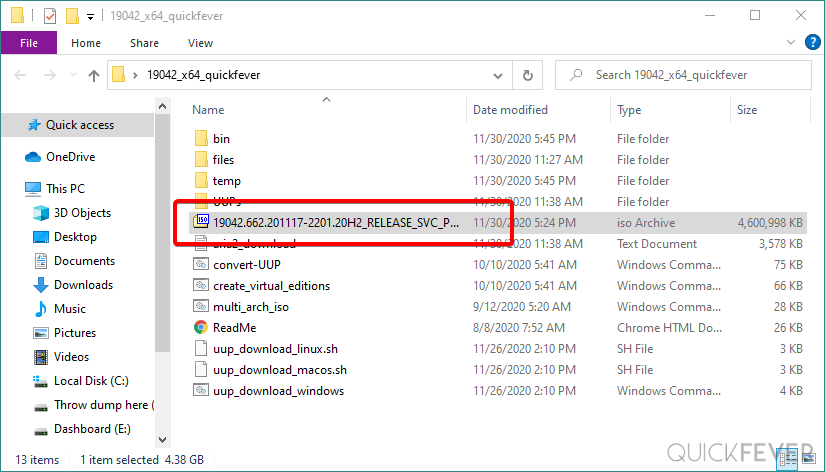
You’re done here.
(Optional) Since you can anytime close the command prompt and resume downloads later; in that case, manually trigger the ISO conversion with Convert-UUP file.
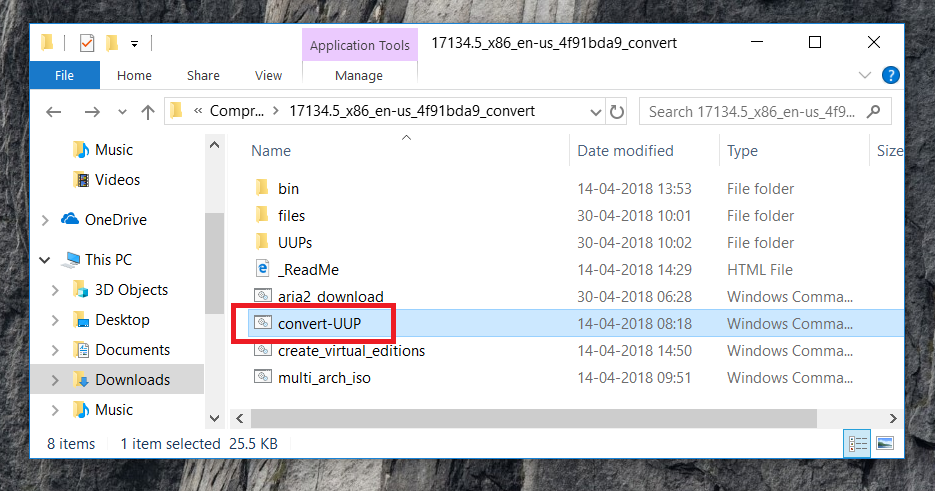
Similarly, like installing Windows 10 Lean, where we’ve shown you can use a tool to get original Windows 10 files from Microsoft servers and then automatically convert them to ISO files, it is a conventional and practical method.
Sidenote: If the tool is unable and taking longer you can download Windows 10 ready-made ISO and make a bootable media using Rufus.
Check Your Windows Windows 10 version
Steps to get the latest Windows 10 version.
- Download both files (the Windows 10 ISO from the link above with the latest KB update).
- Install Windows and do not connect to the internet until you finish installing it, now navigate to the update file and install KB update then restart your computer.
To ensure your Windows 10 is up to date and the version is 21H1, press the Windows + I key combination to open settings then navigate to system > about. To check your Windows version. When your Windows is up to date like at the time of writing this article you will see the below image.
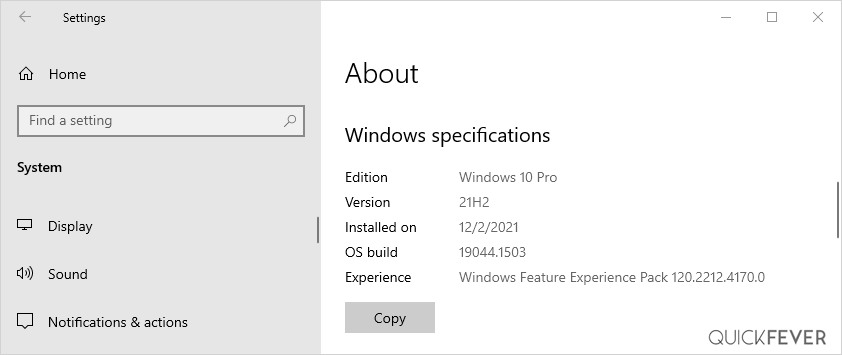
Get Windows 10 2023 Update Version 22H2 ISO from Microsoft
Right now version 22H2 is available with 2023 Update.
Windows 10 ISO from Microsoft: (Use a smartphone device for this method, on the desktop Microsoft redirects to an upgrade page, here is a trick to get ISO using your computer).
Step 01. Head to this Microsoft page from a mobile. If you’re visiting from a computer press CTRL + SHIFT + I then CTRL+SHIFT+M and choose a mobile device.
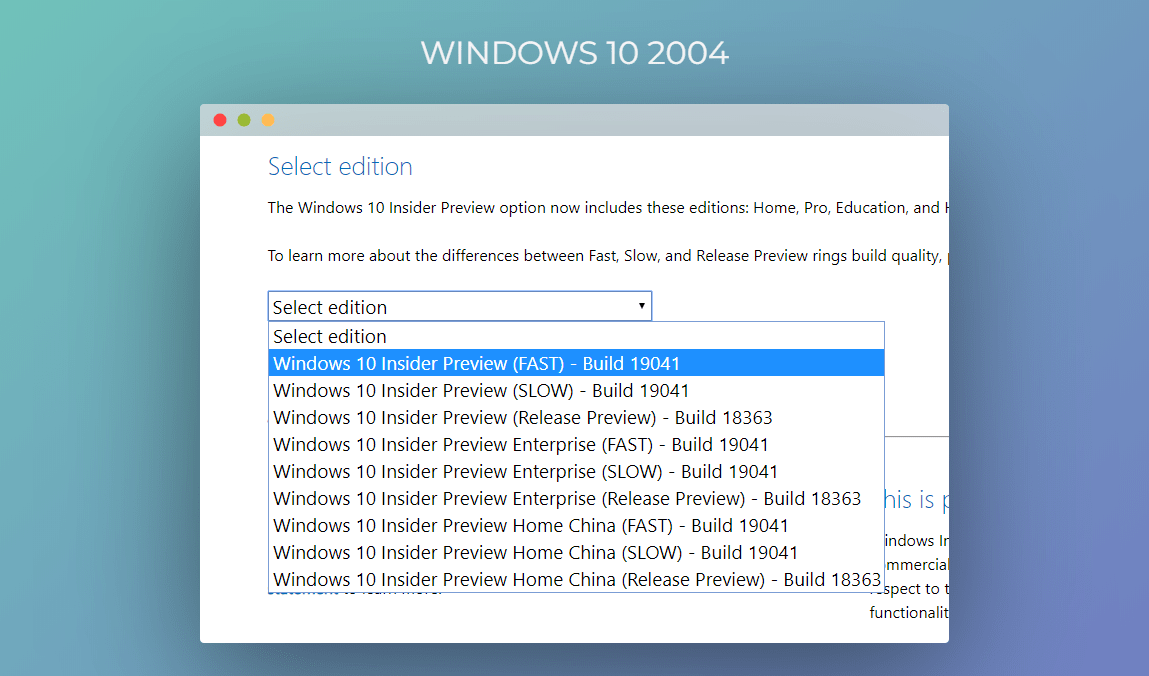
Then select, Language and choose the architecture you need to download.
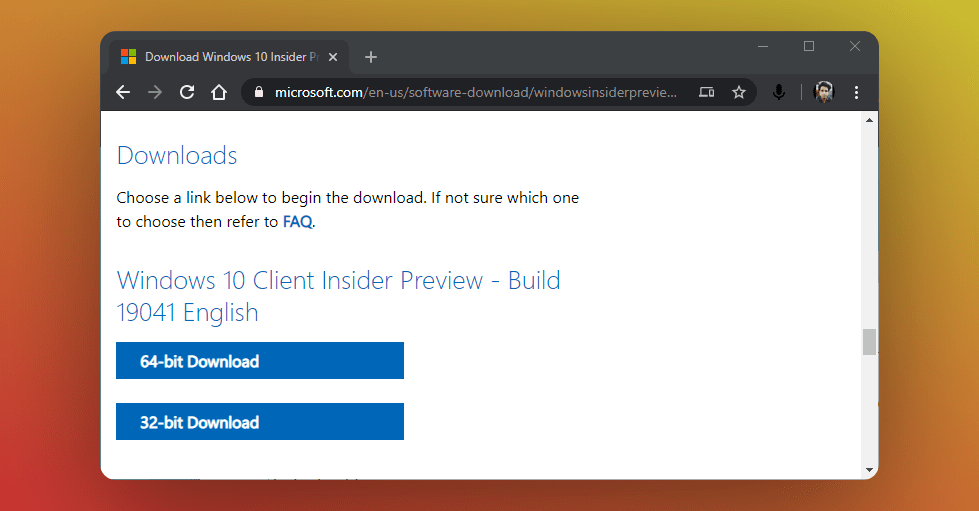
Windows 10 direct download link: You can directly save a Windows 10 ISO file to a cloud to save the file in as many hours or days as you want because Official Microsoft links expire in 24 hours).
Windows 10 Installation Guide.
The only tricky part was to get Windows 10 ISO, which you can burn to a USB flash drive or a DVD and start the installation. However, here is an easy breakdown of all the steps you need to do to install Windows 10 on your computer.
Step 1. Make bootable media – Use Rufus or any other tool to create bootable media. Check this guide for more help.
Step 2. Start the setup – Just like the original Windows 10 setup, you will be going through on-screen instructions that you need to follow to install Windows 10 Lean. You had throughout the process we have a guide for that as well that you can check here.
Step 3. Setup part – The second part is pretty much simple if you installed it through a bootable USB flash drive now it’s time to unplug it Windows will ask you to account information like for example what name do you want to use for your computer account. If possible connect the computer to a Wi-Fi network when prompt so that way you will get the latest drivers automatically installed.
Now when Windows 10 is installed, here is how to disable all of Windows 10’s Built-in Advertising in anniversary update builds.
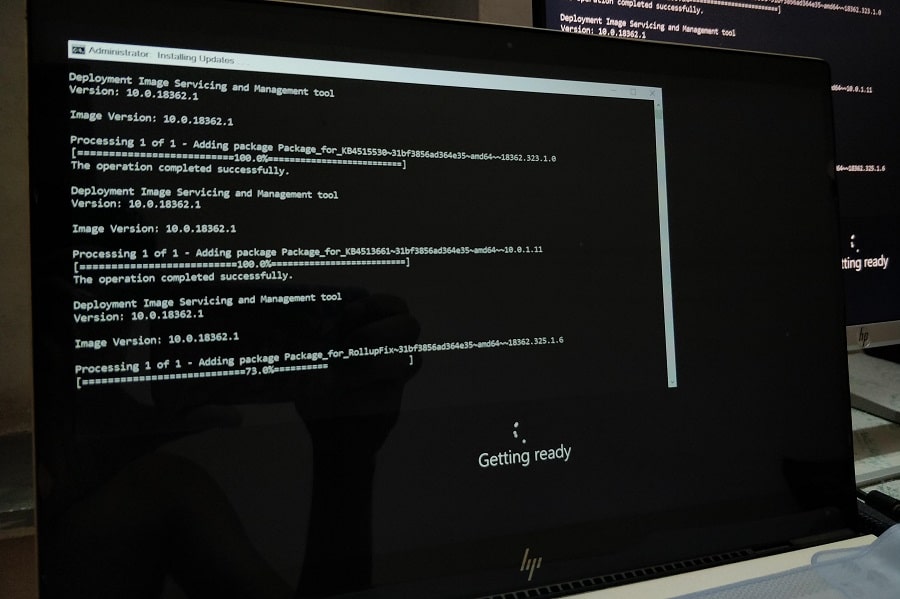
During the installation, you’ll notice that the setup will automatically install the latest update, so you always have the latest version of Windows 10.
And just when you think it’s time for you to get along with Windows 11, we’ve everything you need to start.




30 comments
Coba yang ini
Can you pls guide me to the link for Windows 10 home iso here? I want to get the correct iso because I don’t wanna lose my OEM key.
how do we get enterprise version ?
windows 10 enterprise x64 22H2 ENGLISH iso
hello, we’ve a separate article for that, check here https://quickfever.com/download-windows-10-enterprise-iso/
thank you…
Nice
Hi . How i get Windows iso in spanish version
does it work?
I have downloaded several win10 iso(s) from all over the place, but ended up getting the Home version NOT the Pro, as advertised. For this one here, how can I be sure that it is indeed Win10 Pro not Home version?
Thanks
It’s always the Pro version with English language that we cover on Quickfever.com
It’s ok ,i figured it out.
Go to : uup_download_windows.cmd
edit: -J5 to j1 here:
echo Attempting to download files…
“%aria2%” –no-conf –log-level=info –log=”aria2_download.log” -x16 -s16 -j1 -c -R -d”%destDir%” -i”%aria2Script%”
you’re a GENIUS.
Can i make IT download one file at a time ?
I’m on a 3g dongle and it is overloaded with 4 threads / files downloading
How to set it to download one file at a time ?
Hi and thanks for the wonderful work there!
I would like to get if possible the fr-fr & pt-pt EDU / Pro version of latest 21h2 build please.
I tried to install using another older 21h2 iso from another place and was stuck in hard drive selection installation step where it can see none of my drives. I even used my ahci / raid drivers and tried these both modes without success.
It list the compatible drivers then when you click ‘next’ loads for some time and finally saying no proper driver have been found. I’ll try with 21337 english uup version here and see. I keep you updated in case of need.
Thanks anyway!
I needed the links/files in the PT-PT language, Portuguese from Portugal. I thank you very much.
MacRussos
Precisava dos links/ficheiros na linguagem PT-PT, Português de Portugal. Desde já o meu muito obrigado. MacRussos
https://go.quickfever.com/20H2_x64_ISO
Please what is the actual build version for this ISO. Is this build version 19042.662?
This will download a ready made ISO which is not exactly build .662 (but a build .4xx) to make up to date ISO, follow the build ISO section.
All the files from uup, will they measure up to 1gig? I mean the files the script is going to download from Microsoft server, is it big? Thanks
It seems that the link https://go.quickfever.com/20H2x64 is not available.
Can you please fix it ?
Updated the links!
Current directory contains spaces in its path.
Please move or rename the directory to one not containing spaces.
When you extract the tool. make sure its name doesn’t have any space. For example make the folder “Windows10” but not “Windows 10”
hi,
can u make this for single aio iso. windows 10 pro and home should be in single iso instead of separate iso. instead of downloading 4 iso’s i can use 2 iso’s.
thanks added a link for AIO.
How can I download the office W10 1903 ISO as of 25-Nov-2019?
I am not sure sir. You can always sideload Office.
Very well done, documentation, screen shots, options, very nice.
64 bit file is not available.showing error. Please fix !
@Mostafizur Thanks for pointing out. All Links updated with the latest version 18363.476