This article is about the Windows 11 ISO and a download guide to help you get Windows 11 on your PC faster. Version 24H2 is on its way and you can download it right now. We introduced this method to build and download Windows 11.
Windows 11 is great; it’s a whole new experience, including a beautiful UI, Windows layout options, better multi-monitor options, improved performance features, and the ability to run Android apps. We believe Windows 11 is already a success. Windows 11 is available to download from Microsoft for free, but those links are outdated and not always the latest build version. Use this article to create and build Windows 11 ISO files on your computer. The links are periodically updated to reflect new changes. Whenever there is an update, return to this article and create your latest Windows 11 ISO for free.
Interested in Windows Insider Preview, check out Windows 11 Insider Preview ISO Offline Download and for older Windows. Also Read Older Windows 11 ISO download and guide (Version 23H2, 22H2)
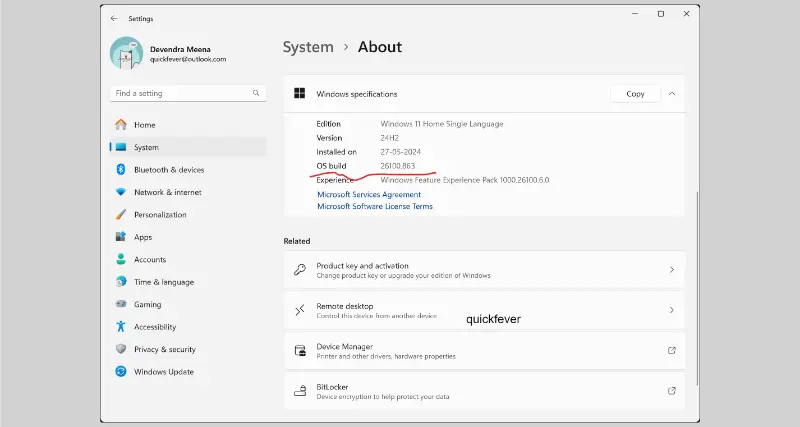
Download Windows 11 ISO with integrated updates
➜ Option 1: Grab the ISO from Microsoft Servers > V 24H2 ISO Download
➜ Option 2: (Build ISO) Windows 11 version 24H2.ISO | x64 (download tool)
Output Filename: Windows 11 version 23H2 Build 22635.x EN-US x64.ISO
File size: 4-5GB
Compatibility: 64-bit
Requirement: PC running Windows 11, version 22H2 or later
Hosted on: Microsoft’s UUP files, compiled on your PC.
If you have selected the #Option 1 then you just need to create a bootable windows 11 usb drive and get started. For a step further you can create a up-to-date Windows 11 ISO on your computer. For that choose option 2 Download one of the tools and Extract and run the tool and you’ll have your Windows 11 24H2 ISO with integrated updates.
(Option 2 ) Build Original Windows 11 ISO
You can build the original Windows 11 24H2 ISO, just follow the instructions in the correct order.
(Watch the video instead to help you with the UUP to ISO creation process.)
Step 1. Download
Download the script from the links given above, and use the 64-bit link to download 64-bit Windows 11 UUP files. Use the ARM link for ARM Windows insider preview ISO.
Important: (Link tagged Pro will build Windows 11 ISO in the English language and can be used to install Pro, Pro for Workstations, Education, and Enterprise and the Home version can install Home Single Language, Edition.)
Step 2. Extract the tool
Now extract the tool, right-click, and select the “Extract All option“.
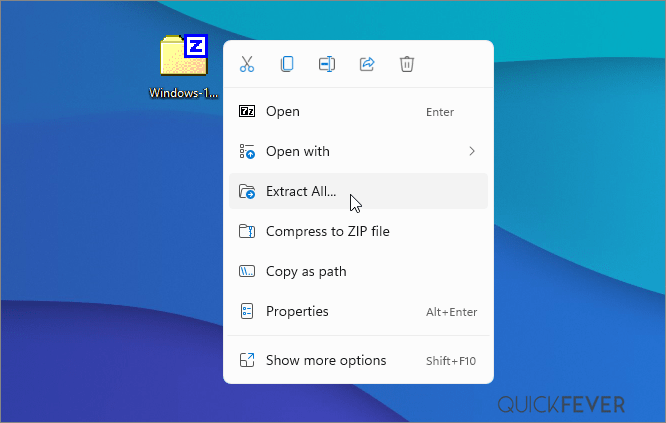
Step 3. Getting started
Open the extracted folder, and run “uup_download_windows” file, this script is an automated script that will download all the files using the Aria2 program. This is necessary to download multiple files at once.
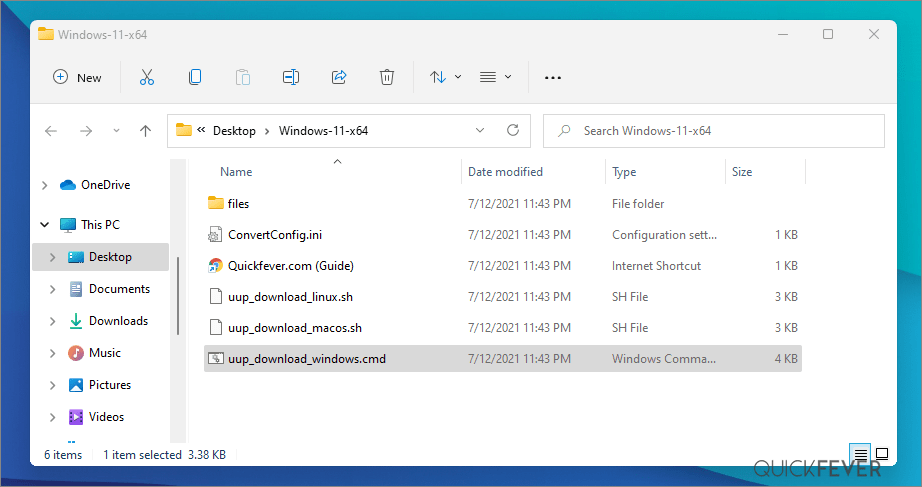
⛔ Windows security may present a green screen as a security measurement. You can go ahead and click on more info, then click on the Run Anyway button.
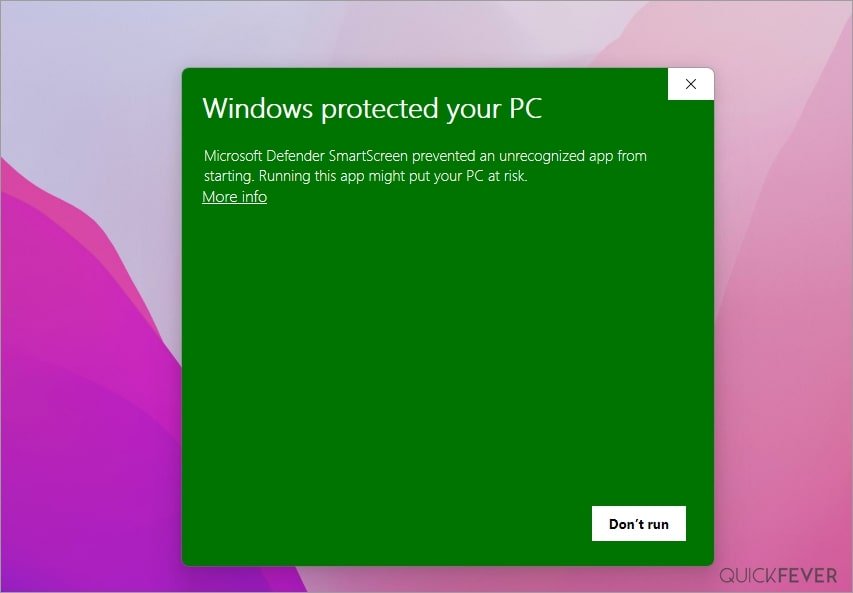
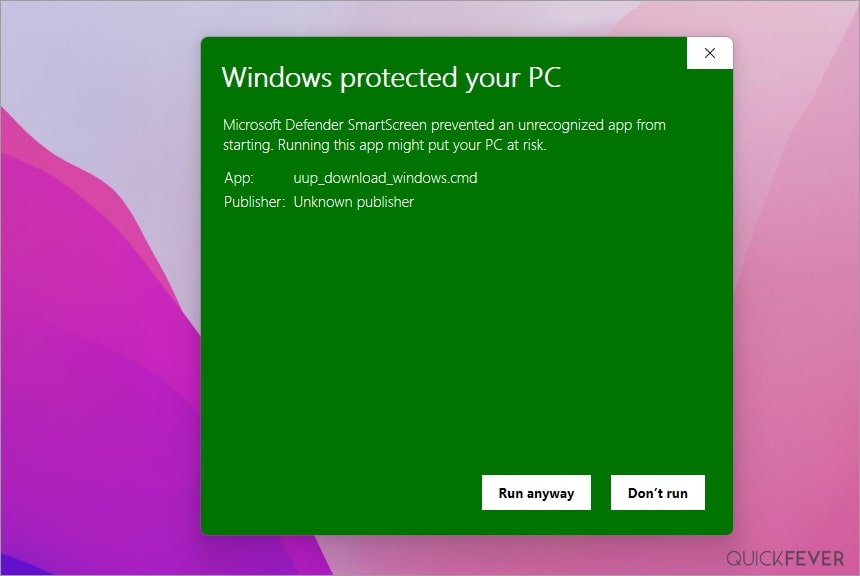
Step 4. Allow the tool to run
Now press R to run the tool.
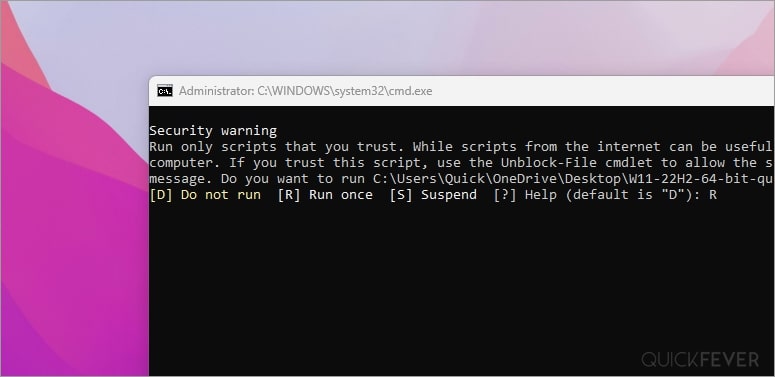
Step 5. Wait till the process finishes
This will take some minutes, use a high-speed internet connection. You can see the progress inside the command prompt window and all the files that this tool download is from the Microsoft server, so yes, there is no involvement of third-party files.

Note: If for some reason, you see an error in downloading, just close and start the tool again, it will skip downloaded files and confirm all files are downloaded.

Step 6. Use the ISO to install Windows 11
Find the ISO file inside the Windows-11×64 folder. Now you can install Windows 11 by creating a bootable USB using the Rufus tool.
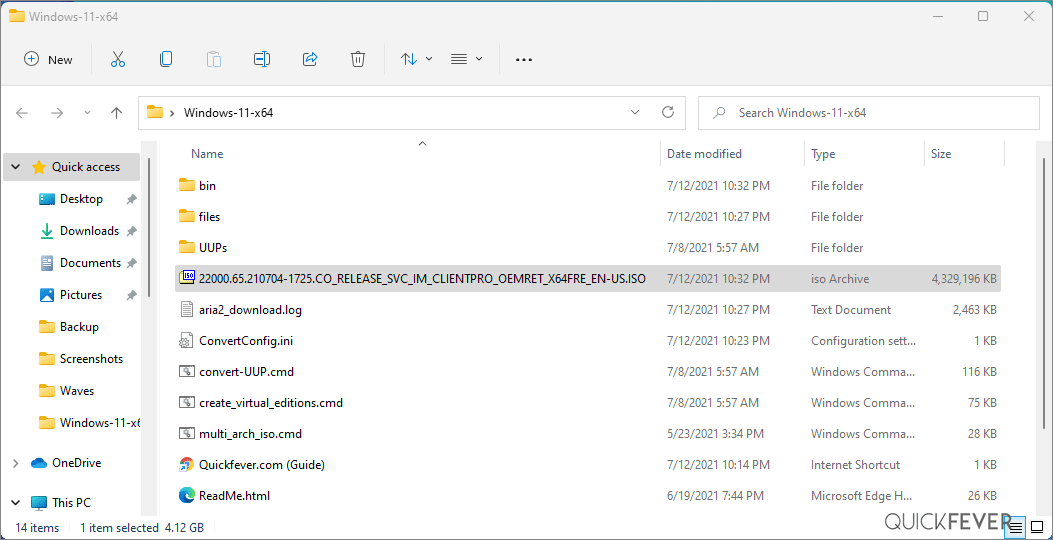
(Optional) Once the tool downloads all the files, this script will execute another tool that you can find inside the same folder. If you wish to trigger the ISO building process manually, please run the convert-UUP to convert downloaded files to Windows 11 Insider preview ISO.
Helpful articles:
Install Windows 11 on UEFI – Bypass TPM 2, Secure boot, and CPU Requirement
Frequently asked Windows 11 questions
*These are some of the questions arriving with this build.
Right now this build requires the TPM 2.0 and secure boot function to be enabled along with a compatible processor. There are possibilities to work around this.
1. Copy the appraiserres.dll from the Windows 10 iso into the sources folder of Windows 11 iso. After that, you can install Windows 11 on your computer regardless of TPM support.
2. Use Rufus and Create a Windows-to-go installation. This is what I recommend with Windows 11 build, what you are doing is directly running Windows 11 from a USB drive.
Follow the instructions given in this post, Install Windows 11 on Legacy BIOS and no TPM 2.0
Windows 11 long-term review
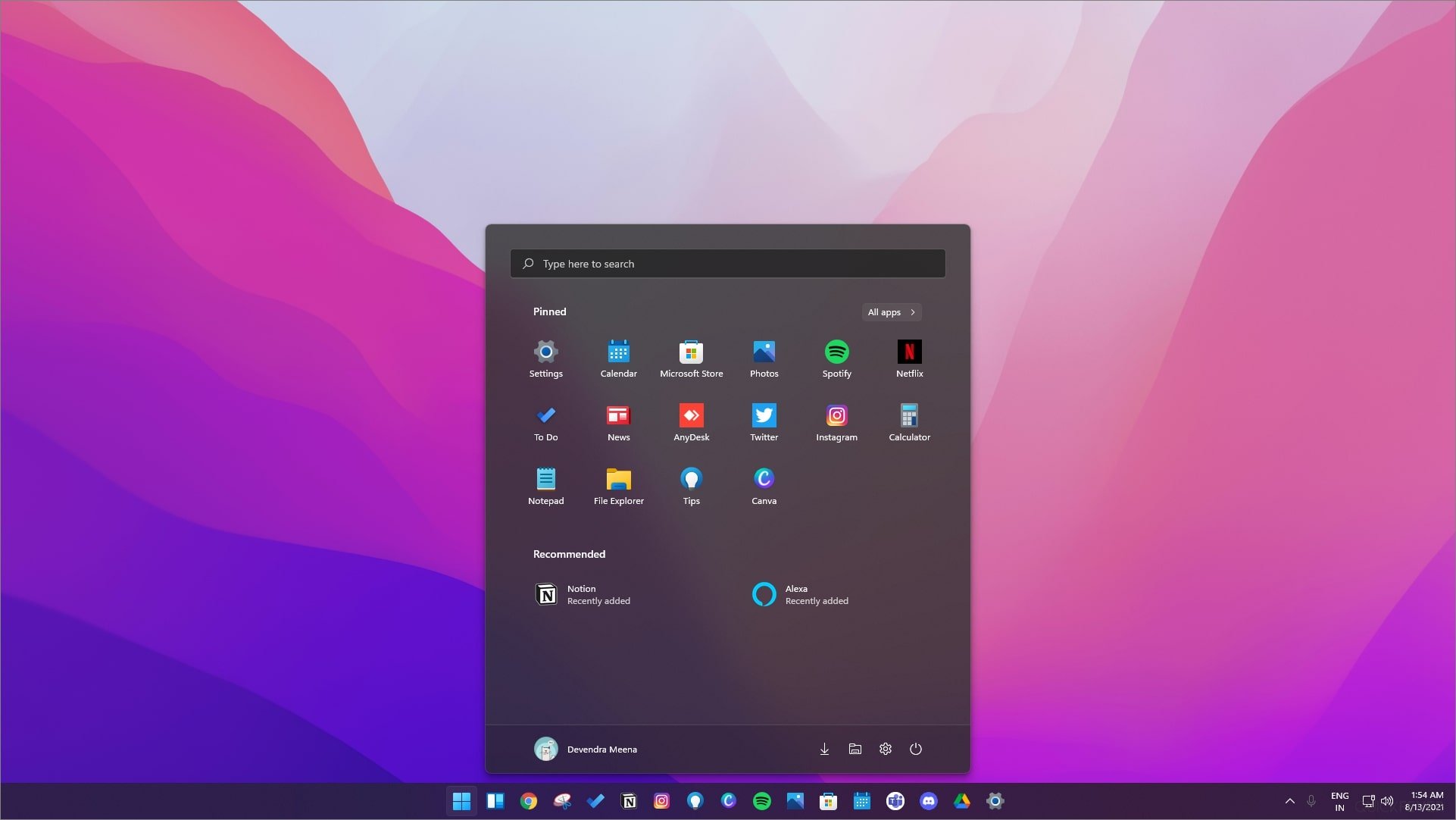
We tested the build and we’re impressed with what Microsoft did with the start menu and brought us rounded corners. All the newer Windows 11 builds come with breathtaking Wallpaper and animations. Else is pretty much the same, or we’re yet to discover. Microsoft seems really inspired by TaskbarX (which essentially centers the icons and makes the taskbar transparent). Use the following tweet link to create the latest build ISO on your computer.
Windows 11 24H2 Release Date
If you’re looking for the official rollout we would like to tell you that it is scheduled for August 2024, As of now, this update will arrive as the accumulative update to all Windows insider preview beta channel users. You can be sure that you’ll have a stable Windows 11 23H2 operating system if you refer to this article.
As we have told many times in our articles Microsoft will offer an annual feature update for Windows 11 (meaning one feature update every year, followed by monthly stability updates). This year we will get Windows 11 24H2. For your information, it will come with 24 months of support For home & pro editions. Enterprise and education edition gets 36 months of support.
Windows 11 version 24H2 is already out as Beta starting from May 2023, The public build could be released in September or October month. You can wait as usual for the official rollout or you can manually update to Windows 11 24H2 which is quite stable at this point in time.
Thank you very much for your support We know you like such articles on our website. You can comment your thoughts in the comments section It would mean so much to us.
Clean Install Windows 11 24H2 without a USB
Main arrticle: How to Clean Install Windows 11 version 24H2 on PC and Laptop
What is required? A computer already running on Windows 11 operating system.
So if you have carefully followed the article you should have the ISO file on your computer.
Step 1. Select the ISO file and right-click to open it in File Explorer this will mount the ISO and you can access the files.
Step 2. Open the mounted disk there you will find a setup file to run this file and the Windows 11 setup will not start.
Step 3. An initial check-up will tell if you are able to upgrade to this version.
Step4. If everything goes correctly, you should be able to choose if you want to keep your files in settings if you want to do a clean install you want to select the keep nothing option.
Step 5. Remember this will move your existing Windows file to windows.old folder once the new version is installed. Check the guide to remove the temporary Windows old folder.
For the time being use this guide.
Install Windows 11 24H2 with a Local Account
To create a bootable USB for installation purposes, we will utilize RUFUS, our preferred tool for making bootable USB drives.
RUFUS is a reliable and user-friendly software that facilitates the process of creating bootable USBs. Follow the steps below to create a bootable USB using RUFUS successfully:
Step 1. Get the ISO file ready.
Step 2. Open Rufus, and browse the ISO file.
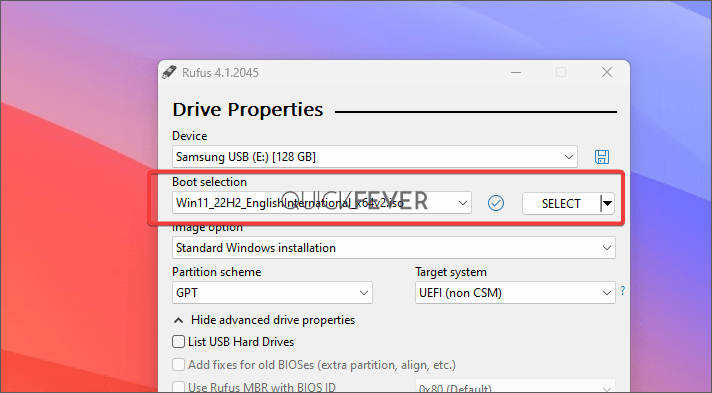
Step 3. When you click on start a prompt will appear, one of the options is “Create a local account with…” Give a local username and click on start.
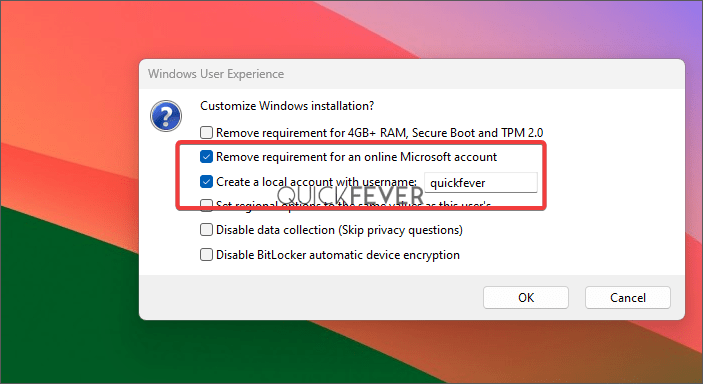
Windows 11 build release history
Use this space to track Windows 11 Insider builds. Newer builds are added to the top of the table.
Warning: Many people still rely on the internet to download ISO from the internet which often led PCs to get infected, Folks of UUPdump created this script that compiles ISO using original files obtained from Microsoft servers. Using this tool from our [quickfever.com] website is safe.


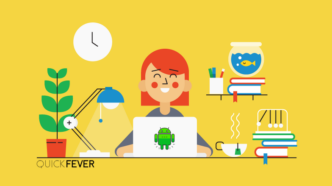

17 comments
im not happy camper ippv pay-pre-view is here
it got me very angrey i want to download it and try it but no i had right stuff to download i have an dvd +RW that holds up to 4.8 gig im angrey i want action now .
COMPUTING
Download Windows 11 23H2 ISO Build 22631.2271
im not happy camper ippv pay-pre-view is here
it got me very angrey i want to download it and try it but no i had right stuff to download i have an dvd +RW that holds up to 4.8 gig im angrey i want action now .
COMPUTING
Download Windows 11 23H2 ISO Build 22631.2271
I am planning to download the 23H2 on my window 11 pro 64 bit 64 bit iso 22H2 . Hope it works .I am going to try using the 4. Bypass installation. Wish me luck
im not happy camper ippv pay-pre-view is here
it got me very angrey i want to download it and try it but no i had right stuff to download i have an dvd +RW that holds up to 4.8 gig im angrey i want action now .
COMPUTING
Download Windows 11 23H2 ISO Build 22631.2271
I’ve downloaded Windows 11 22H2 ISO Build 22624.1391 many times & it is the “Home” Version, not “Pro”. I’m clicking on the correct zip file next to.. WINDOWS 11 PRO ENGLISH
I’ve downloaded Windows 11 22H2 ISO Build 22624.1391 many times & it is the “Home” Version, not “Pro”. I’m clicking on the correct zip file next to.. WINDOWS 11 PRO ENGLISH. I need the “Pro” version.
HI, the link has been updated to reflect the latest build version.
Mau coba windows ini supaya berhasil semua buzz vs hum _apakah now ini bisa untuk siaran
I will try win 11 to see if there is an improvement over win 10
Can’t Download Windows 11 Build 22000.194 iso using given tool, instead it downloded nuild 22000.184.
Hello, accept my apologies links are updated.
Please is there a way to bypass being kicked out of insider program.on windows 11 because i can no longer receive windows update??
HI, You can clean install using this guide. Well, there is no need to sign-up or link MS account to get future updates from Beta Channel.
https://imgur.com/a/0ho2dAY
RUNNING ON AN OLD NOTEBOOK – LENOVO THINKPAD X201. SO FAR, NO PROBLEMS. NO TPM 2.0 REQUIRED. FOLLOW THE INSTALLATION STEPS AS RECOMMENDED. I INSTALL OFFICE 2019 PRO + ORIGINAL AND LICENSED WITHOUT PROBLEMS, AUTHENTICATING WITH MY MICROSOFT CREDENTIALS. WELL DONE.
got it running as a VM in VM Ware Workstation Pro 16
Running as a Virtual Machine in Hyper-V, in Windows 10 Pro.
No need to mess with the ISO!