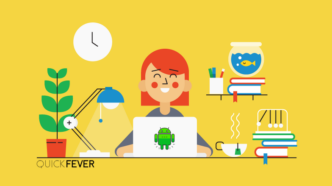We present the Windows 11 Changelog or Update Tracker article to help you know what features are coming in Windows 11.
Windows 11 is an impressive operating system from Microsoft that is being rolled out to the masses. Windows 11 also has its share of bugs and problems, and it’s not as if the company is unaware of them.
This article is designed to help you get everything you need to stay up to date with the latest Windows 11 updates. This article covers cumulative updates, patches, bug fixes, and stability. While Windows 11 is released in Stable, Beta, and Dev channels, a changelog list is available. This guide will highlight the new features and the change log as they make their way into the Insider builds.
We’ll continue to update this article with new information, such as a changelog and new features. The builds changelog is sorted from old to newer.
Windows 11
Download Windows 11 Insider Preview ISO
Download Windows 11 Enterprise ISO Images
Download Windows 11 Pyblic Version
Build number 22621 (22H2) – Windows 11 2022 Update
Build number plays a specific role in the Beta channel. However, you can manually change the build number from 22621 to 22622-22624, 2222631
In order to update to 22631, you need a 22621.1760 build.
| Build | KB | Download |
|---|---|---|
| 22621.x to 22631.x | KB5027397 | x86-64 MSUARM64 MSU |
Windows 11 Version 22H2 Ready-made ISO
Get a ready-made direct link to Microsoft’s Windows 11 English language build 22000.318.
Download Windows 11 22H2 – 64-bit (Consumer English ISO)
Size: 5.392 GB
- Download Windows 11 version 22H2.ISO (64-bit) | WINDOWS 11 PRO ENGLISH
- Download Windows 11 version 22H2.ISO (64-bit) | WINDOWS 11 PRO German
- Download Windows 11 version 22H2.ISO (64-bit) | WINDOWS 11 PRO French
Windows 11 version 22H2 ISO (Using UUP)
- Download Windows 11 version 22H2.ISO (64-bit) | WINDOWS 11 PRO English
- Download Windows 11 version 22H2.ISO (64-bit) | WINDOWS 11 HOME English
- Download Windows 11 version 22H2.ISO (arm) | WINDOWS 11 PRO English
Windows 11 21H2 ISO (Using UUP)
➜ Download Windows 11 build 22000.1163 ISO | 64-bit English Pro
➜ Download Windows 11 build 22000.1163 ISO | arm English Pro
Glossary
Windows updates are usually compressed and come in a Microsoft Cabinet (CAB) file format. When they are released through the Microsoft Update Catalog Website, Microsoft releases them in the MSU (Microsoft Update) file format.
The primary target of these archive indexes are cumulative updates (also known as monthly updates). Monthly updates include security and stability updates and are delivered through automatic updates. They can also be downloaded and installed manually. Manual
Sometimes you must install a service stack update (SSU) before you install the latest cumulative update. Cumulative updates are released in such a way that a single latest cumulative update will bump the build version regardless of the old build version. Let’s say you are 10 updates away from the latest build; installing those 10 updates one at a time or installing a single latest cumulative update will be the same.
As part of the new features for Windows 11 23H2, Microsoft may include the following:
- Windows Copilot powered by AI.
- File Explorer interface updated to WinUI.
- New native RAR, 7-zip, TAR, and GZ support.
- Ungroup and labels for apps in the Taskbar.
- New Windows Backup app and restore experience.
- New RGB lighting controls.
- New Home page for Settings with interactive cards.
- Virtual drives (VHD, VHDX, and Dev Drive) management from Settings.
- New Dev Home app for developers.
- Updated passkey experience with new management settings.
- Widgets with the option to disable the news feed and pin widgets to the desktop.
- Microsoft Store with AI features.
- Networking improvements in the Settings app.
- New option to hide time and date in the Taskbar.
- Updated Nearby Sharing interface with faster transfer speeds.
Windows 11 build index
The following index is sorted carefully to display the latest builds on top. Microsoft KB updates are usually released from different channels, so a more elevated KB number doesn’t always represent the latest build number.
Build Number 22631 (Version 23H2)
| Build | Info | Download |
|---|---|---|
| 22621 | Windows 11 Version 22H2 | x86-64 UUP dump: 22631 |
| 22631 | Windows 11 Version 23H2 | x86-64 UUP dump: 22631 |
How to install Windows 11 Cumulative Updates
Deployment Image Servicing and Management (DISM) installs such cumulative updates on Windows 11. We’ll demonstrate using it on Windows PowerShell.
1. CAB Packages
Run Powershell with admin privilege and type the following command.
dism /online /add-package /packagepath:<path_to_cabfile>Example,
DISM.exe /Online /Add-Package /PackagePath:c:\kb1234.cab
Tools can help you install cab files without tapping on your keyboard.
2. MSU packages
MSU package installation procedure is similar to simple software installation where double-clicking runs the setup. DISM utility can also be used to install these files.
Conclusion
Windows is always the first choice for most people as it’s very easy to use, and everyone is already familiar with how it works. Many people might argue it’s not as stable as MacOS, an Operating system partially depends on Hardware, and it’s a tedious task for Microsoft to make Windows work on every machine regardless of its capabilities.
It is completely fine if you use Windows; there is no point in arguing about which Operating system is better; for someone with an ancient computer, Linux is the best way to get things done, while coders and developers prefer macOS.