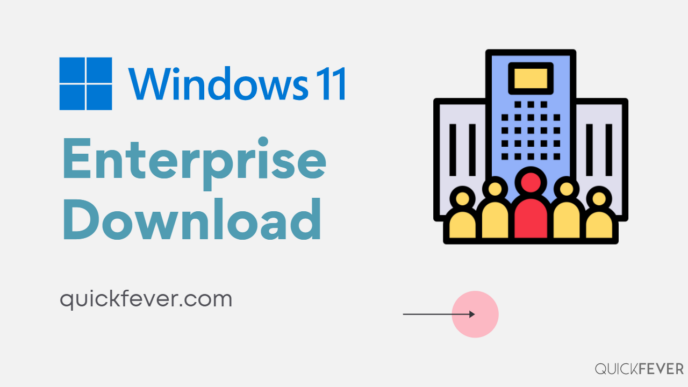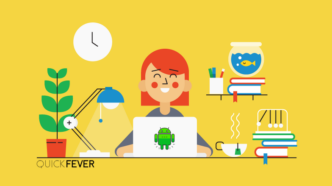Windows 11 Enterprise versions 24H2 and 23H2 are available for download. Direct ISO links are available for version 23H2, for edge builds use the UUP tool to create an ISO on your computer. This takes a few minutes, but is worth it if you want the latest build with built-in updates.
📍 Looking for Windows 10 enterprise; go here.
Windows 11 LTSC is scheduled for Q2 in 2024.
Since we have Windows 11 Version 24H2, the Enterprise Windows 11 ISO files are also available. Also, the latest LTSC version is 21H2 (Windows 10) and you can download that as well.
Right now we have Windows 11 in Stable, Beta, Dev, and Canary channels, and you can build ISO on your computer of its Enterprise edition. You’d need an activation key to activate it, just like older Windows. Some information in this article may not apply at the time of writing such as Windows 11 unavailability on the Microsoft evaluation website.
The enterprise version is aimed at companies however, anyone can download the Enterprise version and test it for 120 days with the evaluation license for free.
RECOMMENDED BY OUR EDITORS
Windows 11 introduced a new interface that makes it more interesting to interact with your PC (such as restarting). The Settings app makes it easier to add a custom DNS server, and the Windows Terminal, which combines both Command Prompt and PowerShell .
Is Windows 11 Enterprise free? After the trial period?
You’re free to use it for 90/120 days. After that, the evaluation period license will expire and your desktop background will turn dark. Windows will nag you with a “This is not a genuine installation” message, and the system will restart every hour. We’re not suggesting this, but we’ve seen that activating the Enterprise version is similar to activating other editions of Windows 11.
Can I buy Windows 11 Enterprise?
Well, this Windows 11 edition has more features compared to Pro, read how they differ on this Microsoft page. It also means a stable environment for a few years of updates. If stability is your concern, choose LTSC ISO, which doesn’t include Microsoft Apps. How you can buy the Windows 11 Enterprise is not very simple, let’s say to summarize everything in one sentence, buying the license for Windows 10 Enterprise individually is really a bad choice. However, if you run a company with some things, you should buy Windows 11 Enterprise as the billing will be monthly or yearly.
So, the enterprise edition of Microsoft Windows 10 is specifically for people who happen to be in medium to large organizations. That being said, small businesses don’t need the features that Microsoft offers in the Enterprise version. Windows 10 Home users can upgrade to Windows 10 Pro because it has all the features of the enterprise version, although it lacks some features you probably don’t need, including Windows To Go and Direct Access.
Are you still thinking about Windows 11 Enterprise and how it will run on your computer? Let’s get you the Enterprise ISO.
Servicing channels
| Version | Servicing option | Availability date | Latest revision date | Latest build | End of servicing: Enterprise, Education, IoT Enterprise, and Enterprise multi-session |
|---|---|---|---|---|---|
| 23H2 | General Availability Channel | 2023-10-31 | 2024-04-23 | 22631.3527 | 2026-11-10 |
| 22H2 | General Availability Channel | 2022-09-20 | 2024-04-23 | 22621.3527 | 2025-10-14 |
| 21H2 | General Availability Channel | 2021-10-04 | 2024-04-09 | 22000.2899 | 2024-10-08 |
Download Windows 11 Enterprise Version 24H2
- Windows 11 24H2 Enterprise
- 26100.1.240331-1435.ge_release_CLIENTENTERPRISEEVAL_OEMRET_x64FRE_de-de.iso
- 26100.1.240331-1435.ge_release_CLIENTENTERPRISEEVAL_OEMRET_x64FRE_en-us.iso
- Windows 11 LTSC 2024 Enterprise
- 26100.1.240331-1435.ge_release_CLIENT_LTSC_EVAL_x64FRE_de-de.iso
- 26100.1.240331-1435.ge_release_CLIENT_LTSC_EVAL_x64FRE_en-us.iso
Download Windows 11 Enterprise Version 23H2
Without wasting any more time, let’s go through the steps on how to download the latest version of Windows 11 Enterprise:
| Windows 11 Enterprise ISO, 23H2 EN-US 64-Bit (5GB) | >> Download now (Direct ISO) |
|---|---|
| Filename: Win11_23H2_English_x64.iso Build: 22631 Size: 6.1 GB | 22631.2428 (31-Oct-2023) For 22000.1936 see below |
Or you can use the UUP method to build ISO containing the latest KBUpdates.
- Windows 11 Enterprise 21H2 ISO 64-bit (English) | Build ISO
- Windows 11 Enterprise 21H2 ISO ARM (English) | Build ISO
- If use the 2nd and 3rd links for the latest build, follow these instructions to build Windows 11 Enterprise ISO with updates integrated; follow this guide.
Once you have the ISO file, create a bootable USB of Windows 11 and install it on your computer.
Download a different language ISO file from Microsoft
If you want to manually download the Enterprise or LTSC ISO in other languages, these steps. Note: Right now you can only officially download Windows 11 from Microsoft’s website.
- Open Microsoft’s evaluation center in a new tab.
- Under Windows 11 Enterprise section, expand and click on Start your evaluation.
- Select your evaluation file type. There are two editions available: Enterprise and LTSC.
LTSC short for long term support channel which comes without any Microsoft apps, not even Microsoft Store.
From that page, you should probably select Windows 10 enterprise evaluation ISO and click on Continue to proceed further.

Now on the next page, you will be asked for some general information such as your name, address, country, and email address. Entering all this is very simple, after typing all this information you have to click on the Next button.
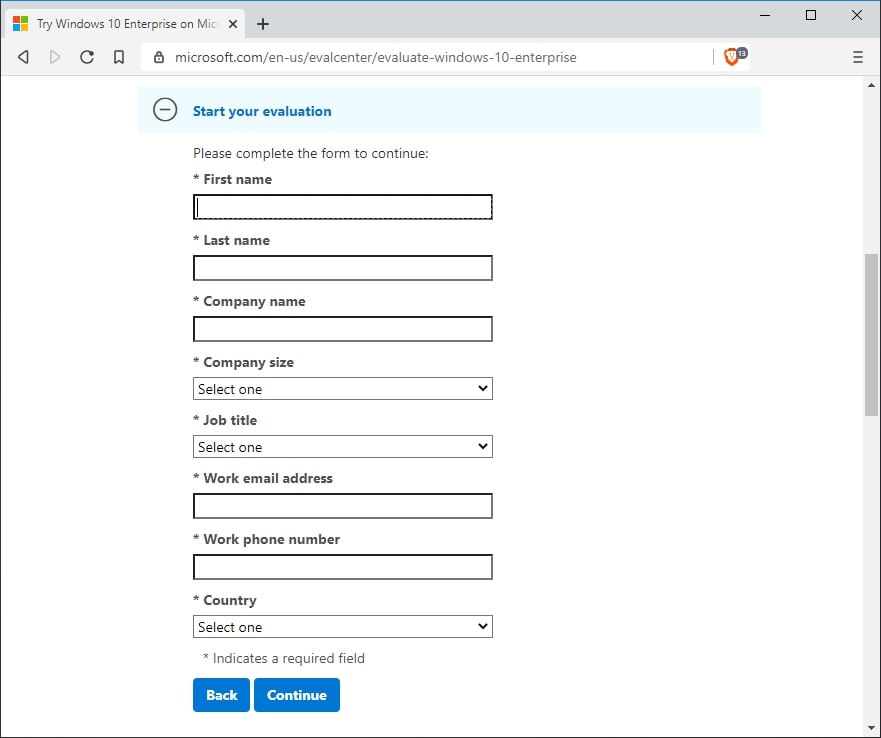
The next screen will ask you to select either 32-bit or 64-bit, for this tutorial we choose 64-bit. Now select the English language.
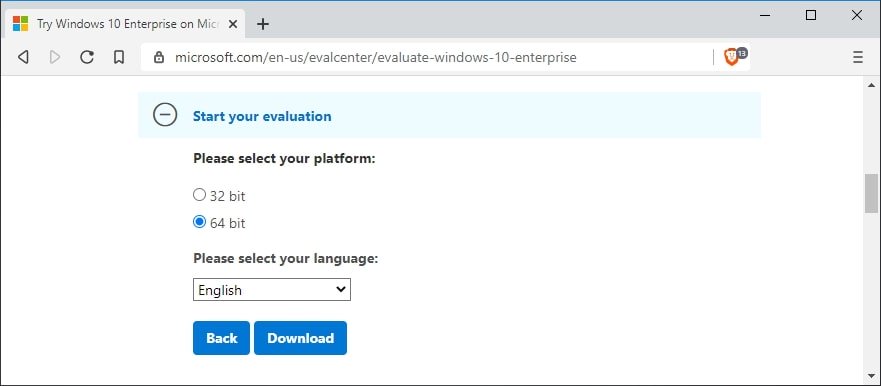
Select the 64-bit version unless you have a really old machine running on 32-bit architecture. The Download button starts the download immediately, you can use any Download Manager in case if you want greater speed. When selected Enterprise, I got the following file with this name. remember that with time, the edition number will update.
22631.2428.231001-0608.23H2_NI_RELEASE_SVC_REFRESH_CLIENTENTERPRISEEVAL_OEMRET_x64FRE_en-us.iso
If you choose LTSC, you’ll get this file, remember it doesn’t come with any bloatware, no Microsoft store! isn’t it cool?
#_release_svc_refresh_CLIENT_LTSC_EVAL_x64FRE_en-us.iso
It’s available in 8 languages, you can also add more languages subsequently to Windows installation.
Create ISO using Media Creation Tool
- Download Windows 11 Media Creation Tool to make sure you have the latest version.
- Copy the tool into the C:/ root folder.
- Open Command Prompt and type the following to go to the location.
cd C:\ - Run the following command 64-bit version.
MediaCreationTool2004.exe /Eula Accept /Retail /MediaArch x64 /MediaLangCode en-US /MediaEdition Enterprise
MediaCreationTool2004.exe /Eula Accept /Retail /MediaArch x86 /MediaLangCode en-US /MediaEdition Enterprise
The String en-US can be replaced with any language of your choice, but please don’t make a wild guess. (support)
It may ask you for a product key, obtain keys from this Microsoft page.
What is the difference between Version 2004 Enterprise and LTSC Enterprise?
Enterprise
- The build number matches with general Windows 10
- Windows 10 Pro + IT features.
- Comes with MS store and UWP apps.
- 5 years of security updates.
LTSC
- Build number usually 2-3-year-old
- Windows 10 Stable Features
- Doesn’t come with MS Store and UWP apps.
- 10 years of security updates.
If you want Windows 10 Enterprise, You need Windows 10 Pro as a base version. Changing Pro to Pro Enterprise is possible by changing the key.
There is a bigger difference between Windows 10 Enterprises and LTSC, the visible difference is that the LTSC version is usually 2 years behind the c 4urrent stable version. For example, the latest LTS version is 1809 while version 2004 is the latest public stable release
Windows 11 Enterprise Version 24H2 (Current Branch channel)
Windows 11 enterprise version has more functions compared to the Pro variant, remember to select the current edition between Windows 11 Pro and Windows 11 Enterprise. You need Windows 10 Pro as a base variant for Windows 11 Enterprise to install. Next time you look out for Windows 11 ISO file to get the pro variant and then you can use any Enterprise key to change from Pro to Enterprise edition.
Windows 11 Enterprise LTSC
This version is intended for those who would like to have a stable environment for a few years, for someone who does not need regular updates like a normal excited user would want. But there are multiple uses one of being able to run this on an older PCS and server computers makes it a perfect Windows 11 version. This is possible as this does not come with most of the Windows 11 Universal applications, even the Microsoft store is not available (there is a Github project that brings the Microsoft store to LTSC).
get-computerinfo | fl WindowsProductName, OsVersion
This command checks the installed Windows 10 version and product name. You need to enter this in PowerShell as this does not work on the command prompt.