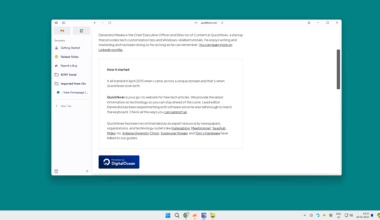We are technically smarter when it comes to buying an SSD. But that’s not true when we only consider read and write speed, benchmark is only the way to test an SSD’s actual and practical speed. Let’s find out what’s a good speed.
Effective speed is to measure the performance of a solid-state drive in general user workload conditions. And we have websites that collect this data from worldwide users so you can check the actual speed of SSD, HDD, and other storage devices. Just make sure that you do not overdo the benchmark stuff with your hard disk because that might result in A short life span. Every time there is a cycle of write and erase, the hard drive loses a tiny percentage that eventually leads it to fail.
So we have everything that you need including the best SSD speed-wise. How do you test hard drive speed? How do you test flash drive speed? They can be multiple questions about what we are focusing on checking hard drive speed on Windows 11. And we have listed a few tools to check your hard drive speed and a benchmark score second always know which one you need.
- Samsung 970 Evo [ Fastest SATA SSD ]
- HP Exe 950 [ Fastest PCIe SSD ]
- Adata SX8200
- Crucial P1 3D
- SanDisk SSD [ Own by Western Digital ]
- Mushkin Reactor
01 – CrystalDiskMark | Windows
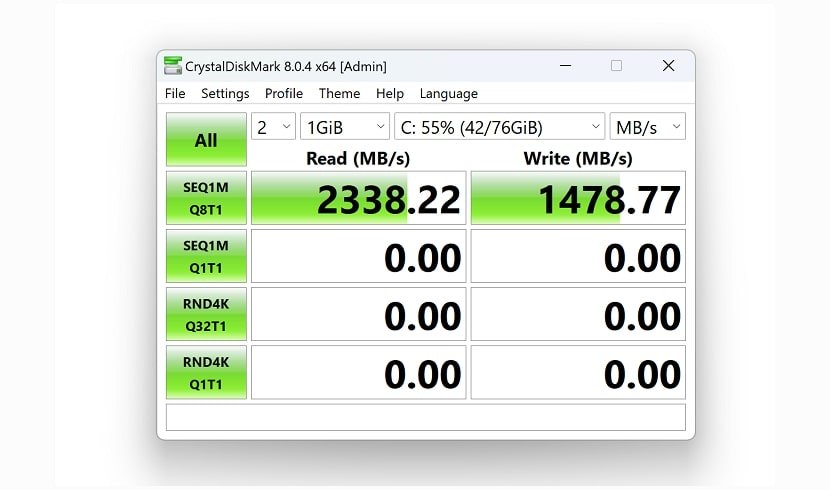
CrystalDiskMark is a disk benchmark software for Windows that can measure the read/write performance of your hard drive and solid state drive. It is useful for comparing the performance of different storage devices.
Since the page may mislead you, grab the software from their official hosting provider. CrystleDiskMark is widely popular. The tools allow quick measurement of random/sequential read/write speed. The tool is available as an installer and portable version.
02 – ATTO Disk Benchmark | Windows
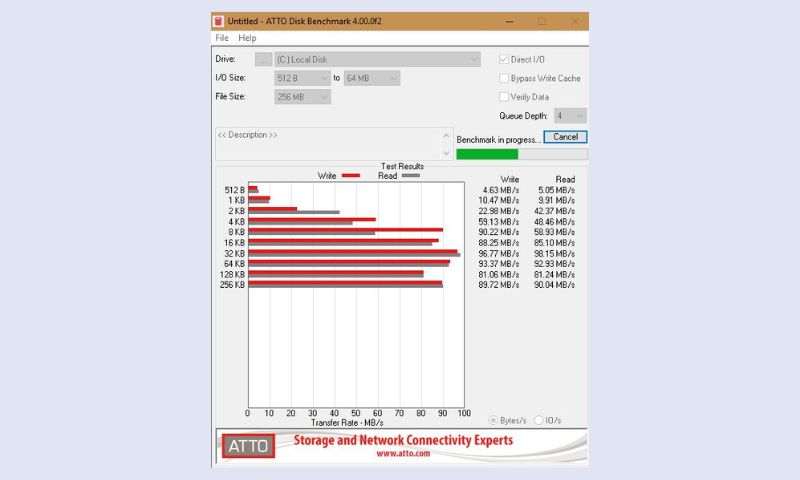
Atto’s been providing high-speed network connectivity and storage products and they have created Benchmark software that is labeled freeware to check storage devices performance. The tool identifies types of SSD and hard drives, RAID Drivers. Many big companies test their products using the ATTO Disk Benchmark.
03 – AS SSD Benchmark | Windows
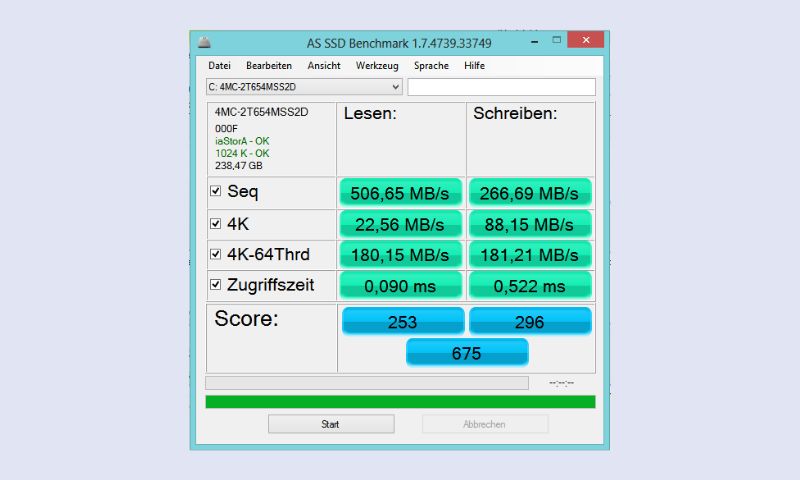
AS SSD Benchmark is a tool for measuring the performance of solid-state drives (SSDs). It is designed to measure the performance of SSDs in a variety of different scenarios, including sequential reads and writes, 4K reads and writes, and mixed reads and writes. The tool also provides a variety of different options for customizing the test workloads.
AS SSD Benchmark is a free and open-source tool that is available for download from the AS SSD website.
04 – AmorphousDiskMark | macOS
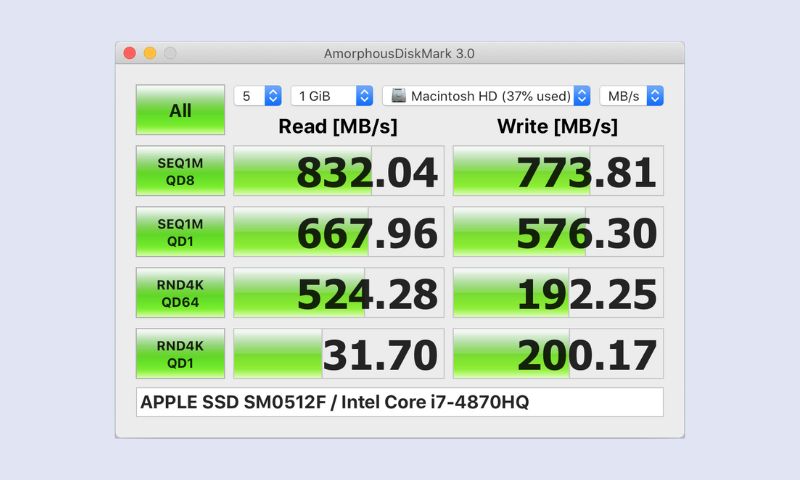
AmorphousDiskMark is a tool for measuring the performance of storage devices. It is designed to work with a wide variety of devices, including hard drives, solid-state drives, and flash drives. AmorphousDiskMark is a free and open-source tool that is available for Windows and Linux.
AmorphousDiskMark is a disk benchmarking tool for Windows that measures the performance of hard disks and solid-state drives. The program is designed to work with all types of drives, including SATA, IDE, and SCSI. AmorphousDiskMark can be used to benchmark the read and write speed of a drive, as well as the seek time and latency. The program is available in both 32-bit and 64-bit versions.
05 – Blackmagic Disk Speed Test | macOS
The Blackmagic Disk Speed Test is a tool for measuring the speed of your hard drive or solid-state drive. This can be useful for troubleshooting slow performance or for comparing the performance of different drives.
To use the Blackmagic Disk Speed Test, simply download and install the program. Then, launch the program and select the drive you want to test. The program will then run a series of tests to measure the speed of the drive.
The Blackmagic Disk Speed Test is a free program and is available for both Windows and Mac.
06 – jDiskMark | Windows | macOS | Linux
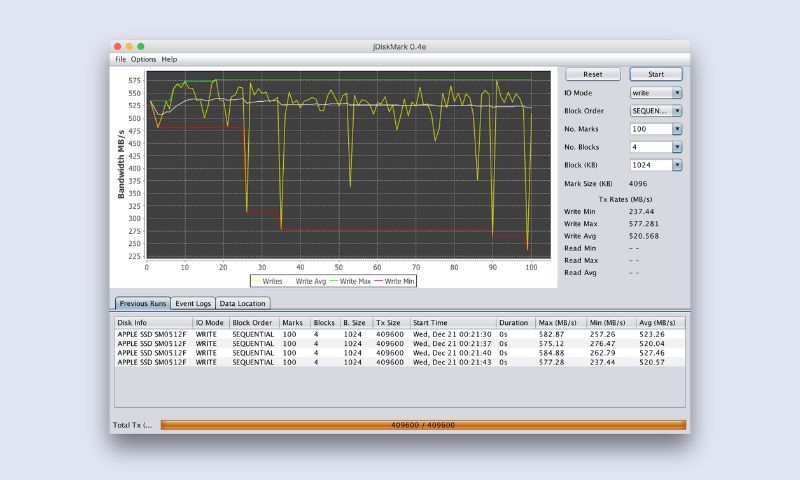
This tool can also benchmark hard disc input and output. This app has a little bug inside that is the cache after the read and write operation is not automatically cleared, so this requires a restart to prevent stale content.
07 – Parkdale | Windows | macOS | Android
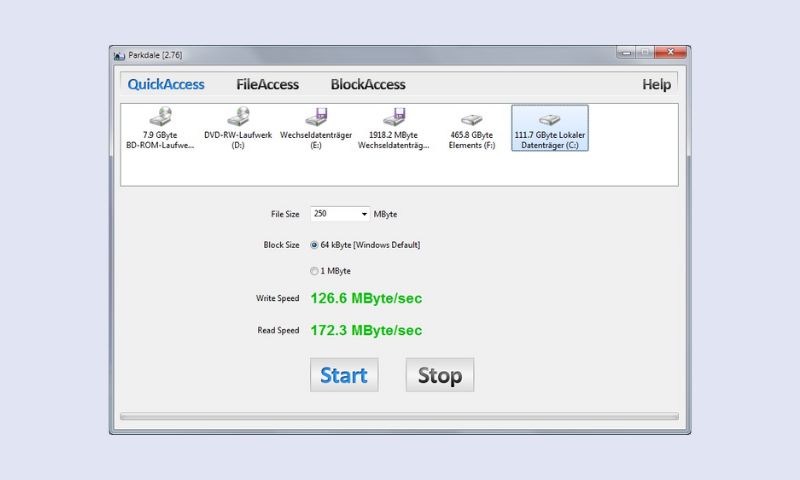
By using the program you can quickly figure out the read and writing speed. The mechanism couldn’t be more simple than selecting your hard disk and clicking the start button. You can select a file size, for good results we should select 1GB or large. This tool is aimed at the simple test where not much technical detail will be revealed. It is available for Windows, Mac OS, and Android operating systems.
08 – Performancetest’s Advanced Disk Test | Windows
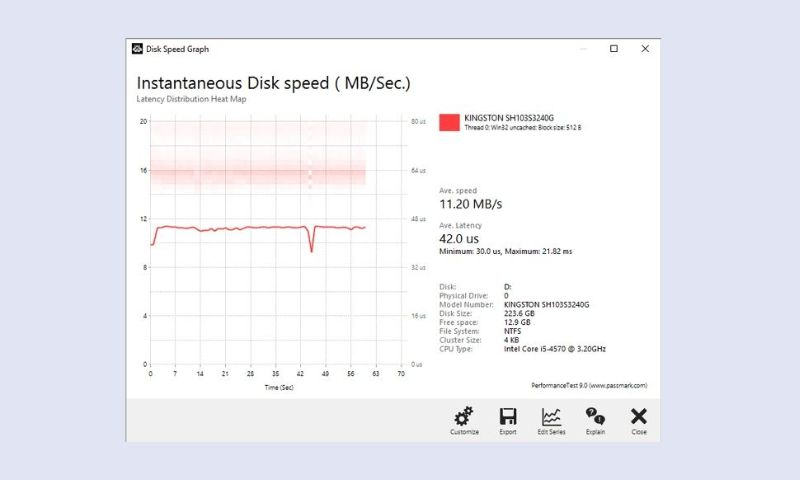
I like the name the tool does good job checking average speed and latency of your hard disk.
This Advanced Disk Test, which is part of PerformanceTest, measures the data transfer speed when reading or writing data to one or more disks. The speed that data can be transferred between memory and a hard disk drive is one of a system’s most important performance aspects. There are quite a few factors that have a bearing on this speed and the Advanced Disk Drive Test allows the user to vary most of these factors and compare the results.
The test supports any drive that can be mounted under Windows. Including IDE drives, SCSI, RAID, USB key drives, SATA, networked shared drives, and external drives.
Users have the ability to test multiple drives at the same time using multiple threads, and specify:
- The size of the test file used. Larger files mean that the system cache has less of an effect on the test types, which use caching (see below).
- The size of the data block used for each read or write request. Larger blocks mean less requests and can lead to an improvement in performance.
- The choice of four access methods – C/C++ API, Win32 API cached / uncached and raw disk access.
- Sequential or random access (seeking plus reading and writing)
- Synchronous and Asynchronous access
- The split between reading and writing
The summary is taken as it is from the official website.
There are a few reasons why we might need hard disk performance software. One reason is that if we have a lot of programs installed on our computer, they can start to slow down the performance of our hard disk. This software can help us to speed up the performance of our hard disk by optimizing how the programs are stored on it. Another reason we might need this type of software is if we have a lot of files and folders on our hard disk. This software can help us to organize them so that we can find them more easily and access them faster.