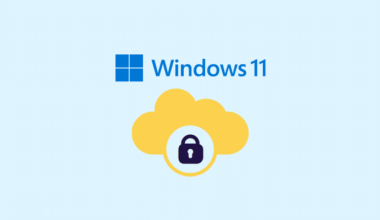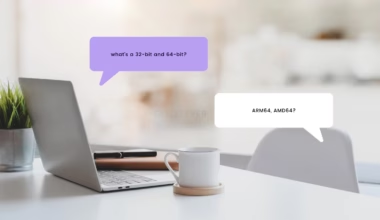Advertisement
“Apple Pages is a comprehensive word-processing app with an intuitive interface, robust collaboration tools, advanced formatting options, and free availability with every Mac, iPad, and iPhone. Experience seamless document creation, customization, and sharing with Pages.”
Apple Pages lets you create stunning Documents and is somewhat Apple’s take on Google Docs and Canva. While it certainly lakes features, Pages remains a good software for iOS users who want this.
| macOS | iOS/iPad | Function |
|---|---|---|
| Frequently Used Shortcuts | | |
| Command + N | Command + N | Create a new document by opening the template chooser. |
| Command + O | Command + O | Opens an existing document on Mac or the Document Manager on iPad. |
| Command + Z | Command + Z | Undo the last action. |
| Shift + Command + Z | Shift + Command + Z | Redo the last action. |
| Command + C | Command + C | Copy element. |
| Command + V | Command + V | Paste element. |
| Command + F | Command + F | Show/hide the Find window. |
| Command + S | Command + S | Save Document. |
| Quick Actions | ||
| Shift + Command + W | Shift + Command + W | Show or hide the word count. |
| Command + R | Command + R | Show or hide the ruler. |
| Command + R | Command + Return or Command + Enter | Insert a page break. |
| Option + Shift + Command + V | Option + Shift + Command + V | Paste and match the content style. |
| Command + P | Command + P | Print document. |
| Command + A | Command + A | Select all content. |
| Fn + D | Globe icon + D | Activate dictation. |
| Command + J | Command + J | Jump to selection from anywhere in your document. |
| Command + Q | Command + H | Quit Pages. |
| Option + Command + P | Show or hide the Page Navigator. | |
| Edit Text, Tables, Shapes, and Charts | | |
| Command + B | Command + B | Apply boldface to selected text. |
| Command + I | Command + I | Apply italics to selected text. |
| Command + U | Command + U | Apply underline to selected text. |
| Command + K | Command + K | Add a hyperlink to the selected text or object. |
| Command + Plus Sign (+) | Command + Plus Sign (+) | Increase selected text size. |
| Command + Minus Sign (-) | Command + Minus Sign (-) | Decrease selected text size. |
| Command + L | Command + L | Lock the selected object in place. |
| Option + Command + L | Option + Command + L | Unlock the selected object. |
| Shift + Command + B | Shift + Command + B | Move the selected object to the back. |
| Option + Shift + Command + B | Option + Shift + Command + B | Move the selected object to the front. |
| Option + Command + G | Option + Command + G | Group selected objects. |
| Shift + Option + Command + G | Shift + Option + Command + G | Ungroup selected objects. |
| Command + D | Command + D | Duplicate selected object. |
| Shift + Tab | Shift + Tab | Select the name of a table |
| Shift + Command + V | Shift + Command + V | Paste the formula result in a table. |
| Return | Return | Select the first cell in a table. |
| Control + Command + M | Control + Command + M | Merge selected cells in a table. |
| Control + Shift + Command + M | Option + Control + Command + M | Unmerge selected cells in a table. |
| Option + Command + Delete | Option + Command + Delete | Delete all selected rows. |
| Control + Command + Delete | Control + Command + Delete | Delete all selected columns. |
| Shift + Command + D | Shift + Command + D | Open Chart Data Editor. |
| Option + Command + E | Option + Command + E | Insert an equation. |
| Option + Shift + Command + Left Arrow | Option + Shift + Command + Left Arrow | In a table, expand the current selection to include the first populated cell in the current row. |
| Option + Shift + Command + Right Arrow | Option + Shift + Command + Right Arrow | In a table, expand the current selection to include the last populated cell in the current row. |
| Option + Shift + Command + Up Arrow | Option + Shift + Command + Up Arrow | In a table, expand the current selection to include the first populated cell in the current column. |
| Option + Shift + Command + Down Arrow | Option + Shift + Command + Down Arrow | In a table, expand the current selection to include the last populated cell in the current column |
| Option + Command + Delete | Option + Command + Delete | Delete selected rows. |
| Control + Command + Delete | Control + Command + Delete | Delete selected columns. |
| Option + Tab | Option + Tab | Insert a tab in the text or formula. |
| Annotating Your Documents | ||
| Option + Command + B | Option + Command + B | Add a bookmark. |
| Shift + Command + K | Shift + Command + K | Add a comment. |
| Command + Return | Command + Return | Save a comment after writing it. |
| Navigate Reading View | ||
| Up or Down arrow key | Move up or down a page. | |
| Space Bar | jump down to the bottom of a page. | |
| Option + Down Arrow or Option + Up Arrow | Go to the next or previous page. | |
| Command + Down Arrow or Command + Up Arrow | Move to the beginning or end of the document. | |
| Command + Left Arrow or Command + Right Arrow | Move to the left or right of the canvas. |