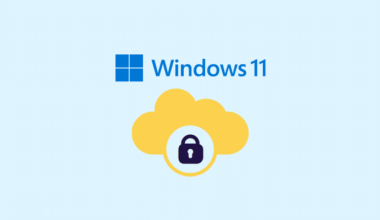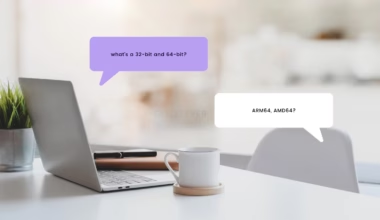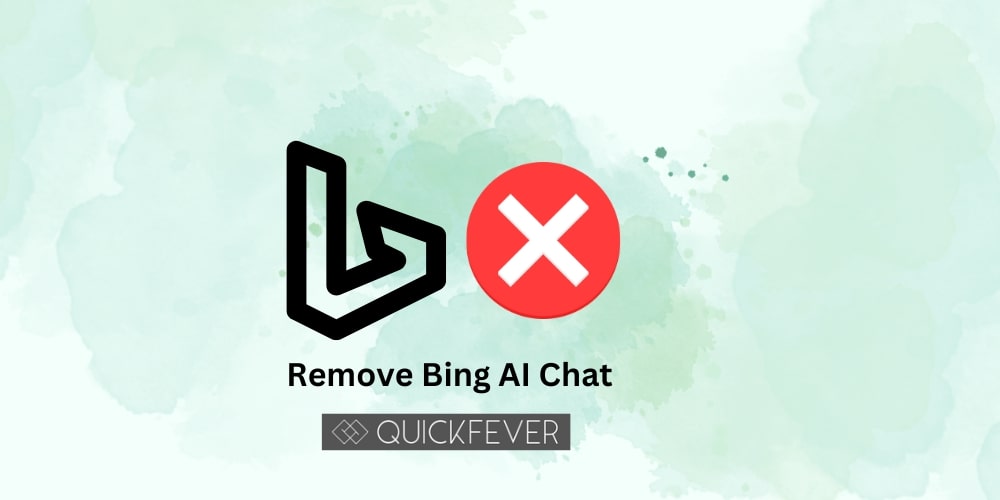
Bing is a great search engine, but sometimes it can be frustrating. You might find yourself searching for something and then not finding what you wanted, or even worse, getting stuck in a loop where you keep typing the same word repeatedly on accident. This article will show you how to clear your Bing Chat Search History so that next time this happens to you it doesn’t happen again!
Open Bing, and click the search bar at the top.
Open Bing from Windows 11’s search bar. In Bing’s AI chat screen, you can see all of your chat (input) along with their results. A clean button is present before the text input, simply click it to wipe Bing AI Chat History .
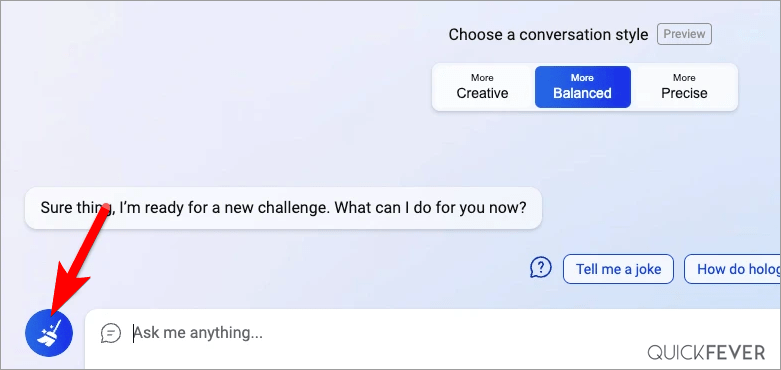
Click Settings.
- Go to the Bing search bar at the top of your screen.
- Click on Settings.
- In the dropdown menu that appears, select “Settings.”
Scroll down to the “Bing Search History” section and click Clear History.
To clear your Bing Search History, scroll down to the “Bing Search History” section and click Clear History.
You can also clear your Bing Chat Search History if it contains sensitive information.
Once you select which items you want to clear from your search history, click Clear History.
Once you select which items you want to clear from your search history, click Clear History.
- To clear a single item: If an item has been identified as sensitive by Bing and/or the Privacy Policy for that product, it will not appear in your search results. You can also remove specific searches and results from your Bing Chat Search History if they contain sensitive information or violate our policies.
- To clear all of your Bing Chat Search History: This option lets you delete all items from both Your Bookmarks and Your Searches lists at once.
You can clear your Bing Chat Search History if it contains sensitive information.
You can clear your Bing Chat Search History if it contains sensitive information.
- If you have a Microsoft account and want to remove data from the history of your conversations, follow these steps:
- Sign in to your account at https://bing.com/account/settings/history
- Select “Remove” from the drop-down menu next to any conversation(s) that you no longer wish to see in this section of your search history
Conclusion
If you’re an avid Bing user, the chances are good that your search history contains some sensitive information. The company’s AI chat feature can easily make this happen if you haven’t taken steps to clear it. In this article, we’ll show you how to clear your Bing AI Chat Search History in three easy steps: