This article will help you manage Android keyboard history and how to clear or delete android keyboard history or in other words remove predictive Android keyboard cache.
Your phone (more accurately your keyboard) does save what you type so that it can predict the next word so it will be easier to type. So every message that you type search keyword you type will be stored in your device, so what happens when you type the similar is that the Android keyboard will suggest you some predictive words that you usually type to speed up typing.
Some of the popular Android keyboards like swift type does store your typing history so that it can learn all the native words you type and in some case predict what you are going to type the next. Yes, it is a useful feature that modern Android keyboard uses.
How to Clear Keyboard History on Android?
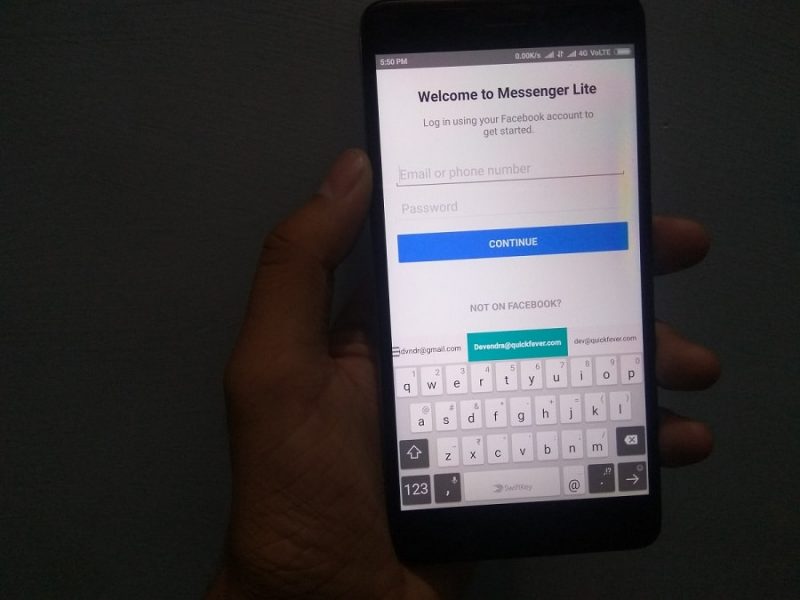
So let’s talk about how to delete the Android keyboard history, we will not talk about why you should do this. Because you can have some of your own.
However, the ones that generally come in, are those that if you search for a word you want someone else who does not see your phone. You can delete the Android keyboard history. Many times it has been seen that if you interact with a WiFi or a password, then your keyboard will save it and many times when you visit that website, you can efficiently use the predictive text Can do it.
Also, if you do not wish someone else to know your email address, you should delete the android keyboard history. Because you see when logging in social apps, your keyboard automatically suggest your email that you usually type to login, all of this is making it easier to type your email address just by one tap.
Android Keyboard Delete Key
In several Samsung Galaxy phone (S4 and S5) the feature which we are talking about is called predictive keyboard, so with time, it learns words and text that you type. So the next time when you use those words it predict and suggests them above keyboard alphabets making more comfortable to tap them, you do not have to type them again.
Clear Android Keyboard History
The process is somewhat straightforward this follow this step by step, and you can successfully clear Android keyboard history, or I should have known Android keyboard delete key.
Step 1. The first thing is to go to your Android Settings either you can pull the notification bar and then turn on the settings button or from the app drawer. Now find the language and input option (you may find this in additional settings in MI phones).
In order to clear android keyboard history, you will need to what keyboard you are actually using.
Step 2. Tap on the Samsung keyboard (You may not have this keyboard if the phone is not Samsung, check other keyboards below). Once you are at language and input setting select Samsung keyboard and select predictive text and then tap on “Clear server data,“ and “Clear Personal data”. The first will clear personalized data, and is subject to sync if you use other Samsung device. The second will remove personal data including predictive text and learned words, in simple language both the options will erase android keyboard data (Samsung keyboard).
Google Keyboard
Clear android keyboard history on Google’s very own keyboard.
If you use Google’s keyboard which no has been renamed to G board follow these steps to remove any (or all) personal data.
Go to Gboard app settings > and clear data, it removes all the keyboards preferences that this keyboard has learned including words that you type and phrases it suggests.
However, if you just need to turn off the predictive text you can simply do that by going to setting > language and input > tap on Google keyboard > dictionary — from here you can delete learned words.
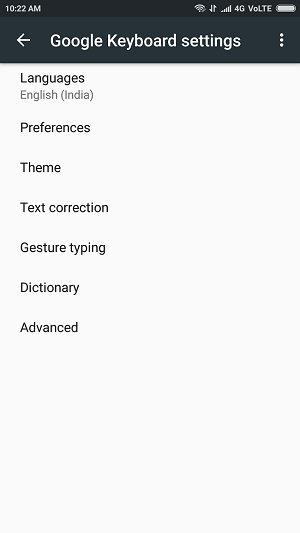
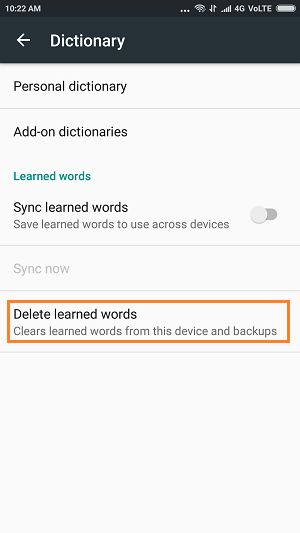
Swiftkey keyboard:
Clear predictive text on the popular keyboard.
Swiftkey is the best and the favorite Android keyboard available on the PlayStore. It adapts to your writing habits in a very less time, for this reason, it has to save almost everything that you type through its keyboard. However, if you are using the latest SwiftKey Keyboard it now has an Incognito mode that you can turn on easily and everything that you type will not be saved at all. Here is how to clear SwiftKey Android keyboard cache or predictive text data.
So first you have to go to the settings, and then language and input from there tap on the SwiftKey keyboard button. Go to Account tab, and under account data, you find two option, one does delete remote data including predictions. The other options delete your Swiftkey account along with all personalized word predictions.


However, if you just need to remove some specific words for example when you open the Facebook application and tap on the text area your keyboard predicts the email address that you use often. Simply tap and hold on that keyword a popup will appear asking you to confirm delete.


I hope now you better understand how to remove specific search to be remembered by your Android keyboard. For the next time, you can use your keyboard’s incognito mode in case if that helps. Alternatively, you can use a better keyboard like SwiftKey that will eventually be adapted to your writing habits so you can type more efficiently and more accurate. If you have questions related to this post, then use the comment section below and let me know what it is. Each android device has a cache area where it saves the data when loading a site or app for the first time, so they will now open faster because a portion of them is saved on cache memory and data.
When you clear or delete keyboard history on Android let know, that might have problems as you have to type your words again, and sometimes they autocorrect to something else and going back and forth is time-consuming.
Now I have a question for you, what Android keyboard do you use and why?