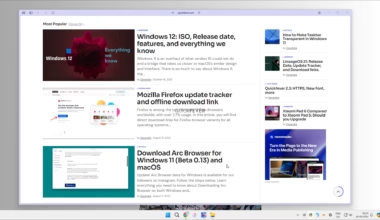There are times when you have 10GB English movie print and 2GB print with multi-language, so why not watch the better version with your preferred language.
- Extract audio from multi-language Video file and download it seprately.
- Share only a single language audio file to save bandwidth.

Converting files, extracting and encoding is extremely popular nowadays, it is easy to extract audio from a video. Extracting a audio stream from a dual language movie file is a good idea when you already have the movie file and just want to download specific language audio.
Usage.
I have a movie in English and want Hindi audio file?
A possible solution, Look for a dual or particular language movie file and extract the audio out of it.
There are a lot of file formats of video, but some devices play only certain kind of files, audio in this case. So let just know what is the tool you can utilize to separate audio from video effortlessly.
It should not leave you with surprise as there are hundreds of offline tools for doing this, literally, they all do the same task. Some may seem more advanced and may support broad video file types. Please note that some of the programs may come with adware or force you to install another tool like disk cleanup or antivirus, you may want to avoid them as well as checking the installation process. Look for a custom installation type when installing such an application.
We divided this post into several segments, as there are more than single ways to get audio from video. There can be many situations like the video is stored on your computer, or is a youtube video. Or it may be on another site, hosted somewhere as a direct link.
In this post, you’ll know how to,
#1. Extracting audio from the internet (Direct Links) and Torrents
#2. Extract audio from youtube
#3. Extracting audio using VLC media player
#4. Extracting audio using offline tools
Extract Audio from a Video from any Internet Video
Visit online-audio-converter.com and upload your video and click on the ‘Extract Audio’. You can also directly input a video file fromGoogle Drive, Dropbox or simply using a URL.
The URL option works well with direct links, as well have you can upload a video it can be of any format as the tools support most of the video formats.
Extract audio from a Movie is a bit trickier, there are only a few site’s supports large files conversions, this is one good site, where you can load an online movie file by pasting the link in the site’s URL option.
MP3: will be a lossy conversion but you won’t able to detect any audible difference in output audio from source.
FLAC: is lossless conversion , but the file size will be larger comparing to mp3 output.

Once you click on convert, wait till the progress bar turns full, a bigger file may take some time.

Once it is done, you can directly download it or can upload again to the Google Drive or Dropbox, to upload files on cloud you must give access to them, for this an account on such cloud storage is required.
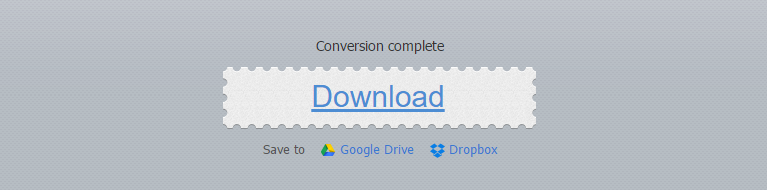
Extract audio from streaming video online is also can be done, for that, you have to capture the video file link, some may not provide. Torrent leecher cloud site provides direct download links like seeder.
Extract Audio from a Youtube Video Online
This method to rip audio from youtube is easier that you think it will be. Let’s use a website based tool for this purpose. Converting a youtube video into simple mp3 file is easy if you do it online.
Here are the steps that will help you to extract an audio file from youtube, so you can play them with mp3 player or in portable media devices.
Step 1. open clipconverter or similar website. Paste a Youtube Video link and click on Continue.
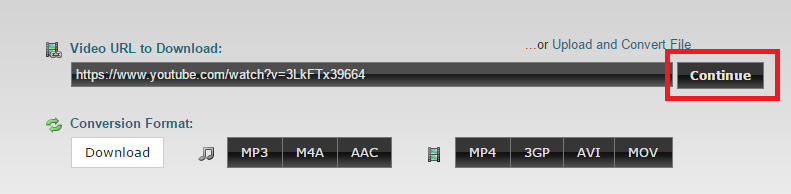
Step 2. Next, click on the MP3 tab, you can also select the length of the output audio. Click Start to start converting the video.

Wait till the progress bar reaches 100%.
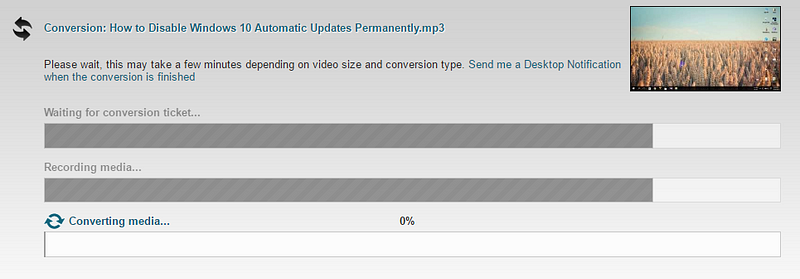
Step 3. Click on the Download button to download the Mp3 File.
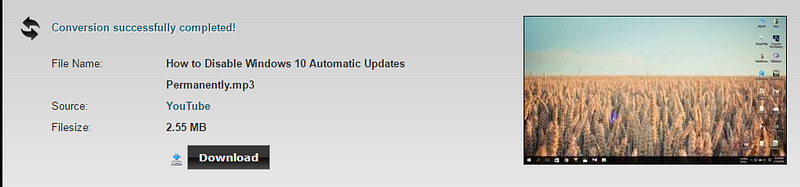
Tip: Turn on your Adblocker to avoid pop-up ads from the website or similar sites.
How to Separate Audio from Video Online.
Extract Audio from Video using VLC on your Computer
Because of new programming area, it is currently conceivable to concentrate sound from any video record. VLC Media Player is an incredible free, open-source mixed media player to accomplish this.
Separate Audio from Video Files Using VLC
On the off chance that you don’t as of now have VLC Media Player introduced on your PC, you can download the product from its official site.
Once launched, open the application, and click on Media. At that point look to Advanced Open File or just press CTRL+R then choose convert option from the bottom drop down menu.
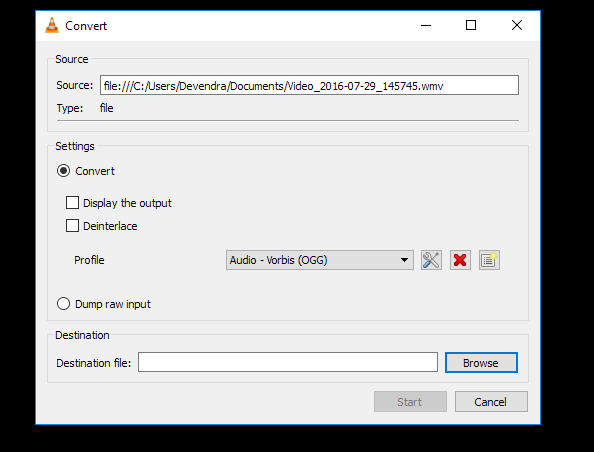
Add files and in profile select any audio format, Click the Convert button to start converting.
Note that VLC start converting a file from the outset, so if you are aiming only convert a short part from a move, for example, use the above methods.
How to Remove Audio from Video Using Offline Tools
We tried to put together a list of tools that can convert video files into audio files (mp3, aac for example). But maybe some tools may seem complicated to use, while we can’t go to in depth for each tool.
Use these tool to have audio files of your favorite videos so you can listen to them while driving or in a compact mp3 player. Again you should first check what media format your device support on which you want to hear to those converted video files.
1. Freemake Audio Converter
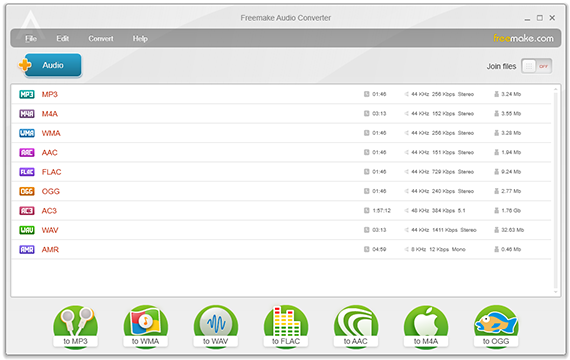
Freemake produces some excellent tools, and the Audio Converter software is ideal for extracting audio files from video. It will accept most types of video files.
You should know that the almost All Freemake products are majestic, and are well worth trying out, but look carefully while installing the products as they contain adware and those can be bypass by unticking options during installation instructions.
Click on the + Audio button to add files into the tool.
In the popup box, select preset and location and click on Convert.
2. FreeStudio Video to MP3 Converter
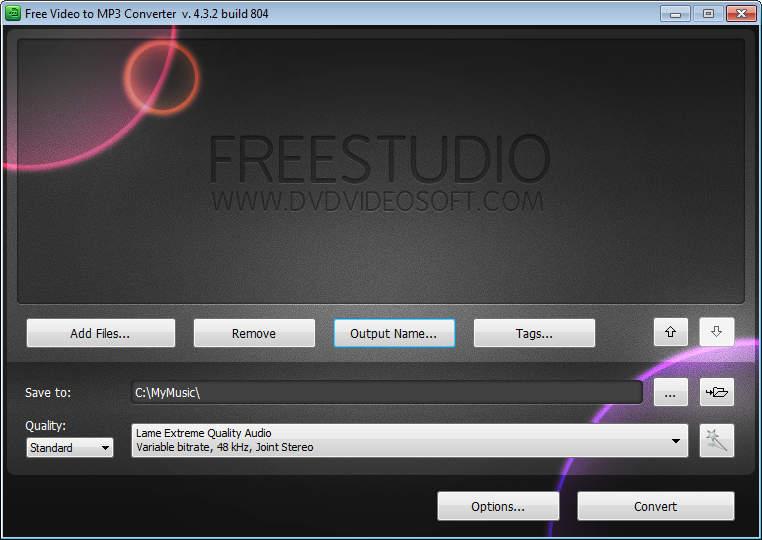
And you can call it a teeny converter because of its size of around 30 MB. Using this software is free, and if you want to try out the complete suite, it will be around 65 MB. Human fall in love with this tool as the interface is very simple just click to add videos you want to convert into audio and an output folder. You can also set up custom output, can add a prefix or add audio ID tags to the converted audio files. You can also create an m3u playlist while you are converting those files into audios.
Is aware that while you install this program, you will be asked to install a toolbar that you may want to avoid.
3. Format Factory
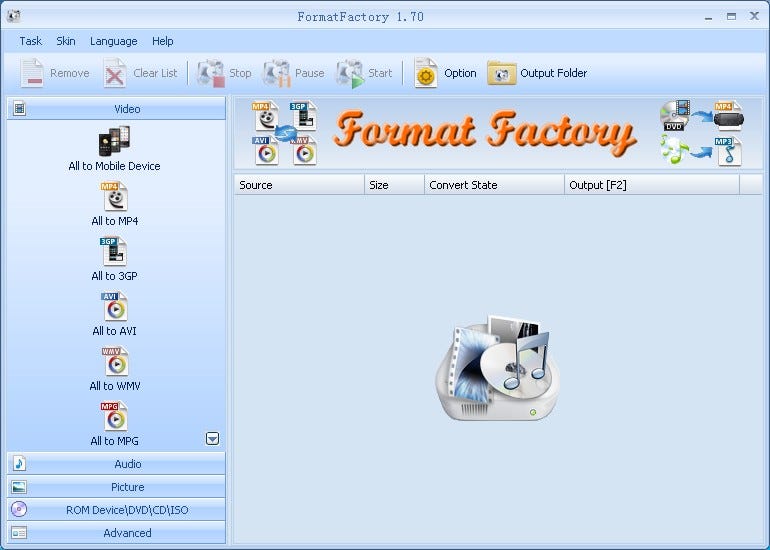
Format Factory is a great multipurpose media converter, and it supports converting almost all audio, video formats. Extract audio from a video, by just clicking the audio only and then select the “All “ option.
In the next window select a video file, output quality and location where the output file will save.
4. xrecode II
This is quite an advanced audio converter and grabber which allows you to convert many audio formats, but it isn’t difficult to use. It does though only convert audio from video and cannot convert between video formats. xrecode II supports parallel conversion, normalizing audio files so that every mp3 plays at the same volume, combine multiple files into one large audio file, and convert to over 20 audio formats. To use xrecode II in a basic way, directly load the video file(s), click the audio output format and then Start. This is shareware that costs $15 but is fully functional with only a nag screen being displayed on startup.
(http://www.pcadvisor.co.uk/download/audio-video-photo/xrecode-ii-100231-3330710/)
5. Pazera Free Audio Extractor
This tool is able to work as portable and an installer version. You may want to try out the portable version As it does not contain any hardware or toolbar. Because most of the toolbar tied up with software that let them install during a software install.
This interface is alright, and it is cozy. But it allows you to choose from several predefined profiles. You can also set quality settings for the audio.
( Download: http://www.pazera-software.com)
That’s all you need to extract audio from video by using a method that applies to your situation. I’d recommend converting Youtube video using an online tool because you do not have to deal with offline tools, and you’ll get only selected part as audio output.