


How to fix Can’t enter BIOS in MSI motherboards
If you are like me who have MSI motherboard and if you are wondering why you are not able to enter into bios settings. There are a few methods that you can try to enter into BIOS by pressing the appropriate key or key combination. Majority of MSI motherboard BIOS can be accessed by pressing the delete button when the computer boots up.
The major cause of this error is that your computer will not recognize any USB devices such as the keyboard you are using so it will not take the command when you press the delete button. This is also an approach to eliminate USB devices and make your operating system boot quickly. And in MSI motherboard BIOS there is a setting which you can to use to enable or disable USB device is recognized during boot up. So in that case, if your motherboard is set to fast boot then try these approaches.
People choose gaming motherboard simply because they support unlocked processors such as Intel K variants. These motherboards are capable to tune voltage and other aspects that directly can affect the gaming performance. I bought the MSI 370 Mortar since it supports overclocking thus makes boosting performance whenever I want. It got 9th generation support with firmware support, as 9th generation Intel CPU also use 1151 socket type.
Solution 1. USE a PS/2 keyboard

Look into your storage room and maybe you will find an old PS2 keyboard lying around. plug it to your computer and try entering the BIOS. This actually works as it is not connected to a USB port, allowing boot into BIOS in MSI motherboards.
Solution 2. Use MSI fastboot with GO2BIOS
MSI fastboot is a feature to skip USB devices during boot to speed up booting time. If you’re using this option then you won’t be able to use your keyboard to access BIOS because your computer simply won’t recognize the keyboard at during boot time.
MSI fast boot off/ Able to access BIOS = computer recognize USB devices (keyboard, Mouse)
MSI fast boot on/ unable to access BIOS = computer don’t recognize USB devices (keyboard, Mouse)
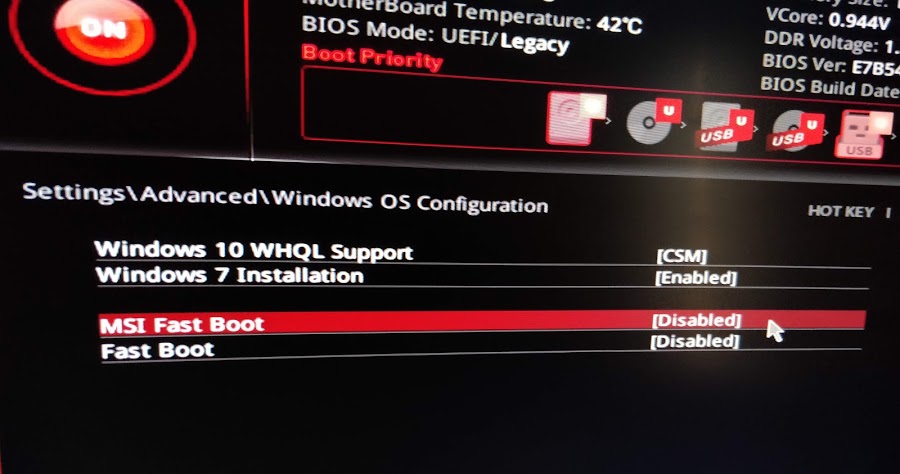
You may want to boot your computer faster and at the same time, you want to access BIOS (to change settings). It helps when you don’t want to plug a PS2 keyboard each time to access BIOS along with MSI fastboot.
What you can do is to go into MSI motherboard BIOS setting and there you will find an option “Go2BIOS” which allows you to access BIOS upon holding the power button for 4 seconds. That way you can access BIOS using the power button, this feature is really worth to enable.
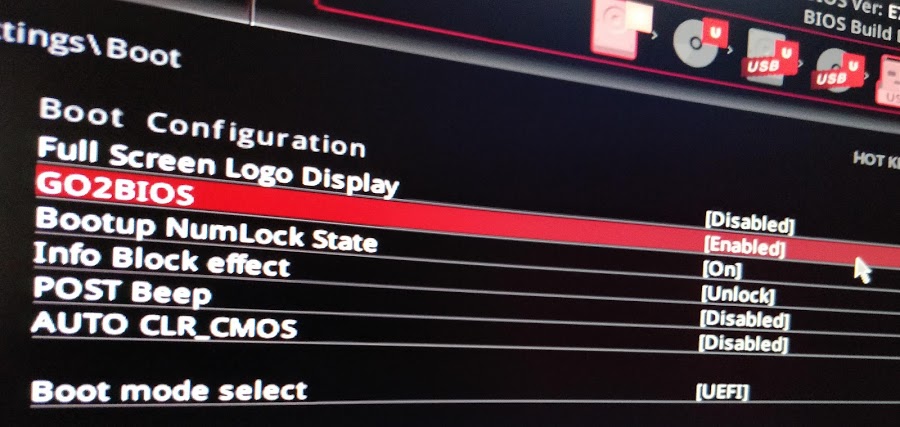
Ending words
Obviously, I could have added a few more junk to this article but I think OK it is better to you have one solution that works over many random common solutions. This solution may work on other motherboards but I can not say for sure, however the PS/2 keyboard method should work.
but wait! Here is a few more thing that you could do to ensure your you do not fall into any issues.
A. Download the latest firmware of your motherboard and flash it using a USB storage device.
B. So once you update your motherboard BIOS you see that all the options and settings that you changed reverts back to default.
How to update the firmware on an MSI motherboard.
- Visit the download section on the MSI website.
- Enter your motherboard name in the search bar. For example, type “MSI Mortar z370M” and click ok.
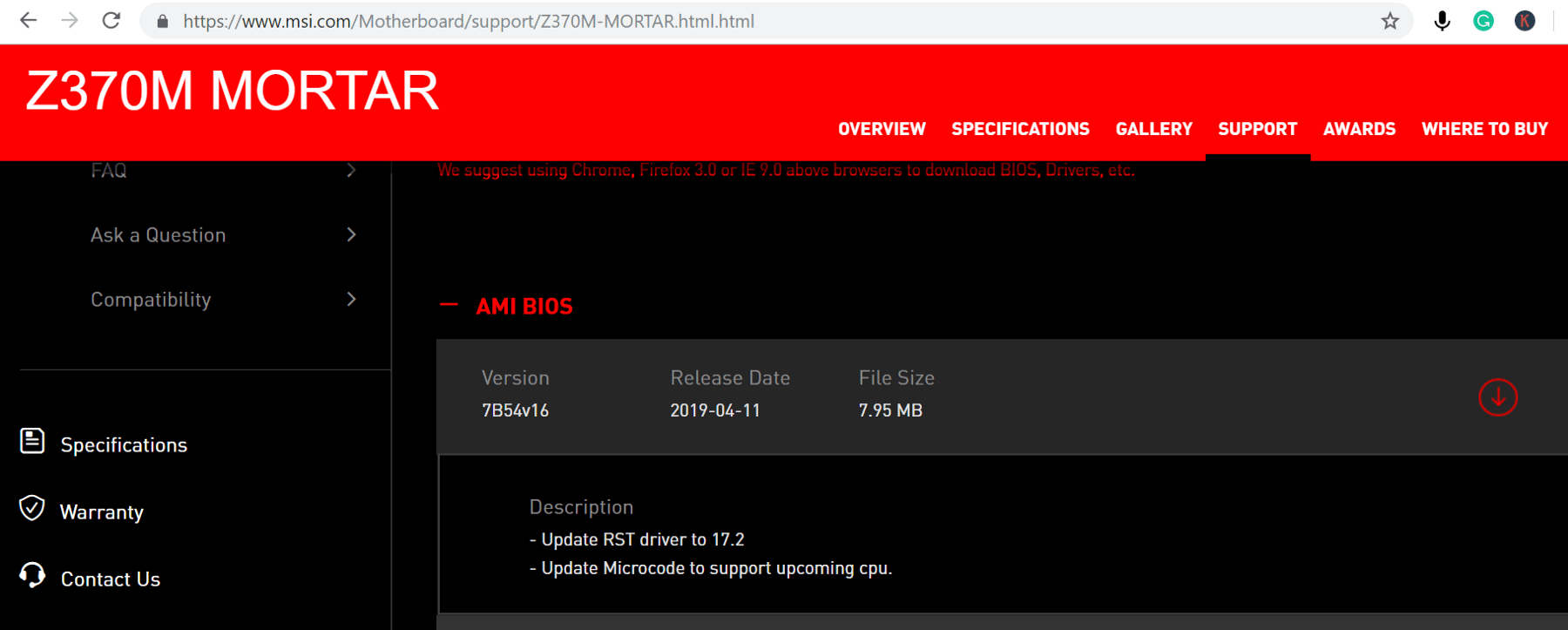
3. The result screen displays the BIOS firmware along with other drivers. Save the motherboard flashable firmware (zip) on a USB storage device.
4. Unzip the file. You can directly unzip the file or can use a third party software like Winrar and 7zip.
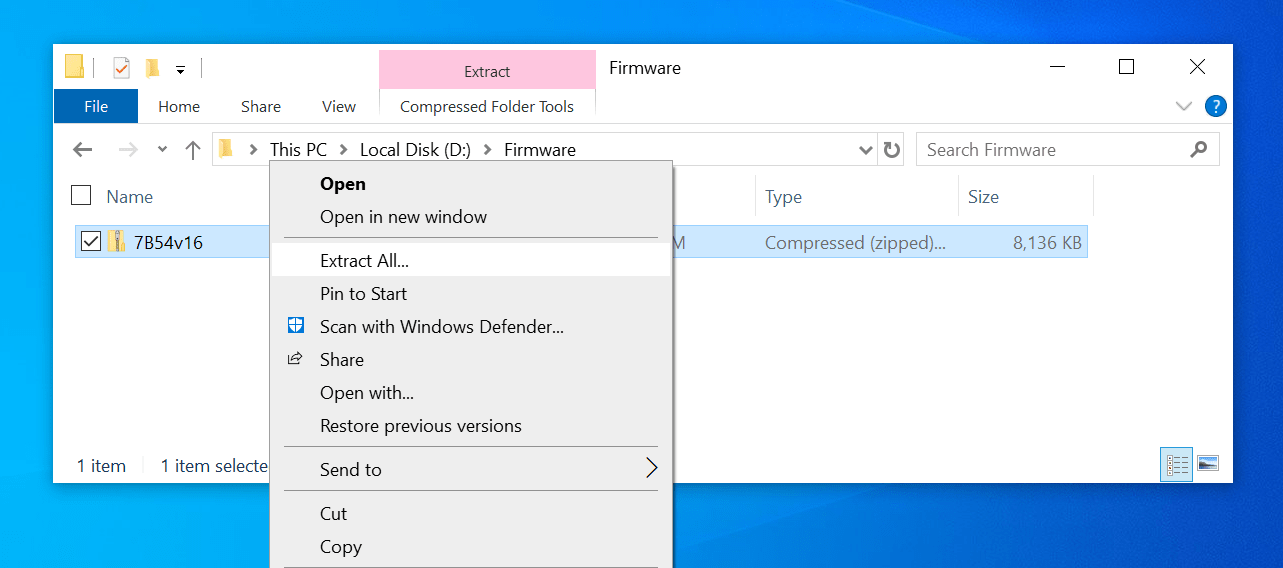
5. Shut down your computer. Don’t forget to unzip the file and place it on a USB drive.
6. Boot the computer and Press Ctrl+F5 to go into flash mode.
7. Select the file inside the USB device.
It will take a couple of minutes. Make sure that you do not turn off the computer otherwise things will go south. Warning: Double check and don’t flash a wrong or 3rd party firmware, it could break things and worse.
*Instructions tested on MSI z370M Mortar Motherboard.



9 comments
Disabling Quickboot worked. I was stuck in Ubuntu on a dual boot system because I couldn’t select any other option in GRUB. Most (good) keyboards come with a PS2 adapter (at least my Ducky and my Leopold keyboard did), unfortunately, this didn’t work for me. But holding power to get to the bios, then search for fast boot and disabling it worked fine.
Also F* stupid to say “Can’t get into your BIOS? Fix it! By going into your BIOS and changing a setting!”
In my case after working for hours trying to get into my bios, at least on the AMD graphics card I have, that you can’t see/get into bios unless you are connected to the first display port not HDMI which I was using. The weird thing is after using the display port I could switch to the HDMI and it would work but I couldn’t get in until I used the display port to get into it.
Useless if you’re running a laptop that has no port to plug an ancient keyboard into.
Wow, so to be able to get in the BIOS when you can’t get into the BIOS is to enter the BIOS and disable GO2BIOS. Were you dropped on your head as a child? Because you’re an idiot.
GO2bios can be activated from the BIOS by plugging a PS/2 keyboard in and enabling it, so that in the future you will no longer have to use an old keyboard to access BIOS.
>this is how to enter bios
>have a ps2 keyboard or enter bios to change some settings
>enter bios to enter bios
okay man.
caps lock is not enabled btw, but for some reason whatever i type here is in caps.
KInda hard to do these when I don’t have a keyboard…. and also, I don’t have windows 7 installed yet, so my PC is not recognizing USBs at all.
Plug a ps/2 keyboard 😐