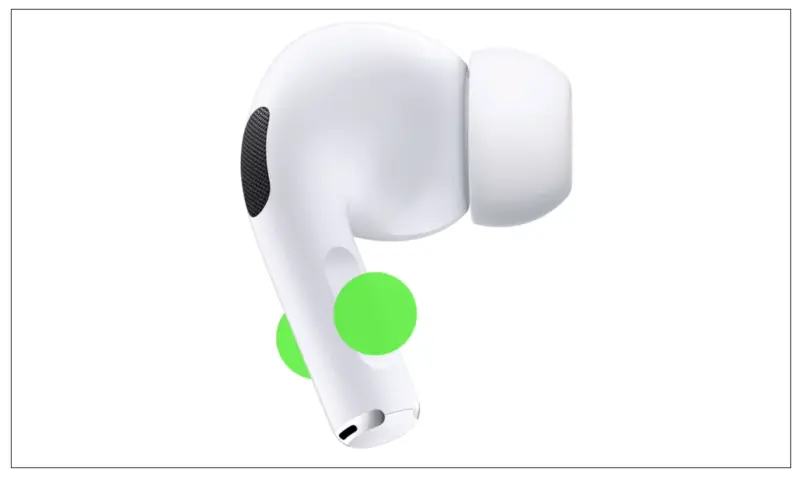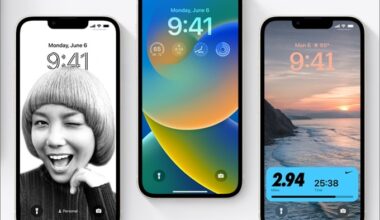Mute and Unmute AirPods During Call, Facetime etc in iOS 17

Since the grand reveal at WWDC, the atmosphere has been charged with anticipation for what lies ahead. And with iOS 17, Apple has truly outdone itself, packing many surprises into its latest release. Among the exciting additions is a new feature for AirPods users.
In iOS 17, using AirPods during calls has an exciting capability that allows you to mute and unmute yourself effortlessly. Curious about how it works? Let’s dive in.
How to mute Airpods in iOS 17
Mute your AirPods during a call, and press the stem of the AirPod (as indicated in the screenshot below) or the Digital Crown on AirPods Max. With a single click, your microphone will be muted!
ヾ(⌐■_■)ノ♪ A new feature has been added to AirPods that enhances their user experience during calls. This feature allows users to quickly mute and unmute themselves while on a call by pressing the stem or Digital Crown (on AirPods Max). This feature is available on AirPods Pro (1st and 2nd generation), AirPods (3rd generation), and AirPods Max.
A new feature has been added to AirPods that enhances their user experience during calls. This feature allows users to quickly mute and unmute themselves while on a call by pressing the stem or Digital Crown (on AirPods Max). This feature is available on AirPods Pro (1st and 2nd generation), AirPods (3rd generation), and AirPods Max.
Press the stem or Digital Crown once you are prepared to unmute yourself. This will allow you to rejoin the conversation seamlessly.
It’s that simple! One of the advantages of AirPods is the ability to take calls on the go without needing to reach for your phone. And now, you don’t have to take it out to mute or unmute during calls.
Feature/Gesture Compatibility with Apps
This feature extends beyond phone calls and FaceTime; it is also compatible with supported applications. To enjoy this functionality fully, ensure your AirPods are updated with the latest firmware.
The ability to control silence can significantly impact different situations, whether a work call, a lecture, or a casual conversation with friends. Utilize the power of silence as needed and effortlessly rejoin the discussion when ready.