WHat to know
- Voice Access controls all aspects of Windows 11 using your voice with a microphone
- Works directly on your device, so you don’t need an internet connection
- Can be activated or disabled using both Voice and Keyboard commands
- After you enable Voice Access, you will see your voice commands displayed in real-time, similar to Google Assistant on Android
- One of Voice Access’ most compelling features is its grid and number overlays
- You can also browse the web, and generally control your computer with your voice
A new feature in Windows 11 allows you to use your computer hands-free. Starting from Windows Insider 11 preview version 22518 you can use the Voice Access feature which is similar to speech recognition which is there from Windows 7 era. Unlike the evergreen Speech Recognition tool that Windows users currently have access to, Voice Access controls all aspects of Windows 11 using your voice with a microphone. It makes it hand-free to switch between apps, it can also simulate mouse actions and other super-nifty things.
Speech recognition has been a part of Windows for years but has historically been an accessibility setting designed to let you talk instead of typing.
This feature coming to Windows 11 will also allow you to launch apps and switch between them. You can also browse the web, and generally control your computer with your voice. Microsoft is rolling out a preview build to Windows Insider members from the Windows 11 Dev channel.
If voice access doesn’t work, try these voice dictation apps, you need a moderate quality microphone for things to work properly.
After you enable it, you will see your voice commands displayed in real-time, similar to Google Assistant on Android. It works directly on your device, so you don’t need an internet connection. Furthermore, it can be activated or disabled using both Voice and Keyboard commands.
With this, you can quickly author a message or email (when you love typing with your voice). It can be used to scroll your browser, view your photos, and navigate through.
One of the most compelling features is its grid and number overlays (again similar to Google’s Voice Access for Android app which makes it easy to interact with what’s displayed on-screen that may be complex or unnamed. In the grid overlay, the screen will be parted into 9 sections assigned to a number. Selecting a section further narrows down selections.
Windows 11 Insider build 22518 (Dec 2021) comes with Voice Access, which is a surprisingly advanced utility (compared to speech recognition). Although Microsoft has not announced when the feature will be released to stable Windows 11, we know that this might take at least several weeks. The feature itself is highly dependent on your environment. If you have a noisy environment, the accuracy may be affected. If you wish to use other languages, it may take a while for Voice Access to be able to support them.
Turn on Voice Access in Windows 11
Step 1. Start your Windows 11 Machine, go to its Settings (press Windows + I)
Step 2. Navigate to Accessibility > Speech
Step 3. Turn on the Voice access toggle.
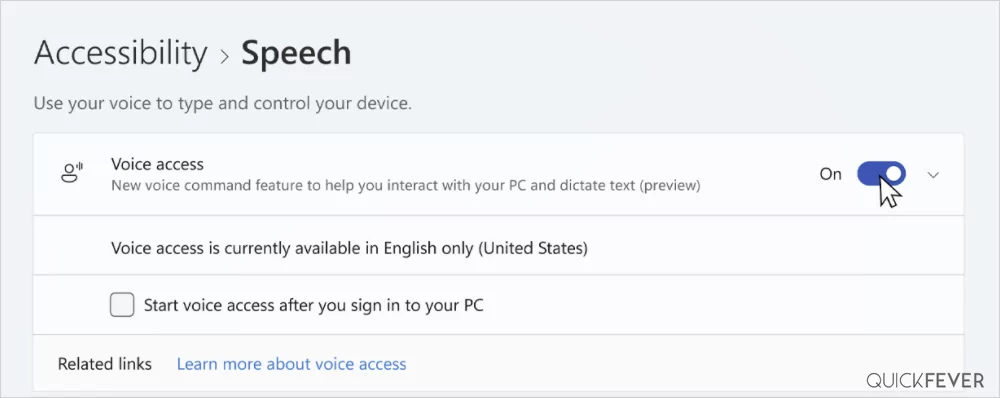
Step 4. A top bar will now appear making it easier to interact with your computer.
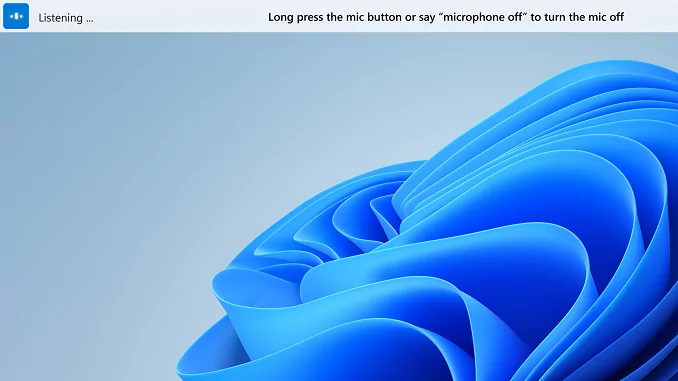
- Download the Voice pack using the Download button, right now the Voice Access only interacts with US English language.
- Once you click on that a top bar will appear on your screen making it easier to turn on and off Voice-Access and a setting and help button.
- When enabled you can quickly press Alt + SHIFT + C to turn it on, (and Alt + Shift + B to turn off), this allows you to manage Voice Access quickly and you can navigate through apps, lay in bed, and ask your computer to play songs, over time Microsoft may add additional features such as Turning off computer and Lock.
A few Voice Access usage examples, see a complete Voice Access commands list.
| Command | Information |
|---|---|
| Voice Access wake up | Turn on listening |
| Turn off microphone | Disable Voice access from using MIC |
| Voice Access sleep | Turn off listening |
How to install Windows 11 Insider preview to get this function?
Right now for this to work you need Windows 11 version 22H2 and newer. We have a dedicated guide to help you through the process to install the latest insider preview on any computer.
Get started with Windows 11 insider preview build (download the latest build ISO)
Fix Voice Access doesn’t work in Windows 11
- Fix 1. Check if you have a working MIC.
- Fix 2. Wait for a newer Windows insider preview.
- Fix 3. Download the Voice pack and restart your computer.
Editor’s note
I love typing with my Voice it makes it very easy to type a whole article without pondering my hands-on Keyboard. Voice Access is aimed at both disabled and non-disabled people to help control their Windows PC by using voice. It works offline, in my opinion, it’s more of a downside where it’ll be limited to the Pack it requires to function. What I think is this is an update to the Speech recognition tool with a new name and is a part of ongoing series where Microsoft is modernizing apps on Windows 11.
I’ve been using the Windows built-in Speech Dictation which works online and gives almost accurate results and it allowed me to type directly everywhere in Windows. Google’s Voice dictation is arguably faster but works only in Google Chrome.
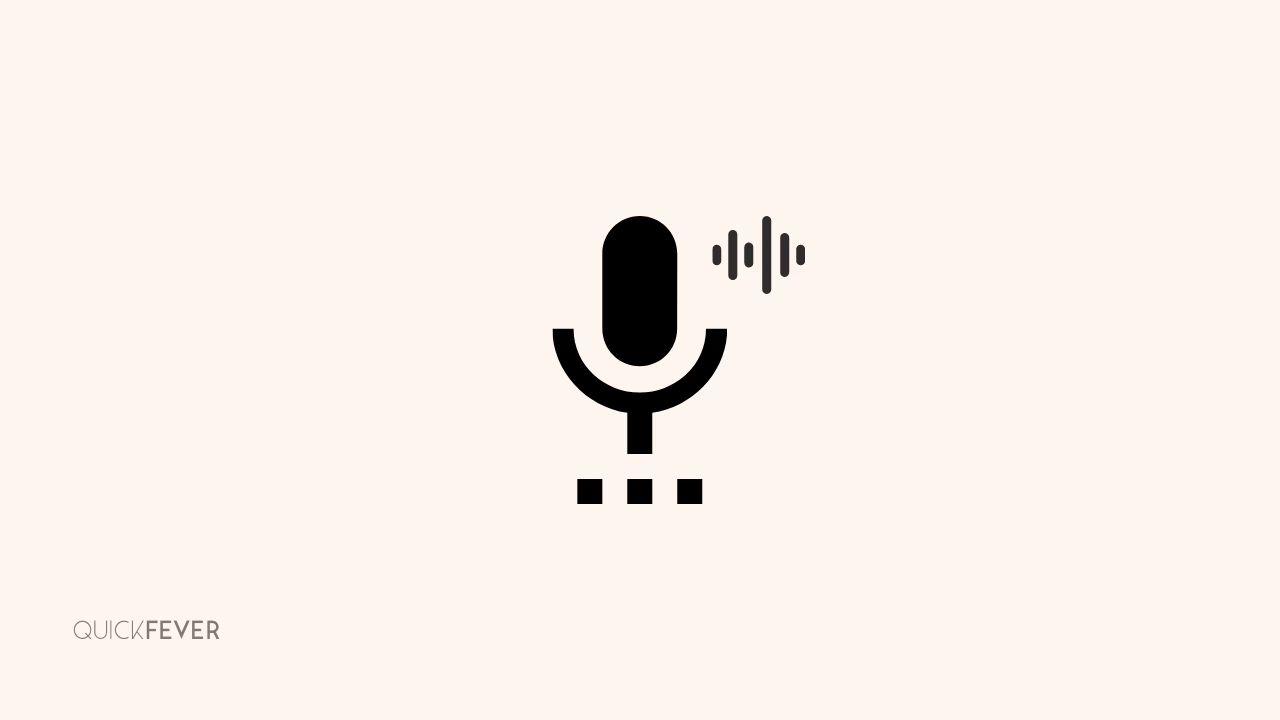





2 comments
You should not really need to restart computer after installing voice pack ? Are you experiencing that issue ?
Yes, everything should be working fine with downloading audio packs.