The Internet has that little software that dims a laptop’s screen brightness way down to the 0% brightness. But since we cover useful software that does more than they are supposed, here is F.lux—basically an eye-saver software that removes the blue light from your computer screen.
Should work on Mac & Linux, as well as Windows as F.lux, is cross-platform.
Many people work on their computers in the daytime, and more people work on their computers at evening time or night, the laptop screen has been designed to work so well in the day (as the sun). You should not look at the sun at night, and you may have changed the brightness to 0% on your computer, which is a minimum brightness. But many times the minimum brightness even feels too much. Did you know you can further reduce the brightness even if it’s already set to minimum? Here is how to make your screen dimmer.
How to decrease screen brightness beyond 0%.
Install F.lux software, right click on the icon in notification bar, select options (and smart lighting). It should work same on Mac and Linux (not sure though), but the dimmer screen feature is not present in Flux mobile apps for an obvious reason.

Tick the Use these hotkeys to control f.lux so that you can use hotkeys to manage screen brightness. You should first set your laptops brightness to a minimum before dimming it further. (By default the option is already ticked).
- Alt+Page Down to Dim screen brightness.
- Alt+Page Up to increase screen brightness.
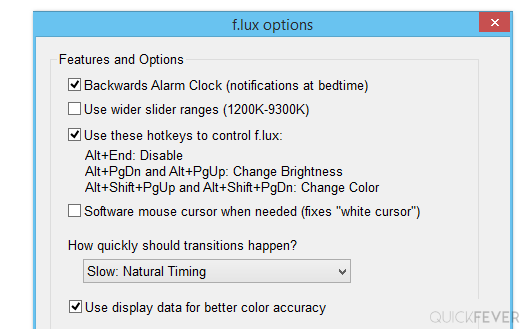
Some people do not like this software because it makes your laptop’s screen feels orange color, in that case you can disable Flux on specific program so that the screen color will not make any difference. Despite it you can use the shortcut keys to display zero percent can reduce the screen Brightness.
I used to love f.lux but now this functionality is included in Windows natively… Settings->Display->Color