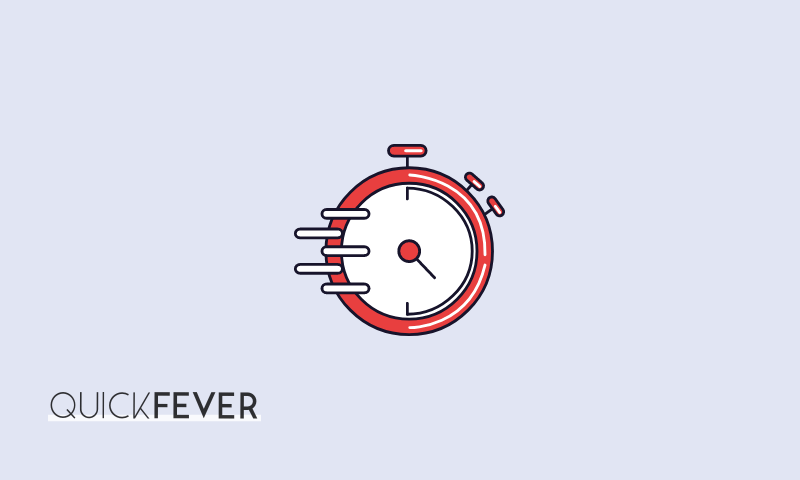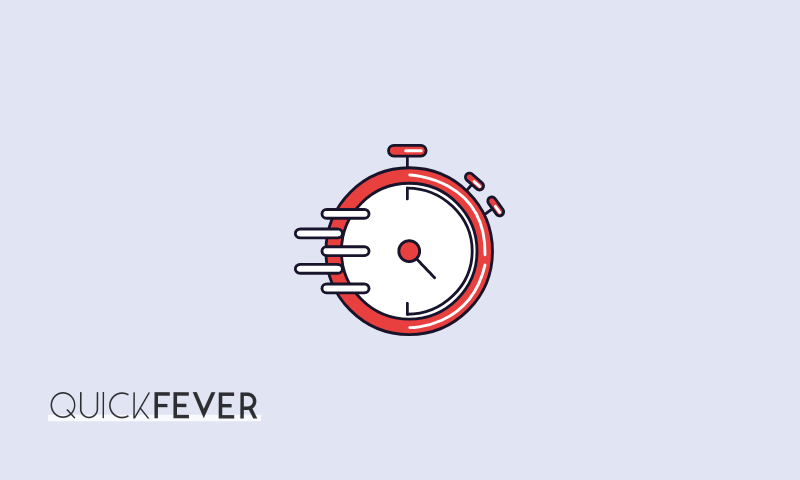One of the major issues blown up in gaming laptops and PCs is frequent FPS drops, but the problem escalates when this problem occurs while connecting to a charger. It’s very irritating when a sudden drop in FPS strikes while doing some important work or watching your favorite movies or shows or enjoying cool games on your laptops. When we connect our laptops to the charger then it shifts the power plan to performance mode from balanced mode.
Reasons for FPS drops
A bottleneck or to be precise thermal throttling of the CPU at max clock speed and voltage can be the reason for the sudden FPS drop while connecting to the charger. More often if we disconnect the charger, the laptop automatically tries to shift on balance power options which may cause not fulfill the power requirement of all the hardware inside the laptop. In this article, we will discuss some methods to fix this problem.
1. Changing the Power plan
The power plan of any laptop/pc plays a crucial role in power consumption in the hardware. By default from windows, the settings are on the balance mode but for full potential, we have to change the power plan to Ultimate performance to reduce the frequent lag and FPS drop during plugging the charger.
- Go to
Control Panel > Power Options - Select Ultimate performance and close the window
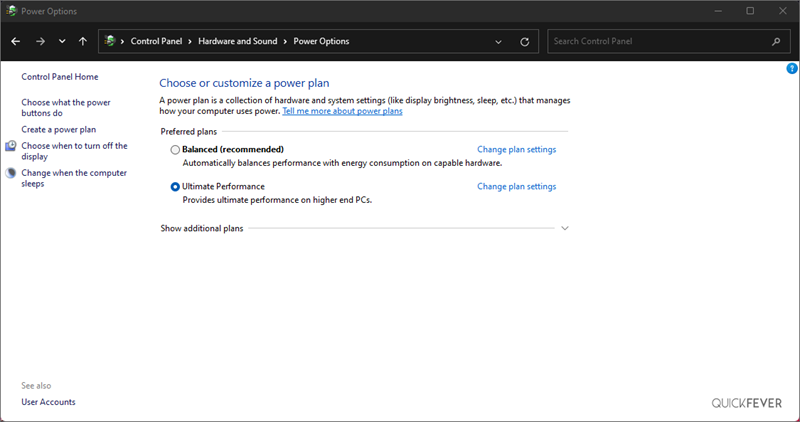
Changing the power plan your FPS problem might get solved but it’s for high-end laptops and pcs and not such energy sufficient.
Note:-It might be possible you will not find the Ultimate Performance option in an older version of windows so you can try this command in the Command prompt in admin mode.
powercfg -duplicatescheme e9a42b02-d5df-448d-aa00-03f14749eb61
2. Update GPU drivers
Drivers are souls of hardware if the drivers of particular hardware are not up-to-date then it can cause hanging and lagging problems along with some malfunction in the system. GPU drivers are as much essential to be up-to-date as having a gaming GPU for heavy games.
- To Update the Graphics Drivers on your laptop or PC, go into device manager by clicking right-click on the windows button.
- In Device manager search for
Display adapter driversandFirmware drivers
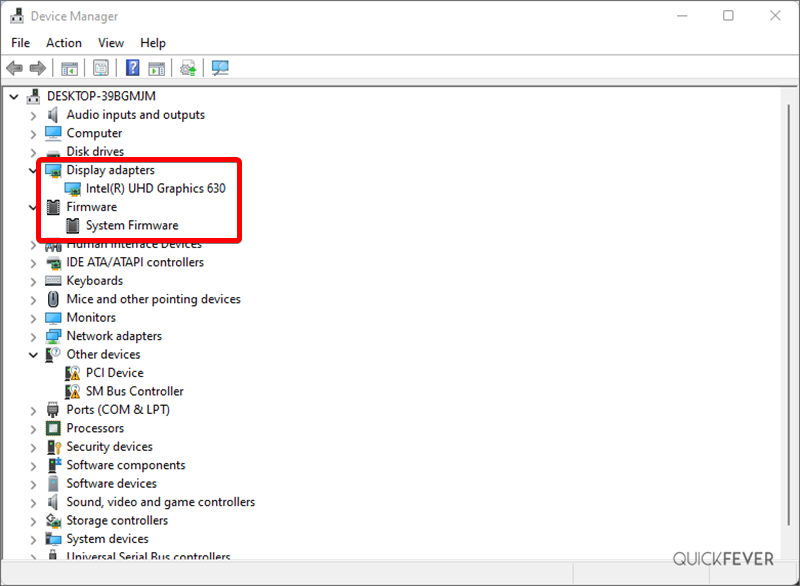
- Update the Drivers by clicking on Update drivers there
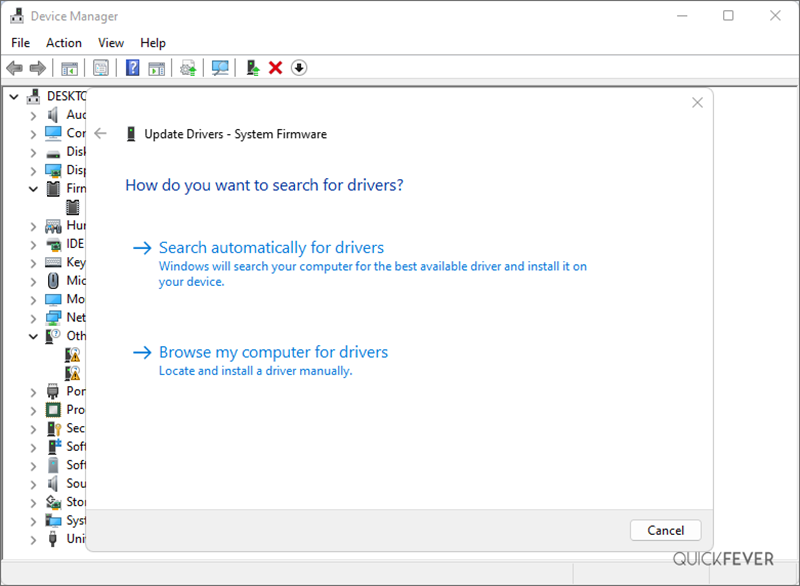
3. Fixing the overheating of the Laptop
Overheating can be a significant threat to all the hardware inside your laptop and yes it can also cause sudden FPS fluctuation while using your laptop and PC. Most of the time overheating happens due to clotted dust on the sides of the fan of your system. You can easily fix overheating issues by following the steps below;
- By cleaning your system thrice or four times a year.
- Changing the thermal paste twice a year.
- Keep your system in a clean place.
- The surface of the table where your system is placed must be plain and clean for better airflow of the system.

4. Clearing cache and temporary files
Background processes and unwanted functions which are running in the background give an extra burden to CPU/GPU to handle which can be also the reason for the slow response time of your system and due to this you can also face sudden FPS drops. To clear all the unwanted cache and delete the temporary files follow the following steps;
- Open the RUN application by simply pressing the
WIN + Rkeys together
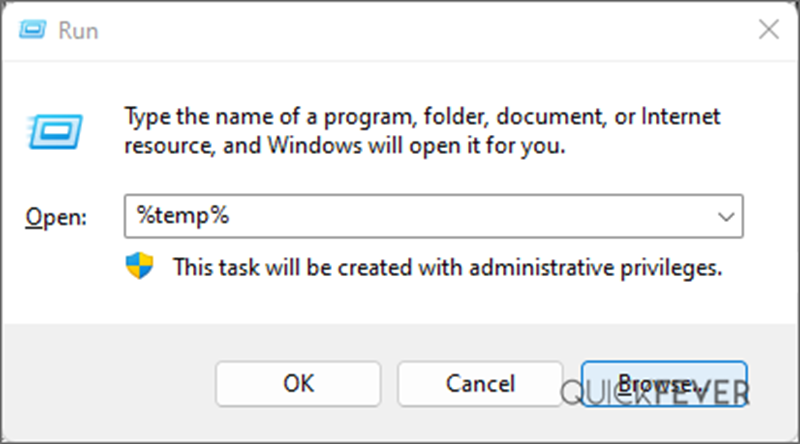
- Simply type three commands and delete whatever you see in the folder, don’t worry these files are temporary files that are not important at all.
–%temp%
–prefetch
–temp
5. Set up the settings for best performance
FPS drops are annoying and we can understand you can do anything to fix it so in order to change the system visual effects to best for performance mode you can easily follow the following steps;
- Go to
Settings > About > Advance system settings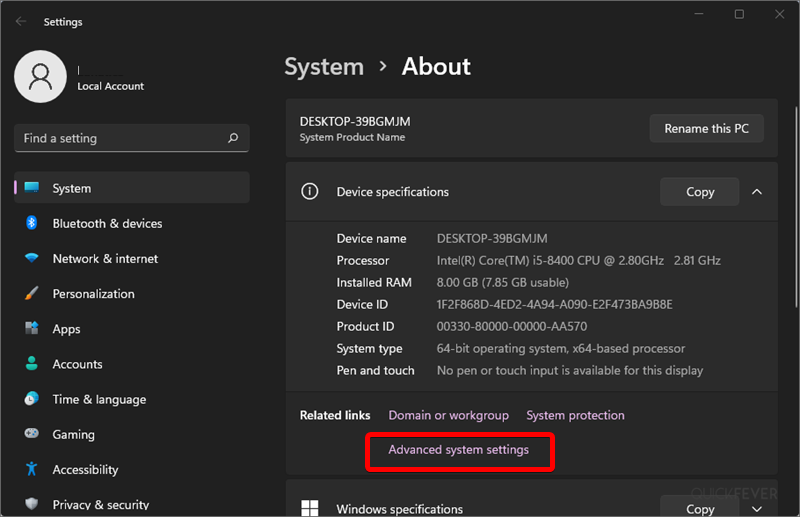
- Then in the
Advancesection hover on the Performance section and click onSettings...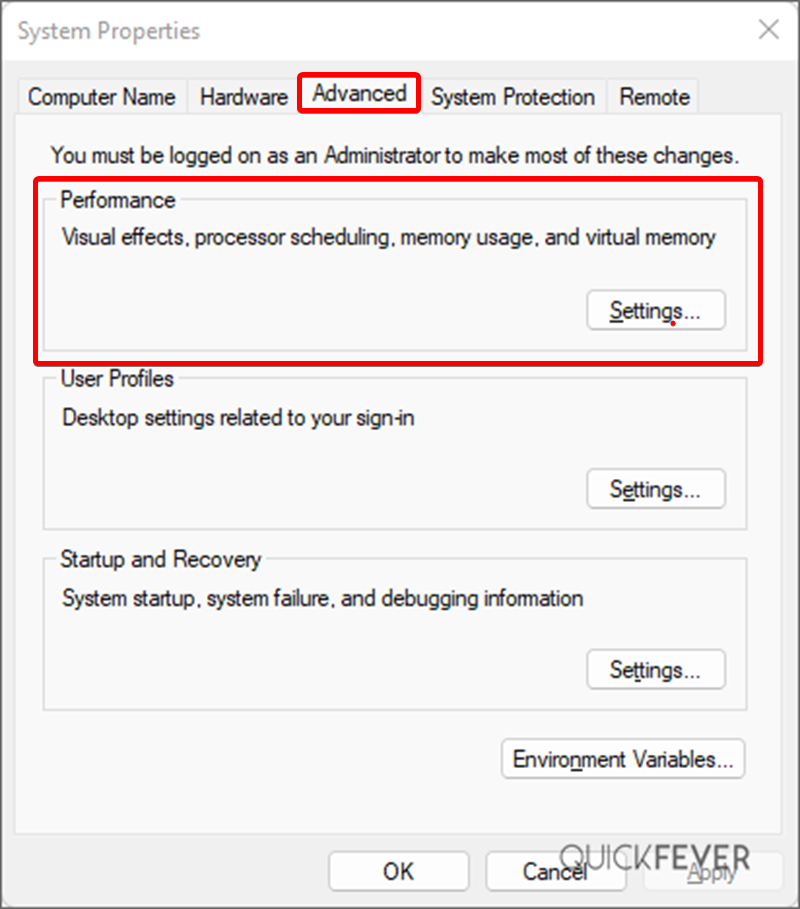
- Then, in the Visual effects section select Adjust for best performance and check in the following tabs
-Save taskbar thumbnail previews
-Show thumbnail instead of icons
-Smooth edges of screen fonts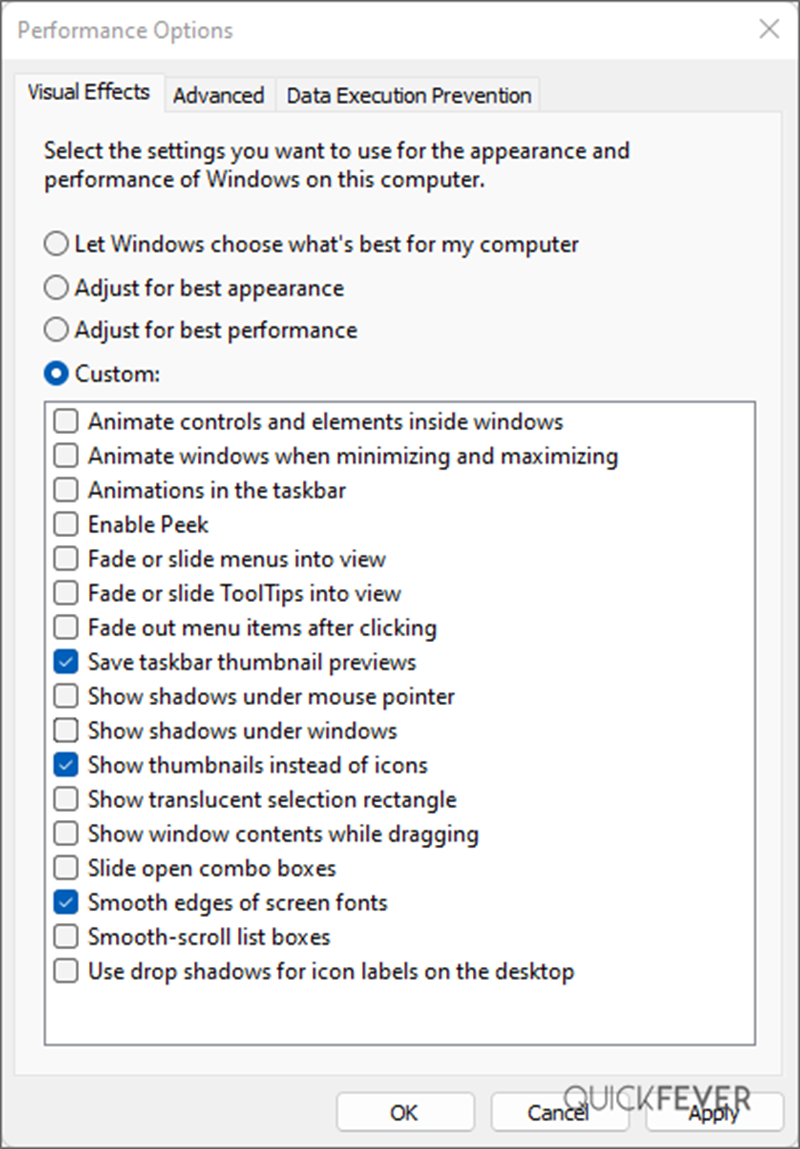
- Click on Apply and Ok
6. Hardware Upgrade
Last but not least option after following all the methods above and if you are still messing with FPS drops, you have to upgrade your system by installing more RAM which will help the system to handle the processes faster. You can also switch on to SSD if you are not already because they are 20 times faster than HDD which may also help in executing the process faster than ever.
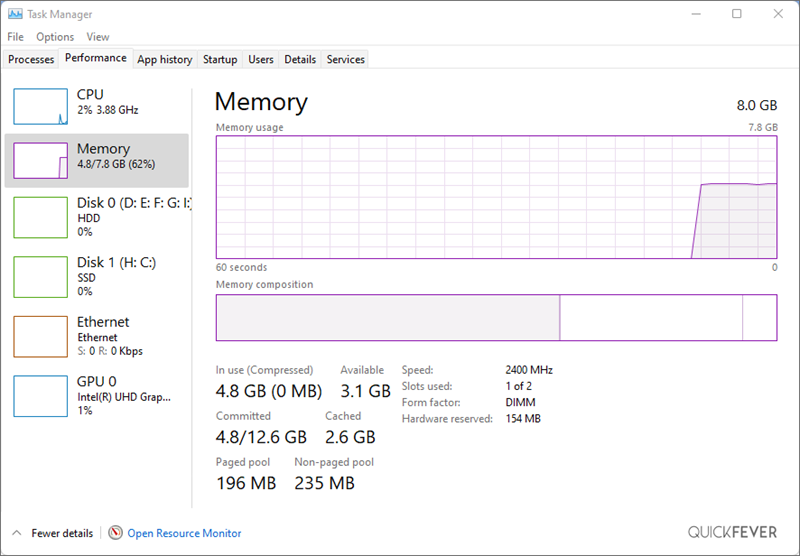
More tips that have worked for many peoples
- Check the charger of your system and match the model number.
- Try your system on AC without a battery.
- Check the power supply cable for any severe damage.
- Change the game setting which causes you FPS drops.
- Avoid using multiple applications while gaming like heavy browsers.