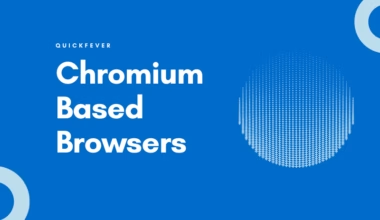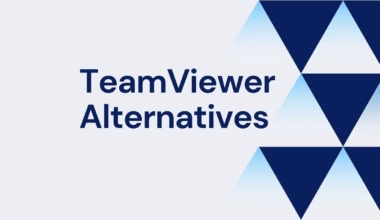The Mac operating system comes with a very powerful and full data recovery and backup feature called Time Machine. These features make backup of all operating system files in the external storage at fixed time intervals along with other files, personal data, settings, installed apps as well as everything, in the future, if there is any problem with the operating system, You can boot into the state of the computer where everything is working, and all the files and data will be restored. It works on the exact principle of time machine to be seen in Hollywood movies and is very useful.
The special thing is that this feature comes built in this operating system due to which it becomes even more beneficial. You do not need to download and install a separate software, and Apple has tried to improve its operating system significantly. Are there. Time Machine is a very incredible and a feature that actually works in. That’s why if you lose your computer data for some reason or something else due to some other reason, then you can bring your computer to the previous state. When your computer was doing a great job.
Although there is a similar feature in Windows 10, through which you can backup the data and restore it in the future, we will talk about that in detail at the end of this article. Let’s know what the alternatives of time machine for Windows can be. These are 3-rd party software.
EaseUS Todo Backup
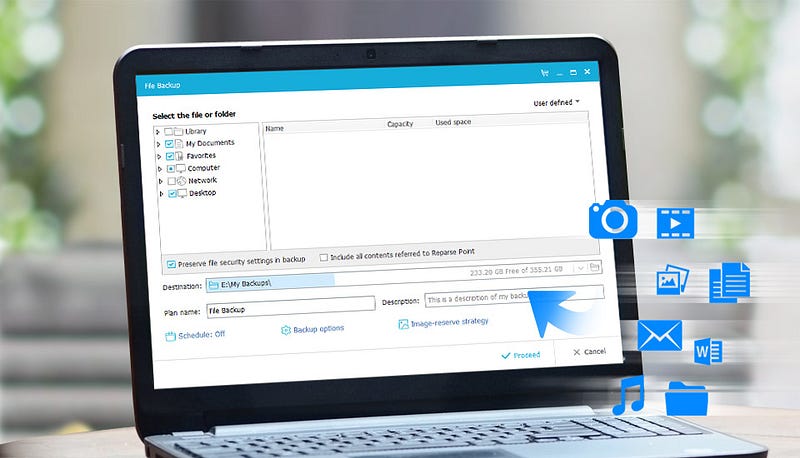
- System Backup: With the help of this software you can backup all your computer systems, including applications and configurations that are also only in a compressed file.
- File Backup: You can select file level and folder which you have to make a backup, this can also be a network share file.
- Disk Imaging: You can create a disc image to backup your entire hard disk. Other features are backup full HDD or SDD.
- Browse Image Files: Browse all created backups through Windows Explorer and simply copy-paste files or file folders.
Backup & Recovery, Complete backup modes (Free). The Home version with Lifetime update is priced at $59.
CrashPlan
CrashPlan is another competition for backup solutions on Windows. Unlike Genie Timeline, CrashPlan comes in two flavors: a limited free edition along with a subscription model that boasts lots of plethora of advanced features.
For personal use, the free version provides a fairly decent package, supplying backups to an external hard drive or other networked computers in an automated manner. The free version also does not have any file size limits, is smart enough to run incremental and incremental backups, applies encryption and protected storage, contains self-healing archives, monitors your deleted files etc..
The subscription version includes all that and adds additional, such as support for copies to internet places (like unlimited storage with CrashPlan’s own servers), constant copies (the free edition does after a day), supplies record version control with no limitation on number of versions, gives free upgrades, brings priority more. The subscription edition also provides you mobile apps for accessing your documents no matter where you are, which makes CrashPlan a reliable cloud storage also.
BackBlaze
Backblaze is among those solutions that provide drive copy that is external to your cloud. The computer software is also accessible for macOS, and begins at $5 a month to get private backup. It is just another cloud-based backup option that does not cost a arm and a leg, and has a particular offering. It your restore, although in addition, it follows up the same set and forget strategy. With the unlimited backup of Backblaze, not only are you able to restore and download your data but purchase a disk that is USB that is physical or hard drive files. This occurs at a charge, but should come circumstances. In addition, it does not hurt that you could return the apparatus in just 30 days to find a refund.
Mozy
What makes Mozy distinct, however, is the fact that it is a data backup option. Mozy will not function as a substitute for a system image backup program, but Mozy can help when it is your data that you are worried about. Pricing begins at $5.99 per month using the choice for obtaining a complimentary trial before you choose to take the plunge. And if your demands are not over 2 GB, there is a version that provides you 2GB cloud backup — the number that Dropbox provides.
Mozy differs, as it doesn’t brand as a service. They label themselves as a “cloud information safety service” and therefore, naturally, the center of their business model is safety. Then, the support provides accurate file sync, together with all backed up information accessible through the web interface or via committed mobile programs for iPhone and Android. Additionally, it includes automatic backups with bandwidth management that is intelligent. Additionally, it does not hurt that Mozy comes from EMC Corp., which has created a trusted name for itself in the area of cloud computing.
File History
History works best for PowerPoint presentations or files; the kinds of files which go during their life cycle through changes. You will want to define what to a place and track, in addition to for just how long to store those records.
Record History retains different “variants” of files that are specified. You may select for how long versions of these files must be stored and which folders will need to be tracked. Thus, for example, if you should turn on File History to the “User” folder, then everything in that folder will be tracked by the operating system and new files will be backed up when the changes have been discovered. Bear in mind you’ll require an external drive to back these documents up.
Windows Backup And Restore
Restore and Windows Backup can be used for creating system pictures. The tool has carried on as a legacy program and was released back in Windows 7. You can get it by going to Control Panel > System and Security > Backup and Restore (Windows 7) and then move to establish a backup. This entails selecting a backup place (external hard disk, for example) and what things to copy (best to let Windows choose, because surrounds everything and will be the simplest alternative), and define a backup program. The system images may be used to recover a PC and restore it back.