The Android operating system provides a better option when searching for an equalizer. Sure there are many apps available that you can install from Play Store that works just fine in tweaking sound or music. When we talk about “Windows 10 equalizer” we have a Limited equalizer that really works. The basic equalizer offers simple settings that are nothing but something you cant only ON and OFF. You can use the default Windows 10 equalizer to tweak the music, this setting will work system-wide. If you are using a special music player and want to tweak the music you should look inside the player settings. Some popular music players like Xion, Winamp and Foobar offer inbuilt equalizer that does the job very easy and only affect music which is being played in the music player.
Windows 10 equalizer.
Windows 10 has a default and basic equalizer, you may not found it if your computer has Intel SST sound or specific audio hardware. For example, the HP Envy series comes with bang and Olufsen sound hardware so they require a specific audio driver which Windows update installs automatically. We are not going into details and your windows 10 computer should have the default equalizer, which is inbuilt. It will provide you these following profile — pop, live, rock, bass, jazz, club, treble, vocal, classical and country.
To set up default windows 10 audio equalizer, follow the below-given instructions.
Step 1. from your Taskbar look for a speaker icon and right click on that, use playback devices.
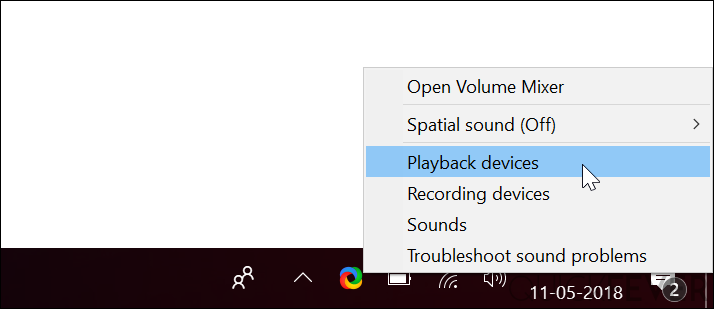
This window will display all of the connected audio devices to your computer.
Step 2. Right click on the default of the device you want to enable equalizer and go to its properties. If there is an enhanced when Tab click on it. There may be Equalizer option if you take that you will be able to let some sound setting like Rock and just profile.
As you can see in the screenshot below I don’t have this option, there is distance around and loudness equalization option which drastically improve the sound quality and listening to music and watch movies. If you connect external speaker then you might see the default equalizer settings.
Which is default Windows 10 equalizer you will be able to balance the audio from around 30 dB to 16000 dB? This function work system-wide so you make any changes here will be applied to everything you play on your computer regardless of the app.
Since you’re here and you probably looking for a 3rd party equalizer for Windows 10 to make your music according to your likes, here are the best Windows 10 equalizers you can use.
What is equalizer?
Let me get you through the basic of what an Equalizer does to your music, they are simply setting that filters the audio frequencies. you will be able to Increase the loudness of specific frequency so that it won’t hurt your ear.
Equalizer APO — Windows 10 equalizer.
If you use this equalizer it will make changes system-wide. Not only this allows you to balance the sound frequencies also you can use it to enhance the quality of the music you are listening. When playing music it allows you to choose which device you want to use as default and make channel configuration. If your particular device does not support please it will automatically analyze and tell you that.
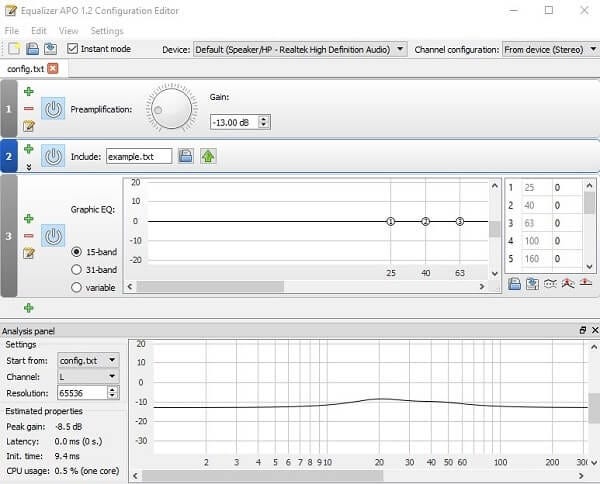
It presents you with simple graphics Equaliser feature, you can select between 15 bands or 31 bands or even use the variable option. I do not have deep knowledge about equalizer so we are going very basics about the applications listed here.
When you are using this tool it will also show you the latency and CPU use, it is rather useless because this software itself does not use many resources. 1 weird things after I install this program to test was that it does not create a desktop shortcut which made you took a step and go to the installation directory to use this.
Realtek HD Audio Manager.
The Realtek HD audio manager comes to many desktop and laptops. You can use generic Realtek audio manager to get equalizer functionality to your computer. This also comes with ten bands to choose from or customize according to your like basis. Many custom audio manager is based on Realtek software, on that chance If your laptop audio software is powered by the bang and Olufsen then in go to your Windows installation directory following by program files just to find out that this is based on real Tech audio software.
You can find the similar on your computer.
Go to C:\Program Files folder
Look for something starting with Realtek. In my pc, I was able to find “TtkNGUI64.exe” file insider the “\Realtek\Audio\HDA” folder. Start this application to access the Realtek HD Audio Manager or anything else your laptop company named it as.
Viper’s Audio.
If you are looking for an open source music equalizer for your computer then you should try out Vipers audio. When you are just starting out you can choose from three options it offers including music, movie, and freestyle. It provides more options rather than just offering equalizer setting so you can take more advantage using the additional functions that monotony Equalizer software does not provide.

To talk more about its Equaliser profile it comes with around 10 profiles which are Super Bass soft Bass, rock music, pop, classic, Jazz and many more. It allows you to load external present file or save the file you create. You can use this software to toggle 3D surround sound, which is honey to bear. Once you install this program you need to reboot your computer to take effect, now to run the equalizer open your installation dictionary and look for something “Viper4WindowsCtrlPanel.exe.
DFX Audio Enhancer
Since it is revamped as the FXSound, the older version of is still available on the website. which you can grab and install on your computer. It was way better when the Windows XP and Windows 7 was popular, at the same time the player Winamp
Well you certainly have some options now, you can use many of the above-mentioned tools in their trial period before making a purchase. Or you can just pick any free to get along. For most people Viper Audio is the best bet, as it’s free and open source there won’t be any shady built-in tool or annything like that.