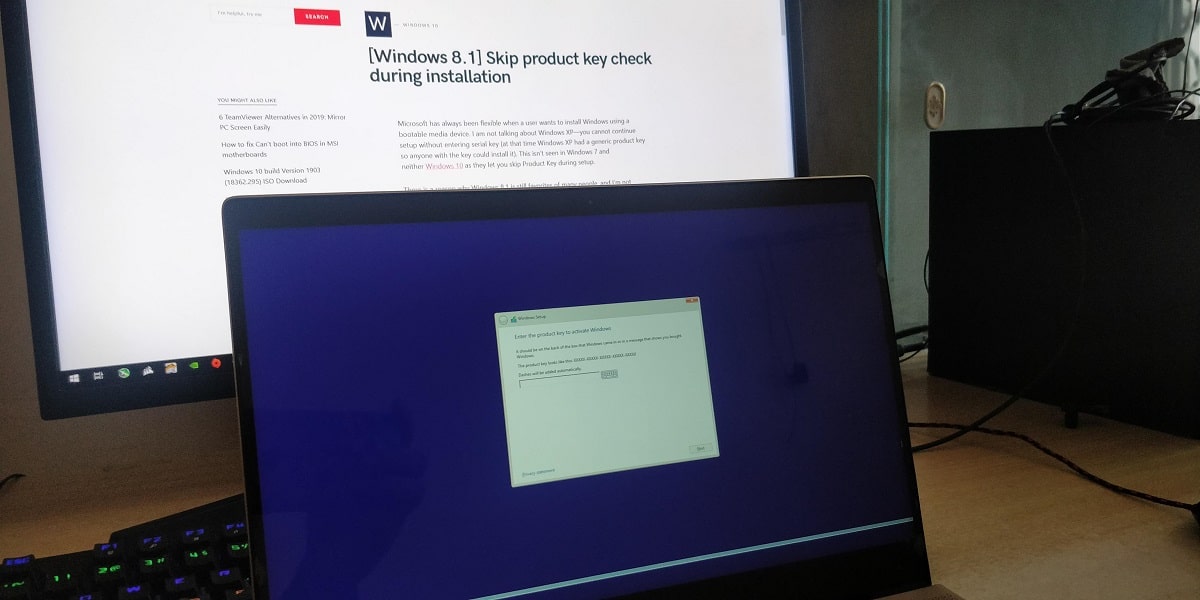
Microsoft has made installing Windows using a bootable media device a lot easier. I am not talking about Windows XP— you cannot continue setup without entering the serial key (Windows XP has a generic product key so anyone with the key could install it). This isn’t seen in Windows 7 and neither Windows 10 as they let you skip Product Key during setup.
There is a reason why Windows 8.1 is still the favorite of many people, and I’m not saying this because it uses fewer resources compared to Windows 10, it’s that Windows 8.1 feels really different from Windows 10, Charms and drag-down-to-close are some of the best element that you won’t find in Windows 10. Many tests show that Windows 8.1 outperform Windows 10 in so many ways.
- How to Download Windows 10 S (ISO) and install on your Computer
- How to Install Windows 10 on your computer Step-by-step
- How to Download Windows 10 S (ISO) and install on your Computer
Why Windows 8.1 over Windows 10
Windows 10 is super-awesome, we all know that. A segment of users have been using Windows 8 or 8.1 for a long time and eventually get used to charms and a full-screen start menu. Windows 8.1 is flexible in the automatic updates department, and it has the option to notify before downloading updates. How to SKIP the Product Key Check and Install Windows 8.1 Directly.
First things first, there can be two scenarios,
- You created a bootable USB device using ISO: It’s easy for you, read on.
- You’re using a Windows 8.1 DVD: You’ll need an extra blank DVD. As we’ll be adding a file (more of a text file), A tool is required to extract and edit the ISO file.
Plug the USB drive and open it in File Explorer. Navigate to the “Sources” folder. It will look like the below screenshot. I assume that your computer doesn’t have a running Windows installation at the time, or maybe you already formatted the hard drive in order to perform a clean install Windows 8.1, in that case, plug your USB thumb-drive into another computer and access the folder.
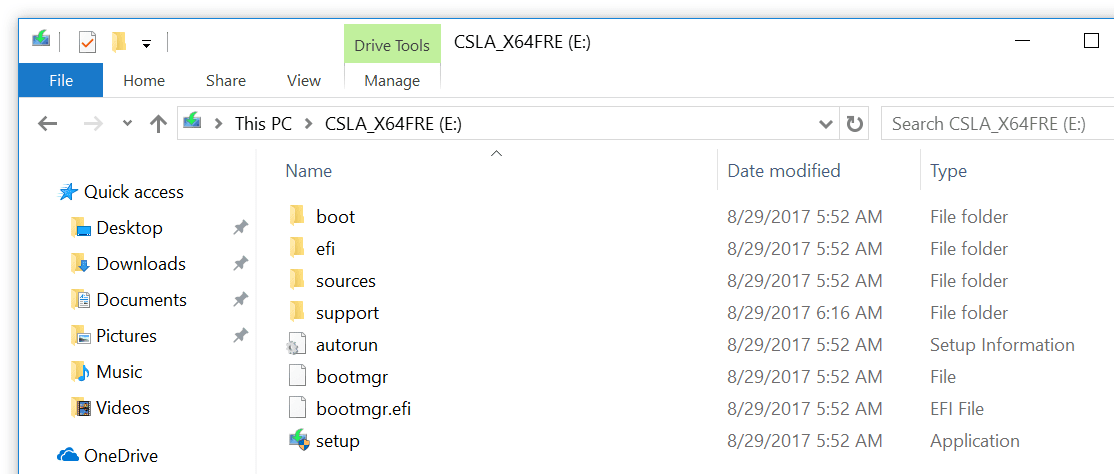
Once you’re at /sources Right-click in the blank area, New > Text Document, name the file, and open it with notepad or other text editing tool.
Now copy the following text and paste it
[EditionID]
Professional
[Channel]
Retail
[VL]
0
EditionID: Windows 8.1 edition, Professional, Single language, Home & Education.
It will look like this if you’re unsure about the edition you can leave the first tag empty. The common mistake one could make is to save the file as text format.
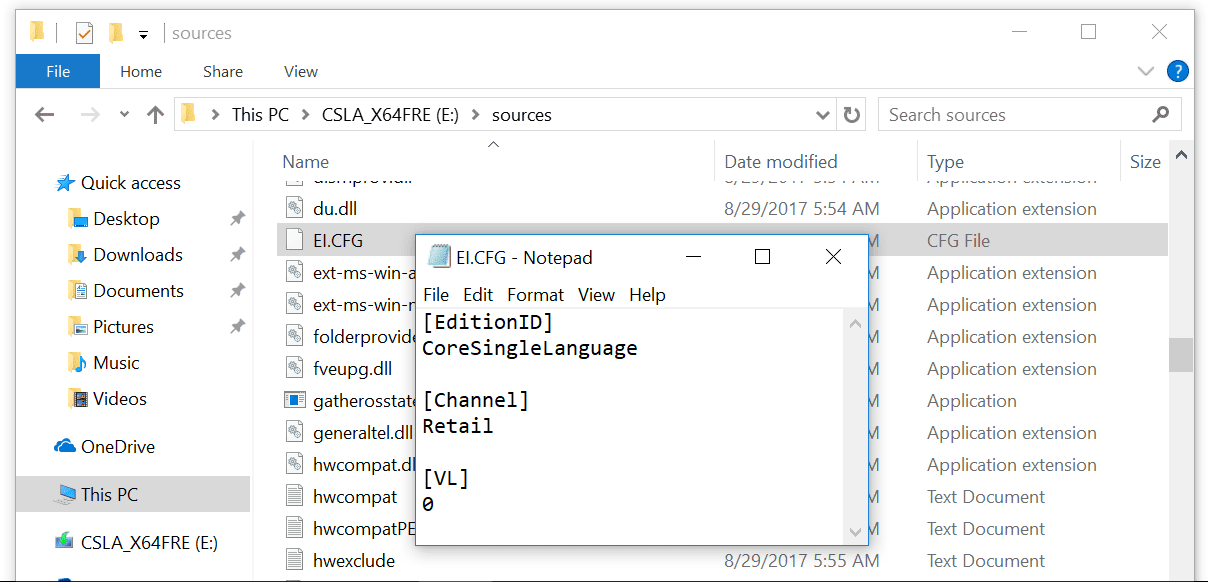
Tip: Let the setup automatically write the Edition name (when you’re unsure) just leave the [EditionID] empty (not the tag).
After that save the file as ei.cfg (not ei.cfg.txt). To do that look for the “file” menu in notepad. For convenience, you can download the file from here, and extract and copy the file into the source folder.
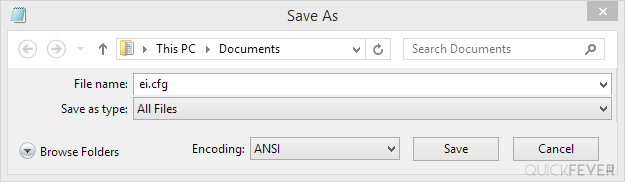
What if you’re on Single Language edition?
Type CoreSingleLanguage below the EditionID tag, it will bypass the product key checking phase and let you straight install windows 8.1 on your computer.
When next time you boot from a Windows installation device, it will not ask you for the product key, and you will be able to install Windows 8 without any problems. Installing Windows is simple and straightforward but see this article to read step by step instructions throughout the setup.
Once you passed the Windows 8.1 setup, you’ll be asked to enter serial key, which you can fortunately SKIP.
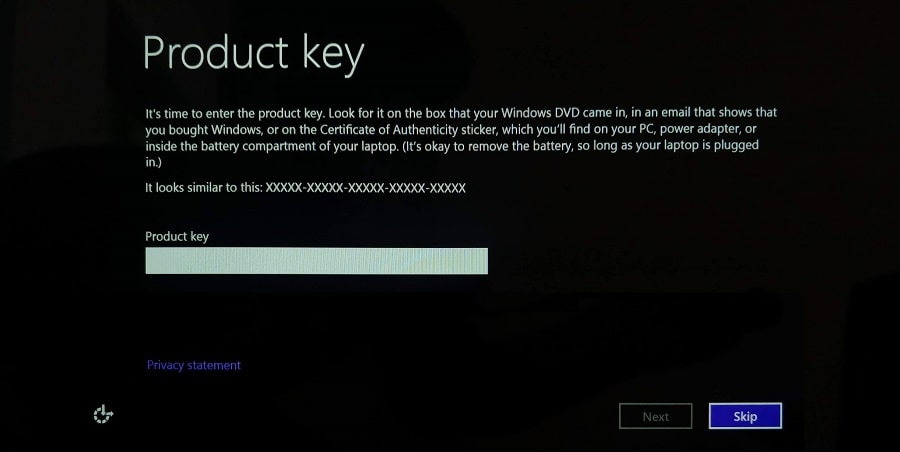
If you’re a Windows 8.1 user there are many things that you’re missing by not installing the Windows 10’s latest fall creator build because it’s now more stable than ever. There are still a few bugs that may brick-your-computer but that only occurs in specific hardware configuration, so more chances that Windows 10 will run just fine on your computer or laptop.
Upgrade to the Windows 10 fall creators update and enjoy so many new features including mixed reality, story remix, and timeline. What’s more, we have is Cortana now performs power commands such as shutdown, log off and lock the computer.



5 comments
My potato pc can’t Handle 10! Running linux right now.
Specs
Intel pentium n3710 (damaged, runs at 0.40 GHZ)
4gb ddr3 ram
Some sympathy pls 🙁
Oh my god, that’s a cute baby you have ❤️
Howdy , i’m getting some information about join AD on Mac . It will lost information when it supplant profile right ?
There should be space between Home & Education. Please show how to write?
Either use Home or Education. Both will bypass the product key page, once Windows is installed you can go to Windows settings and enter your product key. Most computer and laptops come with Windows single language pre-installed, and the activation information takes place in bios.
PS: Sometime you don’t even have to enter a product key If you are installing single language Windows, however, if you have a Windows key you can activate once Windows is installed. Remember that different version of the edition may not support the same product key.