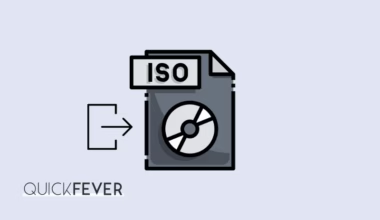Refer to Tiny11 or Tiny10 as an alternative to Windows S.
With the new Microsoft Surface laptop, Microsoft announced the new version of Windows 10— streamlined Windows 10 S. The primary reason for inventing it was to make an operating system faster, secure along with improving battery life for a better user experience. Microsoft launched the Windows 10 S installer tool to download and install Windows 10 S on a computer simply to test it. If you want to download and install Windows 10 S on your computer, this guide will help you through the process.
Note: The Windows 10 S installer tool works on Windows 10 Pro, Pro Education, and Enterprise. Windows 10 home and N edition users won’t be able to install Windows 10 S using this tool, but they can use the fresh install method.
- Download Windows 10 S for 64-bit [3.77GB]
- Download Windows 10 S for 32-bit [2.68GB]
Note: Check if you’re running S mode. Type this in your browser’s address and hit enter. ms-windows-store://switchwindows
Download & Install Windows 10 S Through the Installer Tool
This tool (LINK) downloads Windows 10 S (ESD) files to your computer, then executes the setup and Windows 10 S will be installed on your computer. Cool
- First backup your files to the drive in which you have installed Windows 10, this method will require an internet connection so make sure to connect to wifi as the downloaded data will be around 2-3GB.
- Download the Windows 10 S Installer from the Microsoft site (link given above) it’s an online installer and about 5MB, then run it (you don’t have to install it, it’s a direct run program), allowing it to run.
- Accept the license terms, unless you can’t use the installer. Click on the Next button to proceed.
- On the next screen is Windows 10 S installer will check minimum hardware compatibility, this includes your CPU, RAM, and disc space. This checking process will not take more than a few seconds. Click the Next button to continue.
- The installer will download the Windows 10 S file (formally an ESD file, later it will execute the file and start the setup). If you’re looking to directly download the ESD file and convert it to ISO, move to the next section to get download links and resources to create a bootable USB and do a fresh install of Windows 10 S.
- It will take a while, as for 32-bit computer download file size is around 2.4GB+, and for 64-bit it’s 3.1GB+. To kill time minimize it and play these Google games or surf these useless or entering sites.
- Once the tool downloads the Windows 10 S file (ESD) it’ll ask you to restart your computer to continue this setup, click on the restart now button.
- On the next reboot, Windows 10 S should be installed, it will take some time and will reboot several times during the installation, sometimes it will take longer to install Windows so make sure to connect your PC to a power source.
- Just like any other Windows 10 installation, you have to go through some setup pages, and once you are done click on the next button to finish the installation and dive into the streamlined Windows 10 S.
- Your system will now boot into Windows 10 S. Simply log in with your account, and you’re good to go.
Note: Your data will be preserved, but the Windows apps and settings will be erased. This means you can’t install apps outside of Windows Store.
Remove Windows 10 S
Visit Windows store and update to the Windows 10 Pro, if you already have a license and did a fresh installation.
You have 10 days to go back to your earlier Windows 10 version. To do that go to Settings > Update & security > Recovery. (This won’t work in a clean installation case).
Alternately you can anytime Download Windows 10 ISO or Insider preview and do a clean install.
Clean Install Windows 10 S
If you did backup your data and wanted to do a fresh installation of Windows 10 S, then use you should be doing it this way. A fresh install method also takes less time compared to installing it using the tool within the installed Windows 10. What we are actually doing is, downloading the Windows 10 ISO file (esd, then converting to ISO) and then creating bootable USB media install it on your computer.
Create a Windows 10 S bootable USB
Use the Rufus tool to create Bootable USB media.
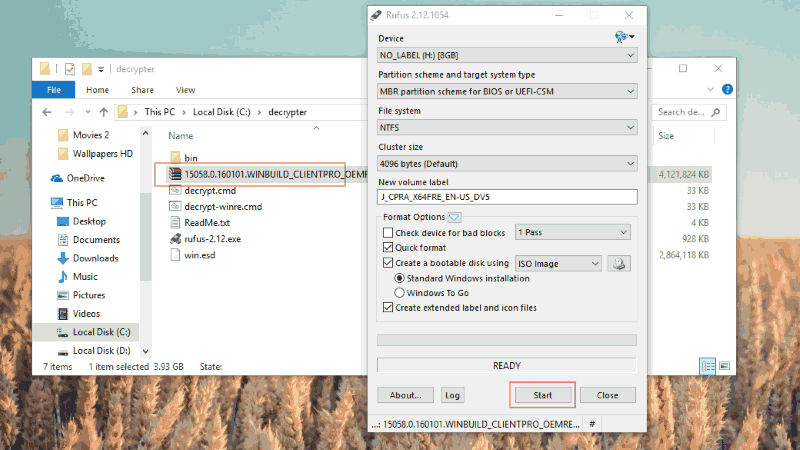
What’s wrong with the Windows 10 S?
Driver Issues
Many of the drivers may or may not be installed since I can download all the drivers for my HP laptop from the HP website, but since they provide executable programs, I couldn’t just install them because Windows 10s won’t let me do it. However, you can download driver programs extract them, and use the device manager to update component drivers. Many users reported that Windows 10 S wouldn’t install component drivers closely tied to performance and power management.
Store can be a nightmare
Office 365 wasn’t available for a test Dell laptop from the Windows store. Also, the GIT office application from the start menu doesn’t work and only gives this error “The thing you are looking for 4 isn’t available.” Although for test purposes you can install Windows 10 in a hyper V virtual machine or VirtualBox, I noticed that Office 365 installed without giving any error.
Notes:
¹ 15063.0.170710-1358.rs2_release_svc_refresh_CLIENTCloud_RET_x64fre_en-us.esd
² 15063.0.170710-1358.rs2_release_svc_refresh_CLIENTCloud_RET_x86fre_en-us.esd