Update: 👋🏻 Microsoft is set to release a single annual update for Windows 10. This article gives you everything you need to know. Version 22H2 Vibranium 5 is currently serving in Insider Preview. Read more about the latest stable Windows 10 version and how to get it.
Windows Insider is a way to taste upcoming features in Windows 10 stable release, In this case, 22H2. This is a comprehensive guide on how to download (or build) Windows Insider preview ISO files and get them installed on your computer. First, a Windows insider is more like a beta Windows 10.
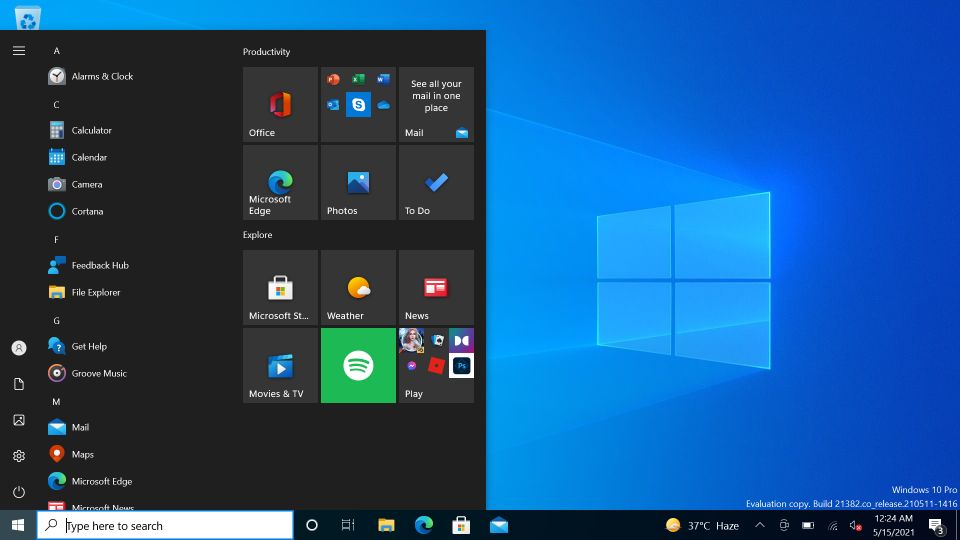
Microsoft releases many insider previews to test things out, sometimes those features and tweaks make a place in the final version and some don’t. So it feels good to experience the features that may or may not be released to public build.
Download stable Windows 10 latest version ISO system image files.
Get Windows 11 on your Computer (without TPM)
Download Windows 10 Insider preview
Use the below download button to choose from 32-bit and 64-bit Windows 10. We are using this tool to download UUP files from Microsoft servers. The tool automatically converts UUP files to ISO in the end, so YES, you can build the latest insider preview ISO images at home, 100% original and safe.
Windows 10 on arm insider preview: If needed use the ARM64 link to build an ISO compatible with ARM processors.
Windows 10 on 32-bit and 64-bit insider preview, both versions are available to download, in some cases, you can download direct ISO from Microsoft for this, but we recommend that you create one on your computer using the guide.
Current build information:
Build: 19045.2913
KB Update: KB5016616-x64/x86/arm.cab
Follow these steps to get your Windows 10 ISO.
Build Original Windows 10 Insider Preview Build ISO
Warning: many people still rely on the internet to download ISO from the internet which often led your PC to get infected, folks over UUPdump.ml created this script that compiles ISO using original files obtained through Microsoft servers.
- Download the script from the links given above, and use the 64-bit link to download 64-bit Windows 10 UUP files. And use the 32-bit link to build a 32-bit Windows insider preview ISO.
- Now extract the tool, right-click, and select Extract All option.
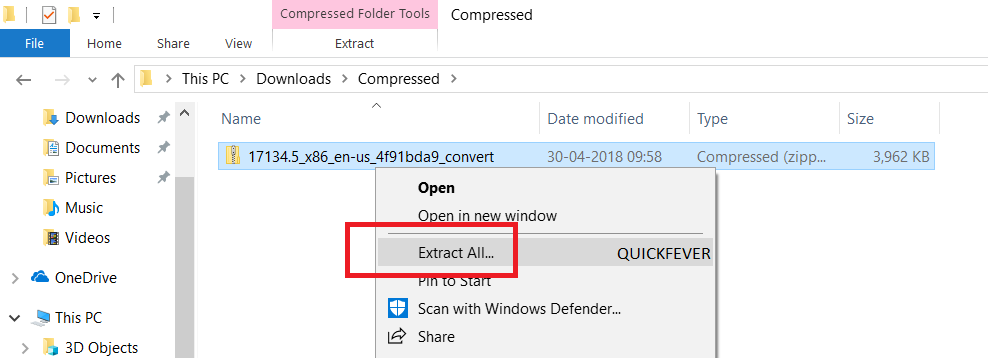
- Open the extracted folder, run uup_download_windows file, this script is an automated script that will download all the files using the Aria2 download program. This is necessary to download multiple files at once.
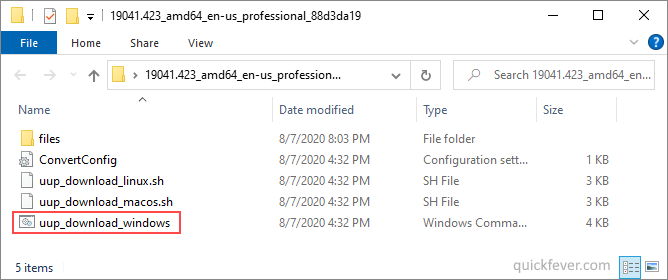
This will take some minutes, use a high-speed internet connection. you can see the progress inside the command prompt window and all the files that this tool download is from the Microsoft server, so yes there is no involvement of third-party files.

If for some reason, you see an error in downloading, just close and start the tool, it will skip downloaded files and confirm all files are downloaded.
The new version of the tool automatically creates ISO from the files. However, if you wish to manually trigger the ISO building process, read step 4.
(Optional) Step 4. Once done, this script will execute another tool that you can find inside the same folder. Run the convert-UUP to start converting downloaded files to Windows 10 Insider preview ISO.
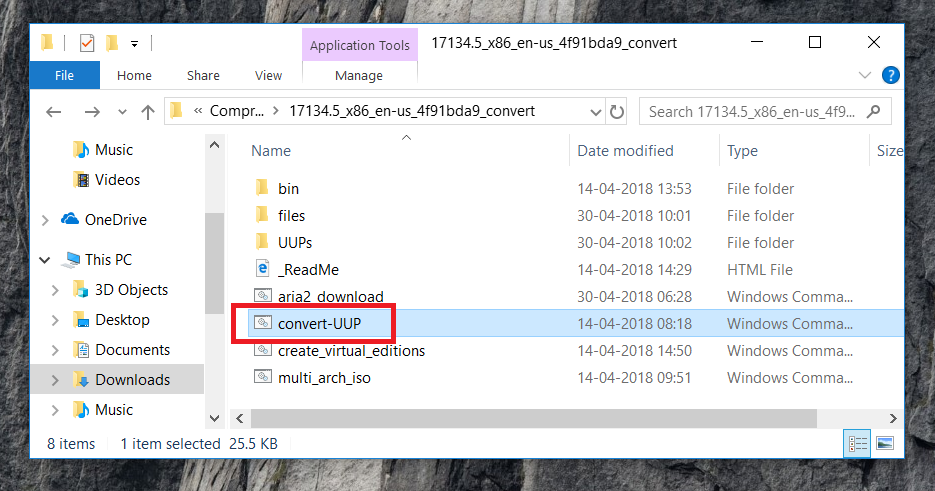
Get Windows 10 Insider preview UUP files and change them to ISO files: In case you don’t trust the ISO from 3rd party website. You can fetch all the UUP files for the latest Insider preview build and convert them into a single ISO file for installation purposes.
Install Guide – Install Windows 10 from USB | Step-by-step guide with images]
Getting the latest Insider build.
Step 1. Go to computer settings, press Windows Key + I (shortcut)
Step 2. Update & Security > Windows insider program > Setup with Microsoft Account.
Step 3. Update & Security > Windows update > check for updates.
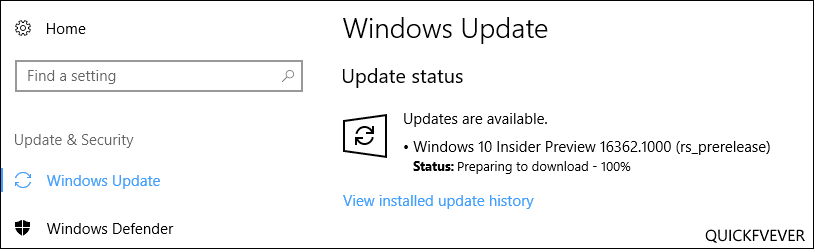
This should hook you with the insider program, and you will get the latest insider build if you choose Skip Ahead at the time enabling the insider program.
Windows 10 Insider Preview
Download from Microsoft. What’s available: Build 19044.1288 (April 2021), Insider Dev and Beta channel, Insider Enterprise.
- First, go to this page and log in to a Microsoft Live account, if you don’t have to create one. Unlike downloading a Windows 10 stable ISO, this will require a Sign in.
- From the page select the Edition and the Language. Not every recent version is available from Microsoft if you didn’t find a recent version by using this method, feel free to jump to the bottom of this article where we add links to the latest versions.
- Links will be created for both 64-bit and 32-bit machines; you need to download one according to your PC architecture. How do I know which one I have?
Remember those links are only valid for a 24-hour period, (optional) If you wish to download the file in a few days here is how to do that. Basically, you can remotely download the file to any cloud storage by pasting the link provided by Microsoft. After that, you can download the file from the cloud storage the usual way.
Creating Bootable Media
There is more than one way to create a bootable installation media. Creating a bootable USB is a fast way, and installing Windows 10 from USB just makes sense.
- How to Install Windows 10 From USB
- How to Burn Disc Image (ISO & IMG) in Windows 10, 7 or 8
- Windows 10 Media creation tool Download & Create Bootable USB
Hope this helps you to get your hands on the latest features and new tweaks. Do more with Windows 10 here are some interesting guides to get going.
- How To Make The Windows 10 Taskbar Translucent (100% Transparent)
- Windows 10 Performance Tweaks to Make it Faster
- How to Use Slide To Shutdown Function in Windows 10
Features
- 20 Funny Cortana Commands You Won’t believe until you Ask Cortana
- How to Disable Windows 10’s Built-in Advertising Completely
- How to Disable Cortana in Windows 10 in One-Click
Windows Insider is like a treat for Developers and tech-savvy people who are interested to test out upcoming and bleeding-edge features of Windows 10. This article helps folks in downloading Windows 10 insider ISO (building one on your own).
Windows 10 insider preview is divided into two channels, one is beta and the other is Dev. Beta is the next version that is going to release, while the Dev channel includes features that can make it into the next stable update. It’s counterintuitive to test the Beta channel, rather than just download and hop to the latest Windows 10 insider preview ISO and get it installed on your computer.
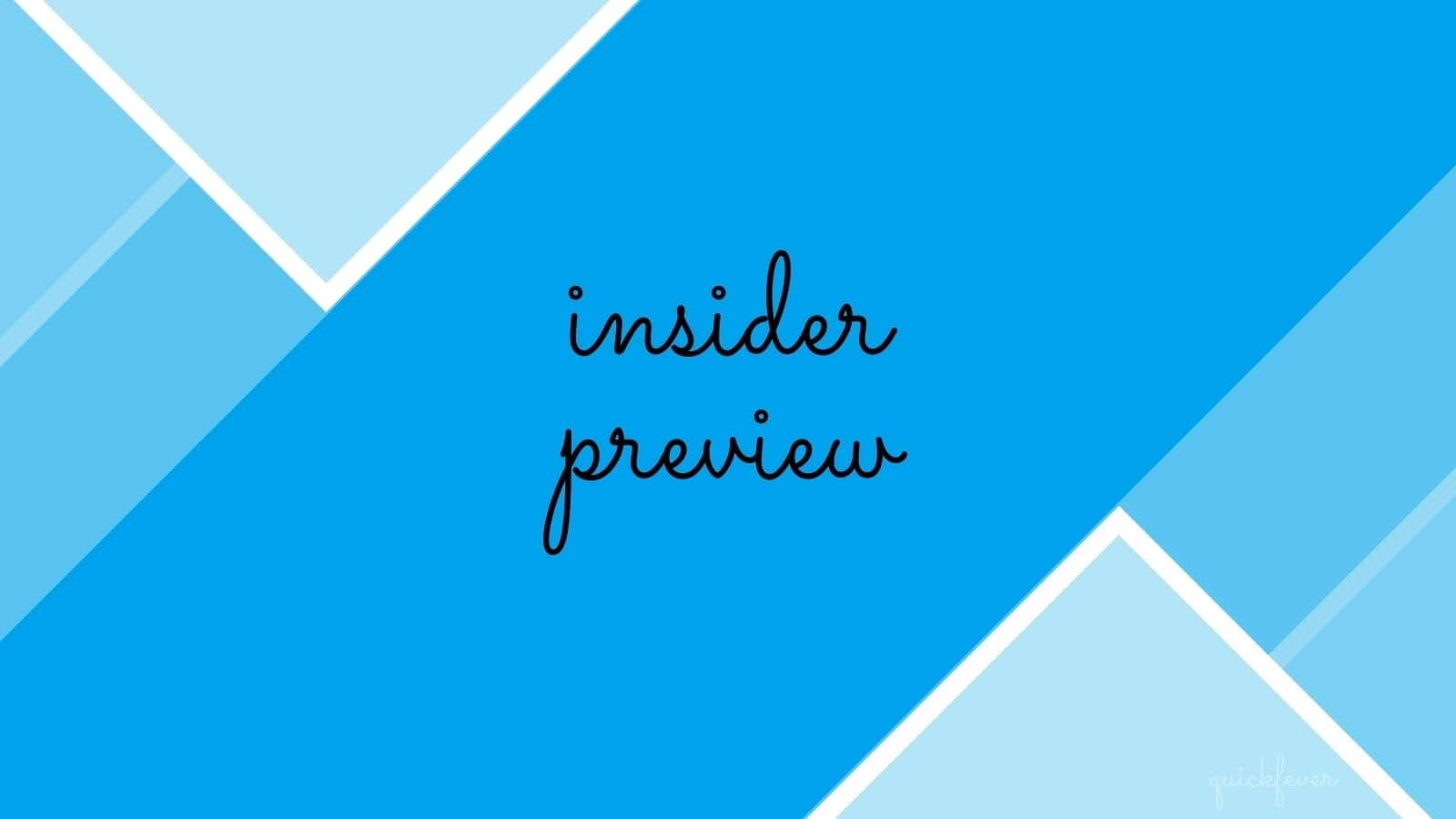




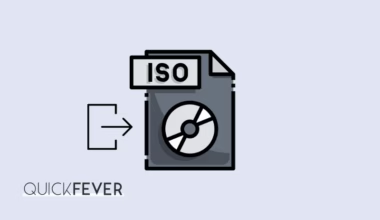
26 comments
Hi! I have been using Windows 10 for a very long time, even as soon as it appeared in 2014. Back then, the version was called Technical Preview)) but even then I realized that this is the best OS, and it will be as popular as the legendary Windows XP! Guys thank you for the detailed article, everything is clear and written in detail how to install!
Hello…. anyone home.. can someone please help me as to why this blog talks about the new build 21376 but when you scroll down it only lists the download for 21370 which i already have installed? No matter all the research and everything i have tried to do to fix my downloading issue within windows i still can not figure out whats causing the error. right when i get to 5% of the download. can someone here perhaps help me? thanks
how do you download the newest build (21376.1 (co_release)).. am i missing it somewhere on your site? or is it not out yet for us?
forgot to mention, the reason im using this site to download the iso’s is because if i try to download through windows update it still keeps failing @ 5% for some reason.
I agree, it is better to use an ISO image than through a standard download center.
oh yeah. love how yall just got this from UUPDUMP.NET and changed the name to quickfever lol
Hey, Rob we clearly mentioned “created by the folks from uupdump.ml” and also check way nack machine if you think I added that now.
Works perfectly but I would need spanish es-es version
i get to the part where it says windows will reboot. after the installation is past 100% and it says failed. I don’t know why this is in all caps. I can’t make it lowercase.
I cannot get “UUP_download_windows.cmd” to run. what is the secret? I am trying to create a bootable win 10 ISO on a win7 PC using Rufus to re-install the latest win10 build after debian (grub) destroyed my mbr.
It should run without any issue, please move it on desktop and run the script.
I enjoy what you guys tend to be up too. This kind of clever work and exposure! Keep up the amazing works guys I’ve you guys to my personal blogroll.|
Why isn’t enterprise on the list?
“Enterprise can only be distributed through Microsoft’s Volume Licensing program.”
hey guys help me out. my notebook(lenevo y50-70) that was preinstalled with win 10 is flashing a message that my windows copy is not genuine after the december 2017 insider update(build no170633). i have been in the insider programme since 2016 and never faced such an issue. the activation tab is showing error code:0x80080005. plz help
Hellu Satya, If you install the same windows 10 edition (that came preinstalled) windows will automatically get activated using a digital key. Most laptop comes with Single language Windows, so if you install “Professional” or Home edition, you’ll need separate activation key.
So use the same edition.
If you want to get involved in Insider preview, test them on a spare computer.
Does the wim file consists x64 version of the Insider 16257?
@paul Yes, as the App converter only works on 64-bit machines, So I presume the WIM is also 64-bit.
So, I’ve tried 2 different versions of this… and both say it’s older than the one I’m already on… 16251.
Cloud Mail is recently deleted all of those files, do you have any backups or alternatives?
I’m working on this situation.
u have no EN- UK language iso, u only got the american version which has conflicts with the native uk keyboard layouts e,c,t
Hello, Microsoft recently published the latest 15025 build’s ISO online, So you can now download in any language.
I am trying to install the 64 bit Pro preview on a VM where do I get the Product Key?
Hey, Danny, Windows 10 Insider Previews uses “Digital Licence” activation meaning you don’t need to input any KEY. Also if you’re updating from an activated Win 10 to Insider Preview you don’t need to do anything it will be activated.
But I’ve found these keys from reddit as people use them for Insider preview purpose.
8N67H-M3CY9-QT7C4-2TR7M-TXYCV // 6P99N-YF42M-TPGBG-9VMJP-YKHCF // NKJFK-GPHP7-G8C3J-P6JXR-HQRJR
Try this product key if you have (X 64) bit OS pro windows 10 to bypass installation screen:
Windows 10 Home
********** TX9XD-98N7V-6WMQ6-BX7FG-H8Q99
Windows 10 Pro *********** W269N-WFGWX-YVC9B-4J6C9-T83GX
Windows 10 Enterprise **** NPPR9-FWDCX-D2C8J-H872K-2YT43
Then activate with Ms toolkit (1st dl ti manually)
1. Click Right Button on Microsoft Toolkit
2. Click on Run As Administrator
3. Clik Yes
4. Click Windows logo Beside Settings
5. Click Activation
6. Click Install
7. Click Activate