I am running on Windows 10 anniversary update “1607” and it was working fine till I noticed that the start menu stops working and legs before opening, clicking the action center icon won’t do anything, and the network indicator icon is gone so I wasn’t able to connect to my wifi router.
![]()
Sidenote: I have tried so many things such using Dism image restore commands, or commands to reinstall all apps again in PowerShell. Also I did create a new user account and tried to rename the database file. This is all just to mention the time I spent performing tasks mentioned in this paragraph.
Sidenote: When using PowerShell after searching online I thought that maybe it happened because of those forced automatically installed applications or maybe I broke something I though reinstalling with the code may help. But after trying for 2-3 times the codes either won’t work or asks internet connection.
This quick fix tip will quickly help you if your windows 10’s
- Start menu stopped working or lagging
- Network icon is missing and unable to connect to a WiFi network
- Notification center known as Action center is inaccessible
- Cortana stops working and search not working
Solution: Fix Windows 10 Start Menu, Action center and network Icon
I found an easy, quick and solid fix and my start menu, action center, Cortana and everything which I think was screwed is fine working now. Here is how you can fix if your start menu stops working, your action center goes inaccessible, and sort of more related things.
If your windows 10’s start menu and action center stopped working or are inaccessible you can get them working again in approx 2-5 minute. Follow the steps mentioned below.
Step 1. Open System Configuration (msconfig)
The System configuration is used to manage windows startup process, You need to start your computer in Safe mode to let this do the magic to make all those brickes elemensts to work again.
Way 1. Press CTRL+SHIFT + ESC to launch Task Manager, from the File tab choose Run new task.
Type msconfig and don’t forget to tick the create task with admin privilege option.

Way 2. Press Win + X → Run (if this is working) or Win + R and type msconfig in the box and hit enter to load the System configuration settings.
Step 2. botting windows in Safe mode Once
Group policy (System configuration) screen will open, switch to the second tab “Boot” and select safe mode and tick the network option and click save. Refer to the image below.
Either save your work by pressing Exit without restart or choose restart immediately.
Once your computer starts, you see that everything is working fine now. The Snaps embedded are of actual case.
Start menu is working again on windows 10 anniversary build 1607.

Action center is working again on windows 10 anniversary build 1607.

And the network icon is back and working fine. Maybe it fixes other problems as well.
Step 3. Back to Normal
Important: Repeat the step 1 to turn off booting your windows into safe mode.
When you start your computer again normally you’ll see that the start menu, action center, Cortana and network icon is back. Easy and fast workaround for this big problem.
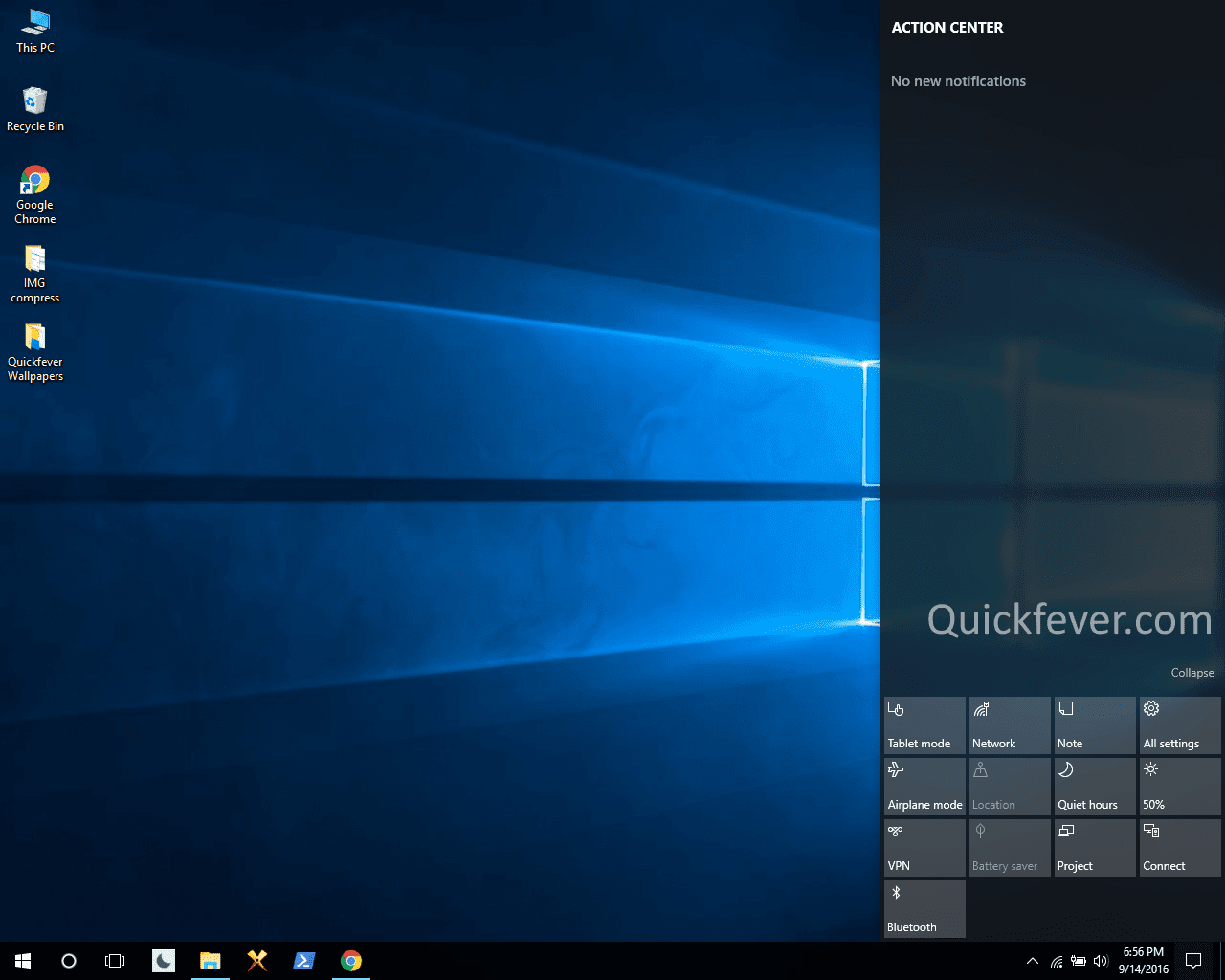
I believe if this tip helped me to get my windows 10’s (1607) start menu, action center (notification center) back to work they will sure also work fine for you. This way we do not have to play with Powershell and weird commands plus we won’t be changing anything on our computer so this tip is the best workaround to fix this common problem on windows 10 PC’s.
Facing more issues rather than this? check our 15+ alternative PC operating systems
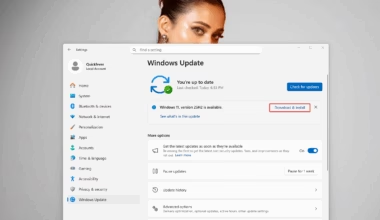




10 comments
THANK YOU VERY MUCH !!!!
it is work for me in fall creator update
worked for me thanks
When its in safe mode everything works, but everything is zoomed in 100%. I then turn off safe mode as the instructions say and everything that safe mode did wasnt working still.
Can anyone help me?
@MCED: Try System configuration > General > DIagnostic Startup and check if this works. You haven’t mentioned your computer’s problem,
if there is only problem with the Start Menu consider following this little tool mentioned here : http://www.quickfever.com/fix-windows-10-start-menu-not-opening#fix_3_try_windows_10_start_menu_troubleshooter
Sorry for not being specific. My problems are that i cannot access my notifications/action center by right or left clicking. And the other issue is that i cannot access the start menu by right clicking.
Thanks for your reply, ill get back to you after Ive tried your suggestion.
Ive tried what you said about the diagnostic startup and still no changes.
Ive also used the troubleshooting tool you have given me and after the scan it says “Required applications are not installed correctly”.
How do I fix this?
My best guess that some of your files are corrupted and that’s the reason the tool gives programs not installed output. Ensure that you are running the latest build of Windows 10, (1607) if nothing helps, there is only one option left, reinstalling the windows 10.
Comment 2: Some users said they were able to fix things by making a new user account > setting it admin and transferring data from old user account to new user account.
Win10 migration tool –
https://support.microsoft.com/en-us/instantanswers/d4872cf1-5854-a363-2e14-2497f56f1505/windows-easy-transfer-is-not-available-in-windows-10
Best bet is use the tool to take backup of your current account and then restore it using the new account.
Hope this helps.
This is a simple and brilliant solution! Thank you very much
@ted: Glad to know this could help.