
How to Fix MBR on External Hard Drive (Corrupted Master Boot Table)

An external hard drive is good to
How to Restore permanently deleted files (Ease US)
The Best Disc Imaging Software for Windows to Clone Hard Drives
There are a few methods to check if your hard drive has a corrupted MBR. For example, if you run CHKDSK, you might receive an error telling the drive has corrupted master boot table. When that happens to you, use a Windows installation media disk to perform a specific sets command to fix an external hard drive with inaccessible MBR. If you don’t have Windows installation disc you can create a bootable recovery USB drive using your Windows.
How to create a Windows recovery bootable USB device.
1. Click on the Start button and type create a recovery drive. or type recoverydrive.exe in CMD or Run Box.
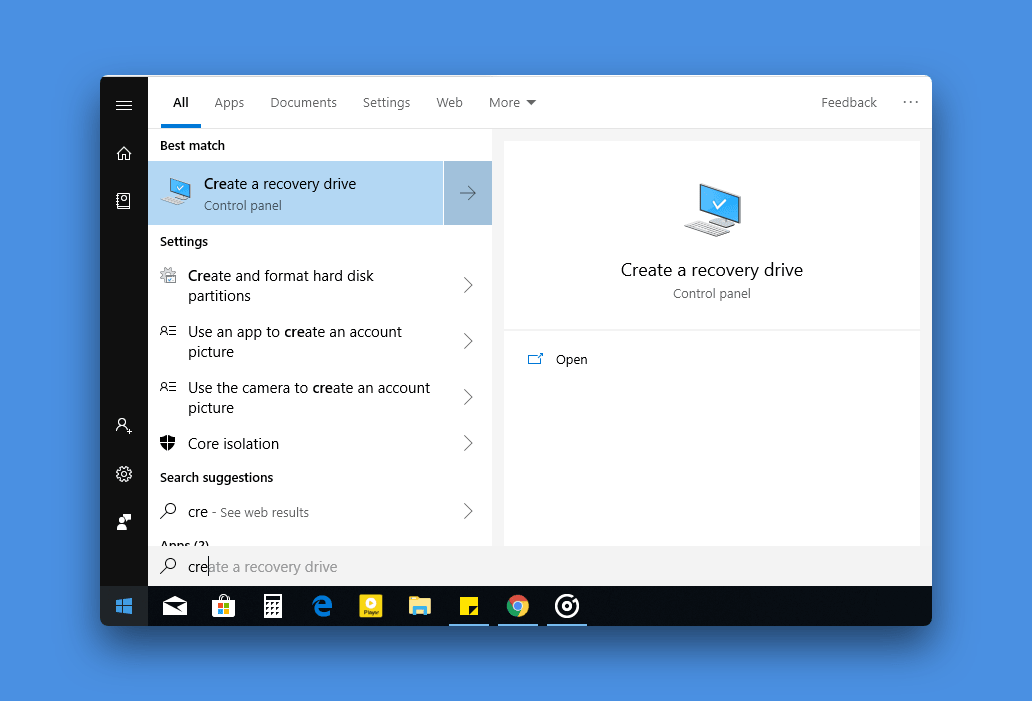
2. Untick the option to backup files and data.
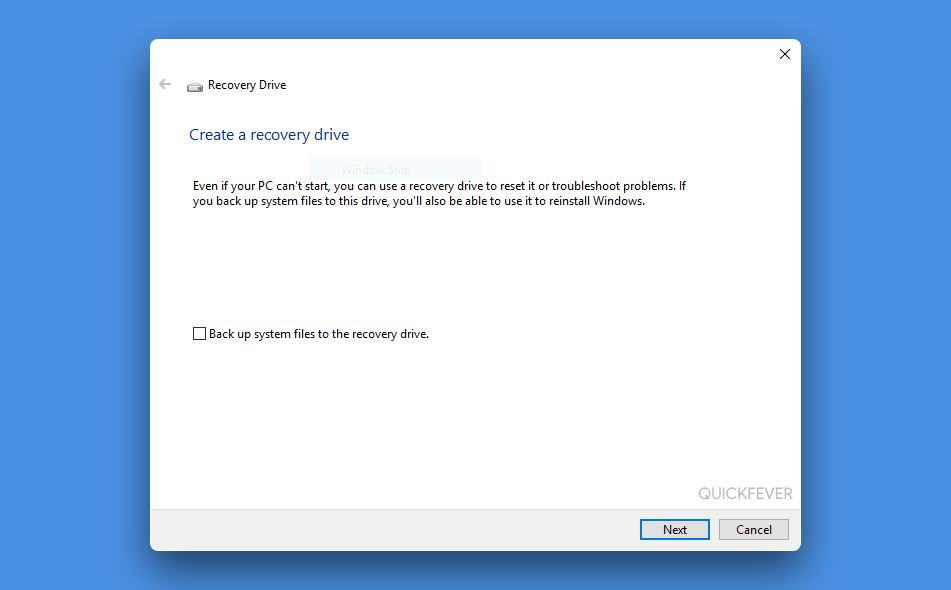
3. Click proceed, it will only take a minute or two, then you will be able to boot from USB and perform some specific commands.
Note: This step requires a USB drive with at least 1GB space.
How to Fix an MBR Inaccessible External Hard Drive
Lets face it, this method may solve your issue and your external hard drive will be accessible and act normal. If this method doesn’t fix your Hard Drive it might be a good time to get Approved letter from your Hard drive company support team and send it to 3rd party to recover data without voiding warray.. read more at the bottom of the article.
Connect hard drive to computer.
Boot from recovery USB or Windows installation media.
Select recovery options.
Select the drive.
Fix MBR using these commands.
This is the thing that might just save your day. This might give you a “successful message” if that happens, unplug your hard drive and plug it again to see if it works.
Type “
Type “
Run CHKDSK.
If your Hard Drive is connecting to your computer and you’re unable to access it, you might want to run CHKDSK command. Start your computer and connect Hard Drive, then open Command Prompt as Admin privilege. CHKSDSK is a tool to specially fix and
Run “CHKDSK /r /f /x H:” Without
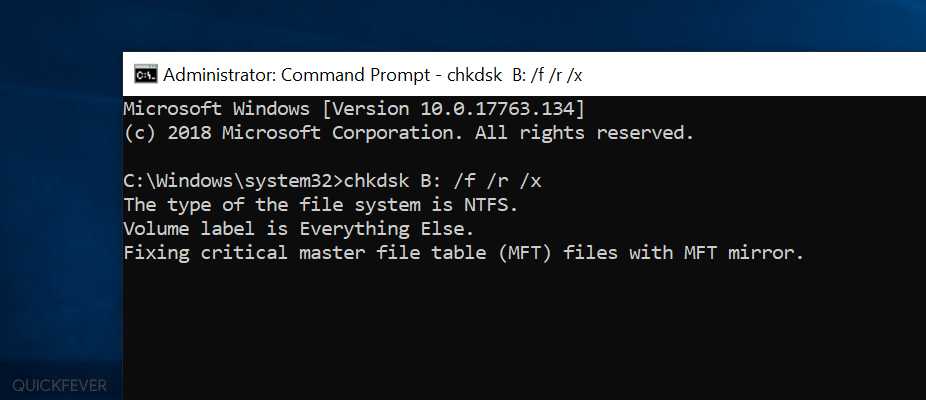
Here H: is the drive label of your Hard Drive. It will take hours if your Data happens to be in hundreds of GB. The command /x force the drive unmounted before performing any actions.
Alternatively, you can use a Recovery USB or Windows installation media to open Command Prompt and run CHKDSK form there for better results.
Checklist
Make sure to double check all the things before applying the method above.
1. Update all the drivers by going to Device manager.
2. Plug your hard drive into another computer to see if there is a port issue on your computer.
3.Wiggle the hard drive cable to fix any loose connections.
Wrapping it up.
All the spinning Hard Drives need extra safety to function properly. Try to place external hard drive on a plain surface and do not bend its cable. A connection disturbs while Hard Drive is connected results corrupt master boot record. Try both the method we’ve listed in this article, one to repair MBR/MFT and second using CHKDSK commands.
A company like Seagate, offer multi-year warranty including an approved letter which allows you to go to a 3rd party for Data Recovery and then apply for a replacement. You might want to consider recovering data at
There can be other reasons why External Drive is inaccessible.
- Bad Ports, this results I/O error often.
- MBR, MFT gone bad.

