We all have micro USB cables, they get loose over time. This makes hard to maintain the connection properly. Learn how to quickly fix loose USB cables at your home. It is super easy to fix micro USB cable so that you can charge your phone and transfer files to PC, tightly.
I know how it feels, first few months all your USB cables works perfect. Then things becomes little “loose,” you have to place your phone in a position to avoid slight movement which can otherwise result stop charging phone. Similar goes when you connect mobile to computer via USB cable, while transferring a large file, don’t you dare make movement. Because then your computer start pinging endlessly that the connection is broken and file transfer stops unexpectedly. In some cases USB cables becomes so much loose that it can not even stay put. What if you can just make those loose micro USB cables back to new or at-least make them connect tight.
Back in 2016 published is a similar guide to help you fix loose USB ports, you can check that article to make your USB ports tight enough to hold everything you connect.
First of, start by noticing the pin in your USB cable, in most cables there are two pins as shown in photo below. You do not need any specific tool to fix them and to make them hold tightly when connected. The photo shows below is of Micro USB cable and you can fix this under a minute or two. I am afraid I can’t say the same for USB type-c cables, aren’t they loose over time? Maybe they do. In Type-c case, dig in there with something small and get all the pocket lint out of the port. Then cables will fit snugly again.
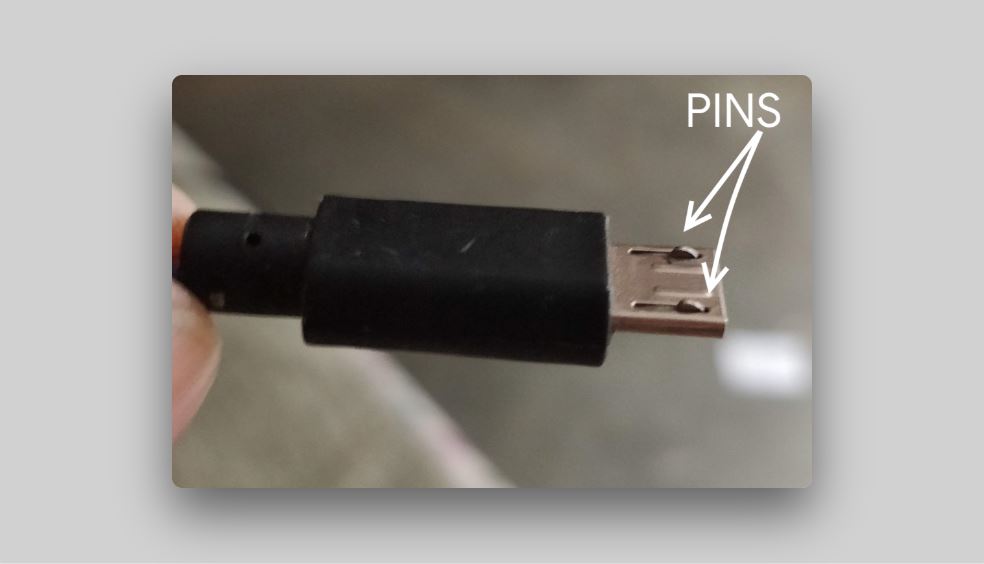
What you gonna need?
A sharp needle.
Yes, that’s it. Nothing more.
Step 1. Gently put needle into USB cable pin, and pull it out little bit. Look, you need to raise the pins, not very hard or you might make it even worse.
When pin goes little-out of your cable, it will be easy for you to put it somewhere else. Like charging your phone and transferring files to computer, no more slightly movement make endless pings from your computer telling you the cable is disconnected.
Step 2. Your goal should be raise them to highest 45 degree. Once you do that you can move to the next step.
Step 3. Now the pins are properly raised you need to make sure they do not go to their old shape very easily or on the first effort. The solution to make sure pins do not go back to old position is to put a needle between both pins vertically. Leave it for about 5 minute or more. Repeat the steps once you feel that USB cable is not connecting properly and and a slightest moment disturbs connection.
Source: A Rambling Geek blog for the awesome tip.




