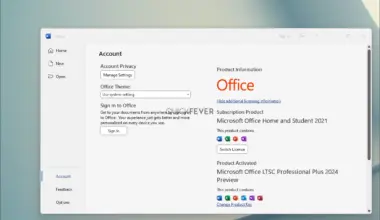HyperOS Firmware Downloads and Supported Devices

HyperOS is the refresh of MIUI, a custom firmware for all the Mi/Xiaomi/Poco/Redmi devices. HyperOS was before MiOS(unofficially called) but the company made the announcement recently along with the launch of Xiaomi 14, with Snapdragon 8 Gen 3.
Installing HyperOS is slightly similar to how we used to Install any Custom ROMs. But worry not! Here is the detailed guide on installing HyperOS ROM on your device and resources to help you through the process.
ETA: HyperOS will be pushed to the public when the Xiaomi 14 Series is put on sale. The expected time is by Mid-Nov 2023 people get to see the update for older Xiaomi Devices that came with at least Android 11 and up.
Updated HyperOS download links
Xiaomi 13 Pro – HyperOS version 1 – download
Xiaomi Pad 6 – HyperOS version 1 – download
HyperOS Supported Xiaomi Devices
- Xiaomi 11 and 11 Pro and 11 Ultra
- Xiaomi 11T / 11T Pro
- Xiaomi Mi 11X / 11X Pro / 11i
- Xiaomi 11i / 11i Hypercharge / 11 Lite
- Xiaomi 12 / 12 Pro
- Xiaomi 12T / 12T Pro
- Xiaomi 12S / 12S Pro / 12S Ultra / 12 Lite
- Xiaomi 13 / 13 Pro / 13 Ultra / 13 Lite
- Xiaomi 13T / 13T Pro
- Xiaomi 14, Pro, and other variants (First phone to come up with HyperOS installed)
- Xiaomi Mix Fold / Fold 2 / Fold 3
- Xiaomi Civi 1S / 2 / 3
- Xiaomi Pad 6 (Global) / 6 Pro (Global)
- Xiaomi Pad 5 (Global) / Pro 5G / Pad 5 Pro Wi-Fi
HyperOS Supported Redmi Devices
- Redmi Note 11, 12 and 13 All Varients (R /T Pro / T Pro+, Pro Speed, Turbo, S, R Pro, Pro)
- Redmi K40, K50 and K60 Series
HyperOS Compatible POCO Devices
- POCO X4 5G / X4 GT / X4 Pro 5G
- POCO X5 / X5 Pro and POCO X6 / X6 Pro
- POCO F4 / F4 GT and POCO F5 / F5 Pro
- POCO M4 / M4 Pro 4G / M4 Pro 5G
- POCO M5 / M5s and POCO M6 Pro 5G
Please note that we might miss a few devices or so, but all the MI phones that came after the year 2020 and at least Android 11 will get to see HyperOS (which is based on Android 14) Some phones may receive HyperOS with an older version of Android but that might be rare.
Prerequisites
- A Phone with an MIUI 14 – Make sure to keep your phone up to date. So you can install the update as soon as possible.
1. Unlocking Boot-loader
First, check whether your phone’s bootloader is locked or not. To do that, download the ADB & fastboot file for Windows / Mac / Linux, extract the file and do the following. Some phone like, OpenPlus or Redmi note 4 comes with locked bootloader while some come unlocked, so it depends on which device you have.
Note: if you have a Xiaomi Phone, use this guide instead to unlock bootloader.
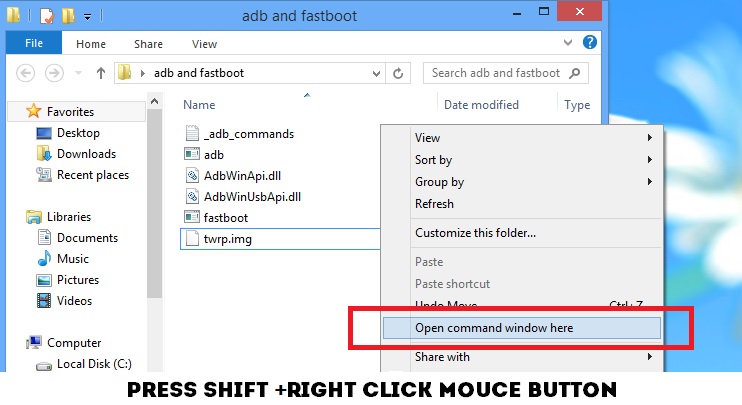
Download the fastboot zip on your computer, extract it, open the folder, press the Shift button + Right-mouse click, and select Open command prompt window here (If you see Powershell, use this trick).
In the command prompt, type the following command to check whether the bootloader is locked or not.
fastboot unlock oem
If it shows that the bootloader is not locked, follow the next section. And if it shows that it’s locked, visit XDA forums and check the procedure to unlock the bootloader according to your device name.
2. Installing Custom Recovery (TWRP)
Get twrp recovery from here according to your device. The Twrp or other recovery is required on your device before using it for flashing custom ROMs and other zip files such as Gapps and firmware.
Repeat the same process to open the command prompt windows from the ADB and Fastboot folder and type the following commands.
#1. fastboot devices : Checks phone is connected to PC (phone should be in Fastboot mode).
#2. fastboot flash recovery twrp.img : Flashes TWRP recovery; the TWRP .img file is supposed to be in the same folder.
#3. fastboot reboot : Reboot your phone, optional.
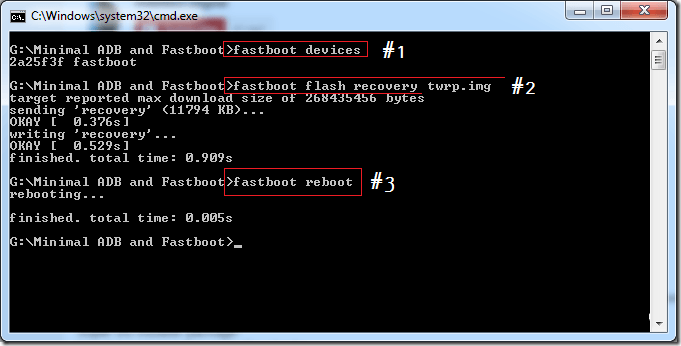
3. Flashing Lineage OS and OpenGapps
The first thing is to download the LineageOS ROM for your device; if your device is not listed on this page, consider taking help from this page.
The other thing is you’ll need OpenGapps. Note that if you’re flashing the LineageOS build, you need OpenGapps for Android 7.1 and depending on your phone’s processor architecture. Most phones run on ARM processors, but don’t forget to double-check for your phone. Well, you can choose any variant. For convenience, copy both files inside the root directory of your phone’s internal storage as well as an SD card.
Now boot your smartphone into TWRP recovery mode by pressing the Power up + Volume down button. It’s a bit tricky. You need to press all 3 buttons: press Volume up + Volume down first, hold it for seconds, and then press the power-up button (we’re using TWRP for the guide).
TIP: Save all the ZIP files on your computer.
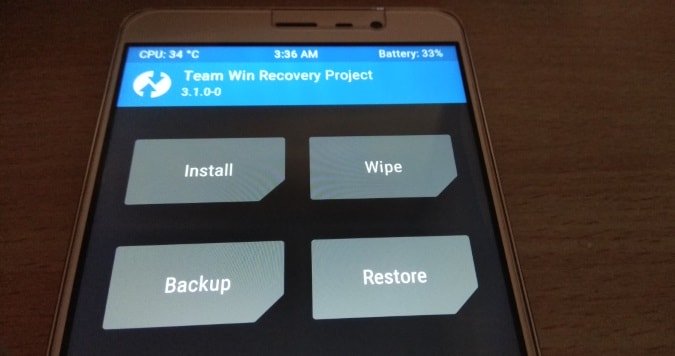
To install lineage OS, open the TWRP menu, select the “Wipe > Flash” option to delete the older ROM files.
Tip: If you now connect your phone to a computer, you can copy files to your internal storage. Even if you do a full data wipe of the phone, you can connect it to a computer while TWRP is on and copy the ROM file and Gapps package.
Now go back and choose “Install” > First select the Lineage OS zip then the OpenGapps build (Optional, but enables Google services on the device).
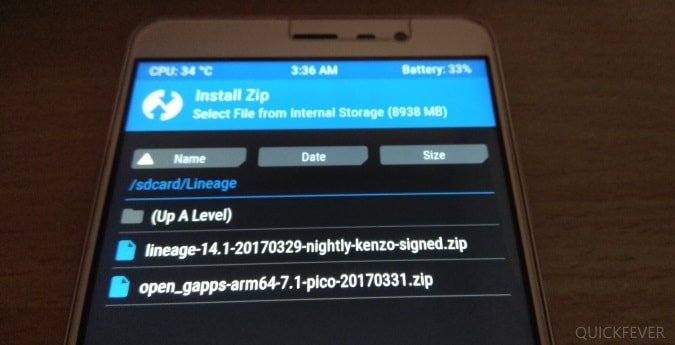
Once you have selected the appropriate flashable files, it’s time to slide the bottom bar to install Lineage OS on your android smartphone.
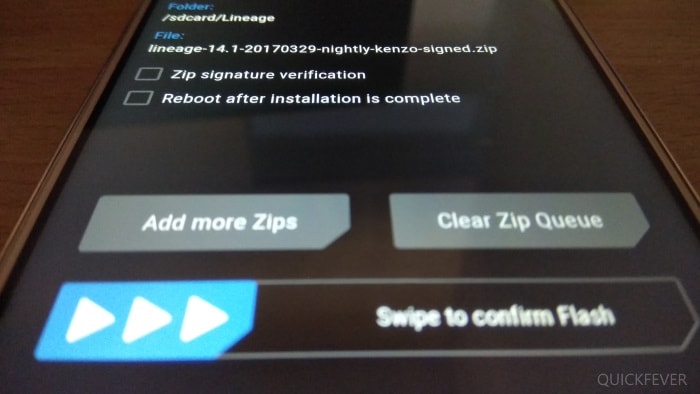
It will take a few minutes; also, the first boot will take longer, but after that, you’ll fall in love with the Lineage OS.
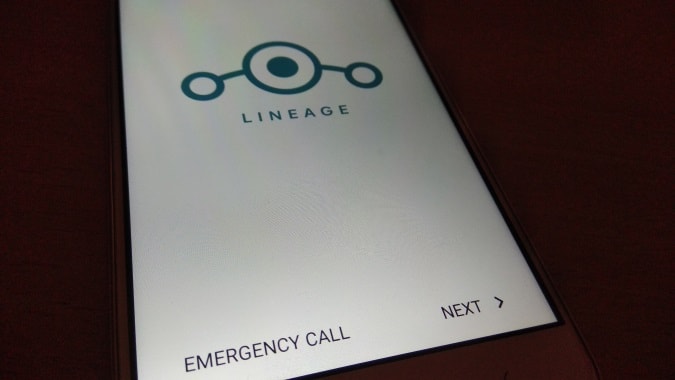
I hope that helps, and if you are stuck anywhere, feel free to shout in the comment section. If you’re doing it for the first time, the process might eat up a few hours from the day. But along with a completely new Android custom ROM, you get brand new features that perhaps you won’t get in stock phone ROM, so yes, it’s worth installing on your Android phone.
How to Compile ROM from the Source
Though the whole process is complex, you can get a rough idea of how this can be done using a Linux Operating system.
1. You will need an Ubuntu 12+; you can use any Linux distro to make sure that is the latest. You can also set up the Virtualbox and install Ubuntu on a Windows machine. Windows Users: Setup Ubuntu in Virtualbox Instructions
2. You need to know the location of your device, vendor, and kernel repos. This can be found fairly easily in the forum for your phone. Also, take note of your phone’s codename. For example, the Redmi Note 3 is the “Kenzo,” and its repos can be found here.
https://github.com/LineageOS/android_device_xiaomi_kenzo
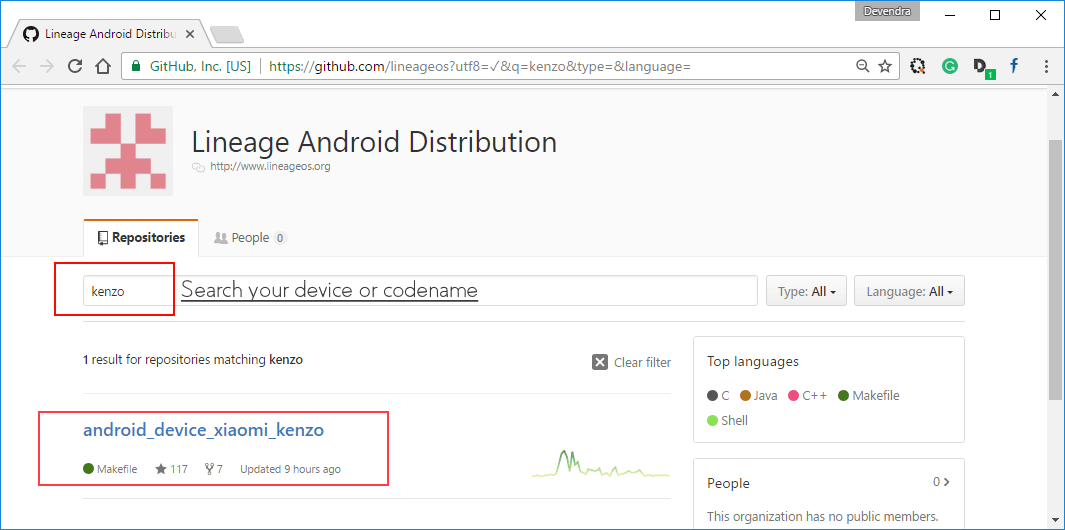
Reference: 1. the download table. 2. Lineage OS