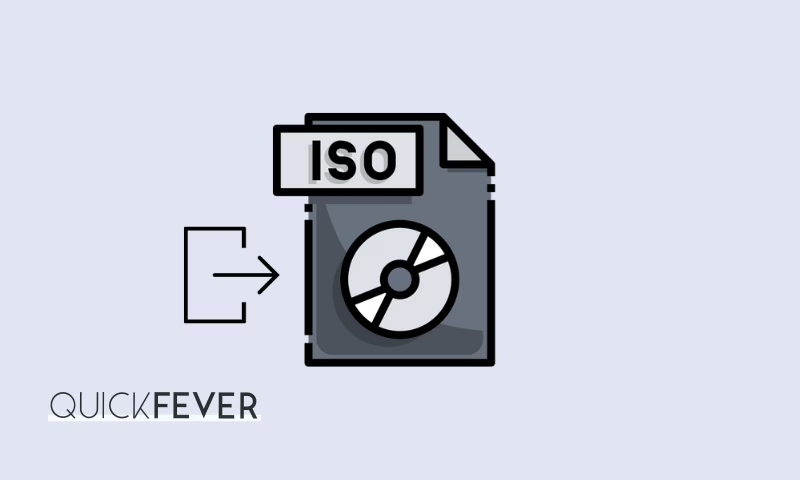Microsoft is working hard to deploy new versions of Windows annually, in the past, some of the updates received criticism due to an increased number of BSOD and other issues. One possible method to avoid such issues is to directly clean-install Windows 11 on your computer rather than upgrading it.
UUP files are fragmented Windows setup files. When merged, they create an ISO file, which you can use to create a bootable USB and install Windows from it. I will guide you properly on where to download the files and how to merge them to create an ISO file.
The above-linked articles also have instructions but since you are here you may want to learn more about it so from those articles get the links to download UUP files and continue reading.
Windows 11 25H2
Direct links to download pre-build ISO of Windows Versions 25H2.
The build version you’ll get is 26200; with this ready-made ISO link. You can also build the latest ISO with integrated updates, consider making ISO on your computer.
- Download Windows 11 Version 25H2 64-bit.ISO (English) All Editions
How to get the Windows 11 update before anyone else.
First, you need to select which version of Windows you need, always go with a more latest version when available. On older PCs, Windows 10 still makes sense as it is the latest Windows which supports 32-bit architecture.
- Windows 10 Stable UUP Download
- Windows 10 Insider UUP Download
- Download Windows 11 Insider Preview (24H2 and 23H2)
- Download Windows 11 ISO Images (23H2)
Downloading UUP files and brew ISO (Easy)
Step 1. Download the appropriate version UUP tool from the above-given links. It’s a zip file, extract the tool by right-clicking and select Extract All option.
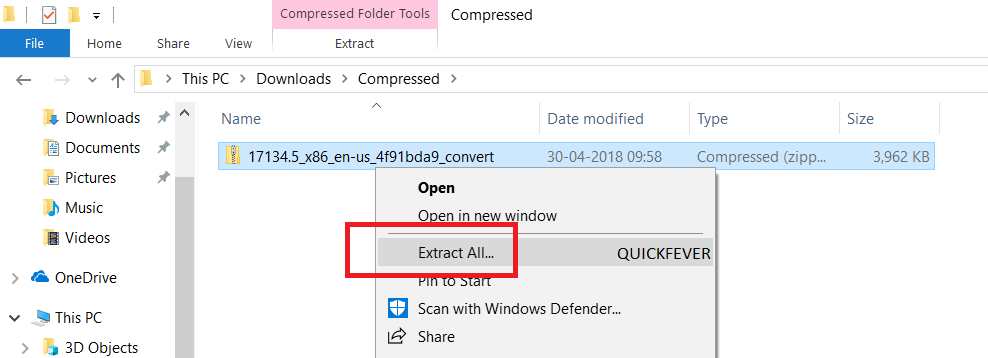
Update: The tool now has only a single file in command line format (cmd). You only need to open it and provide security clearance.
Step 2. Open the extracted folder, run aria2_download file (now uup download cmd) this script is an automated script that will download all the files using the Aria2 download program. This is necessary to download multiple files at once.
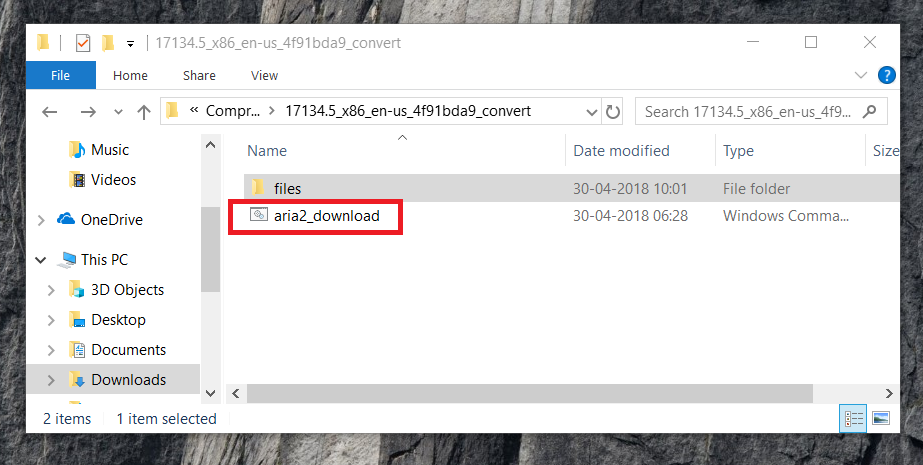
This will take some minutes, use a high-speed internet connection. you can see the progress inside the command prompt window and all the files that this tool download is from the Microsoft server, so yes there is no involvement of third-party files.
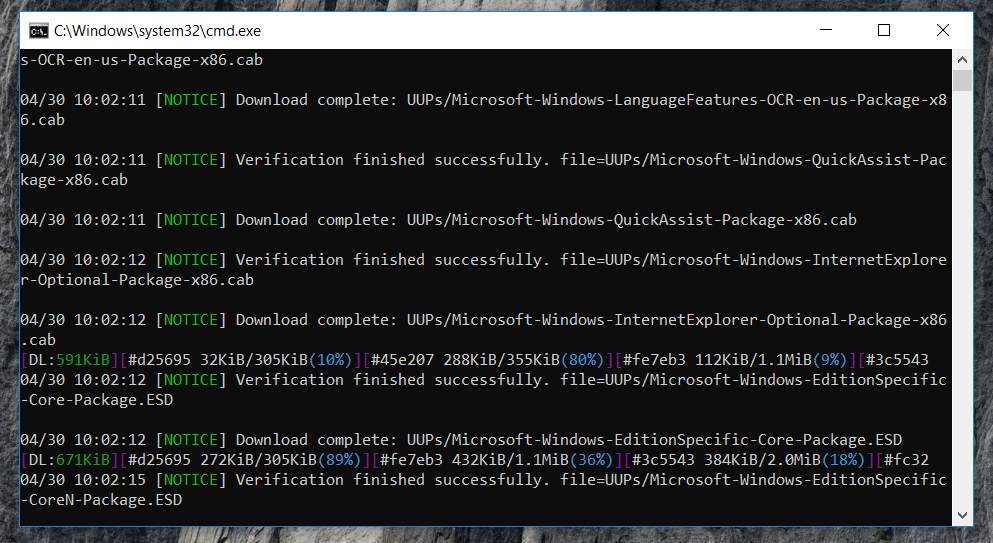
Once done, this script will execute another tool that you can find inside the same folder. Run the UUP-Convert to start converting downloaded files to Windows 11/10 ISO.
Optional: You can run this script anytime to create another latest ISO file from the UUP files.
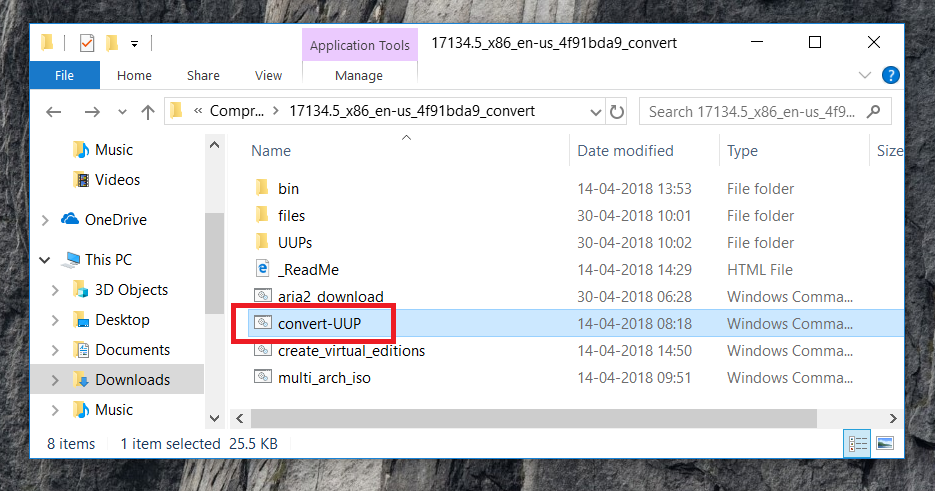
You’re done. Use the output ISO with your preferred tool to create a Bootable USB, or you can simply mount and upgrade the current OS (or clean install).
Method 2. If you prefer manual way
To expedite the process of UUPDump file extraction and ISO creation, employ this technique. Therefore, your ISO file could be completed within half an hour. Typically, the conventional method requires several hours, particularly when operating the procedure on average or below-average hardware. The method entails instructing the tool to employ and install KBUpdates during Windows installation.
- UUP files of Windows 10 (any version).
- UUP to ISO tool – download
- RUFUS (to make bootable USB).
Grab UUP files from Microsoft and create ISO manually.
UUP files are simply unified update program, for a whole Windows 10 operating system you might need to download 28–29 files and later using a tool you can convert it to ISO.
This might look very complex as you might have been thinking, why won’t just download an ISO and do the work. Microsoft didn’t start providing version 1803 on their website, as of the time of writing only Fall creator ISO are available through the Website.
You can sure go check twitter, and you will find many 3rd party ISO links, but you can not take it for granted that those files are totally safe and no virus or malware is in them? You simply should not trust them. That’s why we’re going to teach you simple method to download UUP files of the Windows 10 1803 version (April 2018).
Where to get the UUP files? These are the options.
- Use a tool to fetch and download UUP files.
- Use a UUP dump site to get UUP files to download links such as
uup.rg-adguard.netor UUPdump.ml - (New) Use media Creation tool to get 1903 ISO.
Let’s take this as an example; there are a few UUP dump sites that can provide UUP links for all the latest Windows 10 (final) and Insider preview version. So you can get those UUP for all the new Windows 10 builds as soon as Microsoft releases them.
This is a UUP dump site, let us choose the Windows 10 spring update / 1803 version, x64 architecture and Single English language.
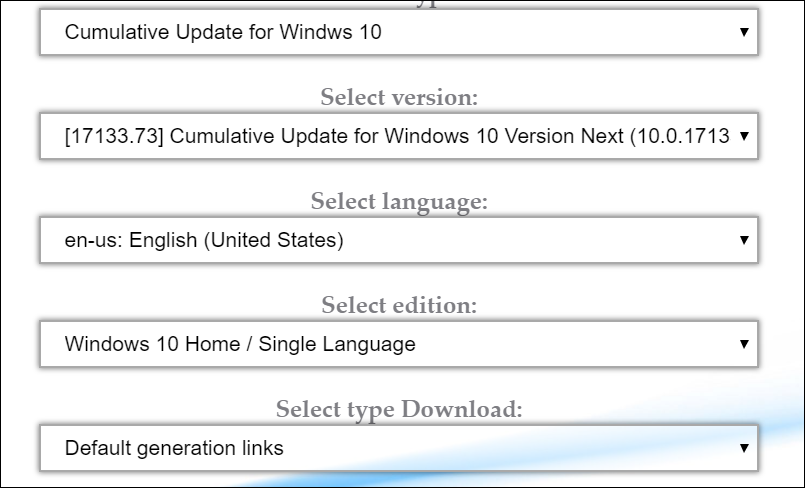
You can copy the Links and batch download them using a download manager like Internet Download manager on Windows.
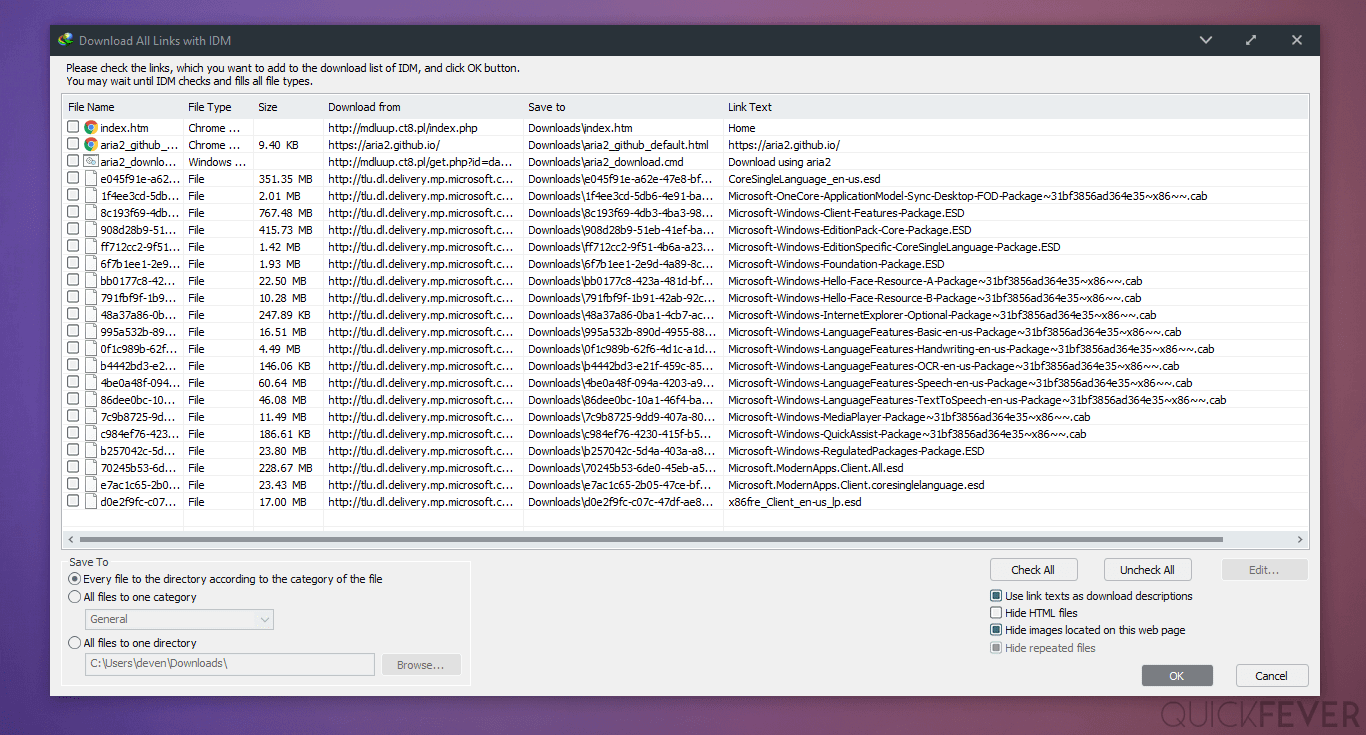
For example make a folder call it Windows 10, inside it, make a new folder to keep all download UUP files. And download the uup convert tool and have it under the Windows 10 folder, later you need to extract the tool using an archiving tool like Winrar or WinZIP.
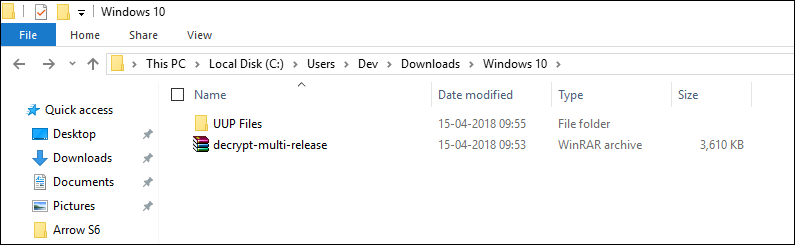
Once you have all the UUP files, it’s time to rename them. You will find a rename (.bat) file on the same page where you’ve copied UUP download links. Move the rename (bat) file to the UUP files folder and run it, no need to run it as admin unless you do not have those files under the root folder of the system partition.
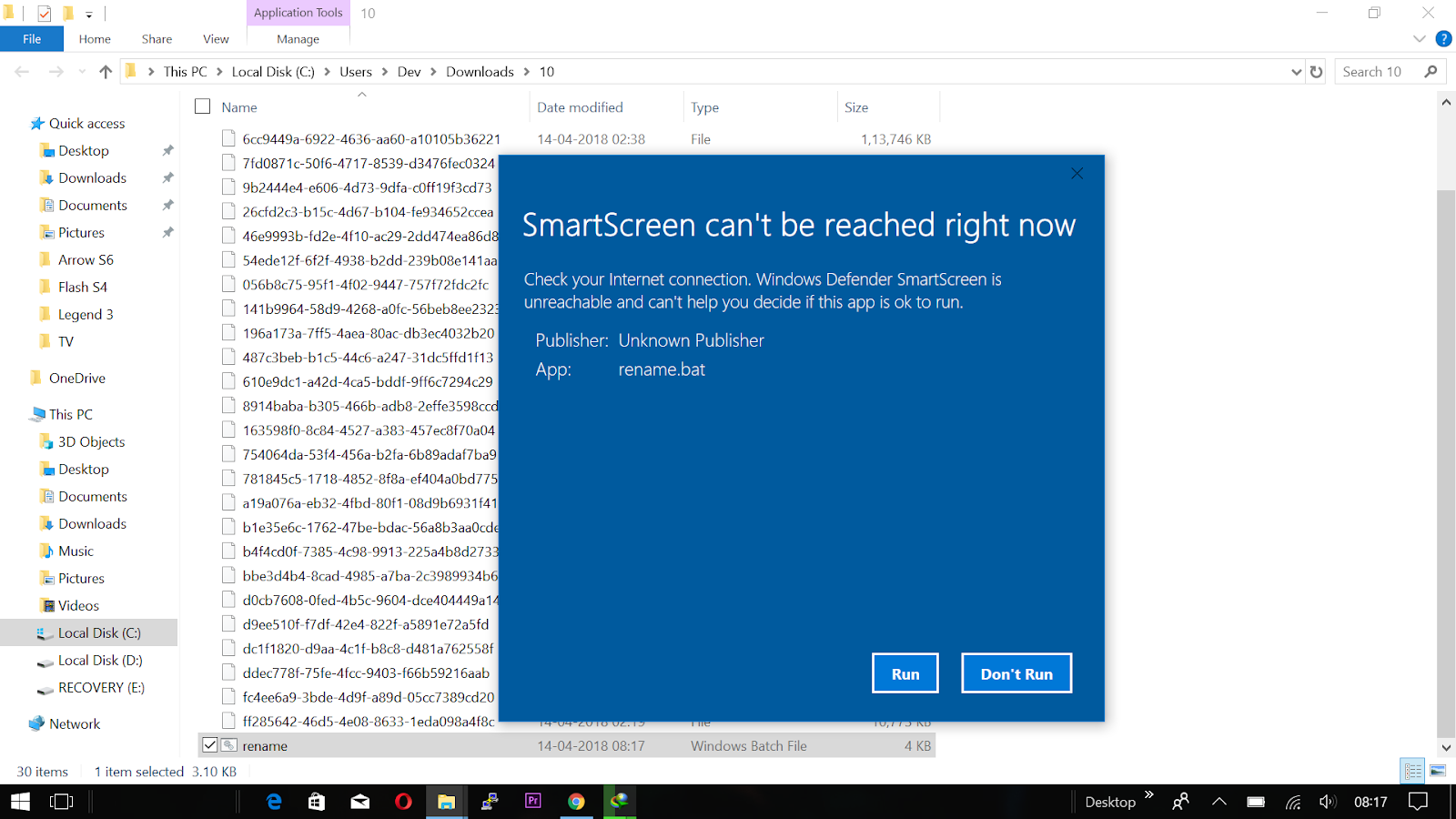
Note: Also, SHA code is also given on the page, you can match them with the files you just downloaded to avoid any error caused by a corrupted file.
Cut all the UUP files and paste it to the UUP folder inside the tool folder.
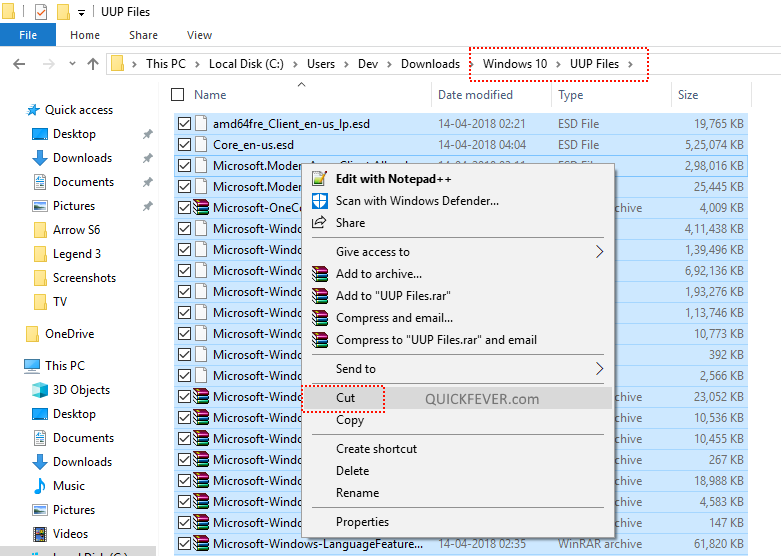
This is how the tool folder looks like,
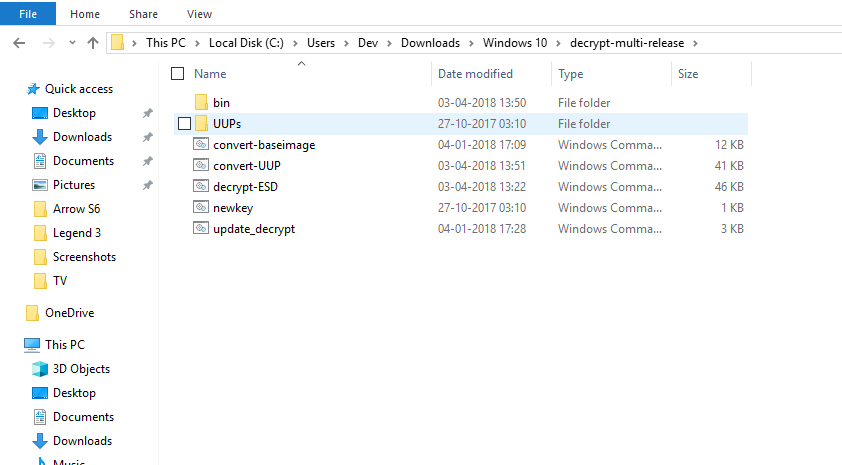
UUP to ISO
There is a tool goes by the name WimLimb, you can download from here and extract on your computer. Inside it, there is a “UUP” folder you need to copy all the UUP files to the folder so that the tool can read them.
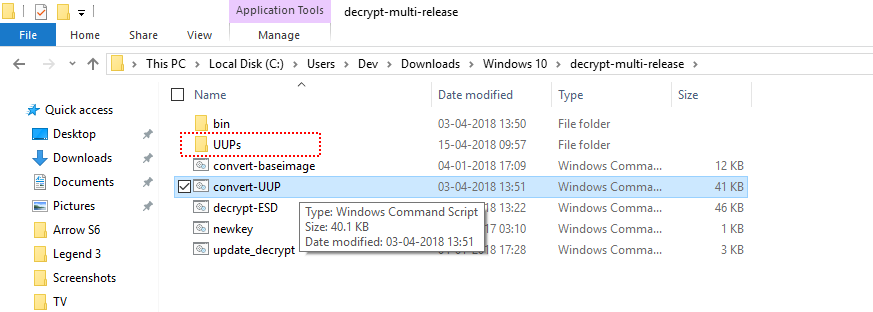
Open the Convert-UUP file, and you’ve some options.
- Create ISO with install.wim
- Create ISO file with Install.ESD
ESD option will create a smaller ISO file because the compression is higher and the file is not encrypted. Follow the on-screen instructions, and it will take half an hour or so to complete the process.
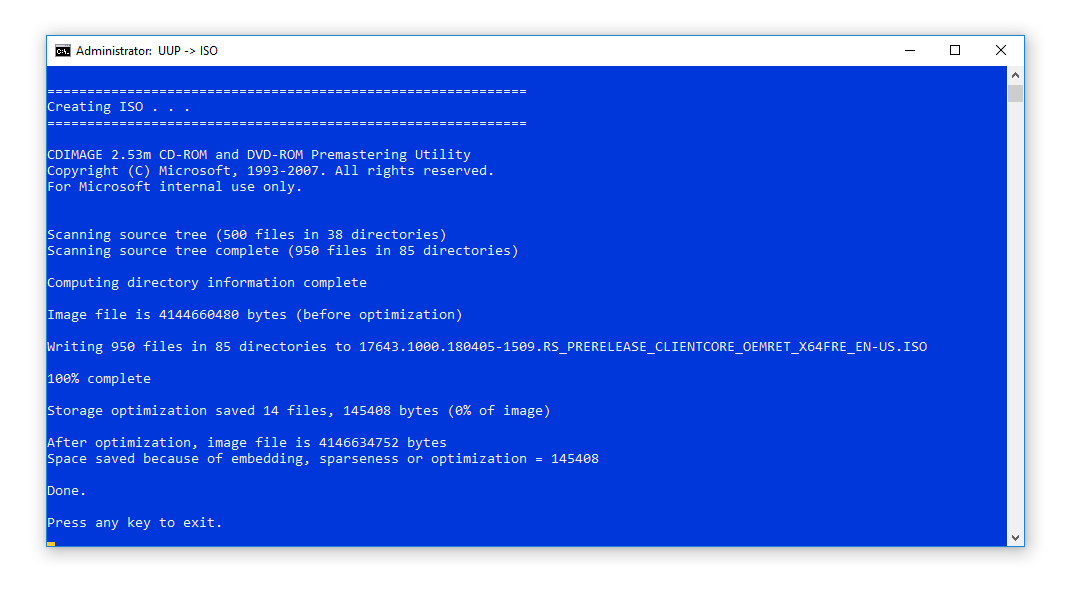
Once the ISO file is ready, you can use any tool to create bootable USB or DVD.
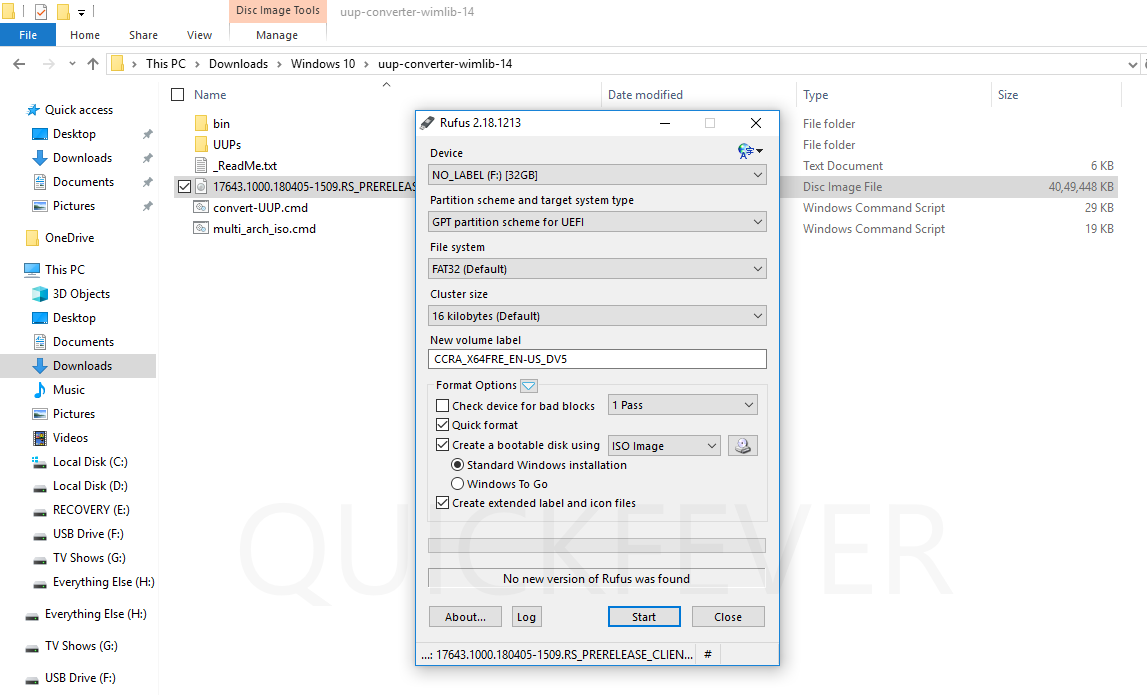
Happy latest Windows 10.