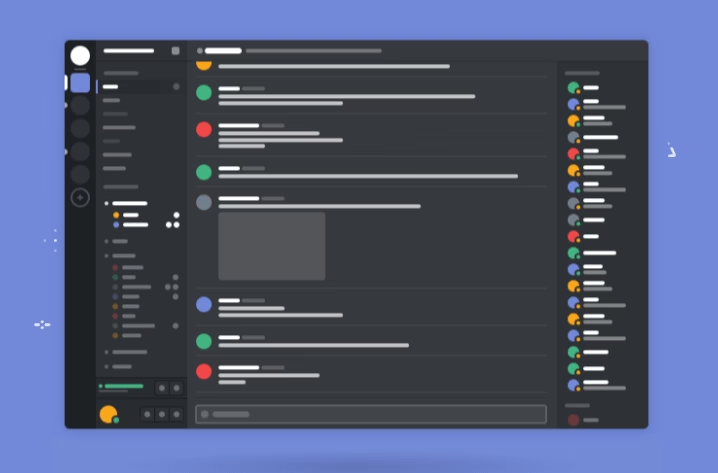Article is updated to reflect latest information.
If you have been using Trello, TeamSpeak, or some other kind of voice chat then you should probably know discord is the new destination. That’s probably because it is the best team voice chat program for Windows and Android, you can also run it from a Web browser and can send an invite link to your friends to add them to your server. It also shows what games your friends are playing when they are online. It’s a fact that everyone uses a program in different ways, this also applies to Discord. Most of the people just do the usual things like text messages and voice talk with their team. But it can do more things, adding Bots to Discord server is an excellent functionality that adds value to your server.
Well, Discord is a free voice chat program, something you should have if you’re playing multiplayer. It is easy to use and setup your own server to chat with your team. When it comes to adding extra features such as bots, it supports that as well. If you’re wondering how to add a bot to your Discord server, follow this guide. Eventually, you’ll figure out that some of the best bots are hosted on Github or similar platforms. Adding them to your Discord server is a bit more complex, but that doesn’t mean it can’t be done. We’re coming soon with a full guide.
So now you have a wide range of Discord Bots and knowledge to add them to your Discord Server. We’ve added some links where you can find a collection of tons of discord bots. Hopefully, you might end up having an amazing bot added to your server, isn’t that great. Finally, Discord is the best yet team chat program we’ve ever seen. The interface is impressive, and it’s easy to navigate. You should use it to step up your game with a smooth voice & text chat. Crystal clear voice, multiple servers and channel support, mobile apps, and more. Get your free Server where you can add tons of Bots for your preference. Bots are fun unless you don’t know how to make use of them.
Prerequisites | Discord BOTS
Note: When you’re an admin of a Discord server you can proceed here to find some Discord Bots and add them to your server. But if you’re a member you need a Manage Server role the Admin needs to manually enable the Manage Server permission to a specific role and assign it to you then you can add bots to that Discord Server. Adding a BOT to Discord server is easy, but can be tricky for the first time.
Once you find the Bot you want to add to your Discord server, it’s straightforward, just proceed as follows.
Instruction for server Admin
- Login to the discord website in your browser.
- Search for a BOT, some nice bots we mentioned.
- (new)Click a Bot profile in Discord, there you see a Add to server button.
- Click on add BOT/Invite button
- Authorize the BOT and it’ll be added instantly.
Instruction for Members
- Login to the Discord website in your browser.
- Ask Admin to assign a role with Manage server permission
- Find a BOT to add, some nice bots we mentioned.
- Click on add BOT/Invite button or copy BOT ID(*).
- Authorize by logging into your Discord account.
Easily Add a Bot to your Discord Server
Are the above steps not easy? Read the step by the step instructions.
Step 1
Visit the official website in your browser, and use the credentials to login into your Discord account.

Step 2
Method 1. Starting from 2022, you would see a Add to server button on Bot profiles directly from Discord App. Clicking the button takes you to a browser to complete the authorisation.

Method 2. Visit a Bot collection website tog.gg where you can literally find hundreds of Discord Bots listing to a Discord server. Simply find a Bot (that you’re interested in adding) and click on the Add Bot to Server or Invite button. Remember you’ll need to login into your Discord account to interrogate the Bot to a Server you own or manage. That is because you’ll have to authorize a Bot before adding it to your server.

Step 3
Once you click on the Add bot to Server or Invite button, an authorization page will open, simply select the Server” (as I’ve chosen my server named “Quickfever”) and click on the Continue” button.

Step 4
Then click on Authorize button to give the boat permission to get into your server and have permission to work.

Once you’re done check the command from the Bot’s document page to learn what are the commands and what do they do. That is the basic way to add Bot to your Discord server, well it’s a pretty easy guide compared to adding a Bot to your server which is hosted on Github or a custom server. I made it very simple to add bots to the Discord Server.
If you’re a server member ensure you have Manage server permission
Ask your server admin to give you server management permission.
Step 1. Visit the server, and from the top-left side, click on the icon and select Server Settings > Roles.

Step 2. Once you are in the Server Settings navigate to the Roles tab and tick the Manage Server option, additionally you can enable the other permissions as well. remember not to give this permission to @everyone but create a new role with this permission and assign it to a member who can add Bots to your server.

Hope this helped, now take a breath and find some bots to add to your server or channel and do more with your friends while playing games.