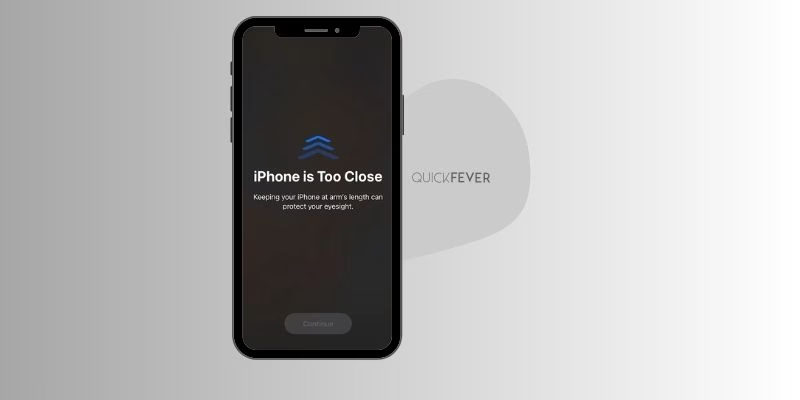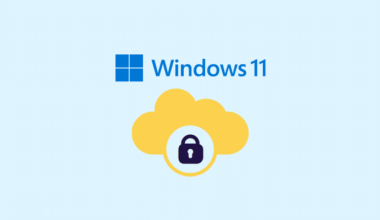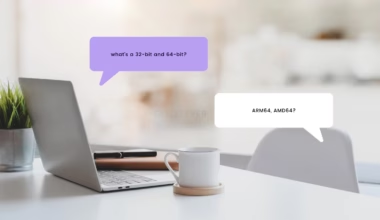What’s important?
- Springtime at Apple: The World Wide Developer Conference (WWDC) Announcements
- The ‘iPhone is too close’ Screen Alert: Small but Handy Updates
- Understanding the ‘Screen Distance’ Feature: What is it and How Does it Work?
- How to Toggle the ‘iPhone is too close’ Screen Alert from Settings
- Enhancing Health with the ‘Screen Distance’ Feature
Springtime at Apple: The World Wide Developer Conference (WWDC) Announcements
Every year, with the arrival of Spring, Apple captures the spotlight with its eagerly awaited World Wide Developer Conference (WWDC). During this event, Apple unveils the latest operating systems and gadgets that are set to hit the market later in the year. This year they released Apple Mac 15″ which is their thinnest laptop ever. (I still don’t like the notch, that is just overkill for the sake of security).
The ‘iPhone is too close’ Screen Alert: Small but Handy Updates
Amidst the major user interface enhancements and significant behind-the-scenes improvements, Apple also introduces smaller yet incredibly useful updates. One such update is the introduction of the ‘iPhone is too close’ screen alert.
This nifty feature is designed to notify users when they have been viewing their screens from an excessively close distance for an extended period. Apple believes that this functionality can help reduce the risk of nearsightedness, especially for children.
Understanding the ‘Screen Distance’ Feature: What is it and How Does it Work?
To ensure you make the most of this feature, it’s essential to understand its purpose and functionality. The ‘Screen Distance’ feature primarily aims to discourage users from holding their iPhones too close to their faces for prolonged periods.
While Apple hasn’t specified an official time limit, if your iPhone screen is positioned within 12 inches of your face for five minutes or longer, a warning message might pop up on your screen.
When your iPhone detects that it has been held too close to your eyes for an extended duration, a full-screen alert will interrupt your ongoing activity. This alert will prompt you to increase the distance between your face and the screen. (Refer to the screenshot below.)
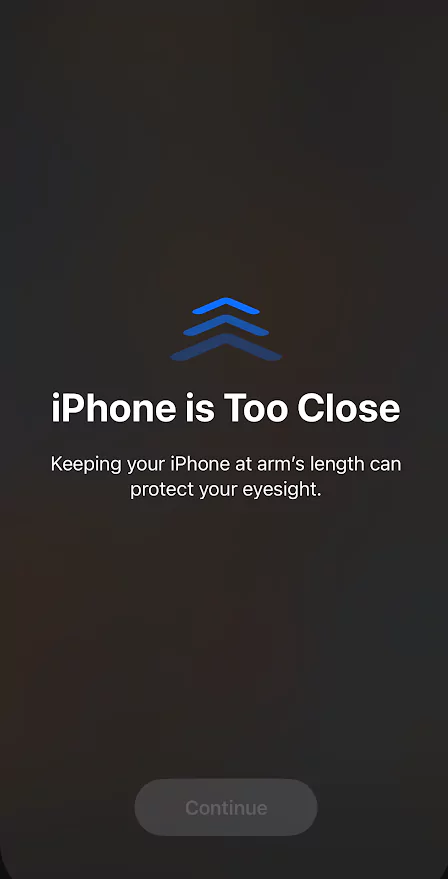
- The alert will cover your screen completely.
- The button will remain inactive until you adjust your iPhone to a suitable distance.
Once you’ve moved your iPhone away from your face, the button will become active, allowing you to tap it and resume your task.
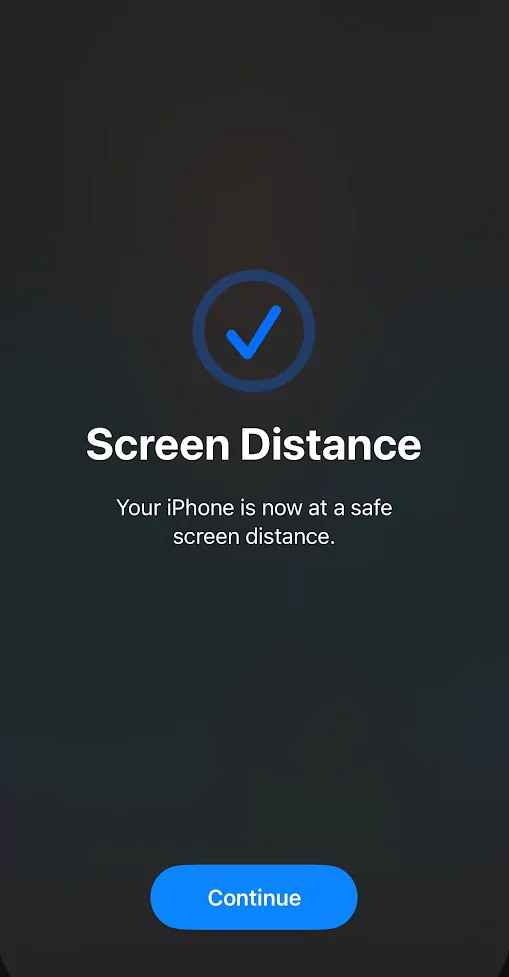
The TrueDepth camera located on the front of your iPhone is responsible for detecting the proximity to your face and monitoring your attention (this camera is also utilized for Face ID). This health-oriented feature aims to reduce the long-term risk of nearsightedness and alleviate eye strain for all users.
Toggle the ‘iPhone is too close’ Screen Alert
Conveniently, the setting for the ‘Screen Distance’ feature can be found within the ‘Screen Time’ settings of your iPhone. Follow these simple steps to enable or disable the ‘iPhone is too close’ screen alert:
- Open the Settings app from your Home Screen or App Library.
- Scroll down and tap on ‘Screen Time.’ The option is beneath Sounds and Haptics and Focus sections.
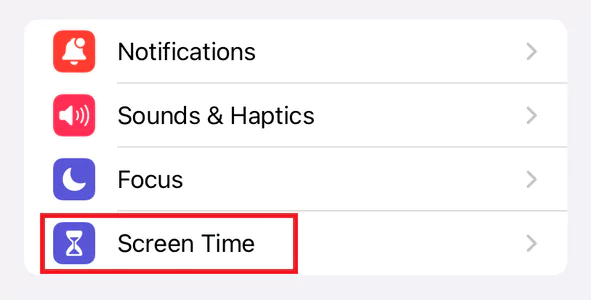
- Locate and tap on ‘Screen Distance.’ (Apple claims that this actually reduces eye strain).
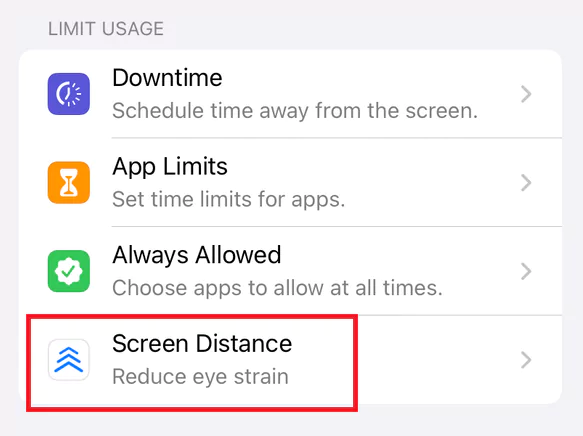
- If you are enabling this feature for the first time, an information window will appear. Tap on ‘Continue’ to proceed.
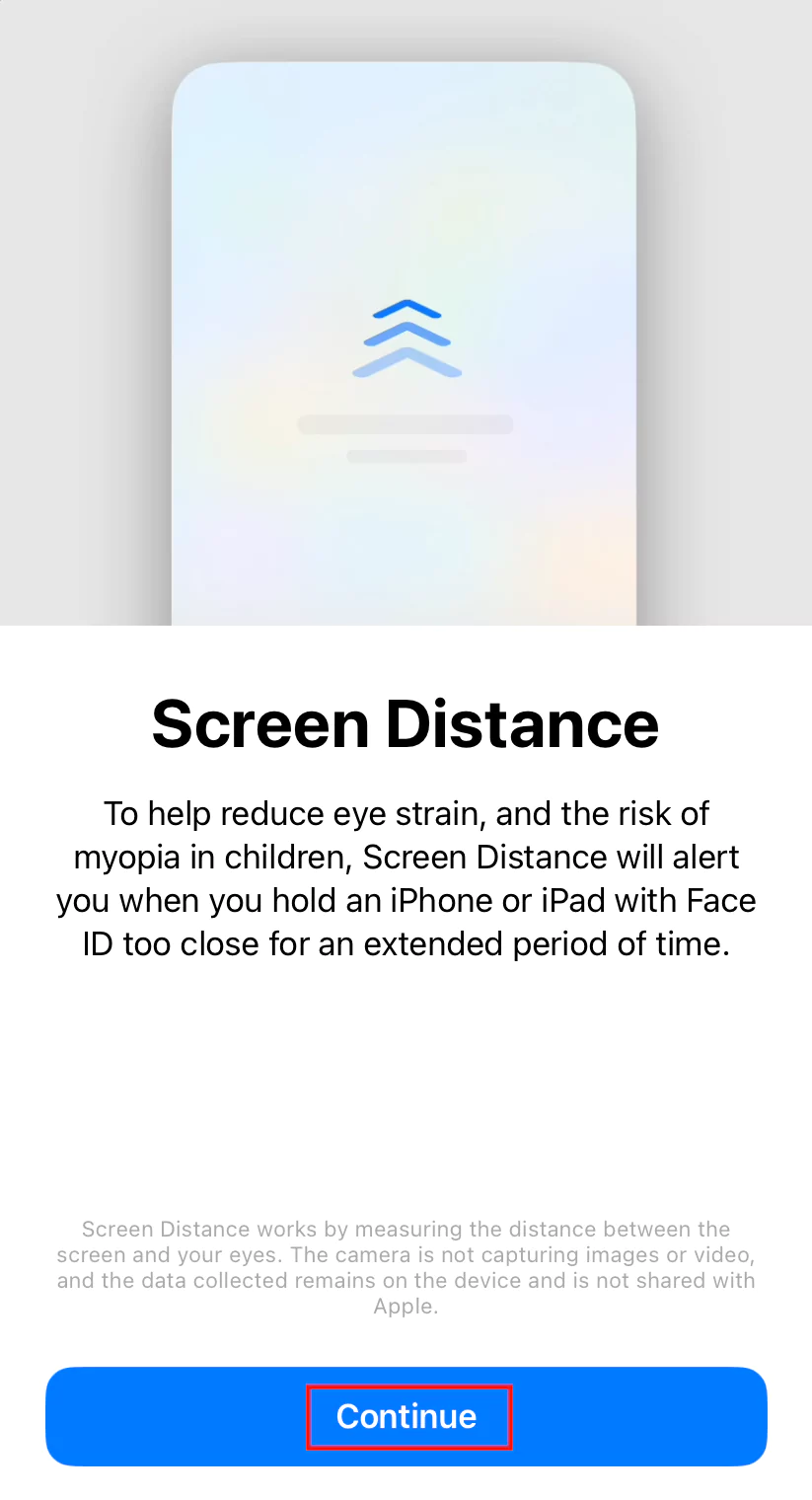
- Tap on the ‘Turn On Screen Distance‘ button to activate the feature. You can see that Apple is stating that at least a 12-inch distance is a must to avoid eye strain and less possibility of nearsightedness.
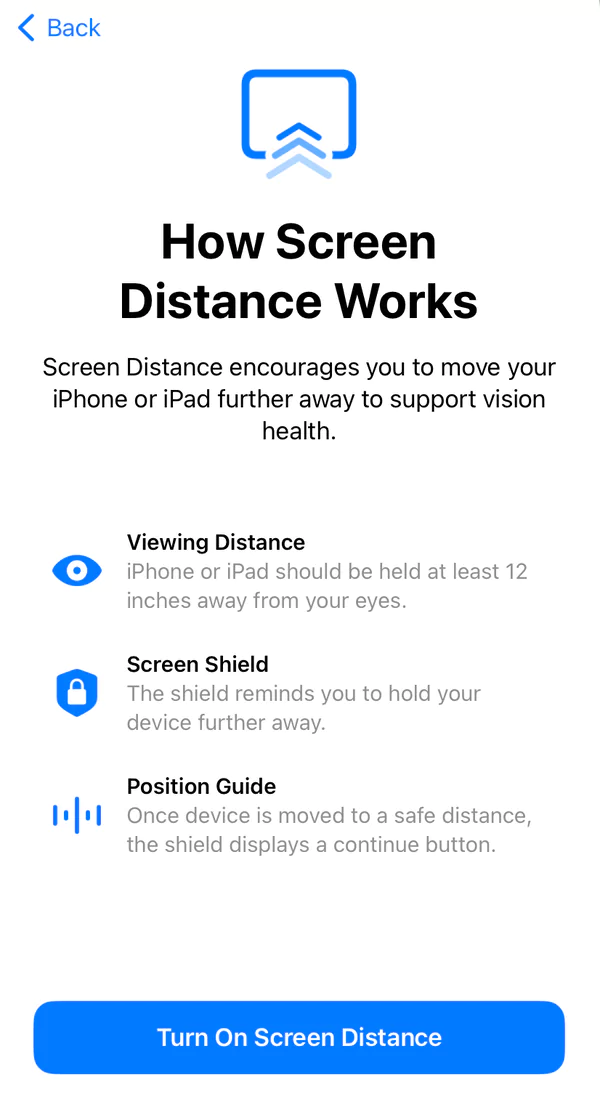
- If you have accessed this setting before, simply tap on the toggle switch to turn it on.
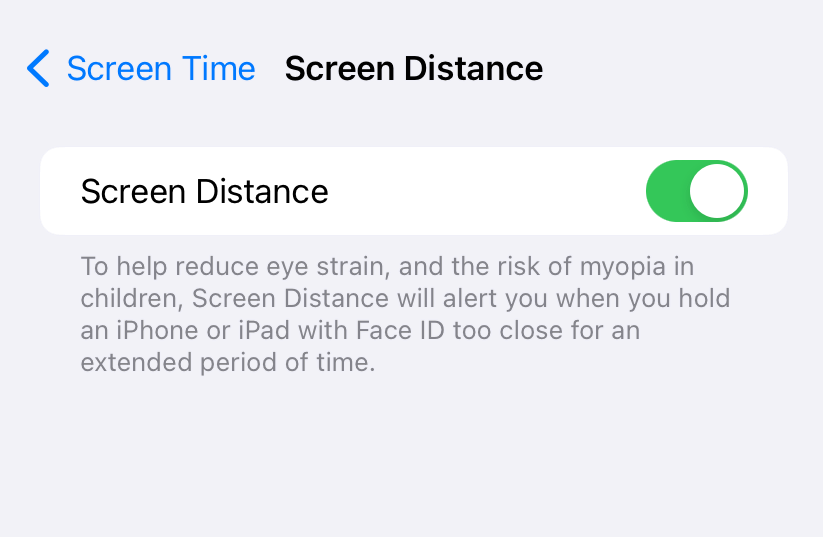
- To disable the feature, tap on the toggle switch, and you will no longer receive warnings when your iPhone is held too close. But we recommend that you let this feature stay enabled, that’s for your eye care, sure.
Enhancing Health with the ‘Screen Distance’ Feature
We wholeheartedly welcome new features, especially those that contribute to our well-being. You should definitely use the ‘Screen Distance’ feature to ensure you minimize unnecessary strain on your eyes. By maintaining a healthy distance from your iPhone screen, you can take proactive steps to reduce the risk of eye-related issues in the long run.