Google builds Chrome OS (proprietary) for its Chromebook devices, which are based on Chromium OS an open-source project to build an operating system. For sure you can not get the same functionality, a Chromebook provides. But you can install a very similar and identical operating system which gives you an interface like Chrome OS and does functions like Chrome OS.
Alternative operating systems for a computer can be handy if you want to switch from traditional operating systems such as Windows or OSX. There are tons of operating system that you could run on your computer, some of them are specified as fast operating systems for your PC. Google’s Chrome OS is for Chromebooks and Chromium OS is a Project that let’s developer build a custom operating system for your computer. Google’s doesn’t offer Chrome OS official installer for other computer expect Chromebooks. Chromium operating system officially comes with the Chromebooks, so to experience a full Chromium OS you might need to buy a Chromebook. But if you just want to test it out there are several methods to do so. In this post, we’ll show several ways to install Chromium OS on your Computer (that is not a Chromebook).
Note: In this guide and instruction ‘Chrome OS’, Chromium OS and CluLinux all terms are same almost.
How to install Chrome OS on a PC?
In this guide, you are going to learn that how you can install Chromium operating system on you laptop or computer. For that, you just need an unlimited internet connection, as Chromium OS is built specifically for people who do most of their work online.
Download an Unofficial CHROMIUM OS Build.
There are several unofficial installer/ISO/IMG provider of Chromium OS. Below are top 3 options to consider when you want to experience an operating system like Chrome OS.
Club Linux : Based on linux (Identical to Chrome OS)
(previously Chromixium OS) Is the perfect combination of Chromium OS and Linux, while the build is unofficial. Still, you can taste Chrome OS on your computer by installing the CubLinux build. It is based on Linux and is very light white, the setup is around 1 GB. And you can even make a persistence USB to load and save cub Linux operating system.
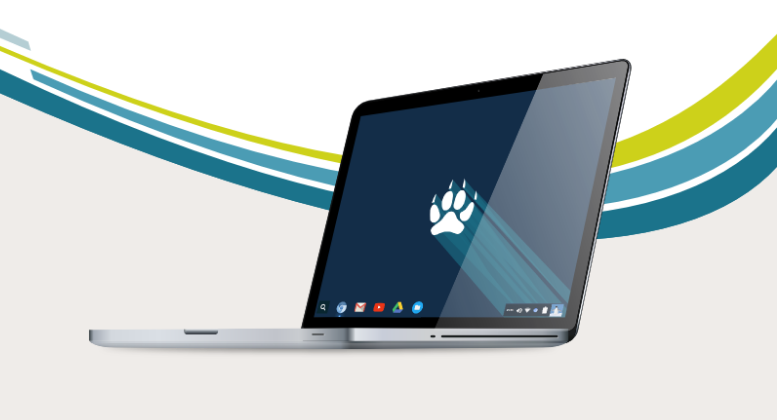
Download CubLinux according to your computer’s architecture, is available for both 32-bit and 64-bit computers. One easy way to install this opeInstall this operating system using a bootable USB here is how to create a bootable Chrome OS USB.
Download Rufus here: https://rufus.akeo.ie/ and install it.
Rufus quickly creates standard (MBR/BIOS) as well as UEFI (and Secure Boot) compatible USB boot sticks.
Creating a Bootable USB For CubLinux
+ Plug USB stick into a PC
+ Open This PC and note the drive letter.
+ Open Rufus USB creator tool with administrative privileges.
+ Choose the USB drive’s latter.
+ Choose either “MBR Partition Scheme for BIOS or UEFI” for a standard BIOS or change to “GPT partition scheme for UEFI” if you explicitly want EFI/Secure Boot support.
+ Click on the small disk icon about half way down on the right and select the Chromixium-1.5RC5-amd64.iso image.
+ Make sure to check Quick Format and Click Start.
Turn off your computer and start with USB plugged, according to computer’s BIOS configuration choose a boot device, my HP’s boot device setting is accessible by pressing ESC when windows start.
Once you find the boot from external media option, choose the option you will see some options like open the OS without installing from USB and installing it on the hard drive. I advice first try the operating system without installing on your computer, it will take some time to load. Soon you will see the logo, and you can start using the Chrome OS.
There are a few things that you need to know if you internet connection is LAN this won;t be any problem, but Linux based Modem or Datacard may not be supported, ao you must rely on connecting your Pc to a WiFi hotspot.
Other Unofficial Chromium OS Projects.
These are unofficial Chromium operating system images; you need to burn them to a USB or DVD. Restart your computer and when asked choose the USB drive to boot. Follow all the instruction given by the Chromium OS setup.
CloudReady is is much like an original Chrome OS, It is around 5 GB operating system when uncompressed.
Over to you.
Google has an interesting thing to do with the Chromium OS; rumors say that in early 2017, Google is going to merge Chromium OS with Android – That’ll be a kind of freezing awesome cocktail. Update: Google already started merging Android in some Chromebooks.




