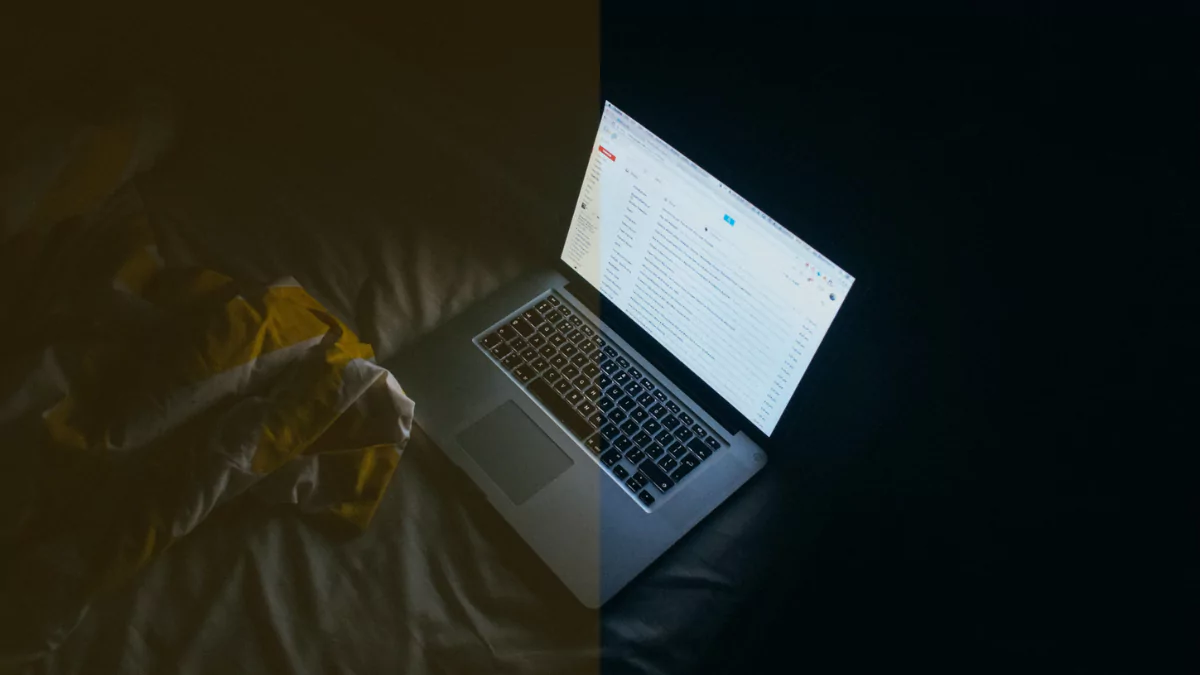We regularly experience the problem of computer light harming our eyes, and sometimes it can affect our health and sleep greatly. Wearing sunglasses and using UV protective creams are ways to protect ourselves against the sun’s UV rays. Blue light is a well-known phenomenon. In fact, blue light can damage your eyes by reaching deeper into the eye and accumulating over time. It is related to the development of age-related macular degeneration, and to make matters worse, it keeps you wide awake when your body and mind are about to sleep. We tested many software claims to reduce eye strain and reviewed them here, your eyes will be protected from blue light, thus promoting a better quality of life and promoting better productivity while working late at night.
Related: How to Dim Laptop Screen Below Minimum Brightness (0%) Using F.lux
Windows 11 blue light filter
Here are a few tips on how you can make sure that your eyes do not feel fatigued whatsoever while using your screen. Our article indicated that these applications provide a blue light filter, but we recommend you treat it as a synonym since, in the end, it simply warms up the color of your monitor screen so you can more easily view it.
#1
↓ Blue light filter Windows 11
The screen emits blue light which we are normally exposed to during the day, but because we’re exposed to it at night also, it keeps us awake, making it difficult to sleep at night. The Monitor shows warm colors as a feature to protect itself from this. When Windows 11 is running at night, you can adjust the colors to make them more pleasant to the eyes.
- Windows 10 comes with a built-in Blue light filter that can be turned on from the Action Center.
- Windows + A opens the Action center
- From the quick access, select Night Light.
- Your screen will instantly have an orang-ish color tone.
- Access more settings by right-clicking and selecting Go to settings.
The only downside of the built-in night light feature in Windows is it doesn’t allow an option to change color intensity with time, you can change the strength as per your needs but then that is at it won’t change over time.
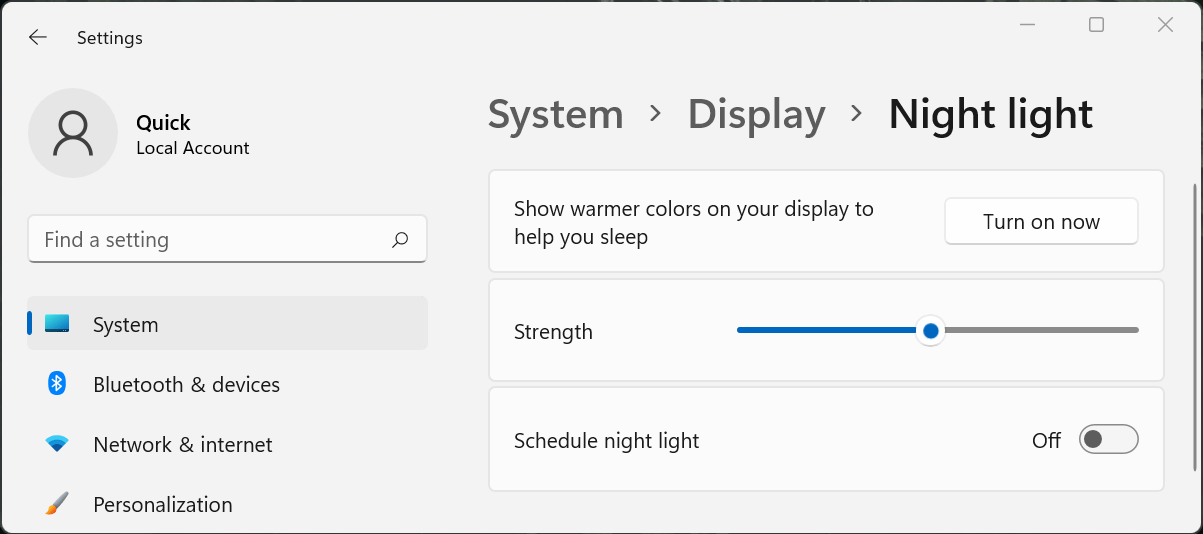
Related: Fix Windows 10 Night Light Mode not working
Likewise, in Windows 10, you will find this setting under the System ⤳ Display ⤳ Night light. In the same way as Windows 11, you will not be able to adjust the color strength over time.
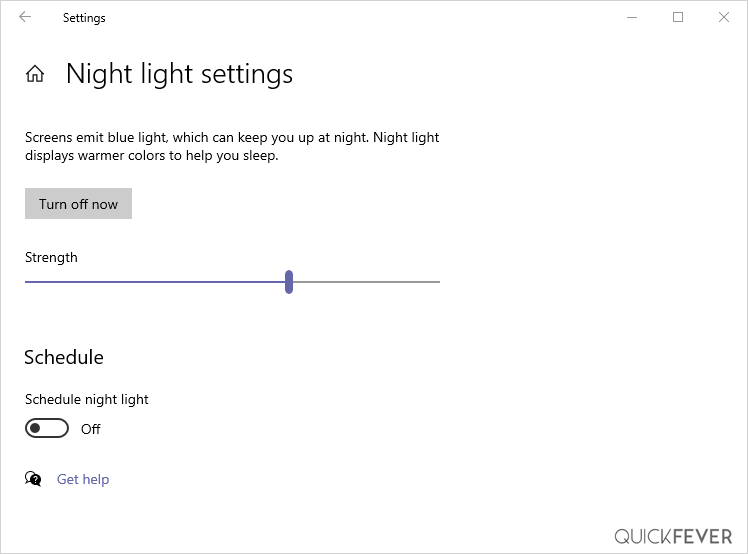
However, as is the case with many built-in features, they may not meet all of your needs, so we will have to rely on third-party solutions to make your monitor screen appear pleasing to the eye
#2
↓ f.lux | Free | Windows | Mac | Linux | Android | iOS
Supports a color temperature range of 1200K to 6500K and allows you to change colors within a few clicks. Special darkroom mode, which changes the light to bright red and dark background. How to dim laptop screen below minimum brightness (0%) using F.lux
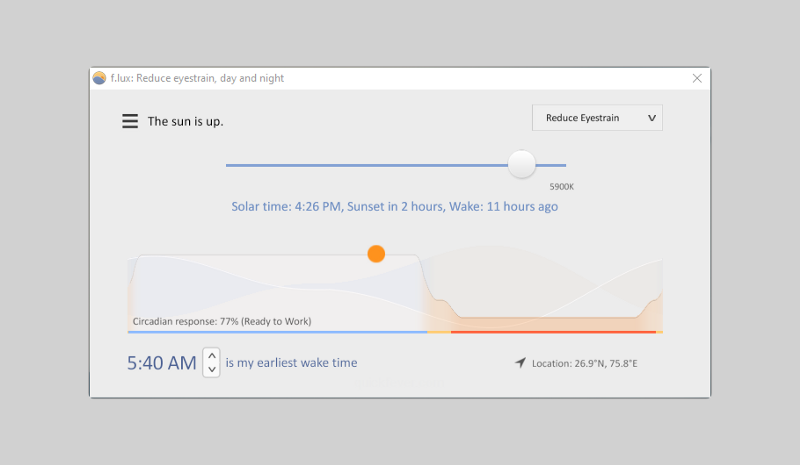
F.lux can easily mimic your room light — from sunset to sunrise it changes computer screen light to adjust with your room. This is software that can be easily installed on your computer after installation, it can take the screen of your computer to your indoor lights. you just need to input the kind of software that you have Want a light and what is your location, then this tool does its work. Colors are changeable within a few clicks and the color temperature range goes from 1200K to 6500K. There is a special “darkroom” mode that turns the light bright red and darkens the background.
Blindly Install these 20 Software on Windows 10
#3
↓ LightBulb | Free | Windows
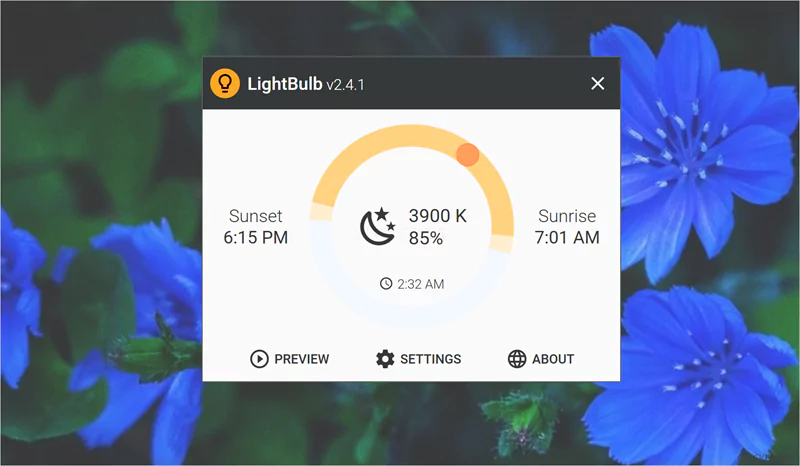
LightBulb is a Github project by a Microsoft MVP that goes by the name tyrrrz so you can be sure that the codes used in the project are top-notch. Microsoft .Net 2010 is required to use this software, it gets installed with a handy in-between installation prompt.
LightBulb the name sounds funny but the app does a nice job by adjusting gamma and changing the colors accordingly to day and night time to reduce eye strain. Auto Customizable changes gamma throughout the day, to match the light color with your surroundings. remember it works based on your location so you might need to adjust it according to your room settings. Once you set location it fetches sunset and sunrise information and changes color temp using the information. It gets disabled automatically when you play a game or uses an app on full screen, though you can set it otherwise.
#4
↓ Screen Shader | Free | Chrome
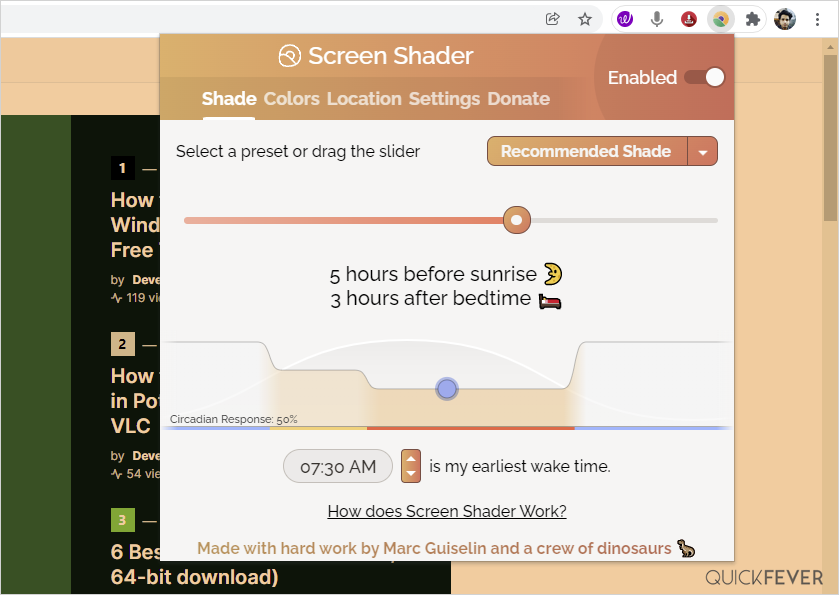
Reduces eye strain, fatigue and appeases the brain’s day/night cycle by dimming chrome to a soothing orange color. Now available as open-source! Install it now for your eyes! Easily tint your Chrome screen. f.lux Software LLC is not affiliated or endorsed by this extension. The blue light produced by computer displays can disturb your sleep cycle and strain your eyes late at night. With Screen Shader, you can tint the display of your computer to a “cozy” color to reduce eye strain, fatigue, to restore the day/night balance, as well as make it possible to customize settings to fit everyone’s preferences! As the sun sets, this app automatically changes the color temperature of your monitor to match the time of day. When using a monitor after sunset, the monitor is typically daylight balanced, which can interfere with your sleep cycle. Currently serving as an alternative to F.lux for users with operating systems, or administrator access settings, which do not allow them to install F.lux. This is a good choice for schools and workplaces where the operating system is ChromeOS. Furthermore, for millions of ChromeOS users, this can be the only F.lux alternative that works on the platform.
↓ IrisTech | Free | Windows | Mac | Linux
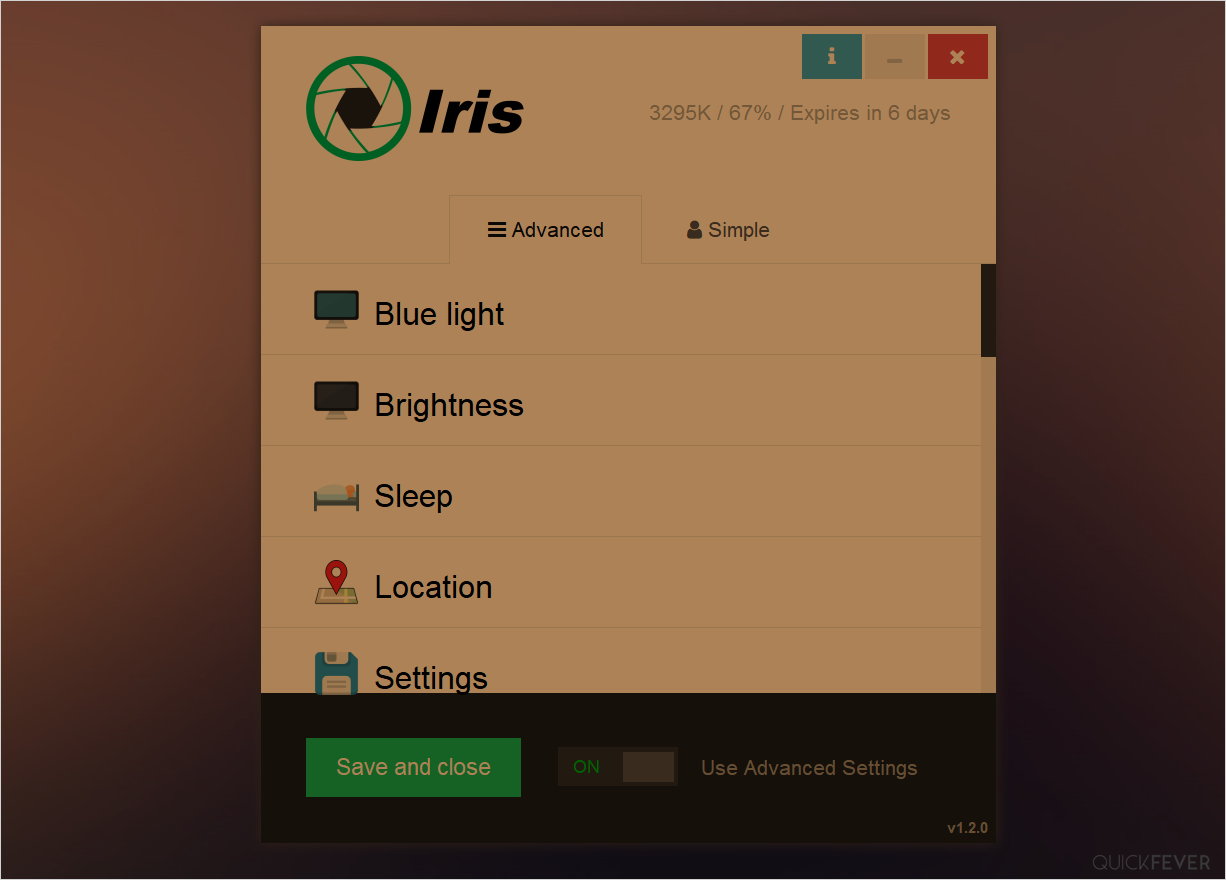
Iris quickly changes color temperature based on location. The app is easy to use in 4 steps, first, you can change night color ranging from 1200k — to 6500K. In addition, the brightness of your Monitor can be further dimmed if you wish. There is a break option that reminds you to take a break so your eyes are not overstrained. Last, and probably most importantly, you must specify a location to accurately calculate color temperatures.
Turn on Advanced settings from the bottom area of the interface if you want to play with fire. If you would like more color temperature options, the $8 add-on provides extra functionality in addition to the free version.
↓ Eye Saver | Free | Windows
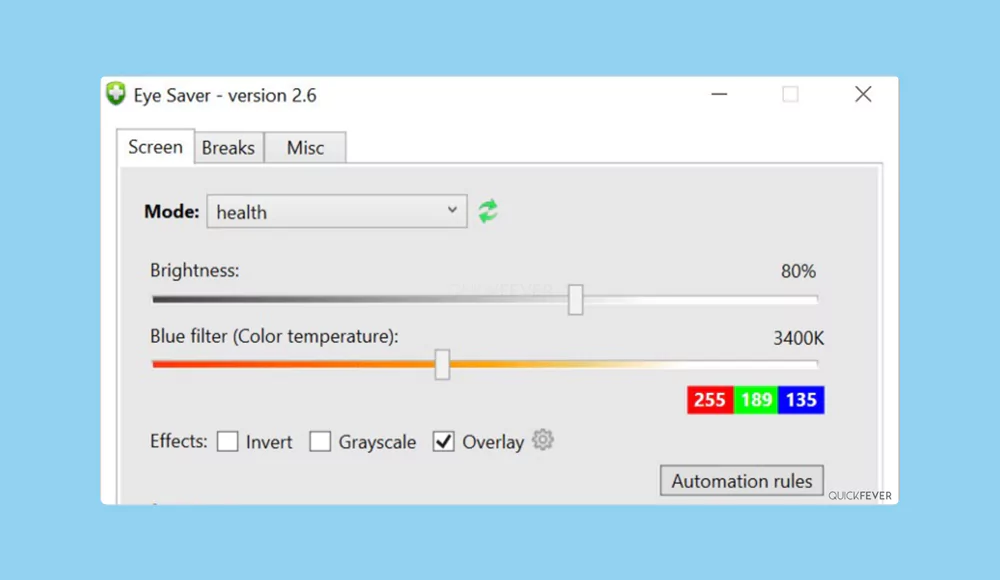
A simple written tool to adjust Brightness and Blue light along with additional features to grayscale and invert color. In addition to serving as a monitor light and color correction application, it also filters out harmful blue light emitted by displays and makes colors brighter and easier to view. Further, the backlight does not flicker, which leads to headaches and eye strain. Moreover, this app can be scheduled to be activated automatically, which is particularly helpful during the evening and at night when ambient light is dimmer.
Here are our honorable mentions.
↓ TurnOff the Lights | Windows, Android
Chrome/Firefox: You are able to automatically enlarge YouTube videos once you begin watching them, as well as dimming the background of your browser for a more pleasing user experience (even when YouTube’s dark mode is enabled).
Turnoffthelights is available as a browser extension that works with every single web browser (chrome, edge, opera, firefox, Maxon, Brave, Vivaldi, and UC browser to name a few). The Desktop version for Windows is priced stupidly on Microsoft Store. You can avoid that and use another app for system-wise color temperature adjustment. Using this you can quickly darken the nonvideo area on the YouTube website.
↓ CareUEyes
With CareUEyes, the screen will look warm and comfortable to the eyes, which minimizes eye fatigue, and several presets are available to adjust color temperature and brightness. A blue light filter, screen dimmer, and rest timer are included in CareUEyes. It protects the eyes of people who use computers continuously for long periods of time. A blue light filter can be applied to the computer screen to reduce eye strain with the help of this eye care software. For the blue light filter to work, you need to manually adjust the display color temperature and brightness. Furthermore, the program also has 8 predefined filters that can be applied immediately to your screen based on various activities.
↓ Redshift | Free | Windows | macOS | Linux
The latest version is 1.2 which was released around 4 years ago, and I was quite unable to run the software on our Windows 11 machine, nevertheless, we’re putting it here.
The app function is simple, given it quickly gives an overview of whether it is turned on, color temperature, location, and day/night info. It’s open-source and Redshift is available on Windows, Linux, and BSD.
With the aid of sunset and sunrise information, the color temperature can be adjusted slowly. This helps your eyes adapt more quickly to the new environment, especially in the early morning hours. You should set colors that match the light in your room so that the transition between the two is smooth. This app sets a default temperature of 3700K, but it can be adjusted to temperatures between 3000K and 4000K. On an overcast day, the color temperature is increased in accordance with your location. This app includes a blue light filter that will significantly reduce eye strain during nighttime usage, particularly when watching television series or playing video games for long periods of time.