When using Microsoft Word and Google Docs, we sometimes require the header only on the first page. This eliminates duplicate headers when you download or print that document. We show you different methods to keep a single header on a Documents file with multiple pages.
Document headers, which are located at the top of a document, commonly contain headings and page numbers. There are times when a header is only necessary on the first page of a document. The choice should be made whether to place the title of the document on the first page or the name of the author. The following steps will provide instructions on how to accomplish the goal. The easiest method for placing a header on only the first page of a document is to double click on the header area of the first page.
Google Docs
Google Docs (A google account is required)
- Click Insert then Header and footers to manage all header and footer settings.
- Tick different first page, this tells Google Docs to use seprate headers for the first page and rest of pages.
When in Google Docs, select Insert from the menu bar. Look for the Header and Footers option to actually add a header. In case your document already has a heading you may be able to see that heading within the document.
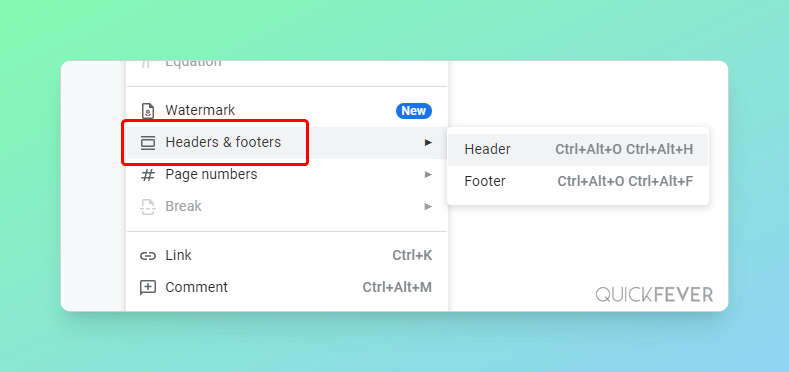
Regardless of whether you have added the heading or the heading was already present, you have to click on the tick box that says different first page this assigns only first-page heading.
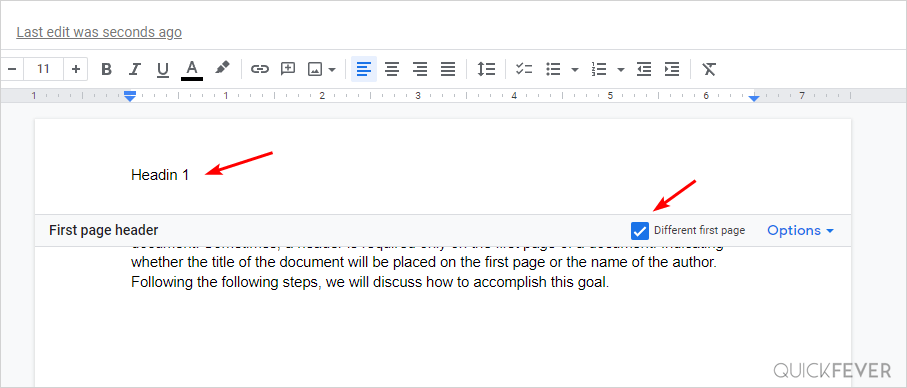
Microsoft Word
MS Word Online (A Microsoft account will be required)
The following method is quite similar and works on Microsoft 2010 and newer. (incl. Microsoft Word 365, Word 2016, Word 2013, Word 2010, etc.
Users of Microsoft Word may customize the program according to their specific needs, which is one of the primary reasons why it is so popular. You may, for example, add a heading only to the first page of the document. Watch the video to learn to display the header on the first page using Microsoft Word Online.
In addition to its enhanced Header and footer options, Read Aloud is also an advanced text-to-speech application built into Microsoft Office Word Desktop software. The application shows your content in one of two ways. Reading begins where your cursor is placed.
Zoho Docs
Zoho Docs (Signup is required)
- Click the Insert button on Zoho Online Docs or click the header on Zoho Docs app. This displays the Header and Footer options at the right sidebar.
- Tick the option that says Different First Page, this is only visibile on multiple pages docs.
- Add a heading to the first page and leave other pages header section empty and if there is somehting written proceed to remove it.
Article summary
Microsoft Word: Before inserting header content, select Different Page Header from the Header & Footer Design Tab. By doing so, the header will only appear ‘on the very first page of that document.
Zoho Docs: From the Insert menu, select header and select Different first page and you’re good to go.
Google Docs: Google Docs is a reliable document management and works flawlessly with Google Drive, open a Doc in and select Insert, then header and footer then tick the Different first page.





