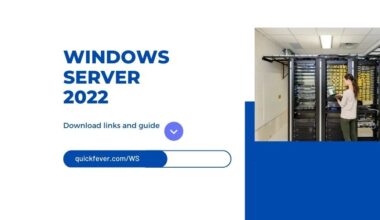Effortlessly Install HEVC Codec on Windows 11 with This Guide
Learn to install free HEVC Video extensions (codec) on Windows 11 and 10 to play high-efficiency video coding files. Also as an alternative, you can use any of the free MKV players on your Windows computer.
Why you’d ask, these are the things which might be surprising to you.
- Netflix required HEVC Codec to play HDR and 4K videos on Windows.
- Play local files encoded with X265/ HEVC.
Don’t want to spend $0.99 for the HEVC Video Extensions on the Microsoft store? We got you covered, in this guide we uncovered a secret that will allow you to install HEVC Codec on Windows (both 10 and 11) without paying anything to anyone. When you try to play an MKV file encoded in HEVC you’d probably get a message to buy the HEVC Codec from the Microsoft Store, but you can easily skip that and install the extension’s free version.
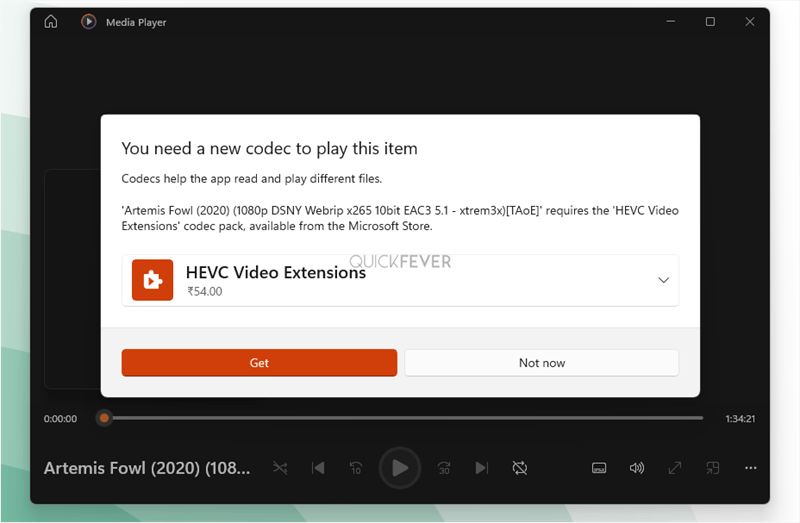
Install HEVC Video codec manually on Windows 11
Step 1.
Visit https://store.rg-adguard.net/ and select ProductID and paste 9n4wgh0z6vhq and click on the tick icon.
Step 2.
From the result look for HEVCVideoExtension..x64.appx (or use this direct link). You should select x86 for the 32-bit version.
Step 3.
Right-click and save it on your computer. Double-click to install it on your computer.
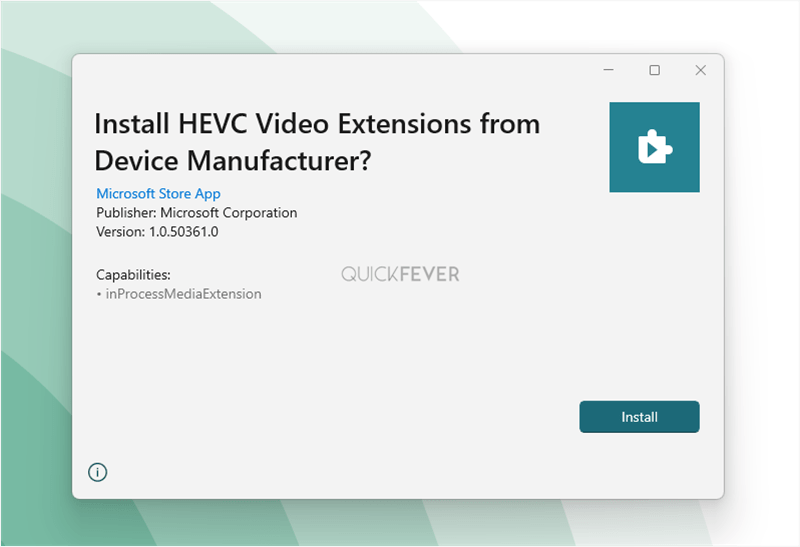
Step 4.
When you open any file [HEVC Encoded] it’ll now show the Video unavailable earlier. This Codec works flawlessly in the newer Media Player and Movies & TV app.
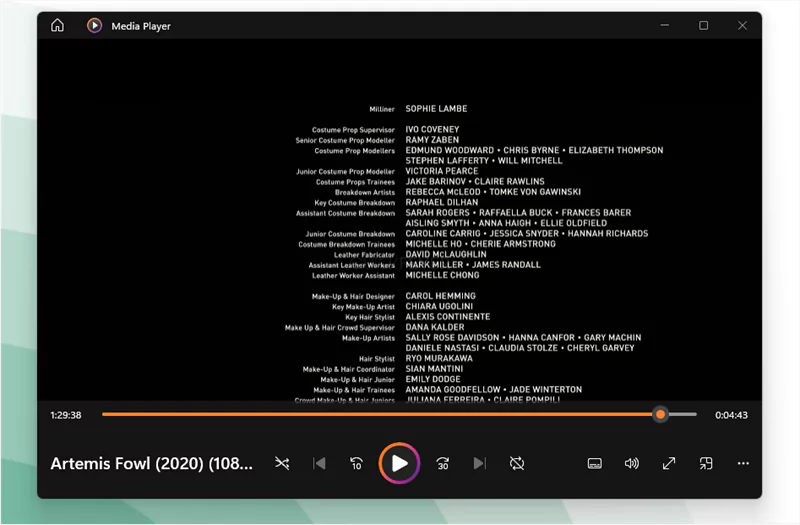
Because Microsoft provides this app for free to manufacturers for testing and debugging, you can also download and install this HEVC video extension for free. The video can be played after the codecs have been installed. Just restart your computer to solve any problems if any.
Install HEVC codec for Windows 10 using Microsoft store
You can watch your favorite movies and shows in the best quality with the new HEVC video extension from Microsoft store. This extension will allow you to view videos in high definition, giving you a better viewing experience.
- Some people can use this link to install the HEVC video extension from Microsoft store.
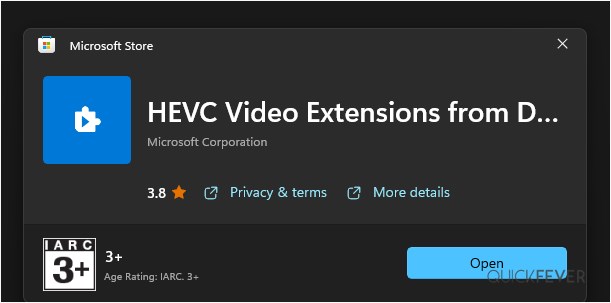
Alternatively use this method.
- Copy and paste this to your browser address this will open a Tab to Microsoft store ms-windows-store://pdp/?ProductId=9n4wgh0z6vhq
- When the page opens install the app and you are good to go.
Conclusion; add Hevc codec on Windows 11
HEVC is the future of video compression, sooner or later the majority of tools and services will only support HEVC as default. This will eventually replace x264 encoding, ending a golden era (not completely). HEVC codec can be easily added to your Windows as an addon from Microsoft Store, using this free method, using a third-party video player.
For Video creators: If you want to future-proof your videos, you need to start encoding them with HEVC. eventually, the majority of tools and services will only support HEVC, so x264 encoding will become obsolete. Luckily, it’s easy to add the HEVC codec to your Windows system using this free method. Just install a third-party video player and you’re good to go!