Update: a better unofficial Google Assistant client is released.
How to Use Google Assistant on Your Mac Computer With GUI
Siri for Mac is a voice assistant, but you can’t launch the voice assistant as fast as compared to the Siri for mobile. Also, at some instances, Siri feels little late to respond when we again compare it with Siri on mobile. You might be a Siri fan or might not, you should try this unofficial application that brings the Google Assistant to your Mac computer, and this time with a user interface (unlike a terminal like Google Assistant for Windows in the past).
It turns out, MacAssistant (Github) is the way you can have Google Assistant on your Mac computer. Although there are some issues with the application and Google APIs due to limitations you might need to obtain your own API and replace it (check bottom section for that).
Let’s start by the visit to this Github page “MacAssistant releases page” and download the latest ZIP file. You have to extract the zip file and then drag it to the Applications folder.

You’ll need to know how to open apps from unidentified developers to get this running (basically, Control-click the icon, then click “Open,” then click the “Open” button in the pop-up window.)
This MacAssistant (google assistant) application will run in the menu bar, for the first time when you click on the icon, sign with your Google account and you’re good to go.
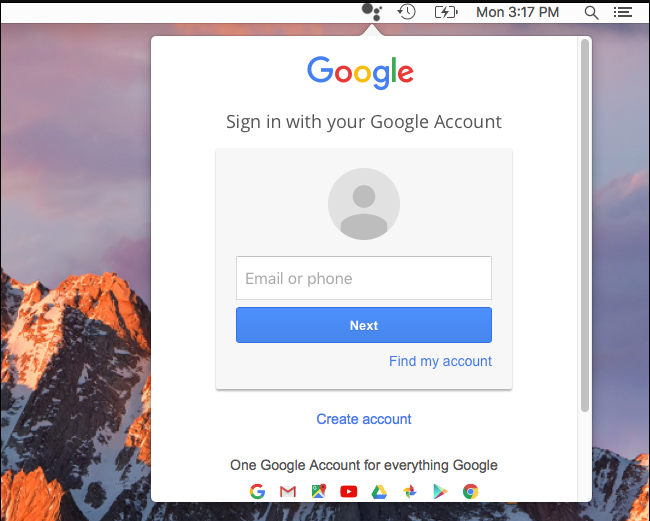
The pop-up window will have a mic-icon, click on that to start using the Google Assistant. (Hint: tap the left command key two-time to trigger the assistant).
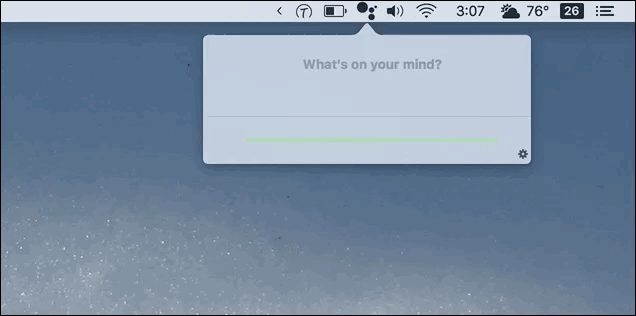
This app is in the beta phase, and until now you can see transcribed text, but this can’t show things when you ask “show me pics of cat” because it’s not integrated with the system like Siri. You can ask questions, spend some time playing trivia, or get entertained, that’s all it can do for now.
What to ask from Google Assistant.
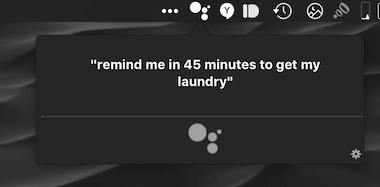
In the past, we’ve covered tons of Google Assistant tricks including both question and commands that might save your day or time.
—
Note: If you face this application doesn’t work, that may be because of limited API access. In that case, you need to get your own API and replace a specific file in the program’s folder.
“You will need OAuth credentials from the Google Developer Console. In order to get them, you’ll need to create a new project and enable the Assistant API for that project. Then, generate an OAuth credential, and select the application type of Other. Download the JSON file by clicking the button on the right. Finally, rename the file to google_oauth.json and place it in your project (/MacAssistant/google_oauth.json).”
—
This tool responds very quickly, it’s ultimately Google’s Assistant in the back, for that reason alone it’s worth trying or even use it on a daily basis. Apple is also making the Siri more powerful for computers, and you should compare both on your MAC and let us know which one is faster and more accurate.