Have you ever come across a situation when you are stuck with Internet Explorer and have no way to download any using it?
It is pretty overwhelming! You can not download software like Google Chrome etc.
Fortunately, I got a workaround to Install Google Chrome on Windows server 2025 (also 2022, 2019, 1809, 1607, and older) using either Command prompt or PowerShell. This also works on a regular Windows 10 version.
How to install Google Chrome on Windows server
The task is simple, simply open either Command Prompt or PowerShell and type the following command — rather than copy-paste it.
$Path = $env:TEMP; $Installer = “chrome_installer.exe”; Invoke-WebRequest “http://dl.google.com/chrome/chrome_installer.exe" -OutFile $Path\$Installer; Start-Process -FilePath $Path\$Installer -Args “/silent /install” -Verb RunAs -Wait; Remove-Item $Path\$InstallerI’ve pasted the code over here, open this link on the computer where you want to perform this action. Ezz copy-pasteee! More paste websites.
This will install Chrome’s latest stable version and install it silently in the background. This approach should also work to install any software with a direct download link.
You can disable IE Enhanced Security Configuration and then visit google.com/chrome to install Chrome the easy way.
Conclusion
You may find this tip helpful in case when you deploy Windows 10 on a VPS server (Vultr, DigitalOcean, etc). When you access the console, you’ll have Internet Explorer because the Windows server 2019 doesn’t ship with Microsoft Edge — which makes it really hard to download any kind of files. but With this tip, you can install Google Chrome on Windows Server and other programs as well.
The article was originally published in 2019 and updated on January 2025
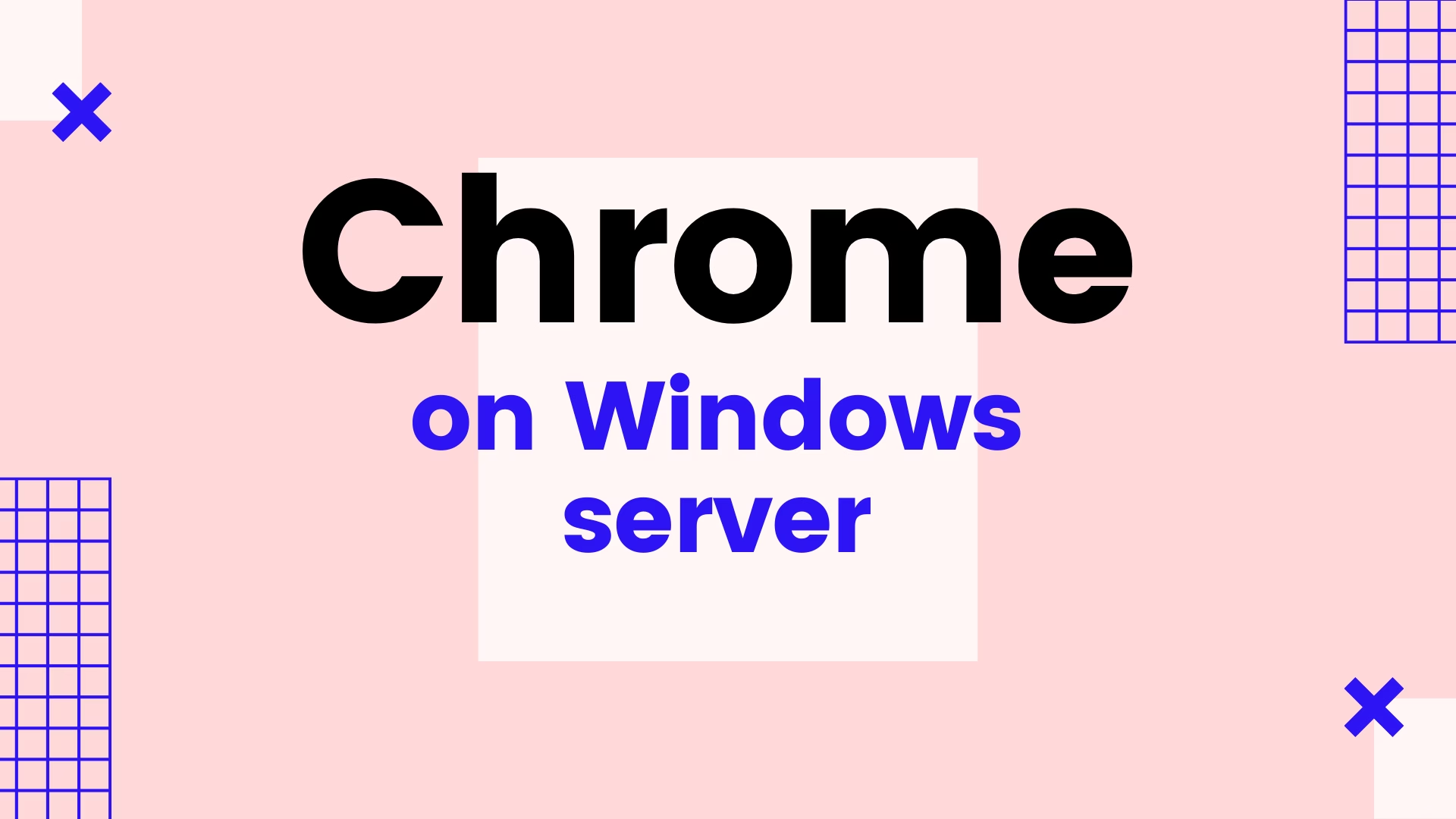
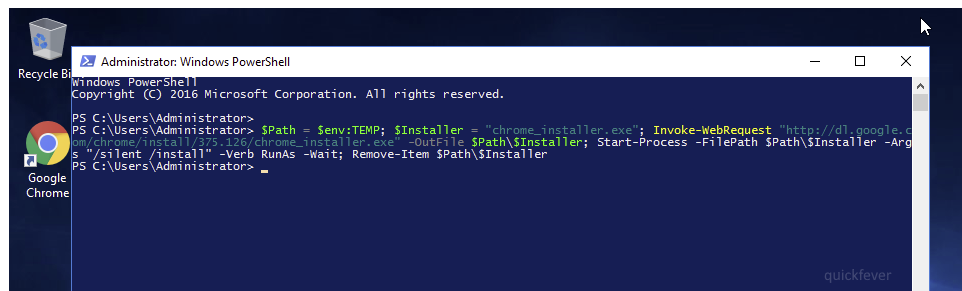
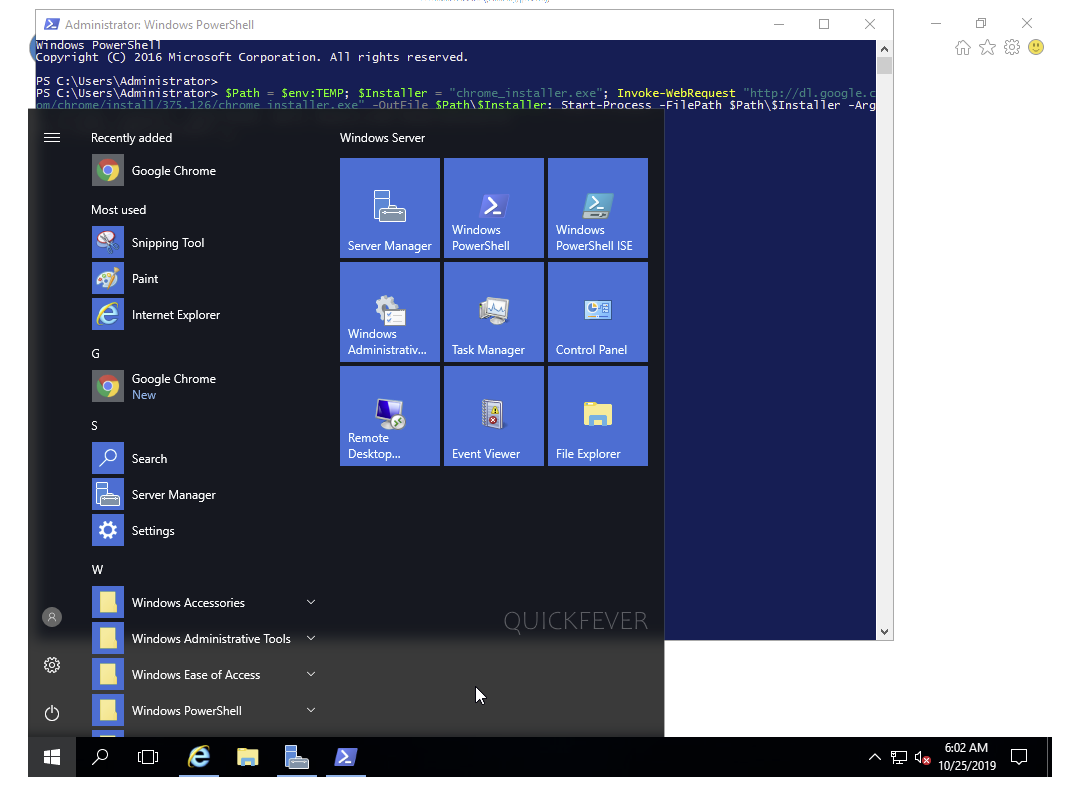





14 comments
Very helpful, Thanks much!
Thanks. It was easy install with this script
It is awesome and works well. Thanks for this useful article.
thanks a lot
Awesome. Thankyou. Worked a treat. I would neve have thought of doing this.
On windows 2019 server, with only available IE browser, no links worked to install Chrome/Firefox/Edge. This really helped to install Chrome and hence the others. Saved a lot of time 🙂
Thanks a lot.
much love to you
love you. Thanks!!
Thanks v much
Saved my life! Thnx
Glad it could help :p
very nice. this saved me a lot. Thanks much!
Thanks a lot!
glad, it helped.