

Internet Explorer 11, comes built into Windows 10, people generally do not use it. As we have Google Chrome and Firefox which are famous on the Internet. If you think that your Internet Explorer will not work at all, so maybe you want to uninstall it. This post will help you to remove Windows Explorer 11 from Windows 10.
However, with Windows 10 has added a new browser. You know that as ‘Edge Browser’ that Microsoft is even paying users to use it with bing. And some reports says its really battery efficient. But Windows loves, Internet Explorer, so is also-there-in-windows in all Windows operating system. If you install Windows, the Internet Explorer will there for no reason. You can not stop it from being installed, nor is any such option.
But before jumping to the guide let me tell you some other helpful things you can do to your windows 10. You must have noticed if you installed the Windows anniversary update, which brings a lot of advertising with it, fortunately, there is a way to remove all of them. Well this doesn’t’ mean you should bump the update, infact we highly recommend it because the update brings new features and trust me its far better, it is more stable now and solves almost all the bugs including which causes Windows hello not work and Start menu to break.
To uninstall IE11 / Internet Explorer follow these steps.
Step 1. Open Control Panel.
Or open My PC, click on Computer then Uninstall or change a program (See below image).
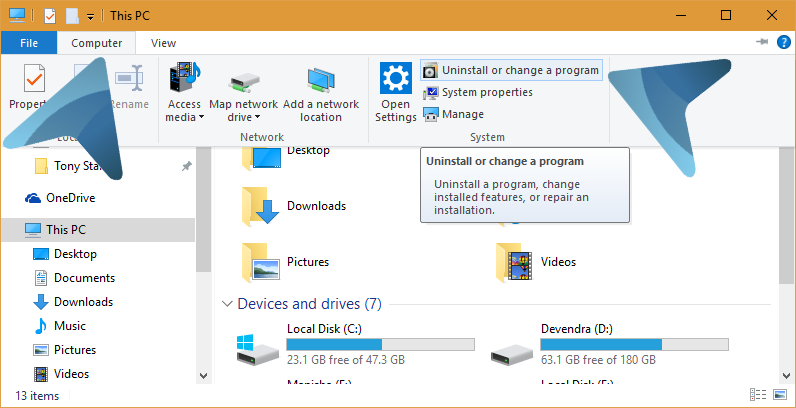
Step 2. Open windows features setting.
In the left sidebar, click on the Turn window features on or off.
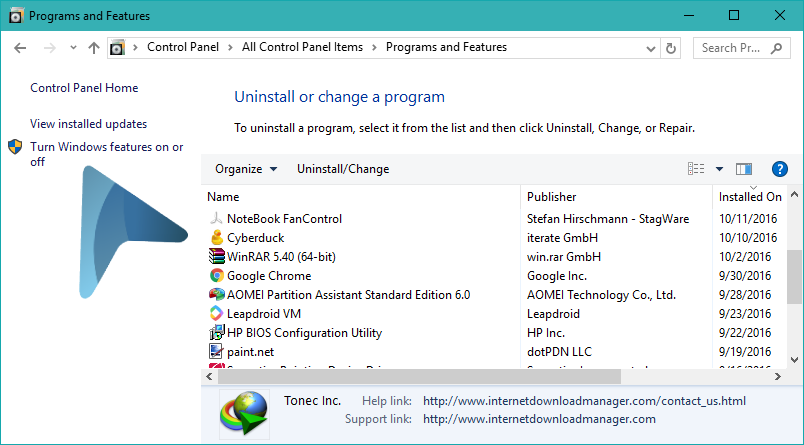
Step 3. Exclude Internet Explorer 11.
A tiny box will open, now find the Internet explorer 11 in the list and Untick it.
A prompt box will ask you to confirm your action to remove Internet Explorer 11 from Windows 10, when asked click Yes button.
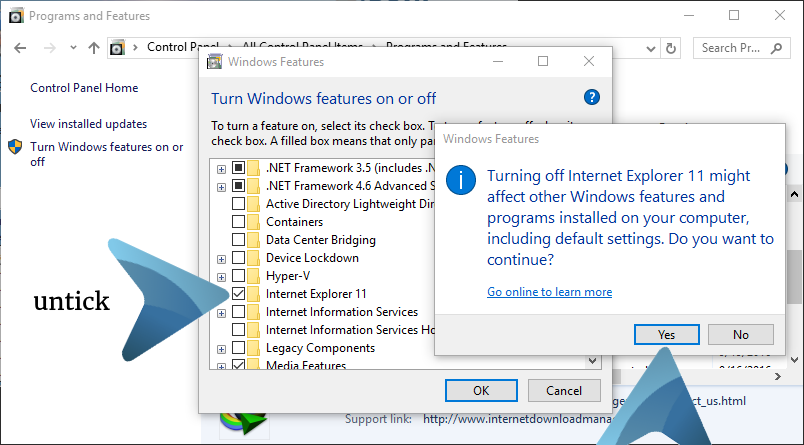
Step 4. Restart.
Within a couple second windows will remove the Internet Explorer from your computer. When finished you need to restart your computer in order to remove all the traces of IE 11. A restart is required to completely remove all the IE 11 association.
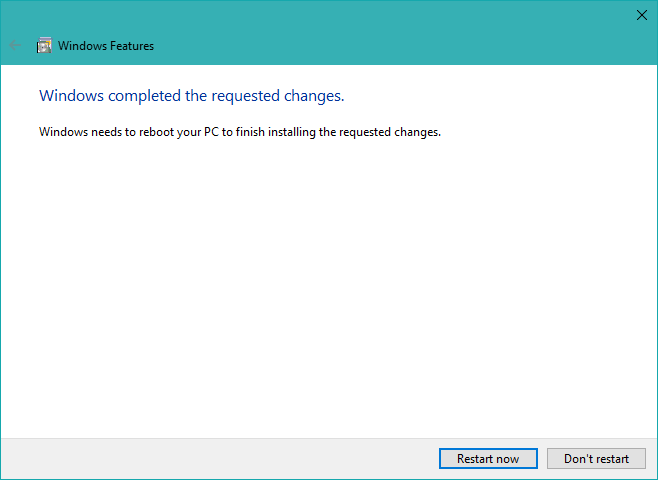
==== ^ ====
Different reasons exist to uninstall Internet Explorer. In the event that you plan to keep Edge as the default program on your PCs, or maybe introduce an outsider program, Internet Explorer may never again be required.
Why to uninstall Internet Explorer 11.
The fundamental purpose behind uninstalling Internet Explorer is security. Web Explorer once was famous for its security openings. Notwithstanding, Microsoft endeavored to make Internet Explorer secure. Considering that other web programs now have a noteworthy piece of the pie, Internet Explorer is no more drawn out an essential focus for the awful folks. Having said that, expelling Internet Explorer enhances security, not on the grounds that Microsoft’s legacy web program is inalienably unreliable but since a littler impression dependably expands security. This mainly applies to all projects that get to people in general Internet.
Despite the fact that Edge is currently the default program in Windows 10, clients can, in any case, dispatch Internet Explorer. This implies the IT division needs to bolster two programs regardless of the possibility that you did not introduce an outsider web program.
Your clients could get confounded if two web programs live on your PCs. The Internet Explorer and Edge symbols look fundamentally the same as and clients will not see the distinction. Issues can come up if clients add Favorites to Internet Explorer that are then not accessible in Edge.
Some web applications may carry on diversely in the two programs, and your help work area will dependably need to ask which program the client works with. Obviously, your bolster staff likewise needs preparing for both programs.
Accordingly, it may truly bode well to uninstall Internet Explorer. Just in the event that you are thinking about staying with what you know and uninstalling Edge rather than Internet Explorer, it is unrealistic (to the extent I know) to evacuate Microsoft’s new Spartan program on Windows 10.
===
Step by step instructions to evacuate Internet Explorer ^
Two routes exist to debilitate Internet Explorer. You can either kill the component through the relating Control Panel application or you can utilize PowerShell. The last alternative permits you to expel Internet Explorer remotely on various machines.
To utilize the GUI, you can sort “windows highlight” in Start inquiry and afterward click Turn Windows includes on or off.
Killing Internet Explorer
Killing Internet Explorer
Other options to Remove IE 11 from Windows 10
Removing or uninstalling IE 11 from control panel is actually hides it, but that’s alright because if something is passive it wont inferfare or use any resources (apart from some storage, And I mean it). Althoug, there are a few more way to permanently delte internet explorer from your computer (windows 10, 8, 8.1).
Removing Internet Explorer 11 with PowerShell
If you want to use PowerShell, you need the Disable-WindowsOptionalFeature cmdlet to uninstall IE. You might first want to get the correct name of the Windows feature, which you can do with the following command:
Get-WindowsOptionalFeature -Online | Select FeatureName | Select-String Internet*
The next command then disables Internet Explorer:
Disable-WindowsOptionalFeature -FeatureName Internet-Explorer-Optional-amd64 –Online
== ^^ The above section to remove IE 11 is not working at my PC ==
Removing IE11 Using command line option
Open windows command prompt (Win+R → type cmd and enter). or right click on start button select Command prompt (Admin).
When command prompt is open either copy-paste or type the following string and hit enter button.
FORFILES /P %WINDIR%\servicing\Packages /M Microsoft-Windows-InternetExplorer-*11.*.mum /c “cmd /c echo Uninstalling package @fname && start /w pkgmgr /up:@fname /norestart /quiet”
Using the Windows Update Standalone Installer (Wusa.exe)
wusa.exe /uninstall /kb:2841134 /quiet
After knowing how to uninstall internet explorer 11 from your Windows 10 computer, it is time to use either The Edge Browser or choose from other web browsers (MAC, though they are available for windows too). In my openion the new Edge browser is really a battery efficient (I’m saying it again) and does save a lot compared to Chrome and Firefox. But to be frank, I love using Chrome browser even if it cause more RAM and battery usage.



3 comments
i want to delete my porn
Hi,I read your blogs named “How To Remove or Uninstall Internet Explorer 11 From Windows 10” like every week.Your story-telling style is witty, keep up the good work! And you can look our website about proxy list daily.
Your methods are for windows 7 and not for windows 10. Kindly update the title.
So much for a misleading post *thumbs down*
pkgmgr is obsolete, and the KB is also invalid .
The first method only disables it and does not uninstall