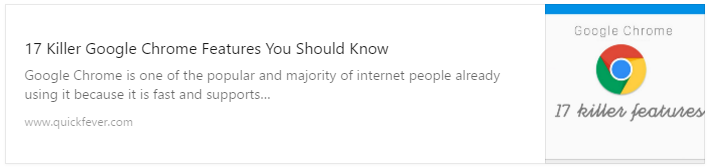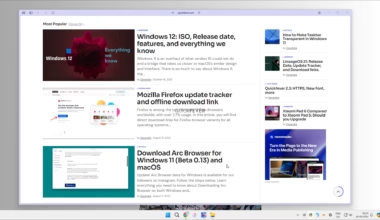There is no denying the fact that Google Chrome is the most popular web browser. It was launched by Google in 2008 and since then Microsoft’s Internet Explorer lost its grip amongst users. The best part about Google Chrome is its speed and compatibility. It is remarkably fast and comes with a clean and well-organized layout. It allows you to easily navigate from one site to another.
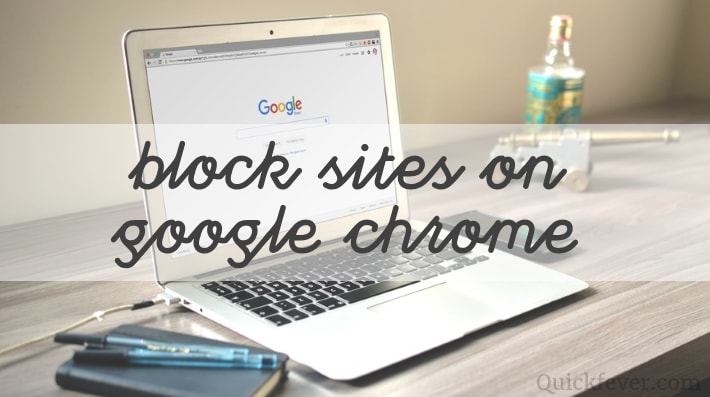
Chrome is designed to keep you secured and protected with built-in malware and phishing protection. Overall, its rich convenience features are one of the main reasons for its growing popularity. However, a lot of people have been drifting on the question of how to block websites on chrome.
Blocking certain sites becomes essential due to the viruses they carry along. The desktop or laptop can face several issues or problems in case these sites are not blocked. Moreover, some websites are not good for the children and unwanted ads via these sites are always annoying and frustrating.
Actually, it is only possible with the help of 3rd party Chrome extensions as there isn’t a built-in feature to block websites in Google Chrome. Let’s take a look at several 3rd party Chrome extensions available to block sites on chrome.
Block Site – Stay focused and blocks websites
get it on chrome web store
A lot of people have been using this extension for quite a long time now. With time, Google has updated the features of Block Site. They are constantly adding new features to the website. Block site is a free add-on for Chrome. Take a look at how to block websites on Google chrome using this extension. It will help you to stay focused and will automatically blocks websites of your choice.
Step 1. First of all you need to locate the “Block Site” extension and download it to Chrome. After installing the extension, go to the permission box and give the extension permission to access your browsing data.

Step 2. Tap on the “Extension Settings” and Select Options.
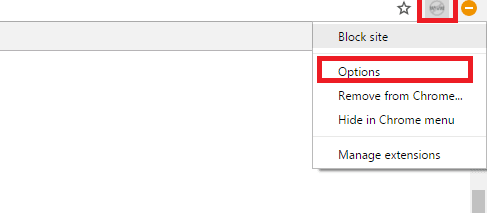
Step 3. Now, inside the “Block Site” check box, simply add the URL of the websites that you want to block. You can add as many sites as you want to by clicking on the option “Add Page”.

Click inside the “Enable Authentication” box. Here, you can add a password to the Settings page, so that the settings are accessible only via a password and no one can undo the settings that you have done.
If you want to unblock any website from the list, just delete the URL and then click on “Block” button again. Your option will be saved.
Now, whenever you try to access the blocked website, it will show you a warning message.
===
How to block websites on chrome for a certain amount of time.
Our favorite extension to block a site for a certain period is Website Blocker (beta).==
Nanny for Chrome
get it on chrome web store
Nanny is another powerful chrome extension to block websites on Google chrome. The best part about this extension is that it comes with more options, such as specifying the amount of time you can spend on any website, managing lock downs and more. In other words, Chrome Nanny prevents you from wasting time on distracting web sites. Chrome Nanny is also a free download.
How to block website on chrome using Nanny
- Go to Chrome Nanny’s Options page and select Blocked List tab.
- Add the URLs of the websites you want to block. You can even specify the time and the days on which you want to block the specific websites.
- Click on Save when you are done.
- Now, if you want to track the amount of time you spend on any website, you can add the specific URL to Whitelist.

It has one eye-grabbing feature and i.e. a Lock Down feature, using which you can completely lock down access to any blocked set of websites. However, once a lock down is active, you cannot edit or delete the block set. You cannot even cancel a lockdown.
Website Blocker (Beta) – Block website for a period
get it on chrome web store
The best part about using this extension is that it is easier to operate. Just a few simple clicks and you are done. It is one amazing extension that allows you to concentrate on your work.
Take a look at how to block sites on chrome via Website Blocker:
- Download the Website Blocker (Beta)” extension and click the box to allow the extension access to your computer.
- Go to the site that you want to block
- Click the Website Blocker icon located at the right of browser bar
- Enter the time for which you want to block a website in Google Chrome, and click “Block this” option.
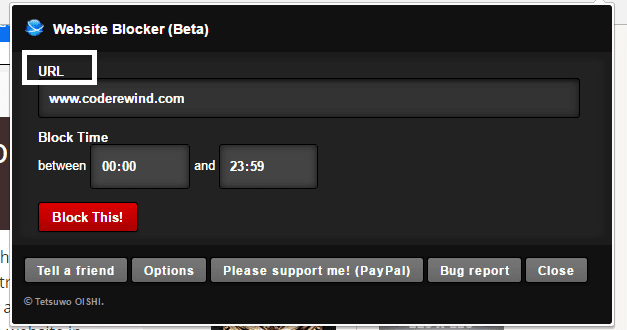
Stay Focussed for Google Chrome
- Download the Stay Focussed extension and click the box to allow the extension access to your computer.
- Navigate the website that you want to block.
- Click on the Stay Focussed icon, located at the right of the browser window.
- Select “Advanced Options” and block a particular website for the set number of days.