Ever wanted to install an Android operating system on your computer? Maybe on the computer, you’re using right now. Do you know you can install Android OS on your computer just like you install Windows OS? An Android operating system is almost similar to the Android operating system, which is found in major smartphones. Just like that when you install it on a computer you could use Play Store to download and run Android apps and games — right on your computer.
What mobile device can get an Android 13 & 12 preview?
Android 13 Beta images are available for the following Google Pixel devices:
- Pixel 4a (5G), Pixel 5 and 5a, Pixel 6 and 6 Pro, Pixel 6a, Pixel 7 and 7 Pro are the smartphones to get Android 14 Beta images. Users can get the Preview from this Google’s page.
What mobile device can get an Android 11 preview?
Pixel, Pixel 2, Pixel 2 XL, and Pixel 2 are the Google smartphones to get the Android 11 preview ahead of all. Users can get the Preview from this Google’s page.
First, know that you can set up an Android environment on your computer using Google’s official Android SDK. Otherwise, skip to this for instructions to install Android OS on your computer natively (not within Windows) It’d be similar to installing and booting just like Windows and Linux.
Install Android 13,12 or 11 with Android Studio
Step 1. Install JAVA SE Development KIT from here. Accept the license agreement and install the SDK appropriate to your operating system. Otherwise, you’ll get FAILED TO LOAD JVM DLL” error. After that install Android SDK.
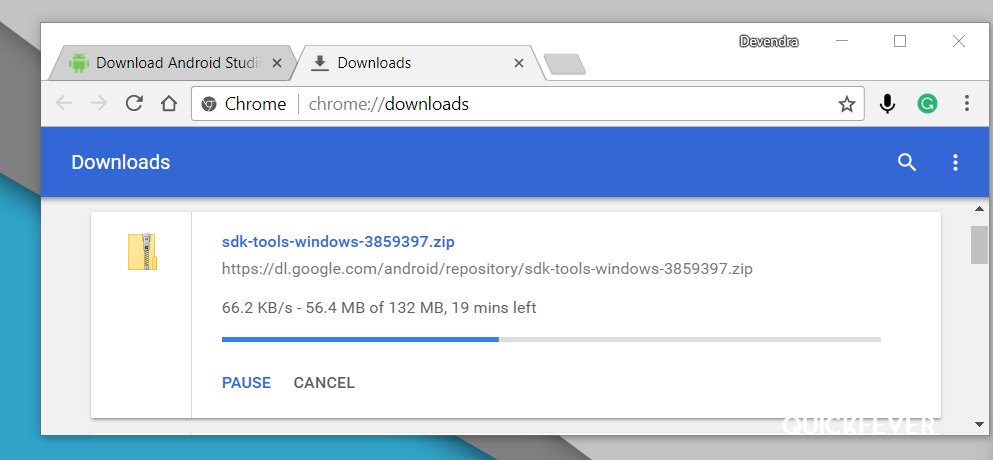
Step 2. Install Google Android SDK / Studio
You have to download the Android Studio package which is 1Gb in size. The Android Studio is a bundle of tools that helps in creating Android apps.
- Go to the Android Studio preview download page.
- Select the SDK package for your OS, i.e. Windows.
- When download finishes, unzip/install/run whichever is appropriate.
Open Android Studio with the Studio64.exe file under /bin folder. The setup is simple, click on Next, and Choose Standard type of installation. Proceed and it will be done in a couple of minutes, meanwhile, all the required components should be installed. It will take some time to download files from the Google server.
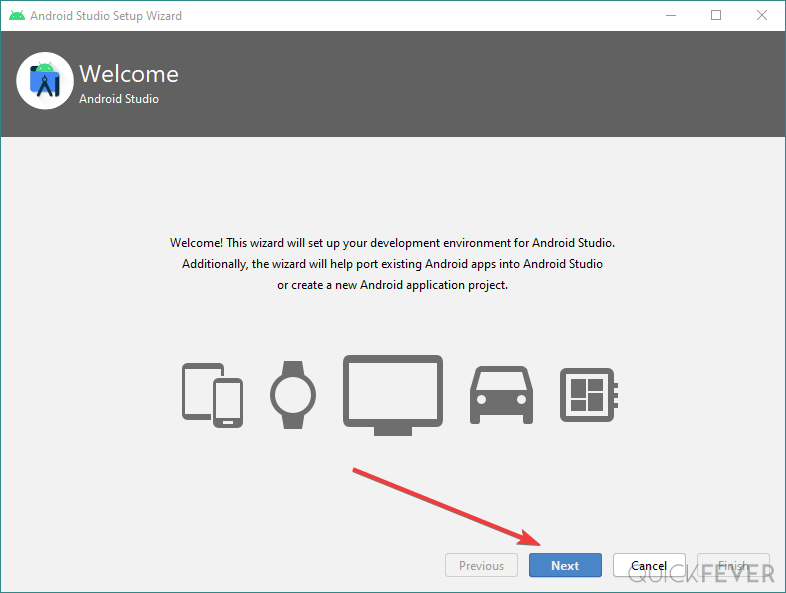
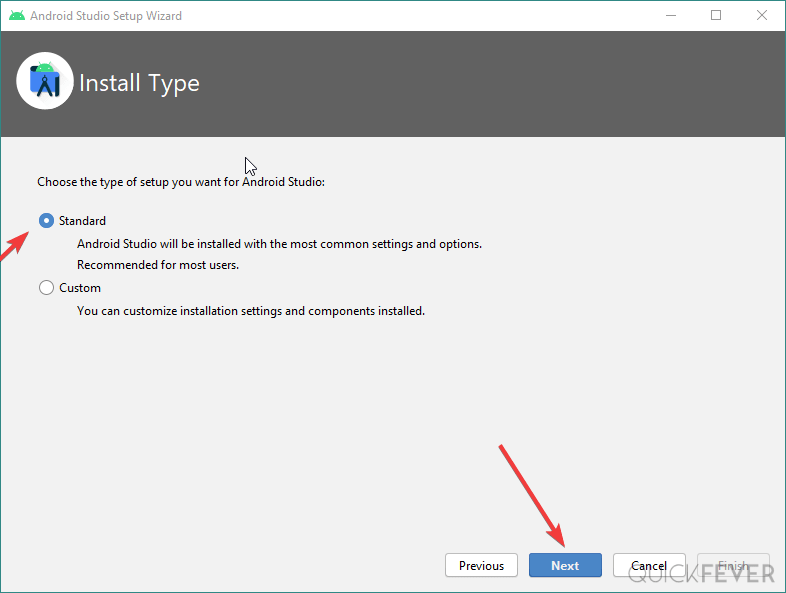
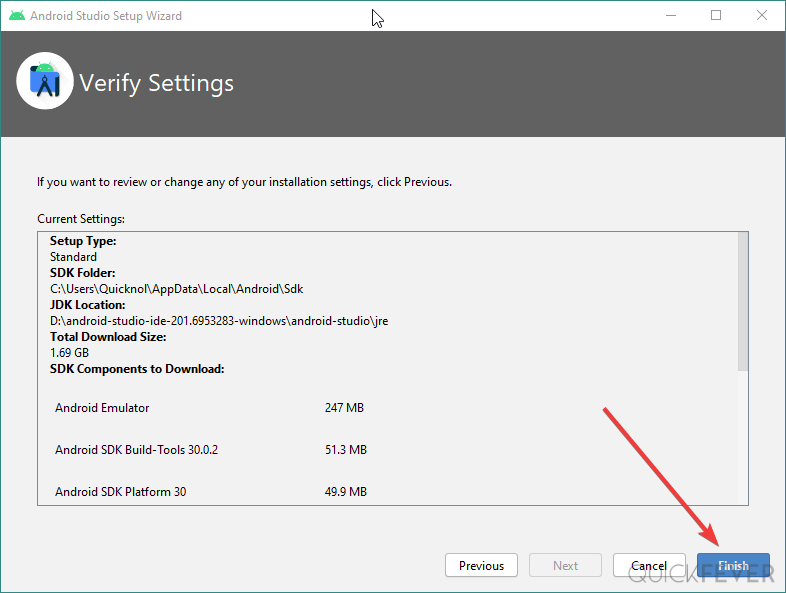

^^(see the screenshots, click on an image to enlarge)
Step 3. Open Android Studio again, and this time open AVD Manager, which is located inside in the Configure menu (see screenshot)
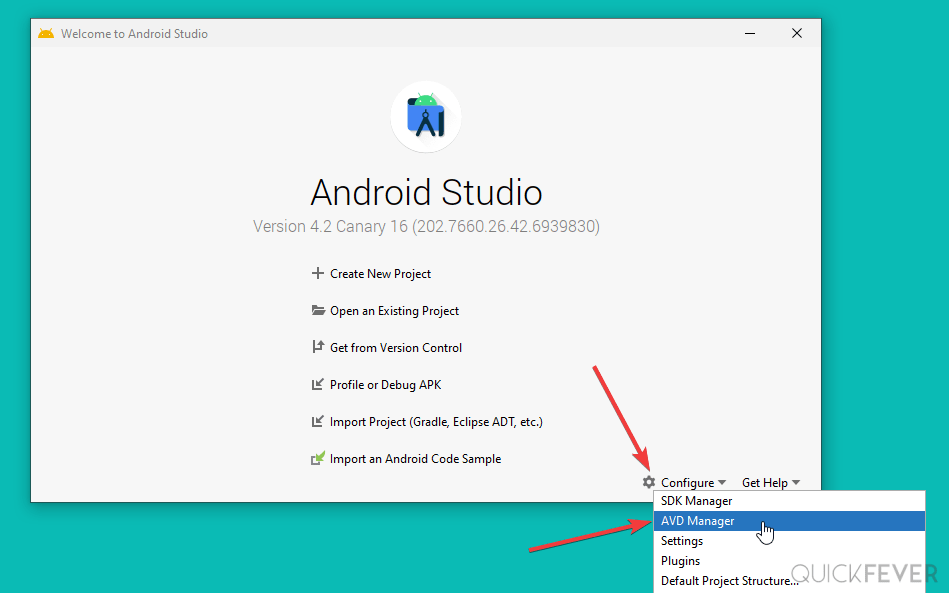
Next up click on Create Virtual Device, then Select either Pixel Devices or tablet screen for a better experience, next select Android 13 / 12 or 11 and proceed.
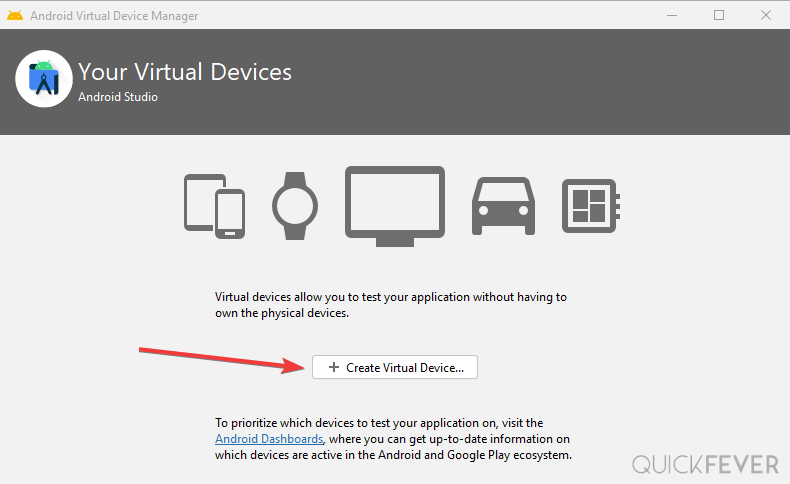
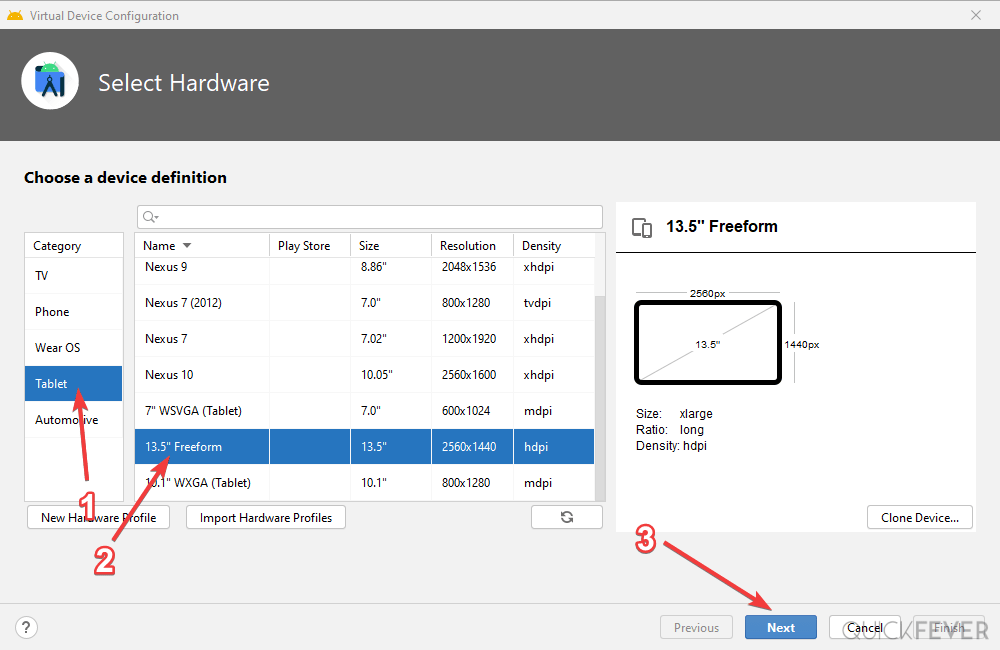
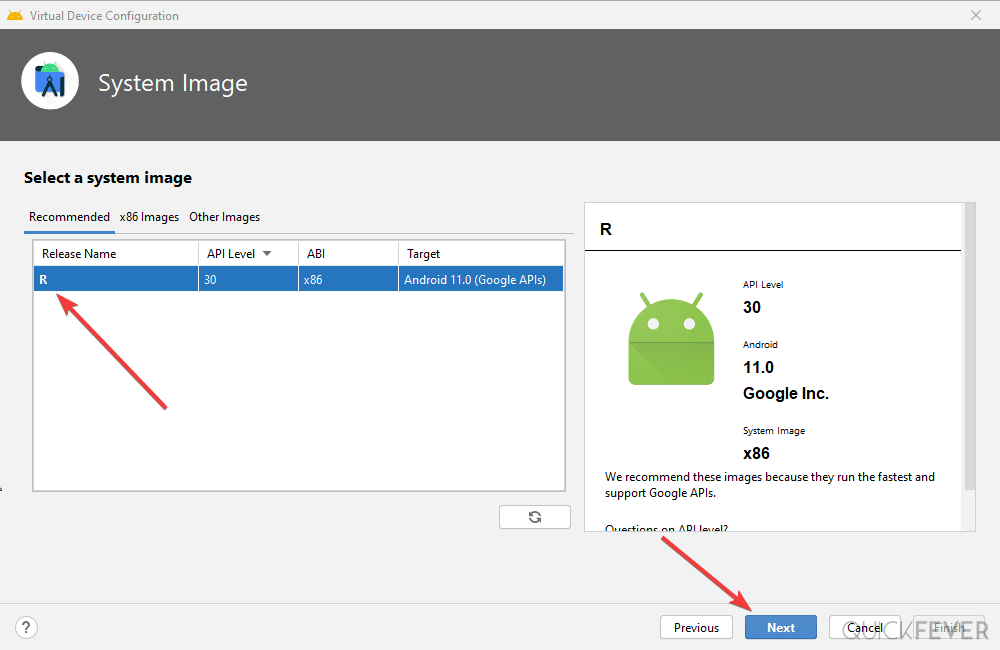
Step 4. Allow some minutes to finalize the process, if you haven’t VT-X mode enabled go to your BIOS settings and turn it on. This allows virtualization software to use resources efficiently to improve performance. When launching the options prompt, you can use the option to scale the display to real size and wipe user data.
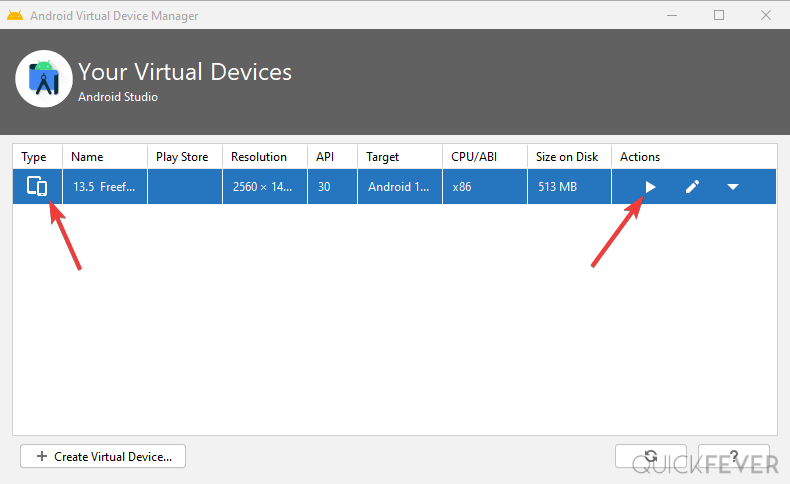
Further instructions to emulate Android P on the computer. (Android Dev)
How to boot a real Android Operating system on Computer.
Follow these instructions to install Android on a machine running on an Intel processor (32-bit and 64-bit). Most of the computers nowadays are 64-bit so they can flawlessly run the Android Operating system. First, you need to grab these things.
The number one question comes that may strike your mind will be where to get an Android operating system image file in either ISO or IMG file.
Where to Download Android OS
Before getting into how to install the android os on your computer, you need to know where to find them to download. Just like Linux distributions, there are many companies or groups of peoples who releases Android builds, let’s know what kind of Android OS builds are available on the internet. The Android x86 is a project to port Android Builds for the x86 And x64 machines. The other Android OS like Remix OS and Phoenix OS are highly customized to do more things and are based on the same Android x86 project.
- Android x86: Stock Android port (32-bit & 64-bit).
- Remix OS and Phoenix OS: Customized Android port (32-bit & 64-bit)
- Other OS, for instance, OpenThos.
- List of Android OS builds available for PC
I’m going to take the Android 9 P build from the Android x86 (also remix OS) and demo you to install it on a computer.
Note: Perhaps, installing Android is easy and doesn’t involve complications but you may face some limitations depending on your computer hardware. For instance, sound, Wifi, and Bluetooth may not work, though LAN internet/USB tethering will always work. Apart from that, you can run all the essential Android apps and games from the play store. In this post, you’ll learn to install the Android operating system on your computer, and there are more than one way, so let’s check them one by one.
Prerequisite
- Get Android Build from the Android x86 website according to your computer architecture. If your computer is 32-bit, then download an Android build of 32-bit (x86), or if your computer is 64-bit then download a 64-bit (x64 / Amd64) build.
- Download the Rufus Tool
- A USB Drive.
Step #1. Prepare installation media: Download both required files (Android OS image and Rufus tool) and save them on your computer in the same folder for ease.
Step #2. Plug the USB driver and Open the Rufus tool. Drag the iso file inside the Rufus tool. Click Start to let the tool burn that image file to your USB drive, it may tool from several seconds to several minutes depending on the size of the Image file and the type of the USB.
Note: The USB drive will be formatted to create installation media, so backup if you have anything important on it.
How To Burn Disc Image (ISO or IMG) in Windows 10, 8, 7
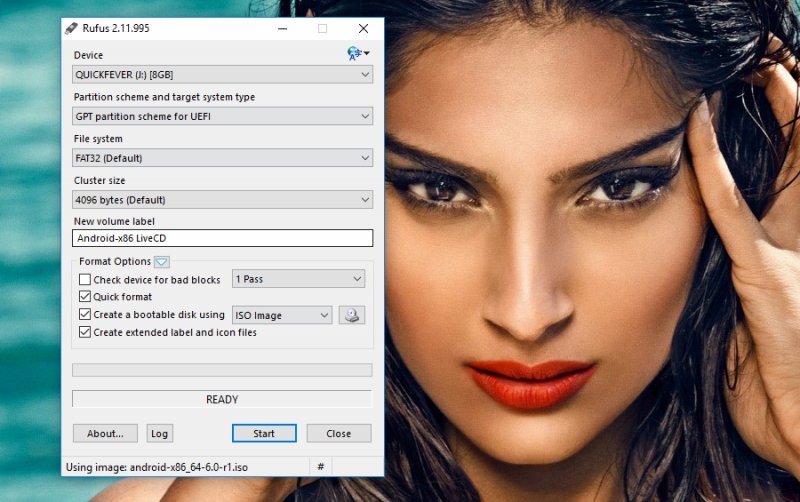
Booting into Android OS.
Step #3. Now turn off the computer if you’re going to install Android OS on the same.
Step #4. Plug the USB drive into the computer. When the computer boots, press Esc button to pause loading your existing operating system and to display Boot Options, then press F9 button (HP Laptops) to select the boot device.
Step #5. In this case, I’ll select the External USD Hard Drive option. Choosing Boot option may be different on your computer, but try your luck massing “ESC, F1, F8, F10, Delete key” and combinations.
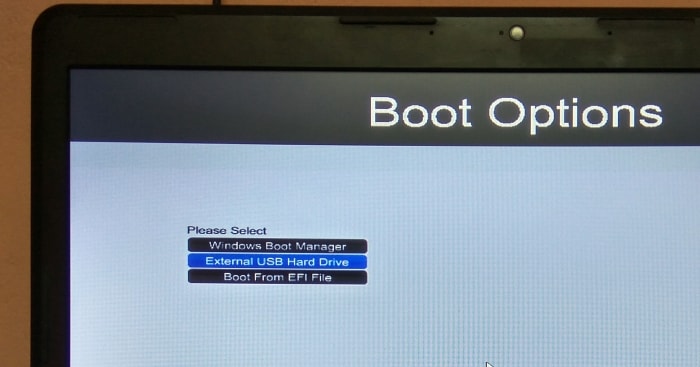
If things were gone right, you’d see the menu to boot Android from the USB. Select the option to run the Android OS without installing on your hard drive. The Remix OS gives 2 options,
- Resident mode: Will make persistence installation on the USB, so your data will be saved.
- Guest Mode: to test the Android operating system on your computer, this is helpful when you want to check its compatibility or how it works before making a permanent installation.
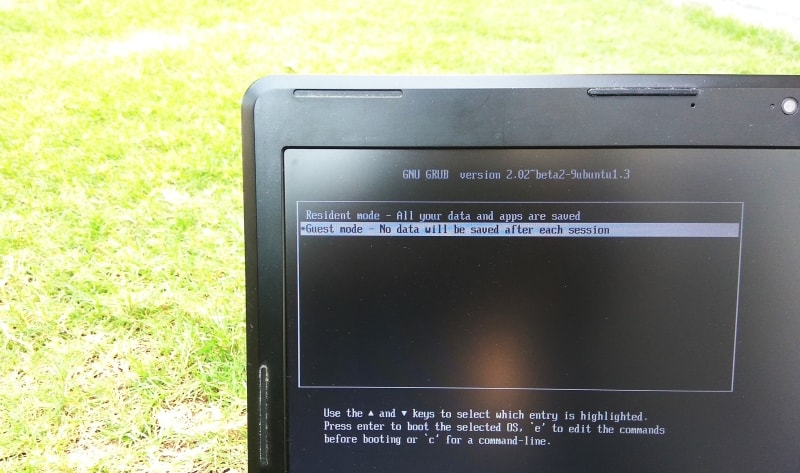
Step #6. Here it is. You’ll be taken through the setup prompts to select language and connect to Wi-Fi. And after that, you can use the Android operating system.
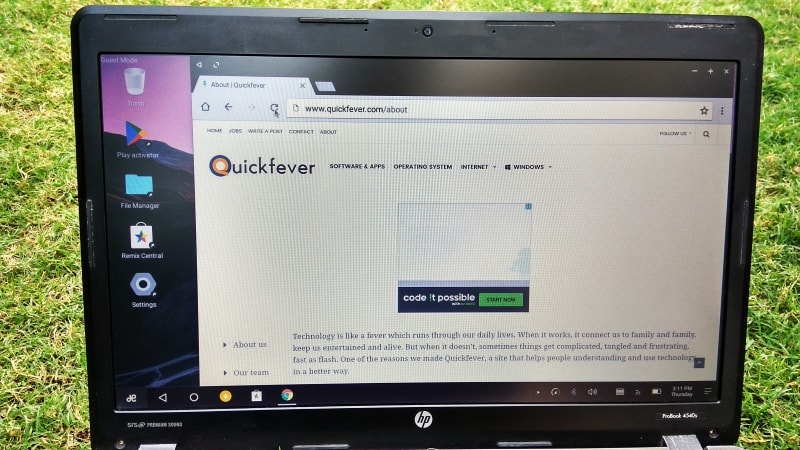
Step #7. You have to sign up with your Google account in order to activate the Play Store. To do that click on the Active Play Store icon on the desktop and enter your Google email and password and agree its terms. Just after that, the Play Store icon will be created on your desktop screen all you have to do is double-click the icon and here is the Play Store. Access all the android games and applications from play store and install them on your computer.
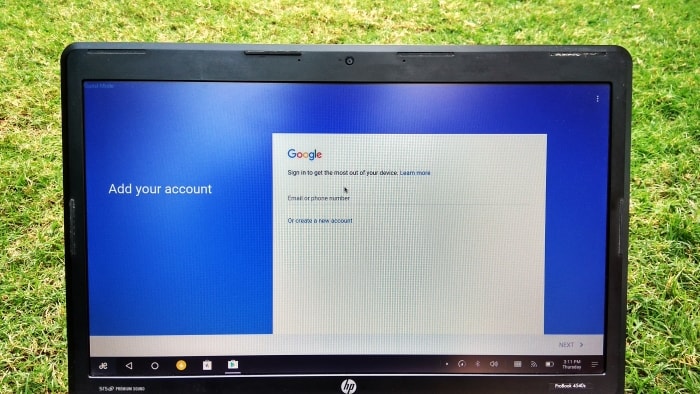
Play store is live.
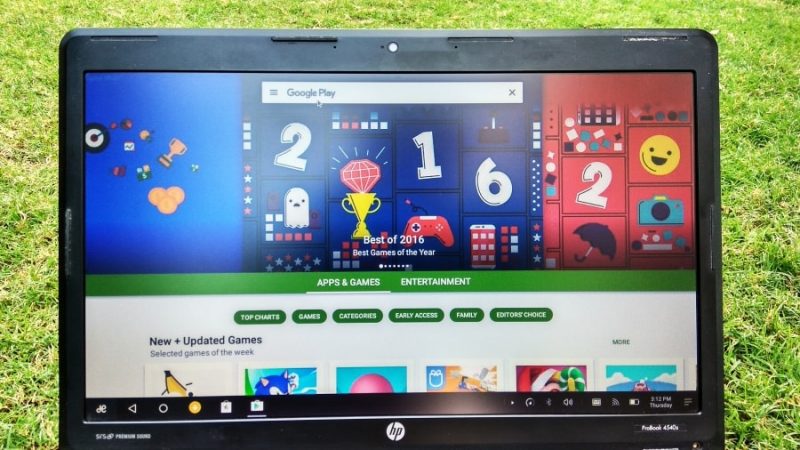
Installing Android on PC Hard Drive
You can install Android operating system permanently on your computer’s hard drive, in case you have chosen the Android x86 builds: you’ll see an install option when you access the boot menu. But if you decide to Install Remix OS and other, the setup process may be different. Here are some of the helpful guide for Remix OS.
Conclusion
That’s how you can run or install a whole Android operating system on your pc. Do you know why the Remix OS is on trend? because it is highly customized and you can use it on a daily basis, or as a secondary operating system. Having issue when you try to install android on pc? comment below. We’ve already covered news and guide about Android Operating system earlier, here are some.