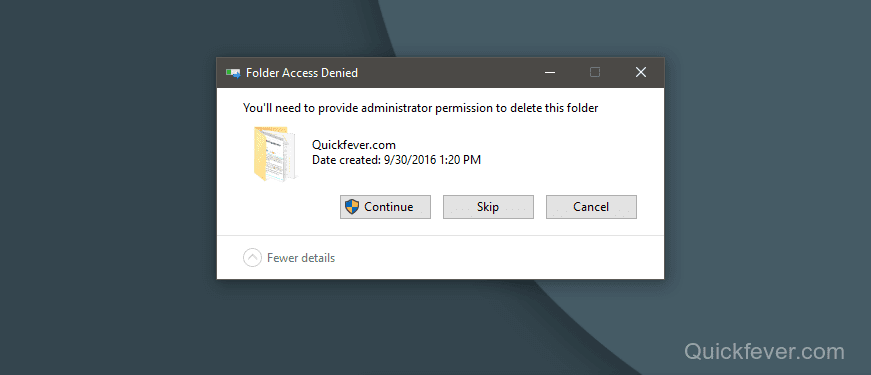
Windows 10 is the latest operating system from Microsoft and gets regular updates, luckly you can download it as standalone ISO from here. Despite it comes with horrible Built-in advertising, but with some knowledge you can disbale or remove them and don’t forgot to check out best essential apps pics for Windows 10.
In this guide, we talk about how you can prevent folder or files in Windows 10 from being deleted. This method will work on older Windows such as Windows 8 and Windows 7 and will help protect files from being deleted. Moreover you can make undeletable files and folders to make them safe.
We all have lots of files and folder on hard drive, and yes sometimes it is very hard to manage or categories files. With lots of folders the risk of important folders deletion comes, Let’s see how you can lock a folder in windows 10 without any third-party application so it won’t give deleted even if someone wants to.
How to lock a file in windows 10 (with Screenshots)
Note: An administrator will always be able to take ownership and delete the folder if they have a clue.
Navigate to the folder directory and right click on the folder click Properties > Security Tab > Advanced button.
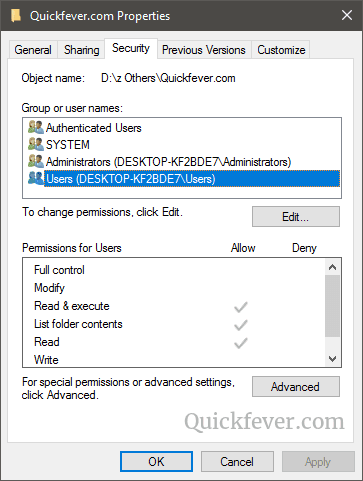
Choose Users (DesktopUsers) group under principal tab, and click on the “Disable Inheritance” button.
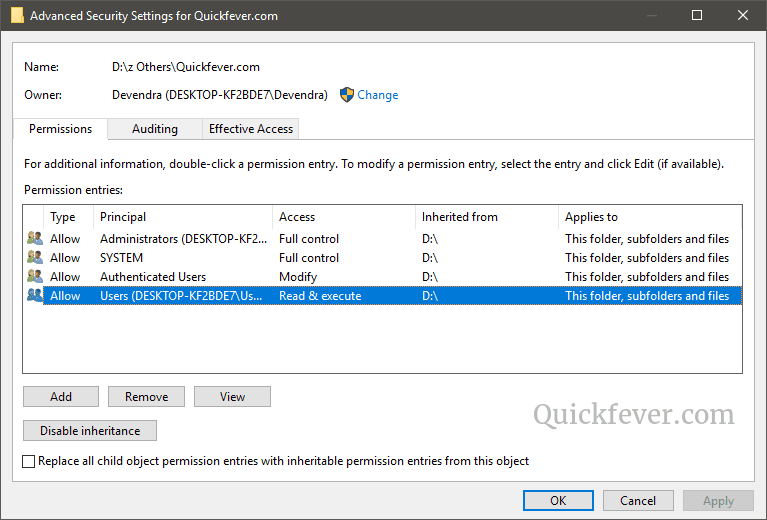
Click the Convert inherited permission….”
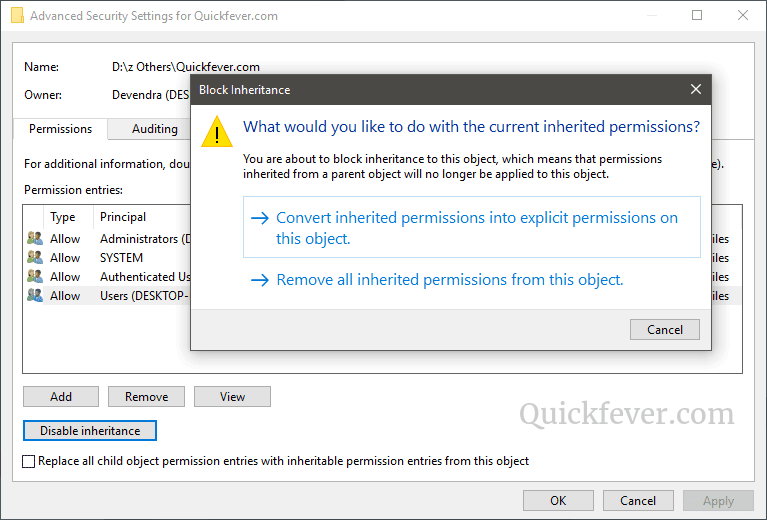
Again double-click on the same group (Desktop/users) and click Edit button or double-click.
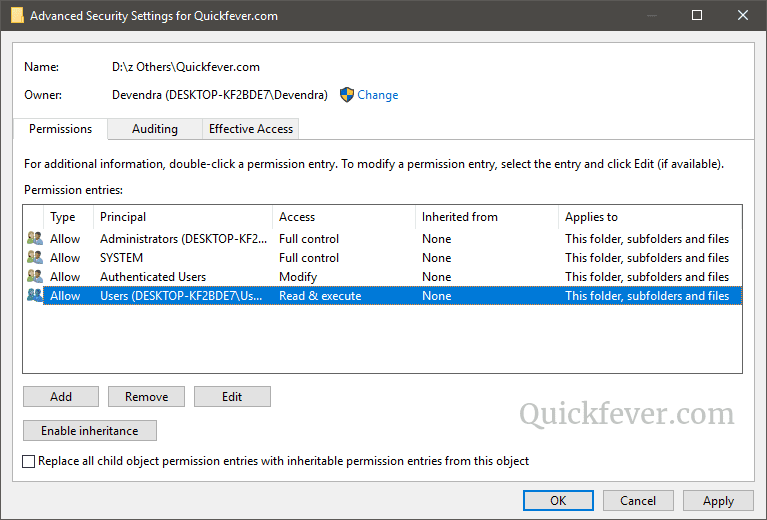
Click on “Show Advanced Permissions“. Because the default permissions don’t show the delete permissions.

Change the Type to “Deny” and first make sure not any other permission is selected, you can click the “Clear all” button to do that. Now only tick the “Delete subfolders and files” and “Delete“.
Remember: Make sure to select only these two under the “Deny” type permission.
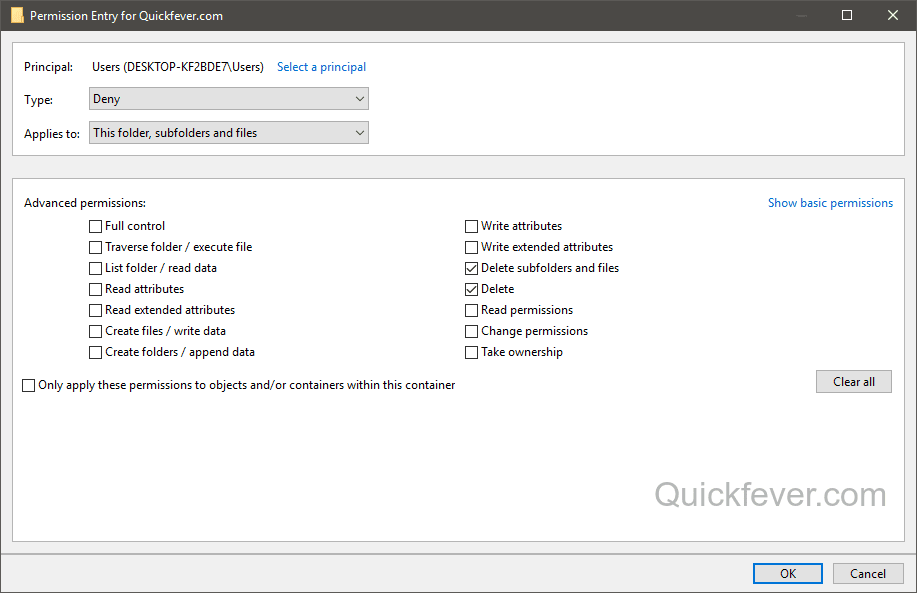
Click apply to save the settings, you’ll be asked a warning before saving the settings. You need to make sure that you didn’t messed up settings rather than only settings 2 delete permission to deny.

Now let’s try to delete the folder. Wooh! It’s proctected and one will need admin privilage to make cahnges.
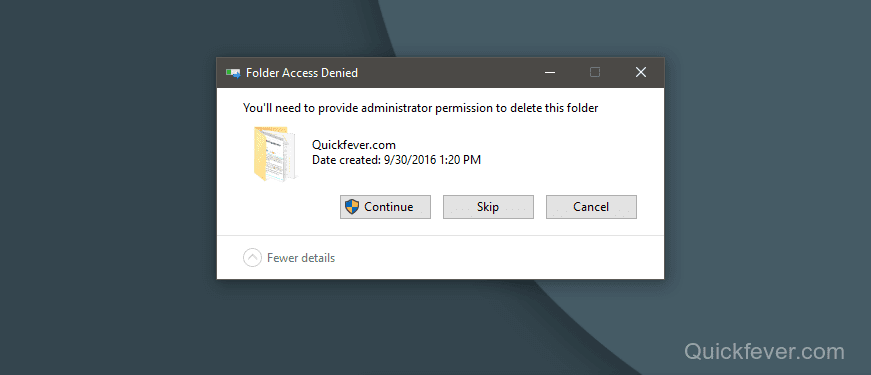
You can also remove delete permission from other groups, but the admin will be able to anytime revert back the permission.
Unlock a locked folder. (How to delete protect files in windows 10)
Go again and remove the deny permission and you’ll able to delete/mange folders and files insider. But again this is not a safe method to secure your important files because if used incorrectly you might even get yourself locked out from accessing the folder or file.
How to copy protect files in windows.
There should be no issue when copying folders to another location, but if you’re gettings error while copying a file or folder, hop on the Permission area and look if you are restricked to a “modify” or “Read” permission.
If you are not sure to get into advanced security settings of windows you can try 3rd party tools to lock/hide your private folders.
You may want to read these articles.
How To Save Text Messages and Call Logs to Your Gmail Account
12 Light and Fast PC Operating System For Old PC, Laptop and Tablet
I’m glad to see it helped someone at Superuser





4 comments
this method will likely only provide protection to files that you are not actively using or wish to provide as a repository of read only templates etc.
when you save a file in Apps like Office, they will rename the original, save the file and then delete the renamed original file. If the user cannot delete files, this process will not work and they will not be able to save files.
And it also doesn’t let you change files and add new files etc..
I’d like to see a software to make it automatically, to apply to a bigger amount of files, and to apply selective permission easily (only write, only read, only execute, etc…), and restoring the default permissions if something goes wrong.
Is there a method to make the user or the machine that try to change the folder not aware that the folders are locked? Like for instance an automatic software update (I want to update without errors, and prevent some files inside the tree to be changed), or window automatic update to be fooled thinking it updated the system with success?
Awesome! Thanks! The exact tip I was looking for 🙂