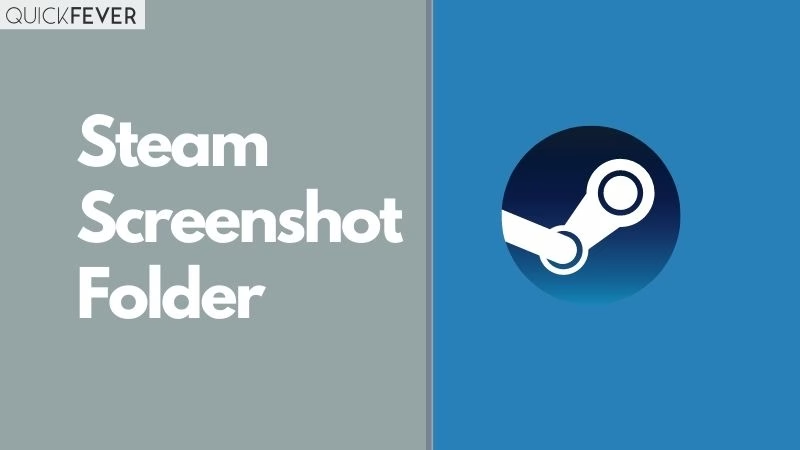Hello, So you’ve been using steam for a while and when playing here are moments that you want to capture. In this small guide, we’ll see where the steam screenshot folder is located and if you can change the screenshot folder location to something else.
Steam is by far one of the best ways to play multiplayer games, the world is going crazy playing PubG games (short for player-unknown battleground) and if you don’t know about it, it’s time you walk out from the woods. Steams work as a mediator between you and the games you purchase. Steam manages game download, and internet connectivity and fixes anything that causes errors. Steam is so powerful and something it’s easy to not be able to find what you’re looking for, the common question regarding Steam is moving the game folder and accessing the screenshot folder, so let’s talk about it.
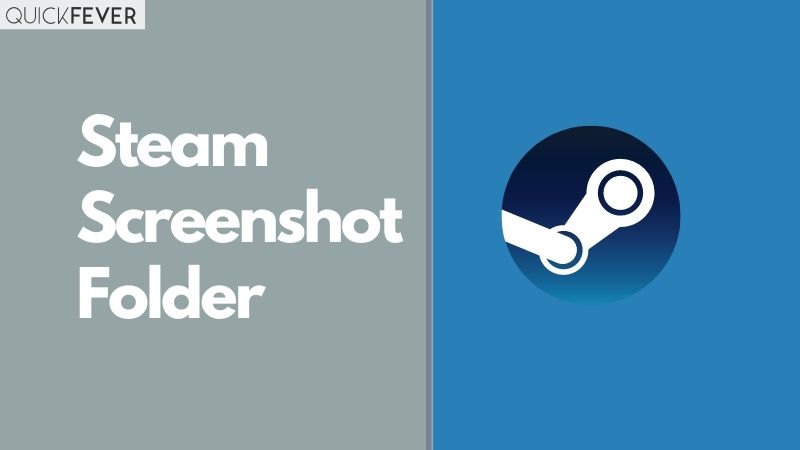
Take screenshots when in (Steam) Games
Steam allows you to screenshot using the Function key 12. When you’re playing pressing the F12 will capture the screen, compress it with the algorithm and save to a folder which we call “Steam screenshot folder.” Right. Also, it saves an uncompressed copy of the screenshot. That’s cool and easy like a piece of cake. That’s the first part on taking screenshot, now you might want to know where is the steam screenshot folder and how to change the screenshot folder to a different location.
Where is the Steam screenshot folder located?
Unless you took a screenshot, there won’t be a screenshot folder to access. so what you should do is — open a game and press F12 to take the screenshot. When you screenshot for the first time, only when steam screenshot folder will be created. Just like in Windows 10.
by default, the location of the default steam screenshot folder is under Documents. You can access the folder at the following location.
This PC > Documents.
Access Screenshot folder on your computer
Step 1. Click on View > Screenshot. Select a game in the drop-down and click Show on disk. Windows Explorer will open the screenshot location.
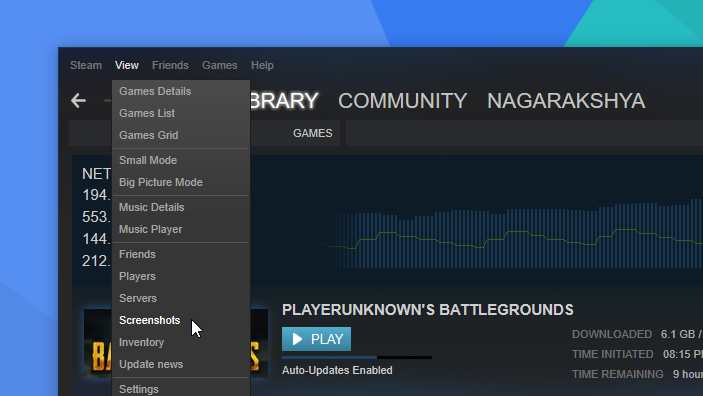
For example, let’s take PUBG as an example, and to check the screenshot of the game, you have to open Screenshot from the View menu. Then select the PUBG game in the drop-down and click Show on Screenshots.
Access Steam screenshot folder online
Having all the screenshots saved on steam online storage is a good idea because that way they’ll be safe and you can access them on any device using the same steam account. To visit the location open Steam and head to this location.
From the View > Screenshot > View online library.
https://steamcommunity.com/profiles/ID/screenshots/
According to the Steam website: “Press your hotkey (F12 by default) while in any game that runs the Steam Overlay to take screenshots. Then publish them to your Steam Community profile as well as Facebook, Twitter, or Reddit to share them with your friends. With 1GB of personal Steam Cloud storage, you can upload thousands of screenshots to show off your best moments for all your friends to see. Or you can make them private if you’d rather keep them to yourself.”
How to change the default steam screenshot folder.
In case you do not want to lose all of the screenshots due to an operating system failure you can change the location to a non-operating system partition. For example, if you have windows on local disk c then it’s a good idea to have your screenshots on local disk D, the same goes for the steam game folder if your Windows partition is not big enough or you are a person who does a clean install every 6 months.
What Windows Do I Have? 5 Ways To Know Your Windows Version And OS Build?
Steps to change steam screenshot folder.
Step 1. Open this steam application. From the top menu click on view and then setting.
Step 2. In the setting tab, visit In-game options from the panel.
Step 3. Click on Screenshot folder.
Step 4. Here you can navigate to an external location for all of your steam in-game screenshots.
Step 5. Button click on select to apply the settings.
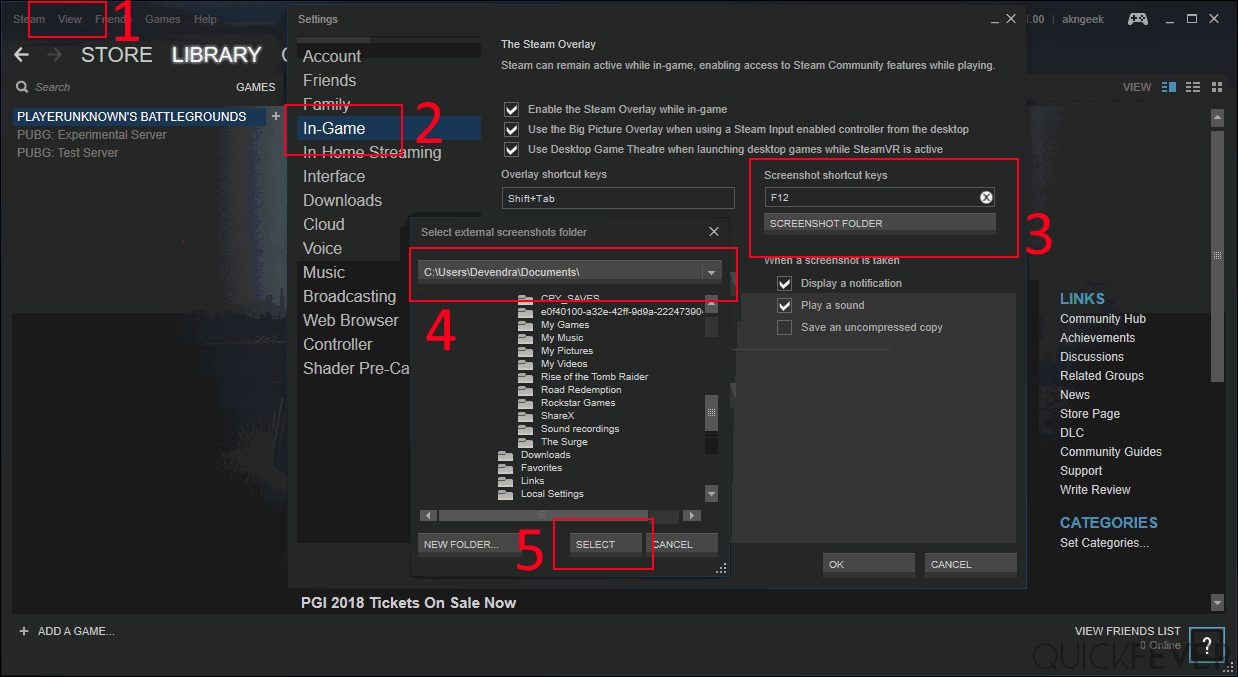
Just below (#3) you see three options; By default a notification a sound will play when a screenshot is taken.
Was finding the Steam Screenshot folder location tricky?
Steam also allows you to backup and restore games, you can also wish to move the game folder to a different location. When you select a new game folder the existing game folder won’t affect and you can add multiple game folder locations. In case you want to move games to a different location, you can take advantage of the inbuilt backup and restore came option or you can just copy-paste the entire steam game location to a new location and then at that location as a steam game location in steam setting — was it so hard?
Of course, taking screenshots via Steam is good. however, you always have other options to take screenshots anywhere using the Windows screenshot shortcut keys, which is windows key + Prt sc button. The default folder of Windows 10 screenshots will be under Pictures > Screenshots.
Extra buzz.
I’ve been using steam for a while now, it does have few tricks hidden in its sleeve. In future, I have planned for more guides like this on this site, so if you like this article you can stay in touch.