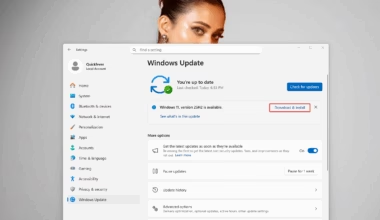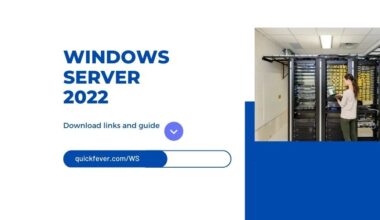Google Chrome is one of the popular and majority of internet people already using it because it is fast and supports thousands of extension to customize the browser in a way you want. Yet there are some features which you can call “cool stuff” some of you know, some may not. here is the best list hidden Chrome features you should know, just saying, else is on you.
Related: Download Google Chrome Offline in your Computer
This article is dedicated to revealing all chrome google tricks, Yes unless you know them they are remain hidden in the shadow.

Some of the so-called hidden features of Google Chrome may be familiar to you, in fact, you may know most of them, yet reading this article would definitely help you find more features, That you were unaware of, or you did not know that at all.
1. Speech API

Google’s Speech API is supported by only Google Chrome Browser, and It basically convert your voice into text, like when you are using Google translator, you could click on the mic icon and start speaking, it’s fast and easy without pouncing your plan on your keyboard. Google Docs supports voice typing. You just have to enable it by pressing CTRL+SHIFT+S to try.
Read more: 10 best Apps for Voice Dictating.
2. Remote Access
Do you know you don’t need a third party software to access your desktop computer from your smartphone, one instance can be that you do traveling, or you just want to access your desktop while laying on bed. It’s far better than any other screen sharing software’s, make sure to use the same Google account to use this feature.
Read more about setting up Chrome Remote Desktop.(Upcoming)
3. Make Chrome Run a bit Faster
There are a few experimental tweaks to make Chrome a bit smoother, no promise, though. Open the Chrome://flags and find given settings and make changes as suggested.
For who are facing slow loading images, Raster graphics use pixels to form an image. Virtually all websites use raster images, and raster threads are how a computer reads those images.
Specify the number of raster threads. #num-raster-threads
[Default] → 4

Now make changes to these options.
Fast tab/window close. #enable-fast-unload
[Disable] → Enable
Zero-copy rasterizer. #enable-zero-copy
[Default] → Enabled
Restart Chrome browser to take effect.
4. Drag and Drop Downloads
Chrome do not ask where to download files by default, it just downloads files to a default pre-defined folder. Do you think it is difficult to manage each downloaded files manually? So next time when you download something on chrome, resize the browser window and drag the file anywhere, it can be your desktop or any other drive.
This is a cool google chrome tricks, which I personally find recently. Now all my files are categorized, and file that I download for temporary use goes directly to recycle bin.
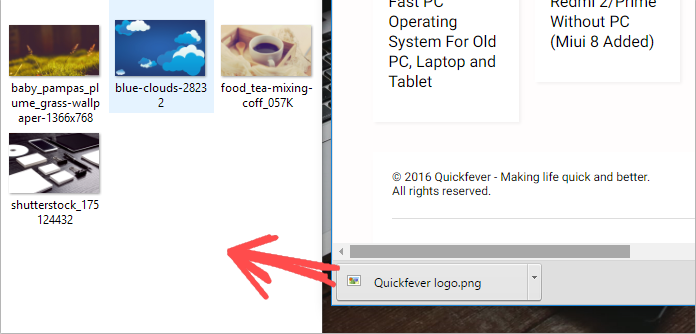
Maybe related: Download torrents to cloud with Seedr.
You can easily drag downloaded files from Chrome to your desktop or any other folder on your computer. That means, from now on, you don’t need to go and change the download location each time you want the files to be downloaded in a separate place other than desktop (or downloads folder).
However, there is an option to let Chrome ask location before downloading anything from the internet.

5. Task Manager
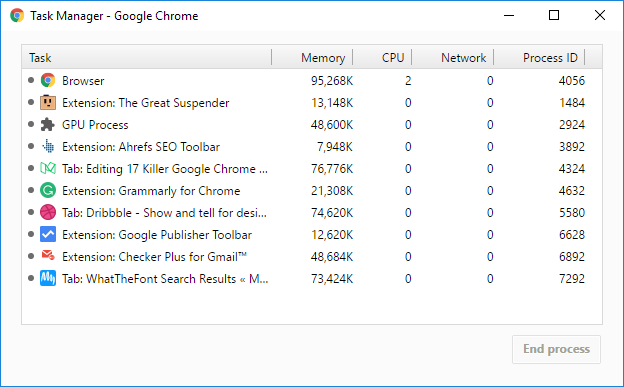
Chrome treats each tab as a separate process so that if one of them starts creating a problem, it can be killed and a browser crash could be prevented. It offers a built-in task manager to let you see the memory and CPU resources consumed by each tab. You can access it through Tools –> Task Manager or by pressing Shift+Esc.
6. Quick Calculation Within Address Bar

Another useful feature of google’s powerful Chrome browser, in the address bar you can do little math calculation without leaving the current webpage. Is that cool? Read more hidden and secret features of Google Chrome.
7. Resize Text Input Box

Chrome gives the ability to re-size those boxes where we can input text.
8. Site search from Address bar
There are some site’s won which we do search, (We are not mentioning Google) like, youtube, quora, dribbble. So there is a little awareness to search on those sites without opening them first. enter site’s keywords in the address bar and press TAB.

As if you press tab, you can enter few keywords to search that on the site.

But this will work, only if you previously used that site’s search bar to search something. i.e. youtube etc.
9. Accessibility Apps
https://chrome.google.com/webstore/category/collection/accessibility
There is a Chrome’s web store page where you can find the most useful tools, well to do sort of things like, replacing images with their alt tags, and enabling high contrast mode to save your eyes in the night, I myself literally can’t handle the sun in the night. This can be a google chrome hidden features to tweak your Chrome browser with some accessibility apps.
Update: This point was about About:memory, which seems to dead, so we replaced it with a new mention.
10. Site’s Shortcut on Desktop
A handy feature to add site shortcut to your computer’s desktop. Although Chrome’s bookmark manager is enough to note all my favorite site, or site that I open a lot, Yet you can add those Most-loveable site shortcuts to your desktop.

Do add a site’s shortcut to your desktop screen, click the “3 horizontal line icon” top-right side. And see more tools → Add to desktop. Name the site as per your convenience and at last click Add.
11. Sync Bookmarks (and AutoFills, Extensions) To Google Account
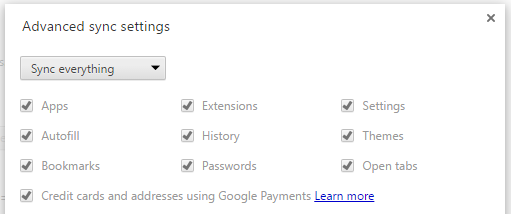
One best useful feature of Google Chrome that let you sync everything, settings, passwords, tabs, history, Extensions and even your favorite Debit card.
But be careful, not with this features but to people who may borrow your computer to do sort of things, For them creating a new account will always keep them away from stalking your passwords or accessing other details.
One new feature that is still in early phase it, importing and exporting your passwords, (But other browser’s import system is too robust to fetch your saved passwords to them, Like Vivaldi it imported all my Chrome’s data including passwords, That’s was weird to me, I mean they could have asked, or prompted. No. Nothing.
12. Get iPad/Android/iOS Interface
First, enable Inspect Element pan no the same page you want a mobile interface, use either Right Click → Inspect or CTRL+SHIFT+I. Now Press CTRL+SHIFT+M, you screen will be reset, and you’ll have a few option to choose like, Android, iOS, iPad. This is one among the google chrome new features that replaced the old User Strings settings.
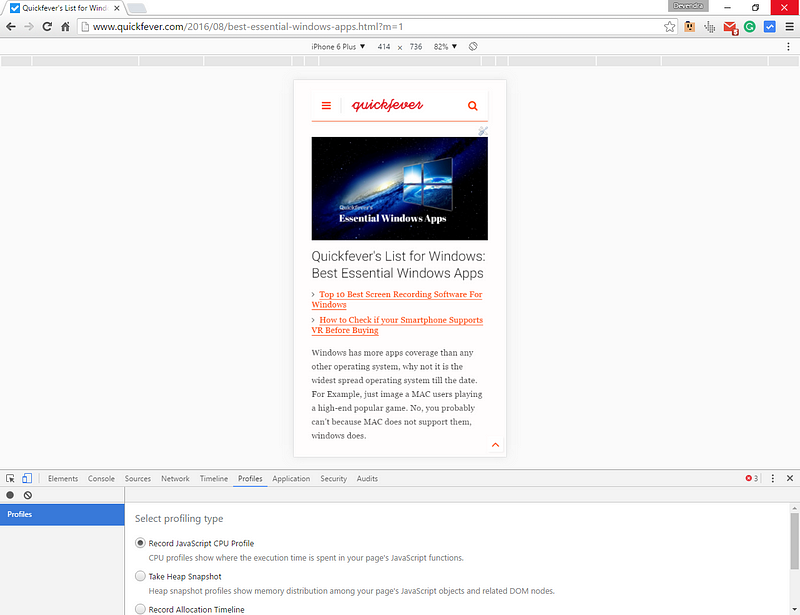
Changing user strings also works fine, but Google Chrome’s latest version settings won’t let you do that directly, but it’s okey changing User Agent Strings may affect every site you visit, while the method I shared above will just change the appearance of a particular page.
13. Restore last session automatically
You are probably not a monotasking-loving person, I guess that, and I’m right sometimes — actually always. You must be using a bunch of websites all the time, Quora, Lifehacker for example. You can set your Chrome browser to open the last session, this way you won’t forgot something. For that go to chrome settings page and select “Continue where you left off” under On startup setting.
Close — open — close — open, keep going.
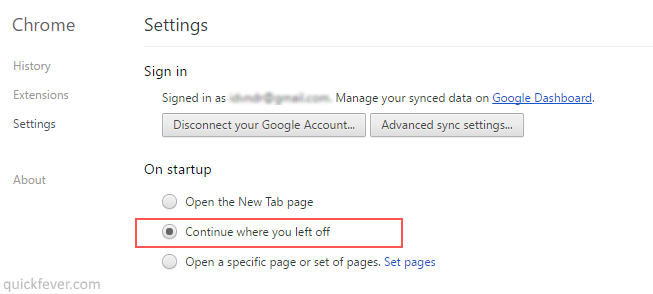
This option is different than chromes after accidental browser crash message.
14. Interchange Thumb
Shared over Lifehacker, this trick may work on Windows 7, although nothing fancy.
15. Paste Formatted Text
When you copy something from the web and paste, it comes with all sort of HTML and CSS. Like in blogger or Medium which are free content management services that add all the stuff you paste. It would be so nice if you can copy-paste without concerning of CSS and HTML.
Next time when you have to paste something (Google Docs or Gmail for instance) press CTRL+SHIFT+V instead of typical paste shortcut CTRL+V. Also, you can right click and choose the ‘Paste as plain text’ if you’re not a big fan of keyboard shortcuts.
Not every place you have to do this trick to make your paste content neat and text only, some CMS like WordPress does it default, some note taking apps like Simplenote, some windows application, Notepad, for instance, are text-based apps.
16. Paste and Go / Paste and Search
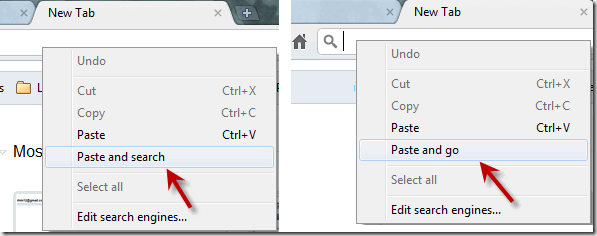
From ages, we used to paste on the address bar and then hitting the enter button. You could just use this tip to save time in long run, when pasting something on chrome’s address bar right click and select the “Paste and Search/go option”, thank us later. And If I am right, this is only be seen as unique google chrome browser feature, which is now spread into other browsers such as Opera and Firefox.
17. Make your Chrome Up To Date.
Not everyone has habit to keep browser clean and up to date, to update your Chrome browser you need to go to Chrome://about (type in address bar) it’ll check for the latest version and will update automatically in the background without interrupting anything, next time when you start Chrome browser you’ll get the most recent version of Chrome.
Once in a month, it is advised to clean Chrome’s cache image and files, once you clean then don’t forget to defragment the Local Disk C:/. You can also remove unwanted and extensions that you did not use anymore. For me, I removed the Adblocker extension.
— — — — — — — — — — — — — — — — — — — — — — — — — — — — —
Don’t let yourself feel bad if you didn’t know these killer features of Google Chrome, Such instance I learned some of them while writing this post.
Chrome has more secret customization settings which you can access by typing chrome://flags in the address bar, but be careful they are not very much user-friendly, and most of them are experimental that is enough reason to try them. Also, most of the experimental Google Chrome hidden settings can be found in the same flags page, Again this is dangerous and affect your browsing. But reverting all the settings is easy, just click on ‘restore default settings’ and your browser won’t be angry at you, not longer.