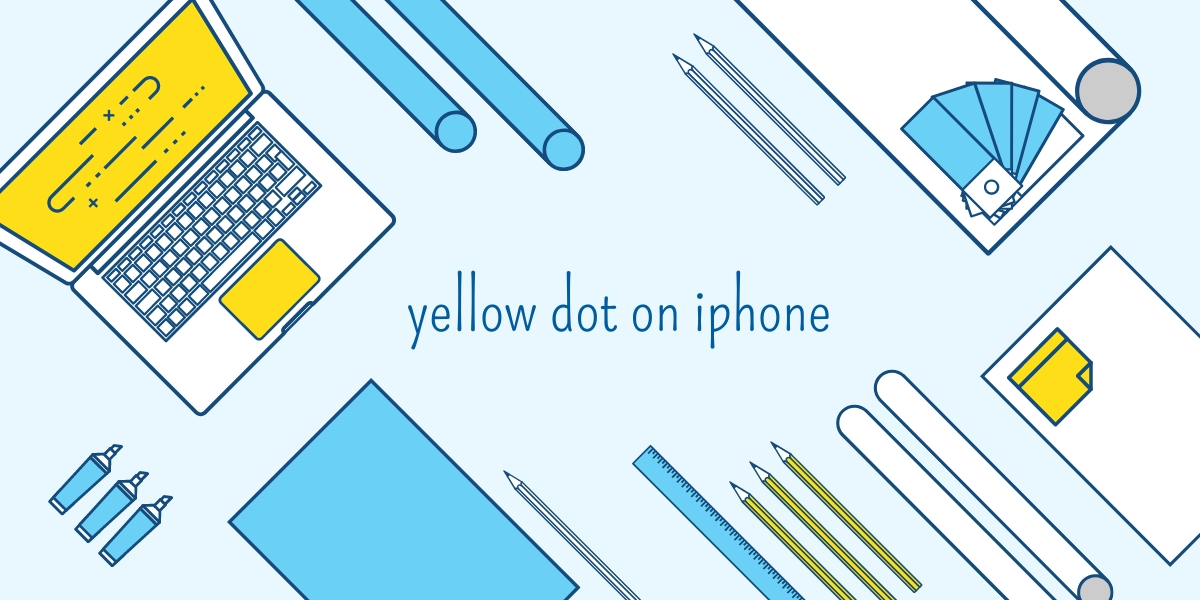Do you see a yellow dot on your iPhone near the wifi/camera on your iPhone? Do not panic; we will explain it to you. For more information on what the yellow dot on your iPhone means and how to resolve it, refer to our article. Please allow me to answer any other questions you may have as well. Let’s begin! With each iOS update, Apple adds enhanced features. The IOS 14 update brought many improvements and features. A yellow dot was added to the iPhone.
In the top right side (upper right corner) of the screen, there is a red dot that is causing some confusion among users. It is a security feature of IOS 14 that has been introduced in order to clarify any doubts you might have. In other words, the yellow dot indicates that part of the iPhone’s microphone is being used by an application. Apple introduced this security feature to ensure the iPhone remains safe.
Why does it appear?
Adding this feature may seem unnecessary to some people. This feature should be integrated into all future smartphones. This will be explained below.
In the 21st century, privacy is a myth. When not requested, websites use the phone’s camera and microphone. A user of such applications will submit sensitive information and that information will be sold or streamed on the dark web. It has also been known for some applications to use the phone’s microphone in order to provide better and more personalized ads to you. Often, the Yellow Dot feature will be of significant assistance to the user in such a case.
In the upper right corner of the screen, a small yellow dot appears when an application uses the phone’s microphone. Therefore, users can learn if any applications are currently using the microphone on the mobile device. Test the feature by opening the iPhone’s voice memo app, starting recording a message, and checking the yellow dot that displays on the screen. The yellow dot also appears on your screen when you make or receive a call.
Privacy indicators in IOS 16, 15 and 14
Users have noticed more than yellow dots. Most iPhone users have probably noticed colored dots on their phones. It is worth exploring what they indicate.
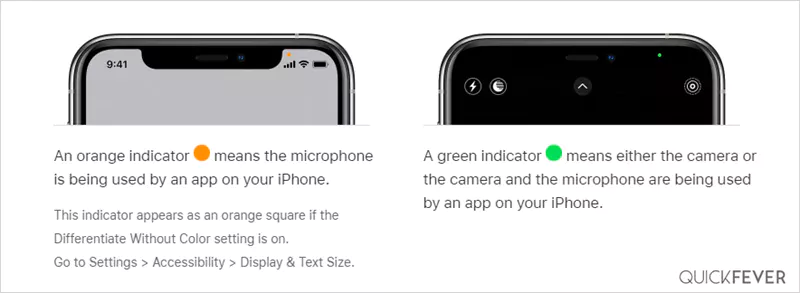
1. Green Dot on iPhone
A green dot appears at the same location on the iPhone when a particular application is using the camera, just as the yellow dot indicates the use of the iPhone’s microphone.
So when you take out your iPhone and click a picture your iPhone will tell you that the camera is in use. This is quite helpful if you are concerned about privacy. To see this in action open Instagram or Snapchat and start taking photos. You will notice a green icon that indicates that the camera is in use.
2. Yellow/Orange Dot in iPhone
This article focuses on the orange dot that appears on your iPhone which may look like a yellow dot due to lightning conditions. To be blunt there is no yellow dot on an iPhone, only an orange dot which is sometimes confused with the yellow dot.
When the orange dot appears on your iPhone it means that the microphone is in use. You can test it out by recording your voice or sending a voice message to someone.
Disable Apps from Using iPhone’s Camera/Microphone
I’m fairly certain that by now you have a clear picture of when these colored dots appear on your iPhone. The yellow/orange and green dots represent privacy concerns and tell you when your device is taking pictures and recording your voice.
Some applications continue to access camera and microphone access in the background so you will always know if something is off. Apple’s approach is similar to that adopted by CCTV which flashes red lights continuously. Additionally, webcams found on laptops also flash red lights when in use.
This privacy feature is embedded deeply into the iOS system and is displayed as a yellow/orange dot. In summary, if this yellow dot is something you wish to avoid in the future, we regret to inform you that you will not be able to avoid it.
Only by turning off your iPhone’s microphone will the yellow dot disappear. Swiping away an app on the Recent Apps screen will stop microphone access for that app immediately. The yellow dot will no longer appear at the top-right corner of your screen after you have done this.
For rogue apps or applications that are not supposed to be able to access your microphone, you can turn off the toggle adjacent to the app that is listening in on your conversations by going into Settings > Privacy > Microphone and turning it off.
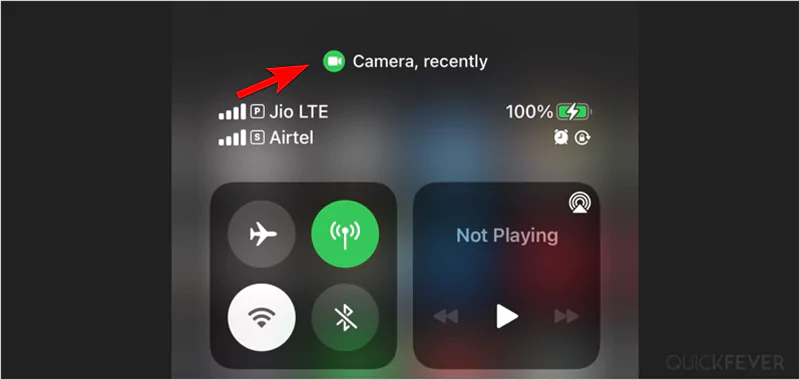
If you discover a third-party application is using your camera or microphone without your consent you can quickly remove them from your iPhone. Also, it’s not always white and black sometimes you need those applications but don’t want them to use your camera or microphone in the background without your permission. So you can limit their access to the camera and microphone, we will tell you how.
1. Open iPhone settings and scroll down and open privacy.
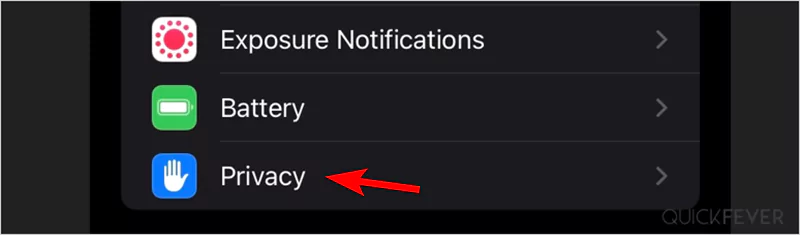
3. Click on microphone options it displays all the applications that have access to your microphone you can toggle the access.
4. Likewise in the camera you can see all the applications which have access to your camera, find the application to which you don’t want to give permission to access the camera.
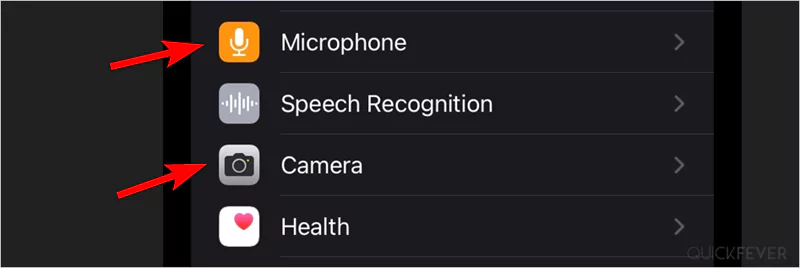
Summary
Version 14 of iOS offers a comprehensive set of privacy options so, in contrast, there are two dots that appear on iPhones: the first is a green dot that identifies the camera’s usage, and the second is orange, which is mistaken for a yellow dot, which identifies the microphone’s usage.