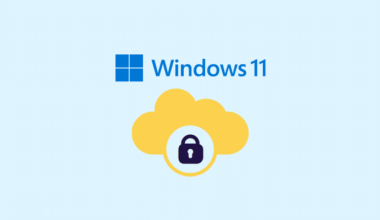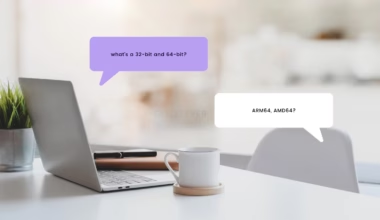This article will teach you to Create and Remove contact list on iPhones running on iOS 16 and newer. Learn this simple method to effectively modify/manage your Contact list.
This article shows you a good method to Remove/Create Contacts List on iPhone. The contact list is where you categorize your friends, work, and family. Before iOS 16 Contacts had Groups features that were helpful to arrange and manage contacts. With iOS 16, we’ve plenty of new features (including lock screen customizations, Share photo library, Passkey, and other little ones).
My Opinion starts from here: There are however no deal-breaking features. Such features are a long long time ago available on Android OS. If you’re paying a hefty amount for a device be sure to cheer up by receiving such features because you won’t get to see these very often. Every new iPhone user had to go through a learning curve that gets them into a zone where they have to deal with the limited features. People are so blind-tailed by a tech company that has no interest in users’ opinions and feedback.
With the new version of iOS, it received new options and customizability in the Contacts app. You can now delete duplicate contacts and export all the Contacts. Contact List is a new feature in the Contact App and let’s learn how to remove and create Contact List on iPhone.
How to Delete/Make Contacts List on iPhone
Create Contact List on iPhone
Step 1: Unlock your iPhone and open the Phone App.
Step 2: Switch to the Contacts tab.
Step 3: From the upper left side select Lists.
Step 4: Tap on add list from the top right corner.
Step 5: For the people who use iCloud or the Google Contact app. The instructions are now different. Let’s select iCloud first.
Step 6: give a name to the list and tap on Done.
Step 7: On your iPhone, the Contacts app will create an empty list.
Step 8: Open the List and select “add contacts“.
Step 9: Now your contacts show a circle next to it and select all the contacts you want to add to the list. Once done, tap on Done.
Quickly Remove Contact List on iPhone
In order to remove a contact list on your iPhone, you need to follow this instruction in this specific order. The function first arrived with iOS 16 but a similar function existed in the older iOS version. Let’s learn how you can remove the contact list on iPhone running on iOS 16. Also, note the iOS 16 stable version will roll out for more devices in near future.
Step 1: Open the Contact list on your iPhone (make sure it’s running iOS 16).
Step 2: Swipe left on a contact list and press the button delete icon and it’ll delete that specific contact list.
You don’t need to remove a contact list just to rename it. For that simply open the contact list and make the changes you want. You can also bulk-add contacts to the list.
We hope you like this article on how to delete/make contacts list on Apple iPhone. Contact lists can make it extremely easy to organize your contacts according to their respective social bracket in your life. With iOS 16, you can finally achieve this task from your iPhone itself.
I hope you understand this article, Remove/Create Contacts List on iOS 16. Please share this with your friends and family supporters. Also, let us know which phone you are using in the comment section.