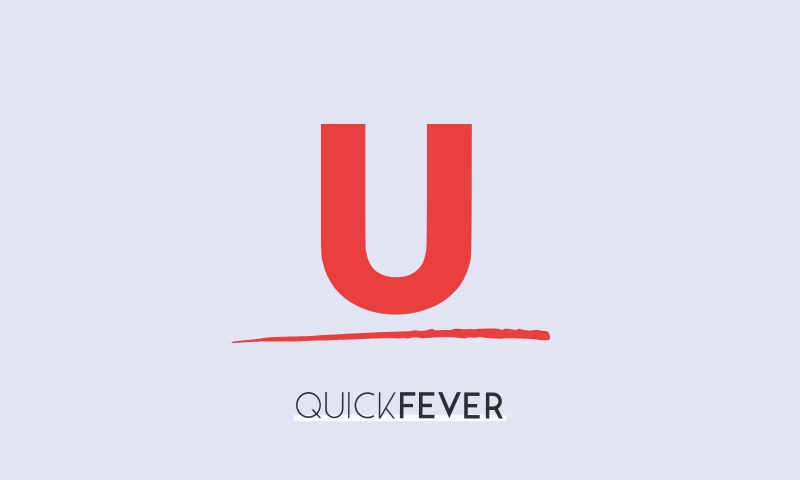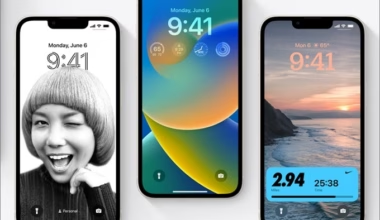When you wish to put an underline over text on iPhones including 14, 15 and 16 (any iOS version) this article will be helpful to you. You will learn to underline text on popular iOS apps on your iPhone and iPad. To underline a part of the text, select that using the mouse and press the CMD (CTRL) + U keys.
Underline text on an iPhone (iPhone 14 and older)
- Apple’s Pages app, Notes, Mail, and Reminders apps allow formatting that includes underlining particular text.
- When using third-party applications such as Google documents you can achieve the same.
- To underline specific text on pages app on iPhone tap on creating a document.
- Use your cursor to select the specific sentence or text.
- When you do that tap on the underline (U) icon from the bottom toolbar.
Underline text on Social Media using iPhone
- social applications including Facebook Messenger Instagram Twitter Twitter and Whatsapp offer options that include underlining as well.
- when using such applications select a portion of the text and then tap on the underline icon that appears to add an underline over to your texts quickly.
How to create text with underlines
- Use YayText, it’s a FREE text generator tool that can be accessed in any web browser.
- Open the Safari app on your iPhone
- Go to yaytext.com
- type your text in the box in the box and from the preview page, you can select the text version you want and paste it anywhere on your iPhone.
Step 2: Add underline text on unsupported apps
unfortunately there are some applications on iPhone that do not support underlying by default. to work on those applications let’s see how you can underline text there.
- First, visit the above-given website and copy your underlined text from there.
- Now open the app you want and paste the underlined text.
- In this example, we are taking the Facebook application, and Twitter application.
- On Twitter click on create tweet, tap on the empty area and then tap on the paste button.
- If the app respects your formatting you should be able to see the underlined text and you are ready to publish it.
On Instagram, they don’t support underline formatting so you need to use custom fonts that mimic the underline effect. And this works on Instagram Snapchat telegram and every other social media website.
I hope you liked the article, on how to underline text on iPhone. If you did share this with your friends to support our website. Also if you have any kind of feedback or just wanna say hi, use the comment box but we appreciate it if you text us through our social media channels.