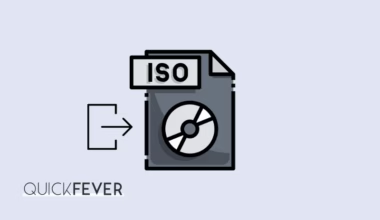Color blindness is not just a term, there are many windows users whos vision is affacted by color blindness, until now using a 3rd party tool to discriminable between colors was the only option but wan’t a solution as all the third party software aren’t supported system-wide, so it’s possible that such tool would be useful in one app and doesn’t work at all in other application.
The Redstone 4 and 3 insider builds introduced us to the advanced color filters under the Ease of access setting in order to help people with vision issues. This option is intreagted and works system-wide makeing everything you see on screen to follow the color filter settings.
Don’t get confused with invert color and high contrast mode as both are already available on windows 10.
The new Color filters settings now offer 6 types of filters and are in this order…
- Grayscale
- Invert
- Grayscale Inverted
- Deuteranopia – red-blue color blindness
- Protanopia – red-green color blindness
- Tritanopia – blue-yellow color blindness
The 1, 2 and 3rd option are’t new, a brief information about the new 4, 5 and 6th option which are related to color blindness and helpful for affected people is given in the last section of this article.
How to enable Color Filters on Windows 10
First of all, you must be on Windows 10 insider preview latest version. The recent Redstone 4 build 17004 includes color filters. I’m quite certain that this will make into the Windows 10 fall creator update which is going public on 17th October.
Open the computer settings using the Windows + I keyboard shortcut alternatively right-clicking on the start icon and selecting the “Settings” button will also open computer settings.
From here look for ease of access settings, under this section you can find all the useful settings. This section is for people with vision and hearing issues, for instance, the narrator is useful for people with hearing issues. Windows now add the color filters for people with vision issues, more specifically people who have color blindness. Click the Ease of access icon.

From the left side, click on “Color and high contrast“, from here you can enable color filters. I opted for the Dark theme for settings, so the screenshot has a black background instead of default white.
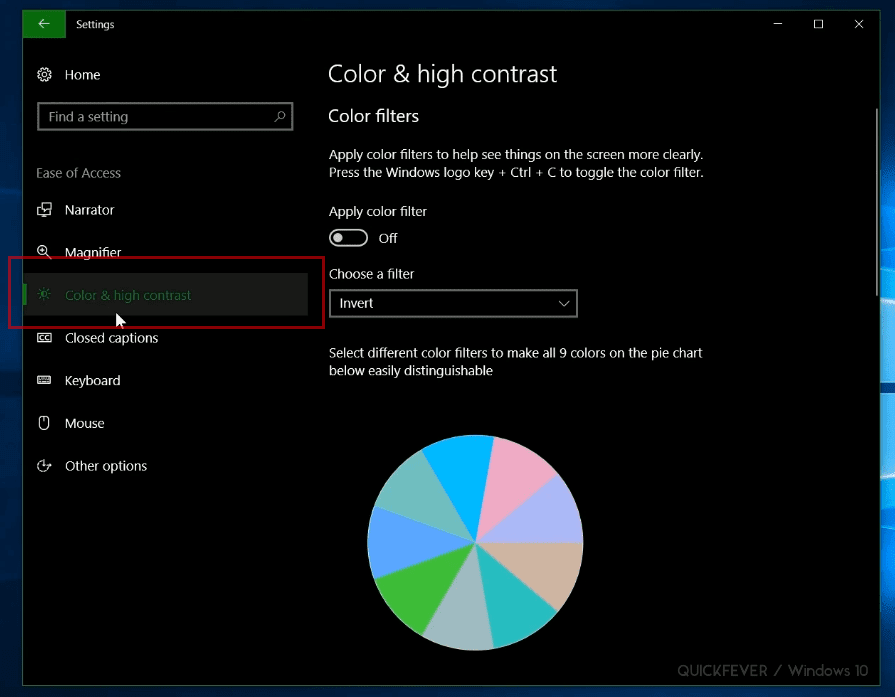
Enabling color filters is very easy, just toggle the Apply color filter to On and select a color filter. For most users, the Invert and Grayscale option are used to reduce eye strain when working in dark place or night.
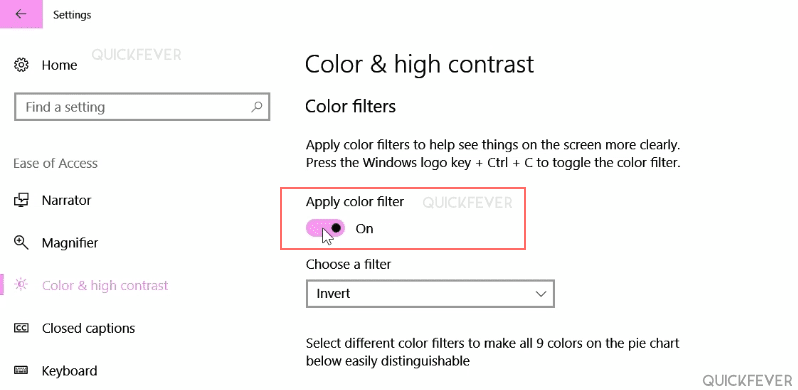
But with vision impaired and color blindness affected people 3 filters are there. A short information about these three color filters is as follows.

Deuteranopia — Known as Red-Green Color Blindness, below is a spectrum of how affected people see colors.
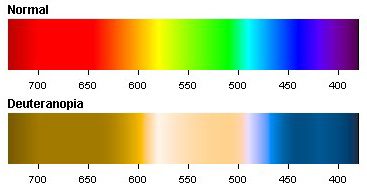
Protanopia — Red-green color blindness is split into two different types: Whereas people affected by protan color blindness are less sensitive to red light, deuteranopia or deuteranomaly (the second type of red-green color blindness) is related to sensitiveness on the green light.
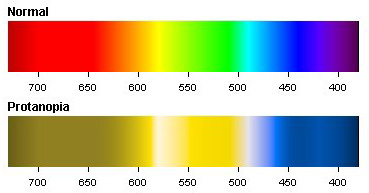
Tritanopia — People affected by tritan color blindness confuse blue with green and yellow with violet. So the term blue-green color blindness would be more accurate because the colors blue and yellow are usually not mixed up by tritanopes.
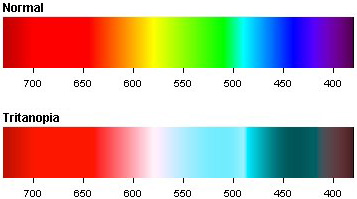
Spectrum images and info taken from www.color-blindness.com
So overall a nice a long-awaited feature is available in Windows 10 (fall creators update) To update to the Windows 10 fall creator go to > Windows settings > Update & Security > Check for update. Otherwise get a Windows 10 fall creator ISO and clean install it.