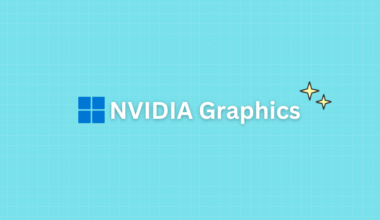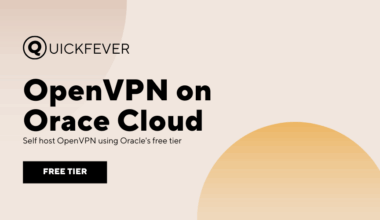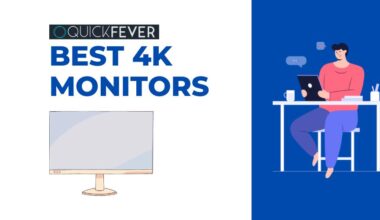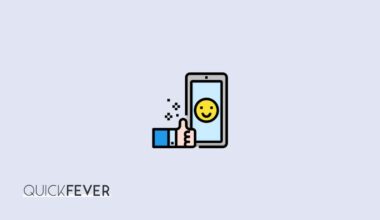Update: Runcloud ended the free plan.
Runcloud (read our review) – a way to easily install WordPress and other applications on your server. That’s all with a beautiful user interface you can interact.
More related articles.
Runcloud vs Serverpilot (WordPress Installation
Install LetsEncrypt SSL on Runcloud Free Plan
The big question.
Why would anyone use Runcoud to install WordPress on their server?
Automatic server configuration, with Nginx or apache2 web server and fpm configuration. Runcloud also offers a 5-day free trial so you can actually test what it has to offer. You can check server load, free memory, can clean temporary files, edit files, edit corn job, and many…many things.
If you don’t want to spend a dime, Runcloud got you covered, the free plan allows you to connect 1 server and unlimited apps. Though you won’t be able to see stats like server load, etc. But for most of us, the free plan is just enough.
And your site will never go down, no more “error establishing a connection” errors which you typically see with 1-click WordPress installation on DigitalOcean.
Section #1. Setup Runcloud with your Server
#1.1 Create a server
Create a new Droplet in DigitalOcean (any other VPS) based on Ubuntu 20.04. Don’t select one-click WordPress install. We’re going to connect this server to Runcloud and install WordPress through it.
Sign up on DigitalOcena and get a $100 free Credit
*update select Ubuntu 20.04, as Runcloud prefers 20.04.
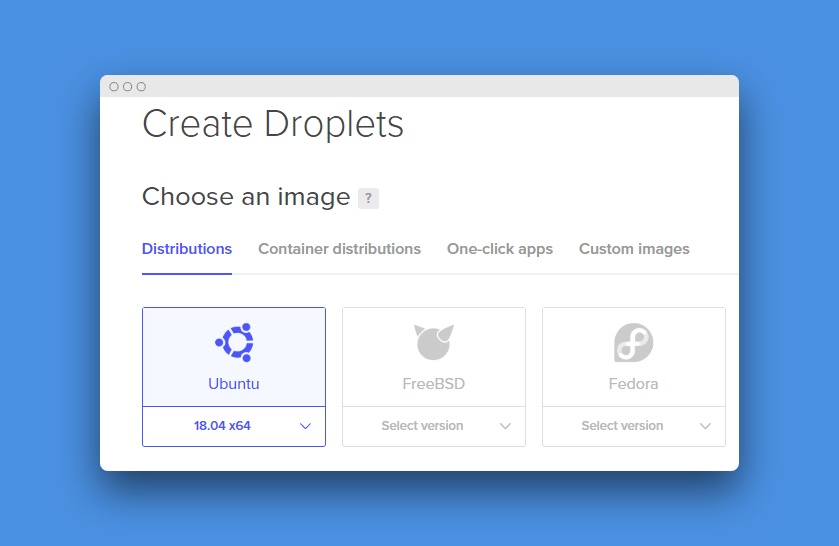
You’ll have to set the root password at the time of droplet creation. Remember you need the IP address and root password in the upcoming steps.
#1.2 Connect to Runcloud
Open runcloud.io and Sign up for an account, when logged in. Just click on Add server and provide the IP address of your server. Now it will display code which you need to send using SSH command. For that, you can use PUTTY software.
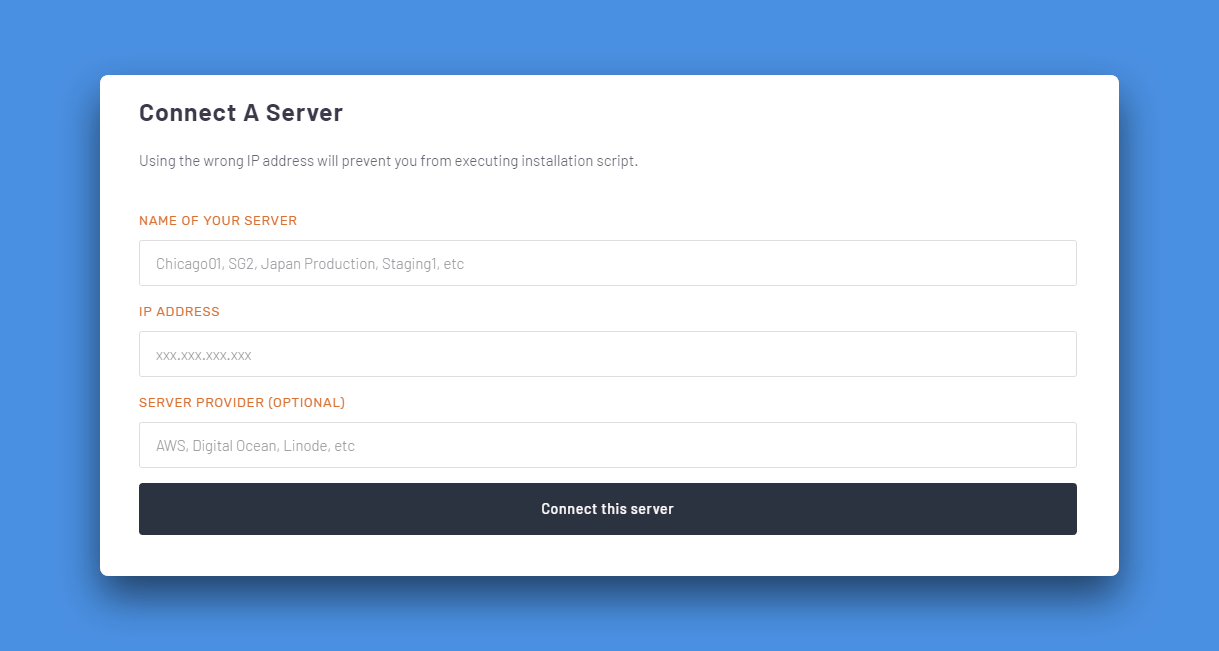
#1.3 Create a new Web Application in Runcloud
Create a new Web Application in Runcloud.
- Web application name: Name it anything, make is short.
- Domain Name: Your domain which you want to connect to this WordPress installation.
- PHP version: 7.4 or 8.0
- Web Application stack: Nginx + Apache 2
- Stack Mode: production
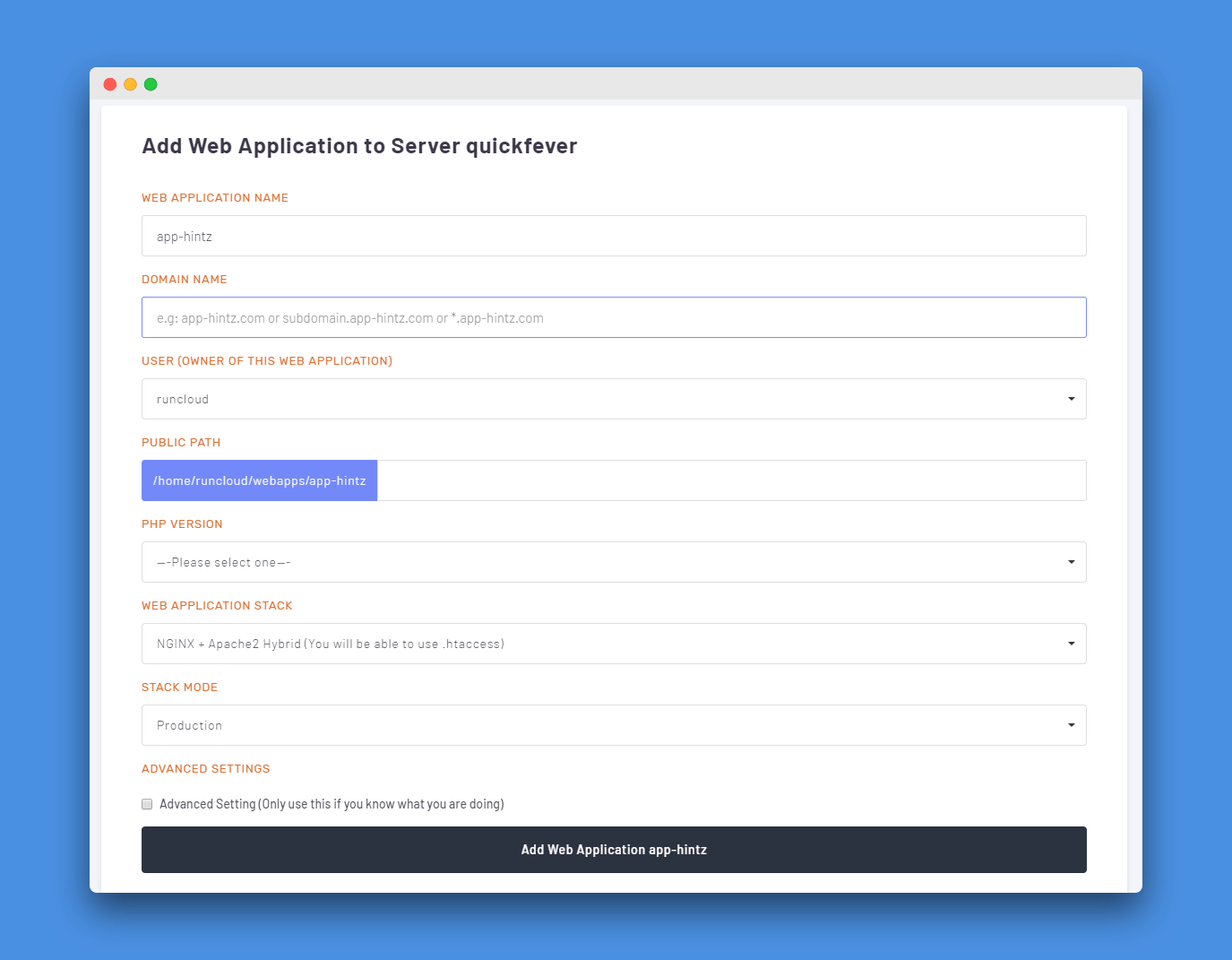
#1.4 Install WordPress.
You can install many apps from the Script installer option, suppose you’re going to install WordPress.
Navigate to Servers > Web Application > Script Installer (choose WordPress).
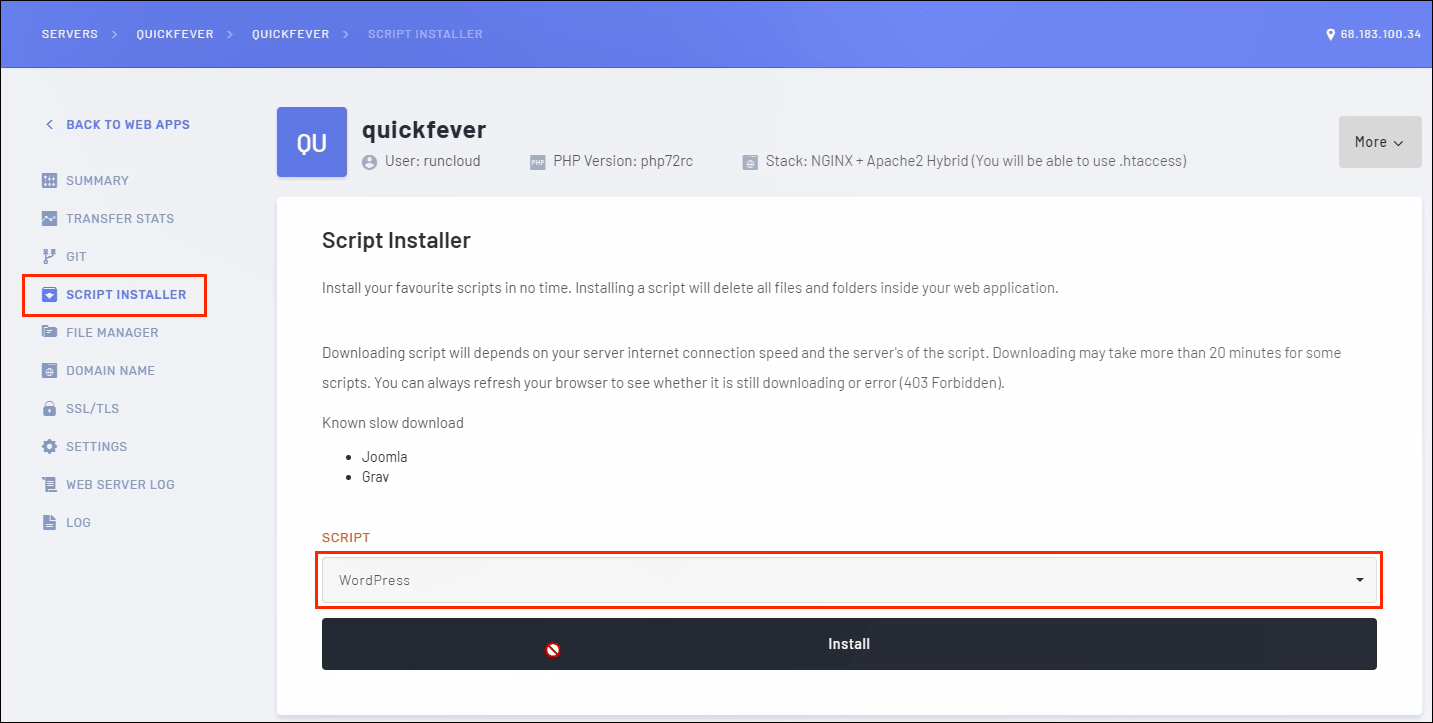
the part here is done. Still, you need to create a Database and connect it to your WordPress to start using your website.
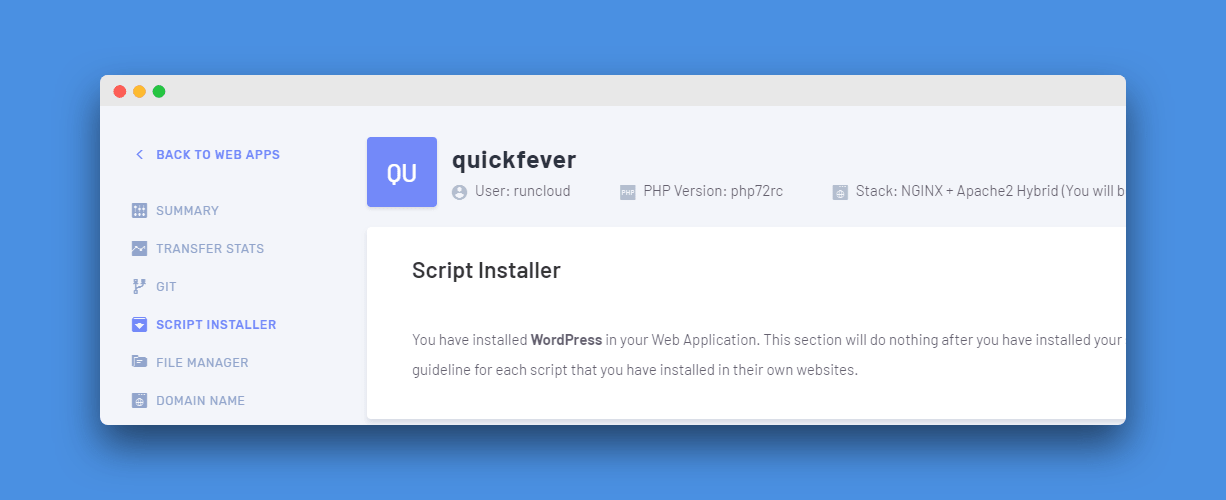
#1.5 Create Database and user.
A database is required to store posts, comments, and other data that can be served via PHP when asked. Navigate to Servers > Database.
- Click on create a database, choose a simple name.
- Now create a user, again choose a simple username but complex password.
- Attach that user to the database.
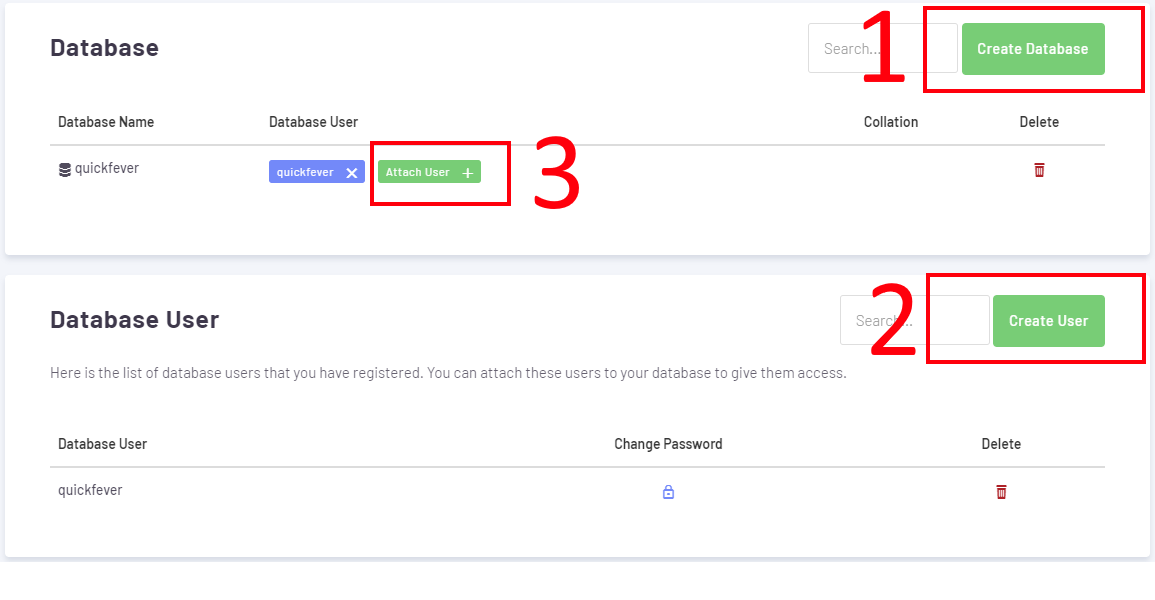
#1.6 Finish WordPress Setup
Visit your site using the IP address or Domain name. Select language and click on let’s go.
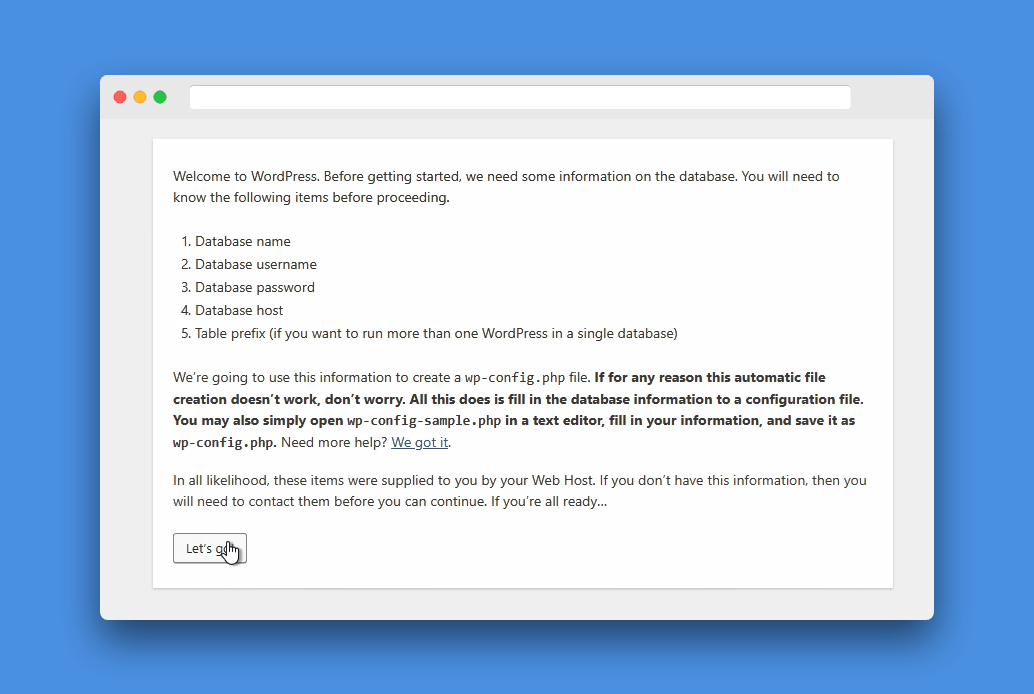
You need to enter the following things.
- Database name (Step 1.5)
- User (Step 1.5)
- Database Password (Step 1.5)
- 127.0.0.1 (localhost)
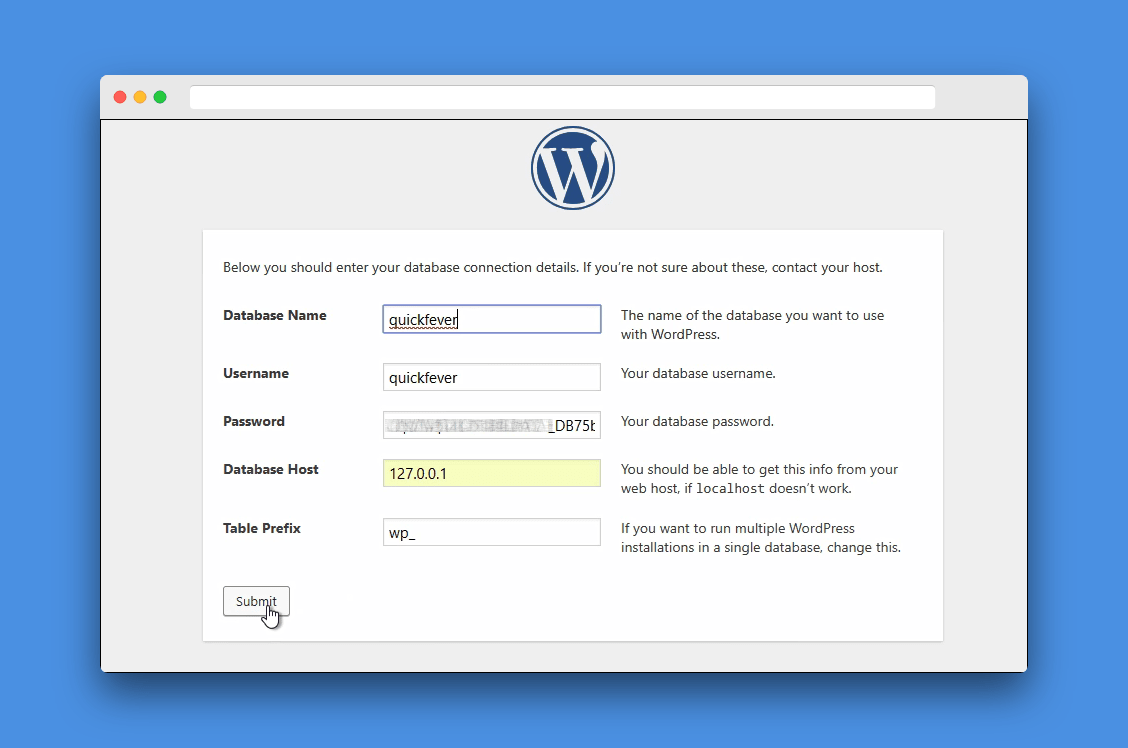
WordPress will now ask about your site, simply enter your site name, site admin username and set a password. After that, you can log in.
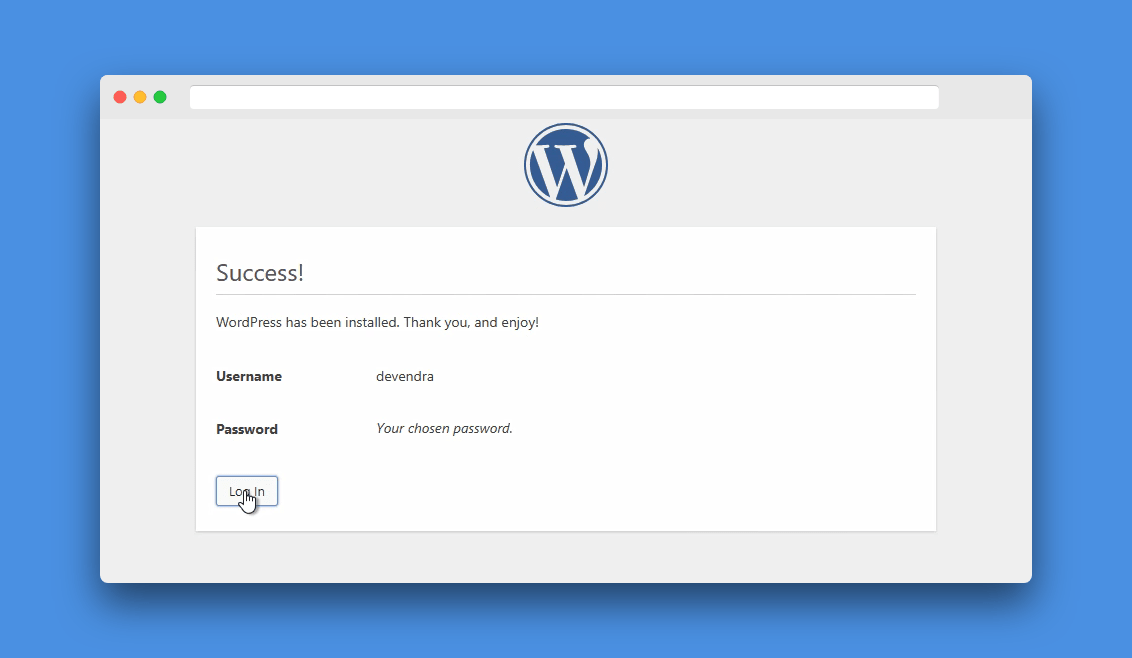
Section #2 Install LetsEncrypt Free SSL
Runcloud doesn’t offer free one-click-SSL in their free plan, however with this python script you can install LetsEncrypt SSL. For this, you will need a Root password (server) and IP address. Create an SSH connection with Putty software. SSH, much like terminal and command prompt.
❓ Read the guide in detail: Install Let’s Encrypt SSL on Serverpilot Free Plan
When you’re logged as the root user, type the following command.
pip install rcssl
Now the next command will acquire SSL for all the apps with all attached domains.
rcssl -i all
Note: Add both non-www and www domain in Runcloud Web Application.
Optional: Run rcssl -i appname for specific app. rcssl -a enable This will renew your certs without having you to login.
Conclusion
Runcloud is the umm.. a good choice to install WordPress on a DIY VPS like DIgital Ocean and Linode.