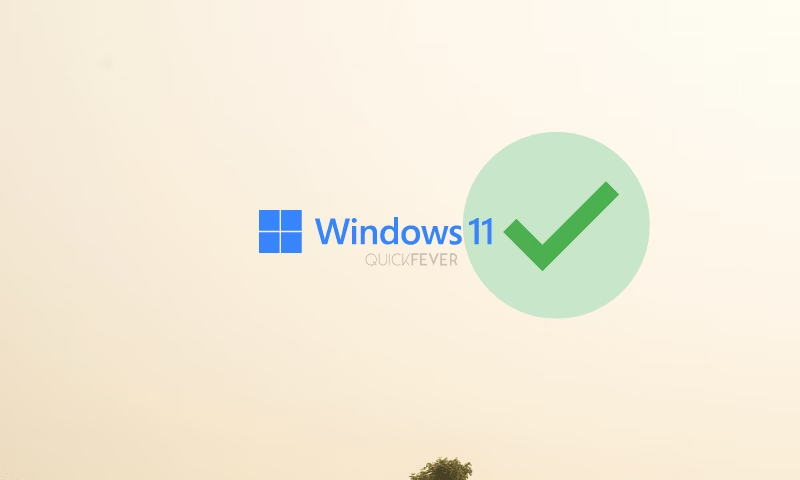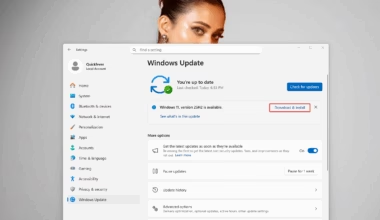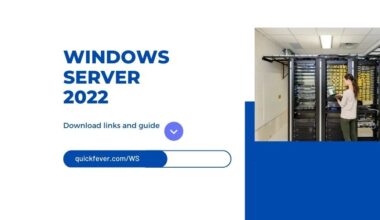Similar to checking for Windows 10 version information on your PC you can tell if you’re running Windows 11 on a computer by following this article.
Windows 11 also go by the codename Sun Valley started rolling on June 28. These updates are incremental so simply every new update will be called Windows 11, but we are going to help you know which version your computer has. It is important that you know build number of Windows 11 you have installed or downloaded on your computer because every year Microsoft releases a new version that contains new functionalities and new features. That everyone should be using.
Every person who is using Windows 11 can check their version information using the “winver” the command in command prompt/PowerShell and About settings.
In this article, we will generally talk about all the ways possible to find out which version of Windows 11 is installed on your computer and if Sun Valley is already installed or whichever the latest version.
RECOMMENDED BY OUR EDITORS
Download Windows 11 ISO Download (Sun Valley)
Windows 11 Keyboard Shortcuts Cheat-sheet
Method 1
winver; verify if Windows 11 is installed
You can use this command to open the Windows dialogue box which contains all the information regarding your version and build number. The command can be run in three different ways, as follows.
- Press
Windows + Rand then type winver - Open Command Prompt and type winver
- Open PowerShell and type winver
This step usually helps you check whether the new Windows 11 is installed on your computer. Under Windows specification, if there is Windows 11 Home and Pro written, it implies that you are already on Windows 11 version. Future updates will be automatically installed through Windows Update and there is nothing you have at this moment.

And if you’re running Windows 10, you’d see the below screenshot. If you see that you can upgrade to Windows 11 for free. But first you need to check if your PC can run Windows 11 and follows minimum system requirements.

As you can see in this screenshot the Windows 11 version 21H2 with build number 22000.65 is already installed which means Windows 11 update is already installed on your computer. If you see the OS build 22000, means you are using Windows 11 Insider Preview. Depending on your system you should update to the newer Windows 11 version from Windows 11 automatic updates.
Version: the first two numbers denote year, followed by month or year half.
15 – 2015, 11 – November,
16 – 2016, 07 – July,
17 – 2017, 03 – March.
17 – 2017, 09 – September
18 – 2018, 03 – March
18 – 2018, 09 – September
19 – 2019, 03 – March
19 – 2019, 09 – September
20 – 2020, 04 – April
20 – 2020, H2 – Second half
21 – 2021, H1 – May (Windows 10)
21 – 2021, H2 – October (Windows 11)
22- 2022, H2 – Windows 10, Windows 11
23- 2023, H2 – Windows 11
24- 2024, H2 – Windows 11
Method 2
Settings; Check if Windows 11 is installed
On the About page, which is inside Settings ➜ System, find edition and version information under the Windows specifications section. You can find the about page by going to this location.
Windows + I ➜ System ➜ About

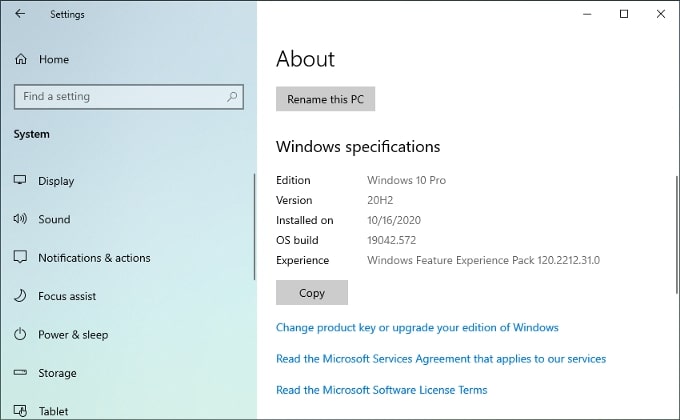
You should be able to see OS Build 19042.xxx and version 20H2, if you try opening Microsoft Edge, notice that it’s now based on chromium check that information on Edges about page.
Normally if you are signed up to receive beta updates, Windows will automatically install this update for you and chances are you won’t even notice it, if that is the case Microsoft’s new browser will open with a welcome message.
analyse the ISO file
Go to parent article: How to check Version, Build, and Edition From Windows 10 ISO File
An ISO file is a compact file that usually contains everything of an operating system. Extract it and a simple command can reveal all the information of the operating system. Check the parent articles link to know more on this topic.
How to Get the Latest Version of Windows 11
So if you find out that you do not have the latest version of Windows 11 installed on your computer. You can get it from the internet, specifically, we have covered a guide where you can create a up to date Windows 11 ISO file. There are multiple ways to get Windows 10 ISO file will talk about the easiest and the quickest one.
Grab the ISO from Microsoft (open on phone)
Grab ISO from tb-adguard site (Mirror from Microsoft)
Grab ISO from Mika.moe (mirror)
Usually these ISO file are not up-to-date, manual update is required after installing Windows.
Create Windows 11 64-bit ISO (updated whenever there is a new build)
However it is not recommended to have the latest version of Windows and on a production PC because sometimes (mostly) it contains some bugs and glitches which can be annoying when relying completely on your computer. Just to be on the safe side you can consider having whatever the latest version 11 version for a stable and smoother experience.